Completely Uninstall Defraggler by Piriform from PC
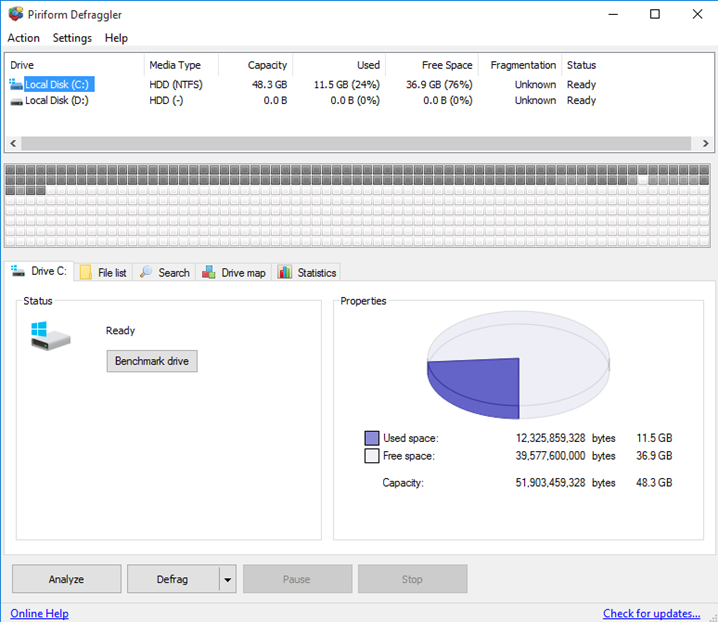
Available removing guides and supports for Defraggler removal, take proper ways to uninstall Defraggler from Windows system without any trace and file left behind.
Defraggler is a defragmentation utility belonging to Piriform, it is able to defragment files effectively with different formats, including an individual file, groups of files or an entire disk partition. When I tried to install Defraggler, I also find that Google Chrome is bundled with the program’s standard installation, if you don’t make any change during the installation, you would also install Google Chrome on your PC.
Becuase of the program always cannot be thoroughly removed from the PC, many people ask for a way to uninstall Defraggler completely, and don’t see its traces and files again on the machine. Therefore, it is important to firstly make clear the way to totally get rid of the program from computer. If you had conducted the removal but resulted in an incomplete removal, don’t worry, I will show you how can clear all of its leftovers from your PC in the following instructions.
Totally uninstall Defraggler with these effective way
Traditional manual removal: use Windows remover
Standard Windows removing feature is specialized in removing unwanted applications from the computer, but many people always cannot get a complete removal for the program. To uninstall Defraggler in this way and clear all of its elements, you should know the complete removing steps for removing the program and all of its data.
First step, remove Defraggler application
- Click to open the Windows Start menu via clicking on the small Windows button, and select All apps
- Find Defraggler on the list, right-click on it, and select Uninstall
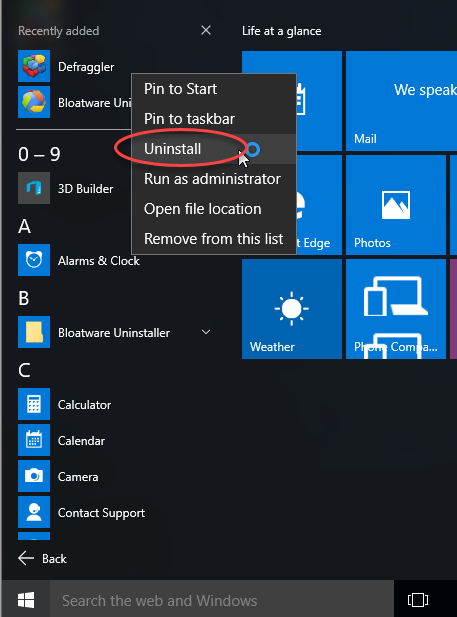
- Find and select Defraggler on the programs list, and click on Uninstall/Change
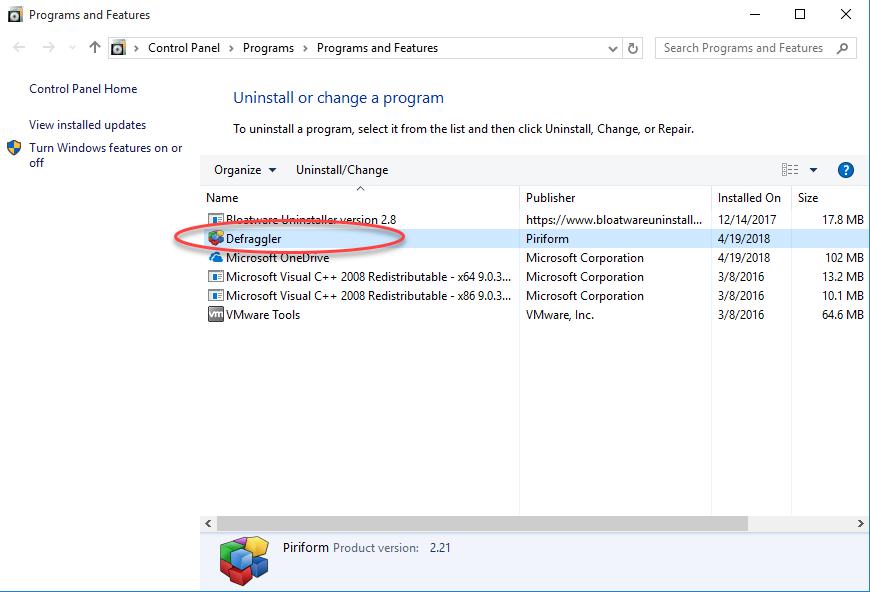
- Click Yes to confirm the uninstallation
- Click Next to continue on the uninstall wizard
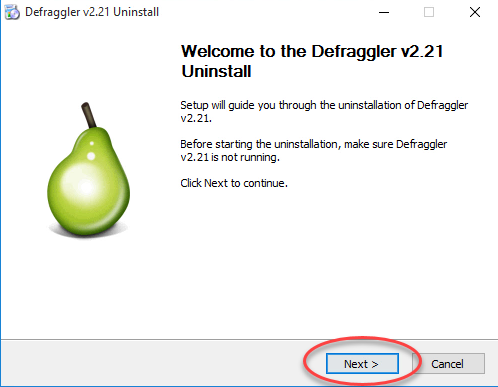
- Click on Uninstall button, and Finish when the removing process completed
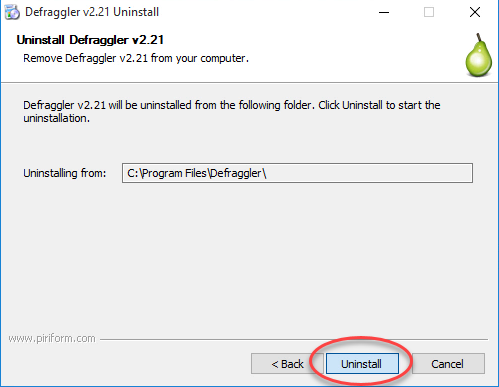
- Exit the Programs and Features and reboot your computer
Second steps, clear its leftovers
People who taking this removal way usually come across an incomplete removal for the program, to achieve a 100% removal, it is also necessary to take these steps to delete its leftovers.
- Log into the computer system again, and click on the Windows button
- Enter “regedit” in the search box and open it
- Check the registry entries inside and delete those belonging to the Defraggler
- Go to check the location you previously installed Defraggler, and make sure the installation folder of the program has been removed
Faster app removal: uninstall Defraggler with professional uninstaller
Bloatware Uninstaller is an advanced app removal tool for Windows system, and supports users to uninstall unneeded applications completely with simple steps. To get rid of Defraggler from computer, the instructions will show you how do to, and it is for sure that they are all easy to be handled by the common users.
- Install and launch Bloatware Uninstaller on the computer
- Select Defraggler, and click on Run Analysis
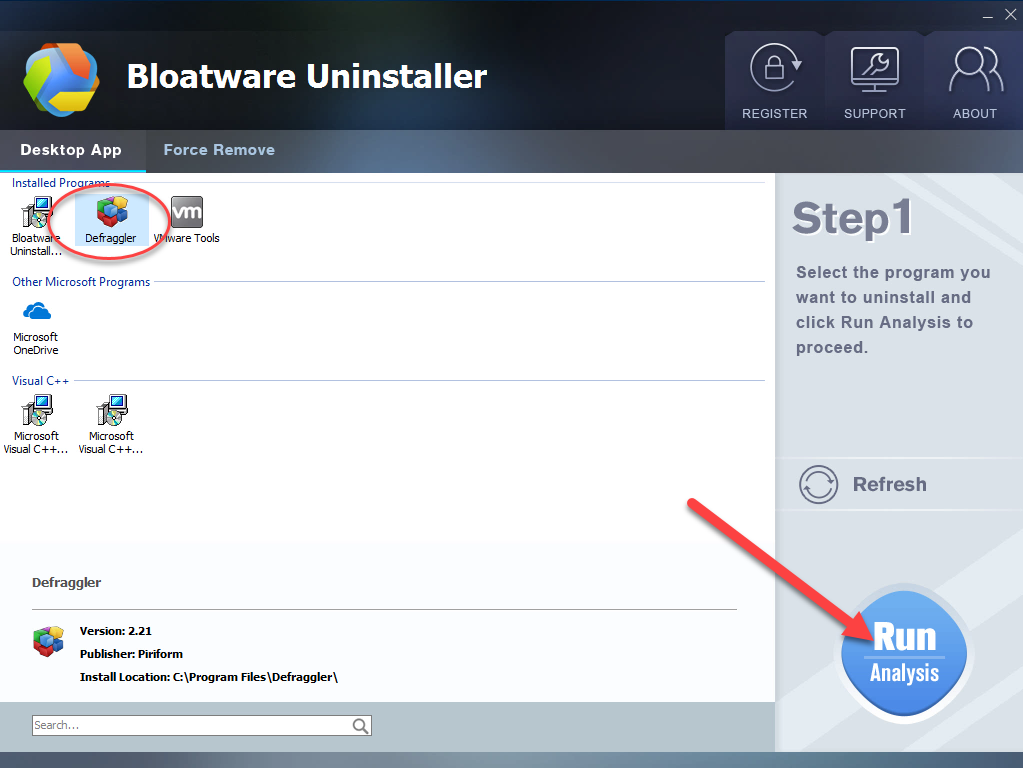
- Click on Complete Uninstall on the same place
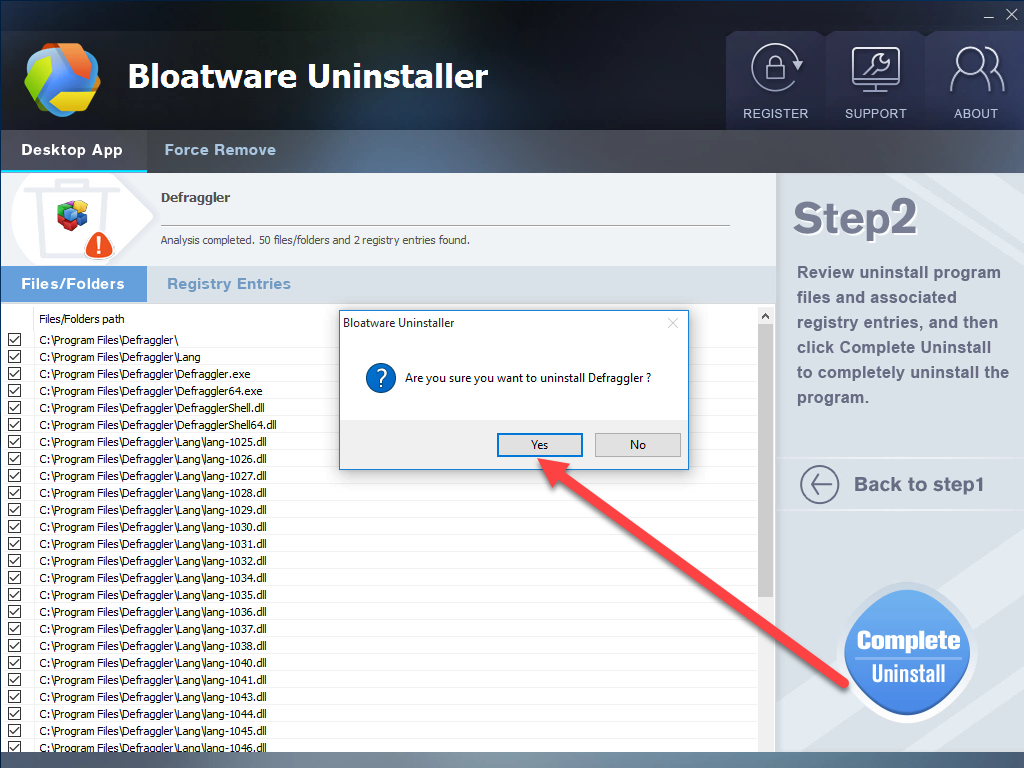
- Click Yes to confirm the removal
- Follow the uninstall wizard to finish the removal
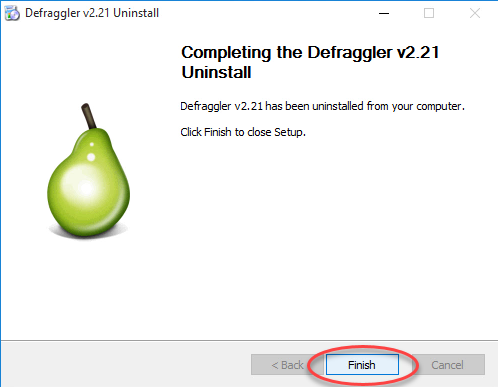
- When finish, click on the Scan Leftovers button
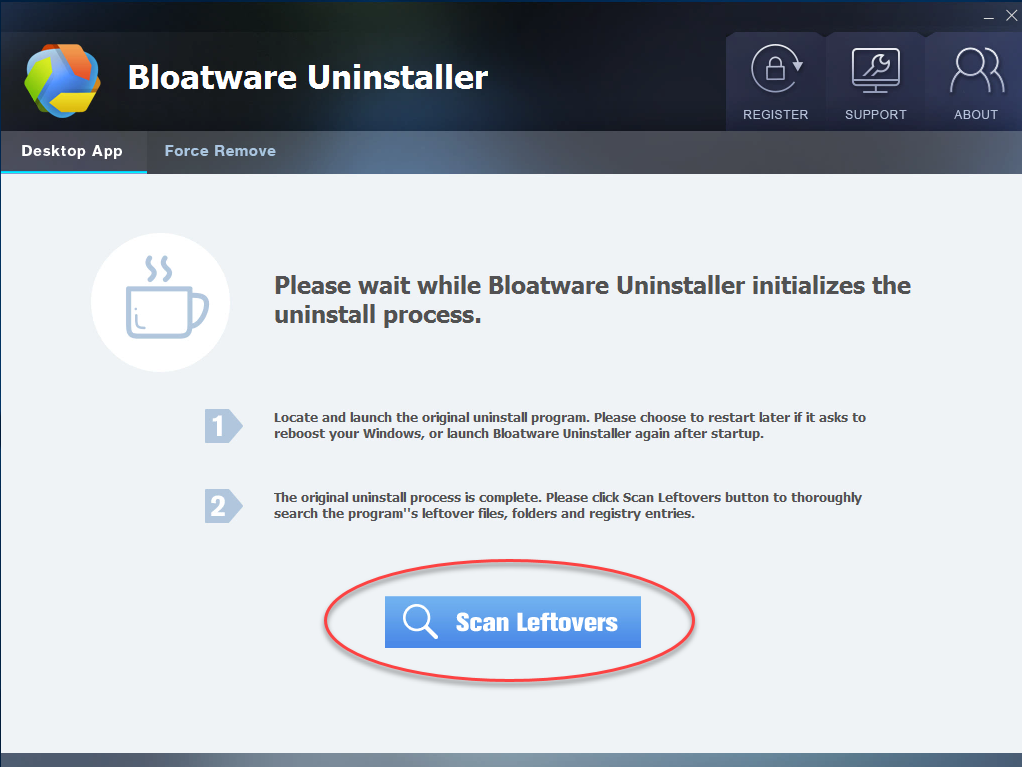
- Click on Delete Leftovers to clean up all of remnants
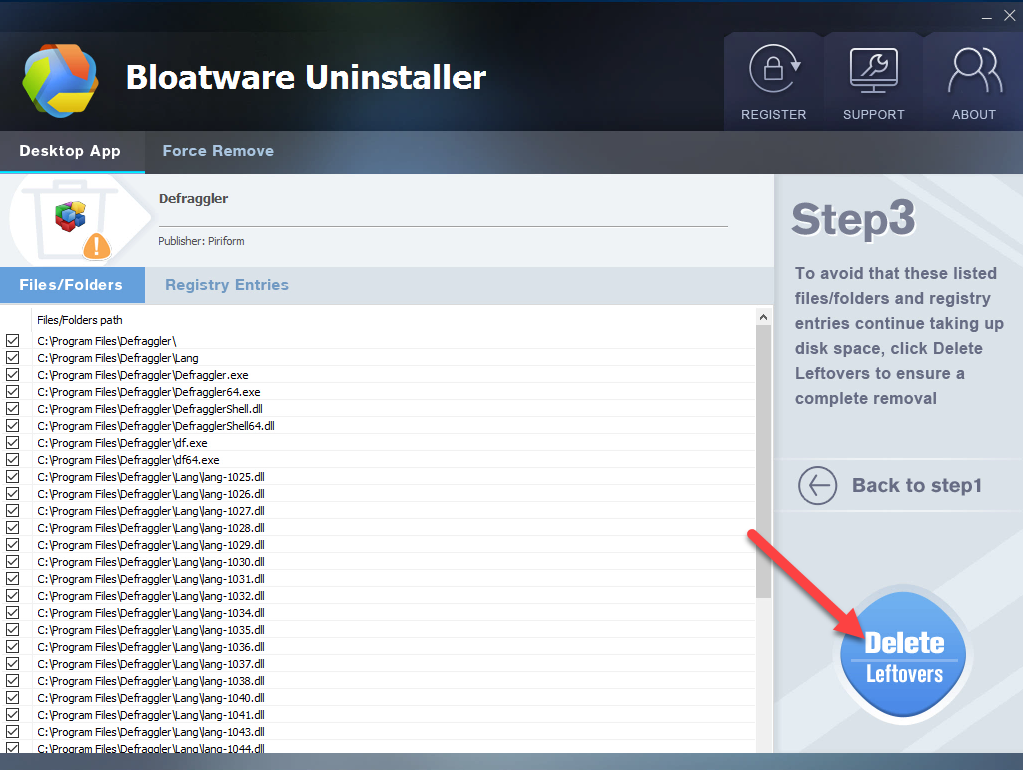
- Click OK to finish the whole program removal.
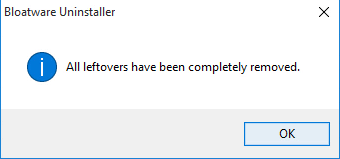
You also can check this video to get how do to with this app removal
Program’s leftovers caused by the incomplete removal usually brings a lot of troubles to the users, so it usually becomes important to perform a 100% uninstallation for the unwanted program. If you don’t want to be disturbed by the removing problem again, getting such a good uninstaller on your PC will be very useful.
Click the download button to get Bloatware Uninstaller and uninstall Defraggler right now.
- Utilities & Operating Systems
- 20 Apr 2018


