How to Uninstall Adobe Media Encoder from Windows Thoroughly?
Are you finding it to hard to Uninstall Adobe Media Encoder from Windows yourself? Are you struggling? If you have never uninstalled an app on a Windows computer before, or started it and struggled with basics, please follow me on the uninstall guide that awaits us in this post.
You don’t need to know anything about uninstalling a Windows app and do not need to know anything about Adobe Media Encoder. This guide starts from scratch.

Warm tips: The button above provides you a professional uninstaller tool called Bloatware Uninstaller. Simply once click to give it a try if needed.
Adobe Media Encoder Overview
Many people still will feel afraid of outputting videos to the formats they need, one thing is the various settings, and another is the very slow exporting speed like a snail. In the ecological chain of Adobe, actually there is a very optimal and user-friendly app called Adobe Media Encoder, is short for ME. This app comes integrated with the Adobe Premiere Pro, After Effects, and other applications to encode and output videos efficiently. It not merely allows users to output videos in packs, but also output to all sorts of file formats according to your specific needs. So, if you are learning creating videos with PR and feel overwhelmed with encoding, trans-coding and outputting videos, then you must try the Adobe Media Encoder app and it will bring out many surprises to you.
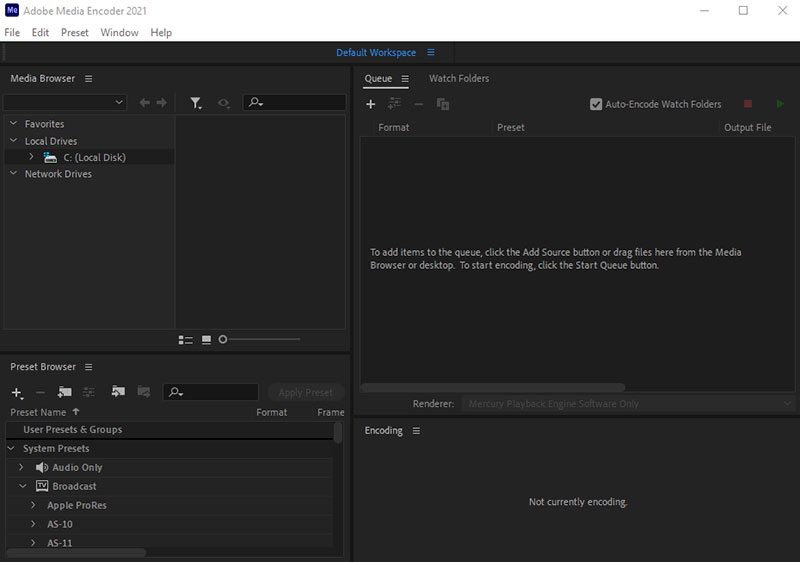
So, what is Adobe Media Encoder? It is a professional video and audio encoder that is able to ingest, transcode, output and produce videos and audios based on multiple device formats to the one you need. You can create, customize and save your coding presets, and make some editions as needed. The Adobe Media Encoder for Windows app adds the support of Apple ProRes RAW so that every user won’t need worry if you can get a cross-platform solution for Apple ProRes RAW. With Adobe Media Encoder, you can trigger parallel encoding, maximize encoding quality, adjust playback compatibility, and produce your videos and audios most efficiently.
Solutions to Uninstall Adobe Media Encoder from Your Windows
Being efficiently in removing any unwanted Windows apps requires two levels of knowledge; first you have to know how to use Windows basics and utilities to delete an app through your own hands. Second, you’d better known at least an optimal uninstaller tool for your Windows to ensure everything associated with app uninstall is going on well.
If you’re trying to be able to uninstall Adobe Media Encoder, the two solutions here are the right ways for you. You will get the basic manual guide to remove a Windows app through your own hands; you will also get how to utilize a professional uninstaller of Bloatware Uninstaller to troubleshoot all your issues of removing a Windows app.
Solution 1: Remove Adobe Media Encoder Yourself
Step 1: To start uninstalling the target Adobe Media Encoder program, we should make sure it is quit on your PC, and nothing associated with the program is running in the Background. And this is very easy to do, simply right-click on the Taskbar > select Task Manager from the pop-up menu options.
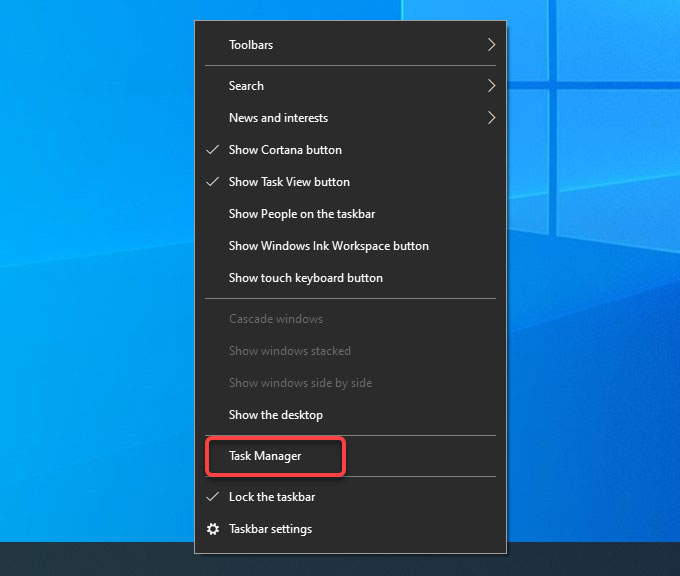
From the Task Manager window > select the Adobe Media Encoder program > click End Task.
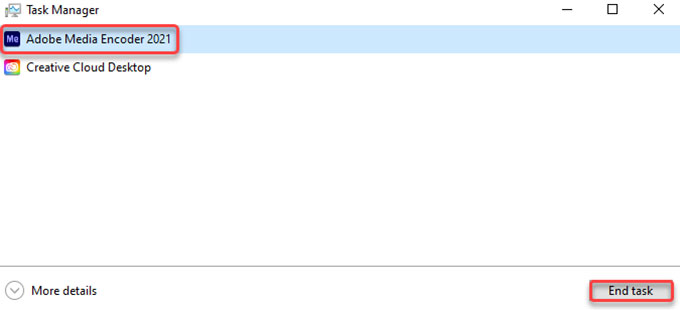
Step 2: Right-click the Start menu > select Programs and Features or Apps and Features.
Please note: You will see Programs and Features at the top of the pop-up menu if you are on Windows 7. You will see Apps and Features at the top of the pop-up menu if you are on Windows 10.
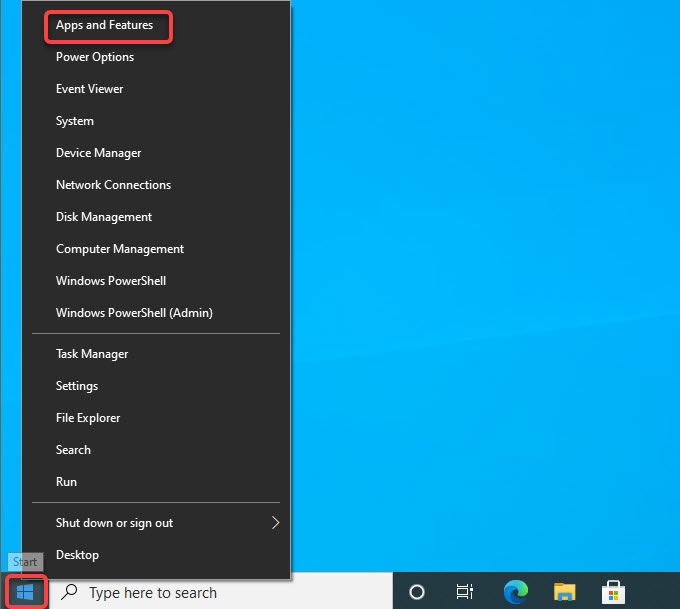
Step 3: Now, the Apps and Features window is presenting in front of you. If you are looking at the Apps and Features window, click the Adobe Media Encoder app that would like to uninstall > click Uninstall.
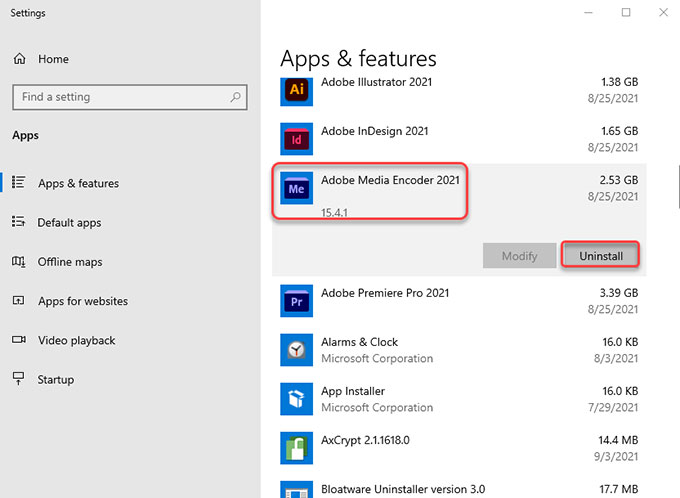
However, if you are on Programs & features window, scroll down to select the Adobe Media Encoder program and then click Uninstall.
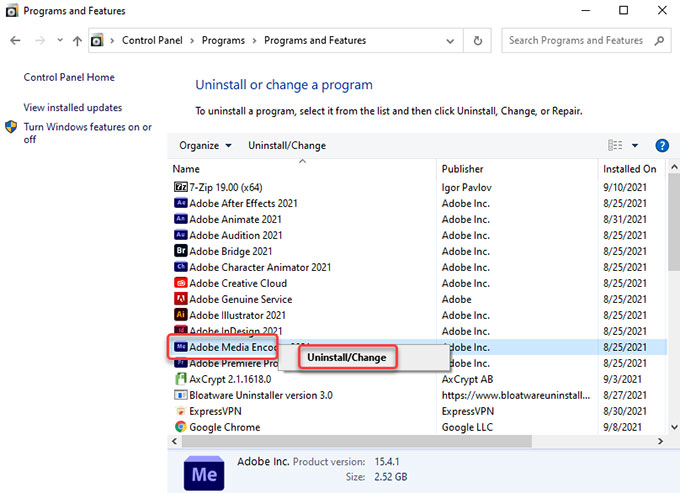
Step 4: Nextup, click Yes to make sure that you are ready to uninstall this Adobe Media Encoder app from your computer. Follow the pop-up prompts to get this app removed.
Step 5: It is the time to get rid of Adobe Media Encoder leftover files. Press Windows + R keys together to open Run > enter regegit in the open box and press Enter key.
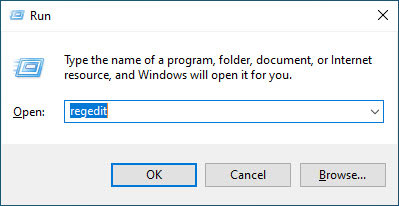
Step 6: Click Edit > click Find… fill in Adobe Media Encoder name > click Find Next. In the search results, find out and delete files relevant with the Adobe Media Encoder program. However, you should be careful when you delete a Adobe Media Encoder registry, any system entries deletion may bring you into more troubles.
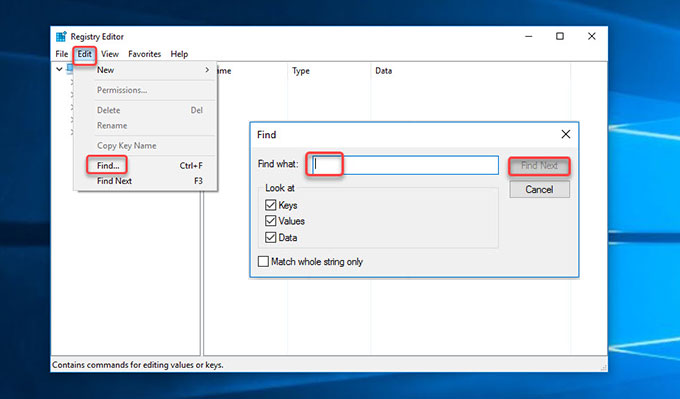
Solution 2: Uninstall Adobe Media Encoder with Bloatware Uninstaller
It is the real time to make it clear how you can utilize the provided Bloatware Uninstaller tool to uninstall Adobe Media Encoder and all its leftovers. Once you have used this uninstaller tool you will have enough confidence to clean out any undesired apps on your Windows computer.
Step 1: Launch Bloatware Uninstaller > select the Adobe Media Encoder program > click Run Analysis.
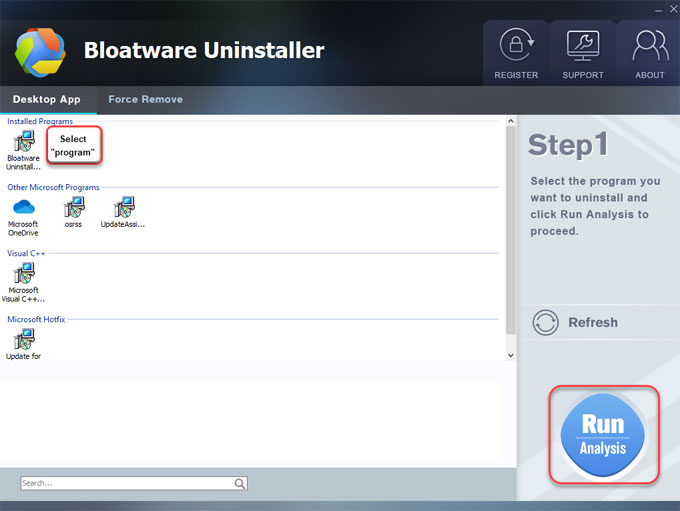
Step 2: Click Complete Uninstall > click Yes to continue uninstalling the Adobe Media Encoder program on your Windows computer.
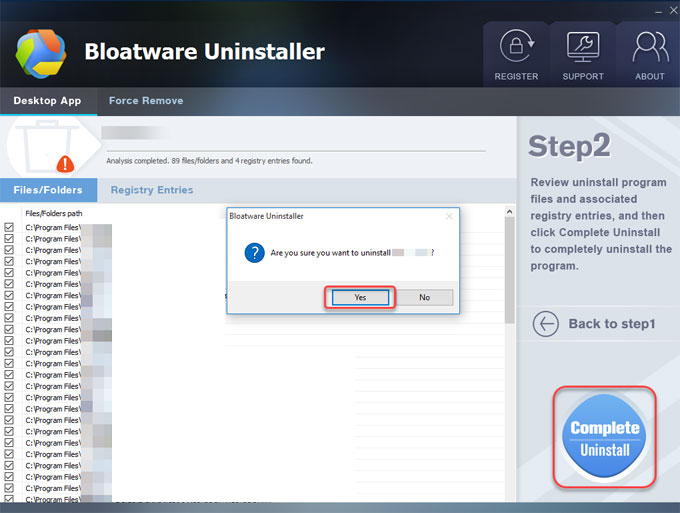
Step 3: Next, click Yes to make sure your device and all the its usage information will be remove from Adobe Media Encoder.
Step 4: Adobe Media Encoder has been uninstalled, then click OK > click Scan Leftovers to start deleting Adobe Media Encoder leftovers.
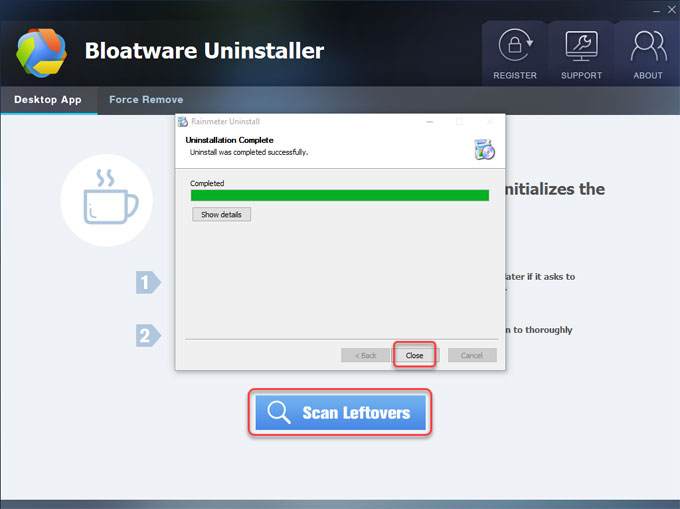
Step 5: Click Delete Leftovers > click Yes and Bloatware Uninstaller is deleting all leftover files and registry entries associated with the Adobe Media Encoder program.
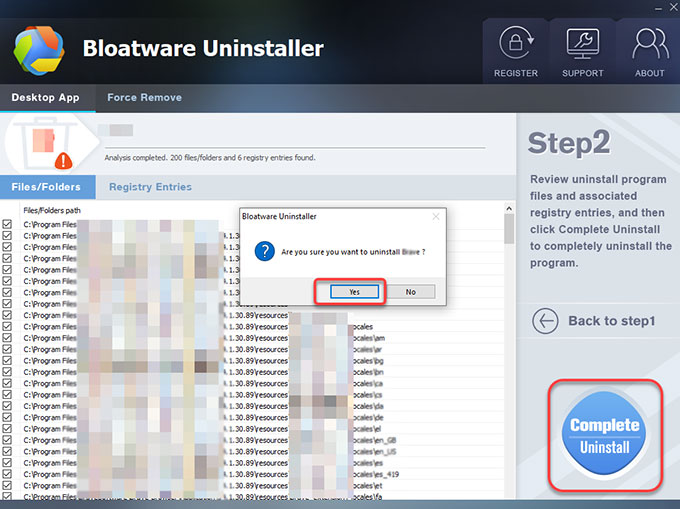
Step 6: Now, the Adobe Media Encoder program and all its associated files are completely uninstalled. Click OK > click Back to Step 1 to have a check. And then Restart your Windows PC to apply the change.
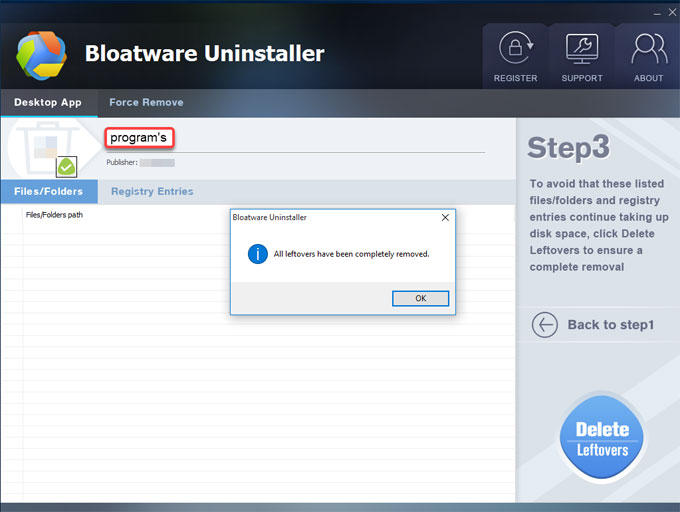
Video: You can refer to a similar video guide on how to uninstall a program using Bloatware Uninstaller:
Finally
By the end of this guide, you must have understood the provided two solutions to uninstall Adobe Media Encoder from Windows. You will be ready to apply your lean for removing any other unwanted Windows apps. Even if you don’t have been ready to uninstall Adobe Media Encoder app through the manual way, you can still take advantage of the professional Bloatware Uninstaller tool to start a thorough removal of the unwanted Windows apps without any efforts. It’s time to take action! Simply click the following Download button to get started right away.

- How To
- 28 Oct 2021

