How to Uninstall Bitrix24 from Windows Completely?
Are you feeling overwhelmed, pressed for uninstalling some unwanted programs from Windows completely and you don’t know how you can do it? Try this uninstall guide and its complete instructions which ends at you looking at the methods to uninstall Bitrix24 from Windows completely. Master uninstalling Windows programs now and benefit from being more professional in removing any undesired programs and getting a lot of invaluable time for your life.

Bitrix24 Overview
Bitrix24 is a powerful SAAS based task management and automation tool, dedicates to deliver users with the best experience possible of task management, collaboration, customer relation management, website builder, human resources, automation and more. The main goal is to be your ultimate workspace, no matter which field you are working in and no matter who you are, businesses, students, MBA professionals, sales professionals, marketing professionals, or people in small or medium businesses.
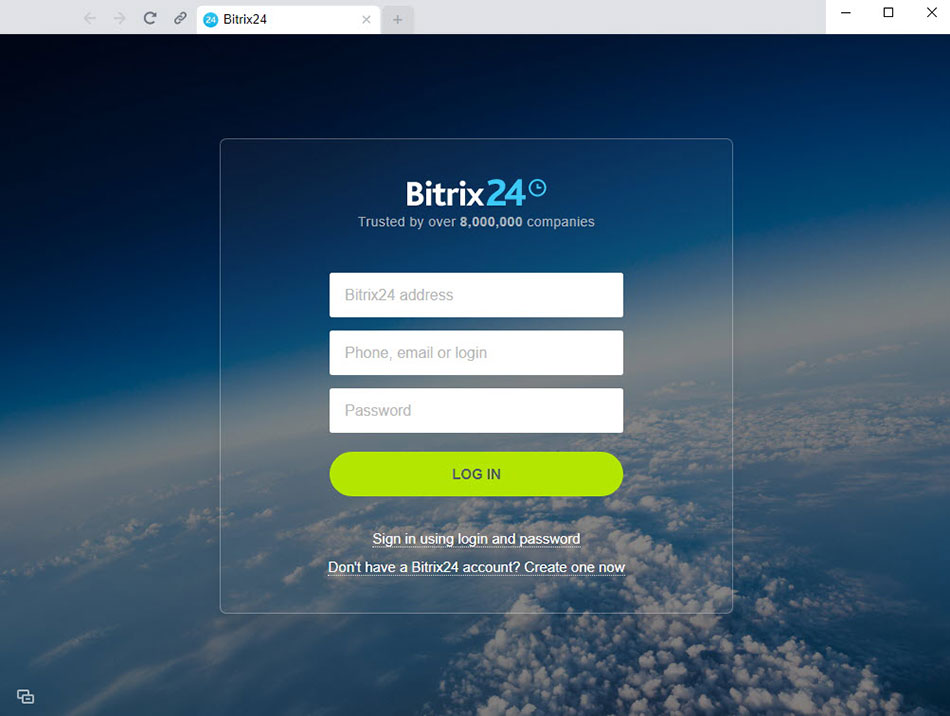
Bitrix24 supports a free version for everyone, covers some basic functions and tools to overall improve your productive of tasks and projects management. With the Bitrix24 free version, you not merely can create basic tasks and manage subtasks and task dates, but also can create task template and recurring tasks. You also can create task lists, task deadline, task automation and task reporting. Besides that, Bitrix24 also provides every user with up to 5GB free online storage, workgroup drive and project drive, Windows drive, Mac OS drive, One drive, Google drive, Dropbox, box integration, file synchronization and more. It allows you to sync drive locally and lock documents.
What’s more, Bitrix24 CRM function will largely improve your productive if you are one of those people working as sales or marketing professionals. In the Bitrix24 CRM working space, you can integrate your Facebook, Instagram and more social media accounts and messengers to Bitrix24 for ease of receiving all incoming messages in real time. You can create website using Bitrix24, its good-to-use website builder can give you a lot of convenience to build a website. You also can generate workflows and plan your activities and clearly know what tasks you need to do in priority order, such as meetings, video calls, automation dialer, comments, and more other activities. Thus, if you are looking for a good-to-use task management and automation tool without having to a cent, then the Bitrix24 free version is a superb choice.
Methods and Complete Guide to Uninstall Bitrix24 from Windows Completely
Step 1: The first thing is to make sure that this Bitrix24 program is quit on your computer. To make sure the uninstall task won’t be interrupted, you should confirm that this Bitrix24 program is stopped from running in the background. You can pen Windows Task Manager to close all process associated with the target Bitrix24 program. There are several methods available to help you open Task Manager on any Windows-based computer. Choose a method that is right for you to get started.
※ Press Ctrl+Shift+Esc
※ Press Ctrl+Alt+Delete, select Task Manager
※ Press Win+X to launch the Quick Link Menu and select “Task Manager”
※ From the Start Screen, type “Task” in Search box. Task Manager will show up in the search results and open it.
※ From the desktop, right click on the Taskbar and select “Task Manager” from the context menu
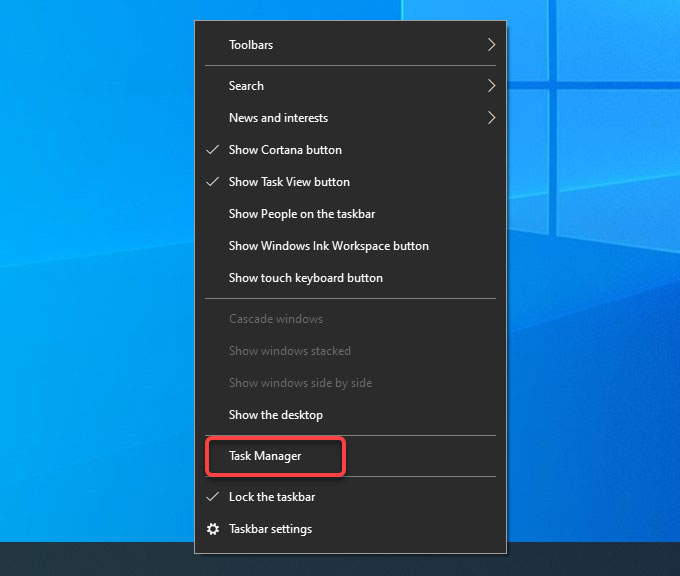
Step 2: When the Task Manager opens, the Processes tab lists all executable files that are currently running including both applications and background services. Now, click on the Bitrix24 program > click End Task or End Process respectively.
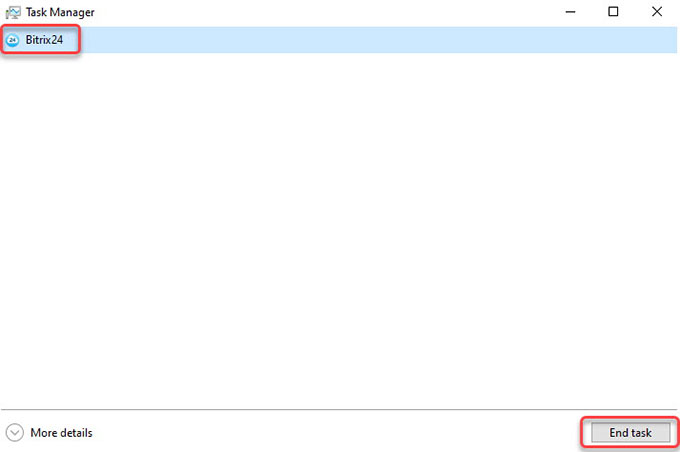
Step 3: Uninstall Bitrix24 from Control Panel.
※ Click the Start menu > click Control Panel.
※ Press the Windows icon + X keys > select Control Panel.
※ Select the Start button > type ‘Control Panel‘ > open Control Panel from the list.
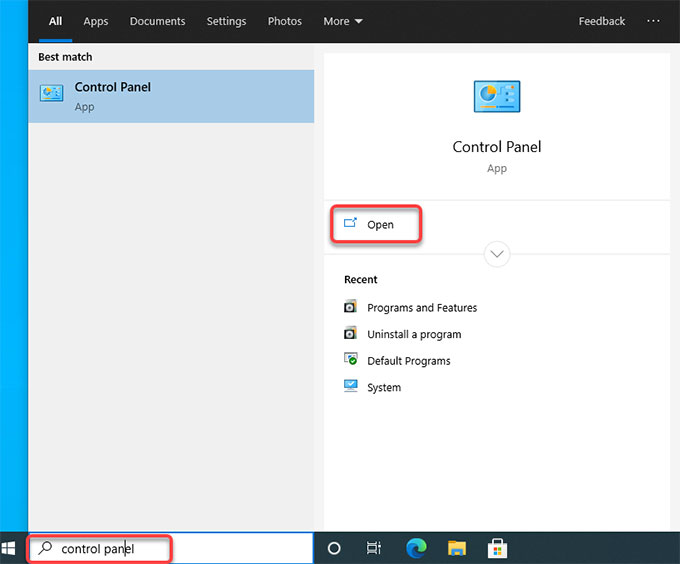
※ Click Uninstall a program from under Programs.
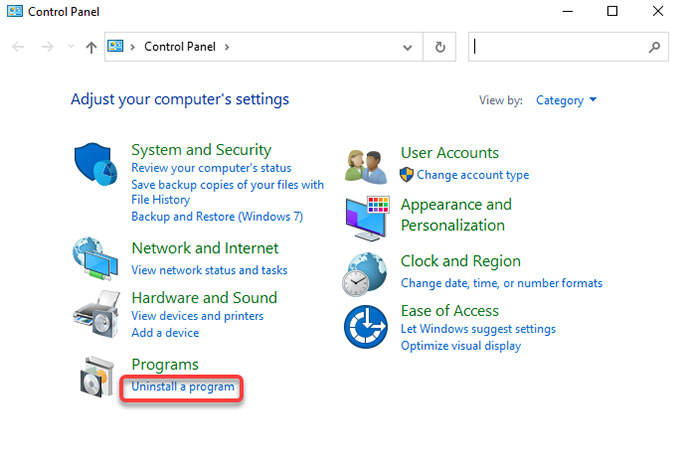
Step 4: In the Programs and Features page, right-click on the Bitrix24 that you would like to uninstall > click Uninstall to start removing the Bitrix24 from your computer. You still need to click Yes to make sure that you would like to uninstall Bitrix24 right now. Next, walk through the pop-up uninstall wizard to remove Bitrix24 program from your computer.
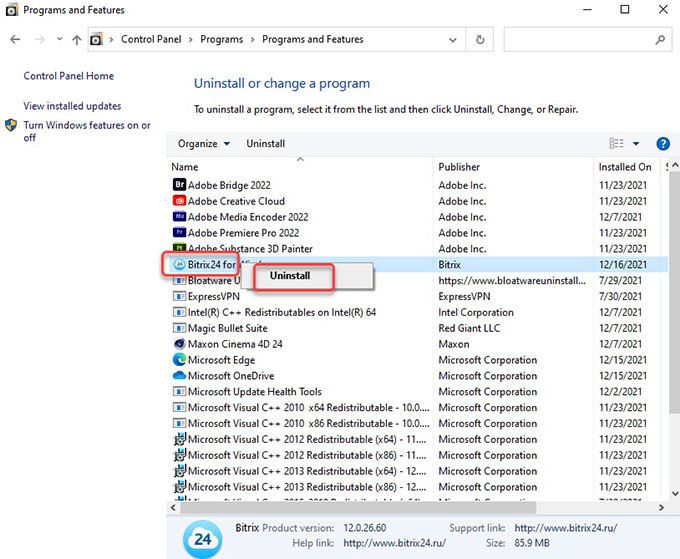
Or if you are on Windows 10, you can right-click the Start menu > click Apps and Features > select the Bitrix24 app > click Uninstall.
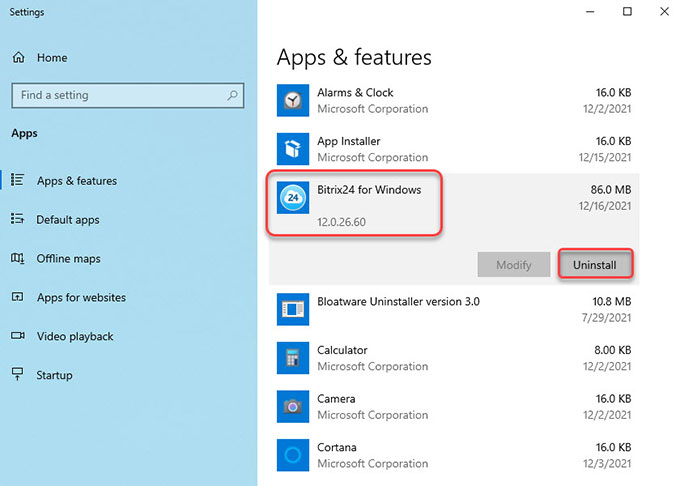
Step 5: Along with the steps above, we still need to manually delete all Bitrix24 leftovers. Refer to the methods below to open Registry Editor.
※ Press Windows + R keys together to open Run > enter ‘regedit‘ in the Open: box > press Enter key.
※ Press Windows + X keys together > select Run option from the pop-up menu> enter ‘regedit‘ in the Open: box > press Enter key.
※ Right-click the Start button > click Run option > enter ‘regedit‘ in the Open: box > press Enter key.
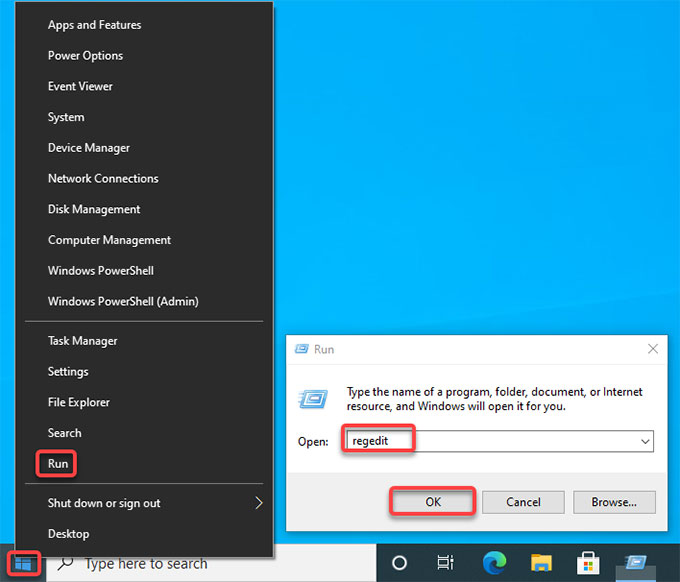
Step 6: When the Registry Editor is opened, click Edit > click Find… > enter the name of Bitrix24 > click Find Next or press Enter key. If there are some files and folders of Bitrix24 left, delete them.
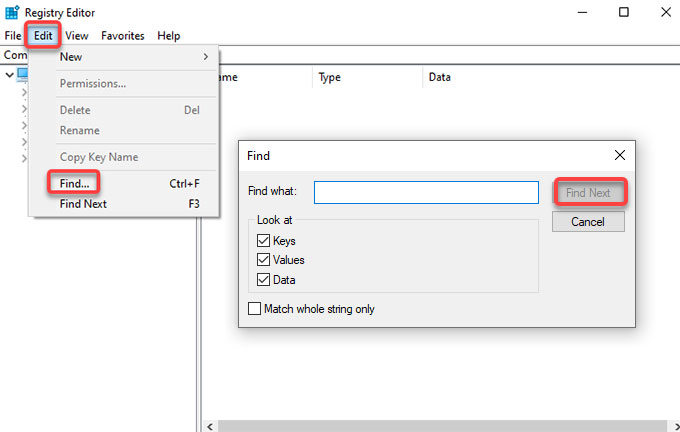
- HKEY_CURRENT_USER\Software
- HKEY_LOCAL_MACHINE\SOFTWARE
- HKEY_USERS\.DEFAULT\Software
Please Note: Be careful when you choose a file to delete! Any wrong deletion of system files probably brings out more troubles to your PC.
Step 7: Finally, Restart your PC to make the change.
Method 2. Uninstall Bitrix24 in Bloatware Uninstaller
Step 1: Launch Bloatware Uninstaller > click the Bitrix24 program > click Run Analysis.
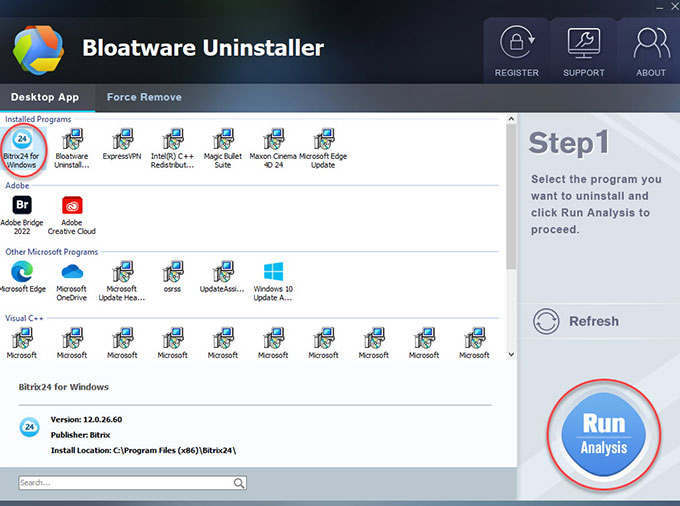
Step 2: Click Complete Uninstall > click Yes to make sure that you want to uninstall Bitrix24 from your PC.
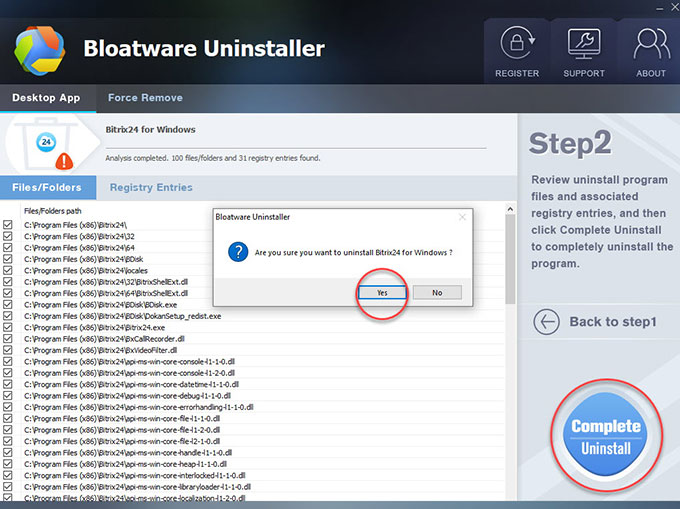
Step 3: Click Uninstall to confirm that you would like to uninstall Bitrix24 and all of its components from your computer.
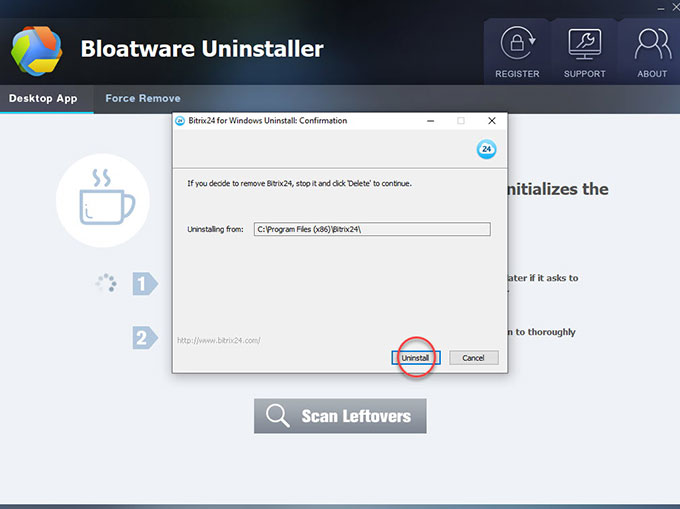
Step 4: Bitrix24 is removed. Click OK to quit the Bitrix24 uninstall wizard > click Scan Leftovers to continue getting rid of leftovers.
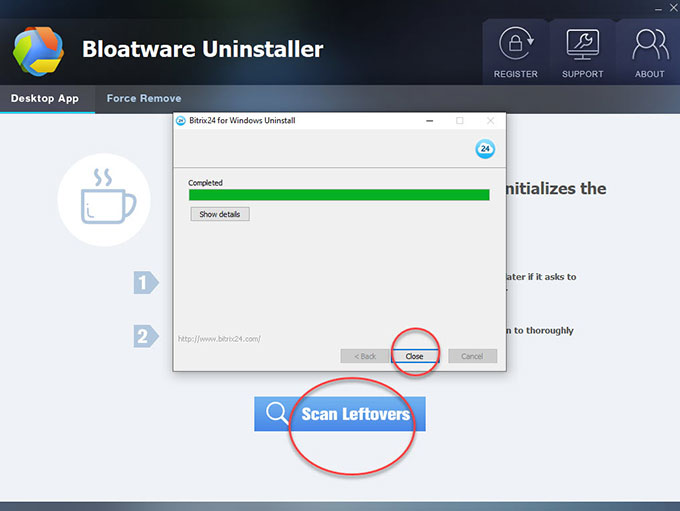
Step 5: Click Delete Leftovers > click Yes to t make certain that you would like to start a depth cleaning of all leftovers of Bitrix24.
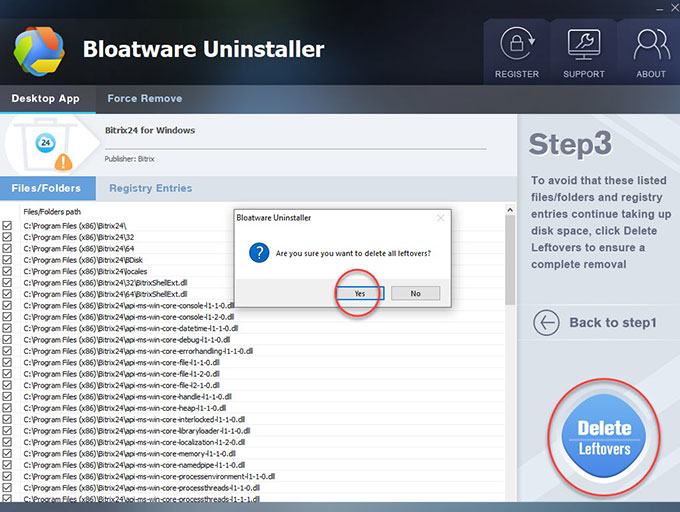
Step 6: All Bitrix24 leftovers have been completely removed, click OK and click Back to Step 1 to have a look. Finally, Restart your computer.
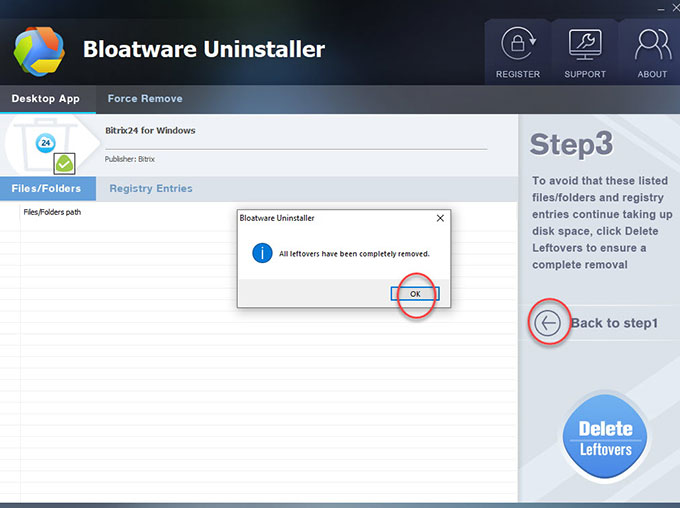
Also: Simple video guide to uninstall Bitrix24 Through the professional Bloatware Uninstaller.
At last
If you are ready to stop wasting time – and to take back control of all your installed programs on your Windows, this Bloatware Uninstaller is for you. Bloatware Uninstaller can help you uninstall any program with a few clicks, including all its associated files and registry entries.
And if you want to completely uninstall Bitrix24 effortlessly or even accomplish more with less effort, don’t miss out on trying this Bloatware Uninstaller.
And if you have questions, know that we are here to help! We will answer all of your questions within 2 business days
And if you want to download the provided Bloatware Uninstaller right now, you can click the following download button to get started easily. This lightweight download will be finished in seconds.
- Productivity Software
- 17 Dec 2021

