Follow the Correct Steps to Uninstall Acer Portal
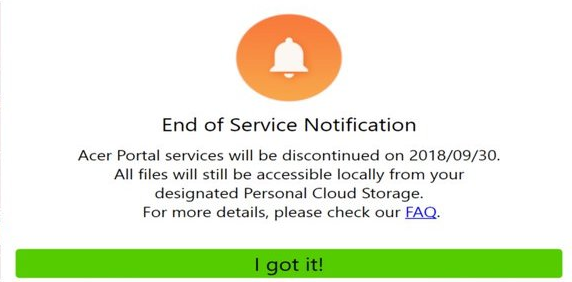
You may sometimes wonder what Acer Portal is and why it appears in your system. If you bought an Acer laptop, chances are that this software is pre-installed in the system. Many users complain that there are too much bundled software on their PCs, and they want to safely delete those programs like Acer Portal. The question is: how? How to uninstall Acer Portal?
Acer BYOC Apps, including Acer Portal, have been no longer supported since September 30, 2018. You can uninstall all abApps and the AOP framework without worry. But to fully uninstall Acer Portal or other Acer software, you need to do more than just deleting it from the Programs & Features panel. Read on to get more tricks.
In this post we will share two ways to uninstall Acer Portal. The first one is to manually uninstall the app and then remove its leftovers in system. If you are desired to save some time, skip to the last section and adopt the hassle-free way for this task.
Conventional Means to Uninstall Acer Portal on Windows 10
Here are how to uninstall Acer Portal via the built-in Add/Remove Programs applet:
- On Windows 7 PC:
Hit the Windows key on the keyboard and click on the Control Panel option
Choose View by Category in the upper-right corner and click on Programs
Scroll through to locate Acer Portal, and click on Uninstall/Change link above - On Windows 8 PC:
Right click on the Start menu and then choose Programs and Features in the list
Highlight Acer Portal entry, and click on Uninstall/Change to activate the uninstaller
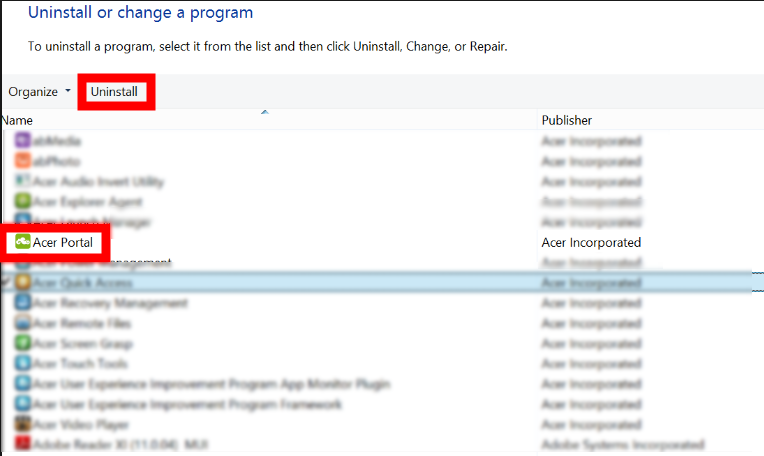
- On Windows 10 PC:
Click to extend the Start menu and then click Settings icon from the sidebar
Click the Apps section in Settings, and choose Apps and Features in the left pane
Locate Acer Portal in the right pane, click on it and choose Uninstall button
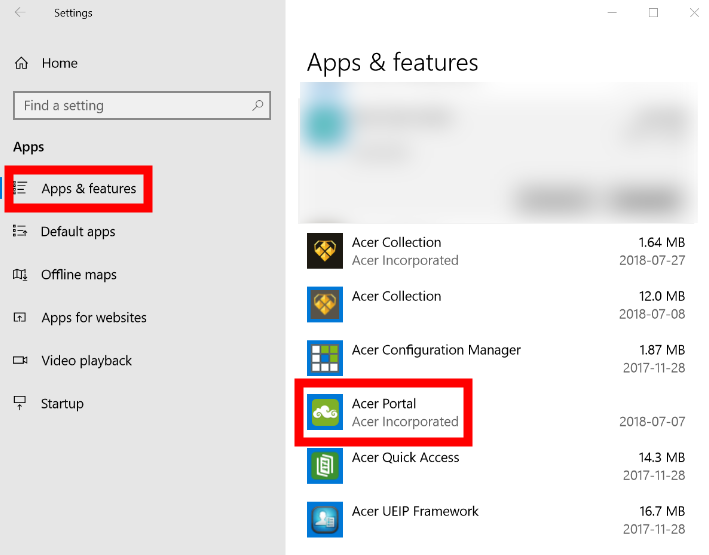
After doing those steps, follow onscreen prompts to complete the uninstall process.
(1) Before the uninstall:
Some users find that Acer Portal still exists after the uninstall, or that the uninstaller cannot be activated successfully. If you are in the same situation, go to check if Acer Portal is currently running on your system. If its icon shows up in the system tray, right click on it and choose Exit. If not, activate Task Manager to shut it down:
- Right click on the blank space of taskbar and then choose Task Manager
- Click the Processes tab, then select AcerPortal.exe, and click End Task button
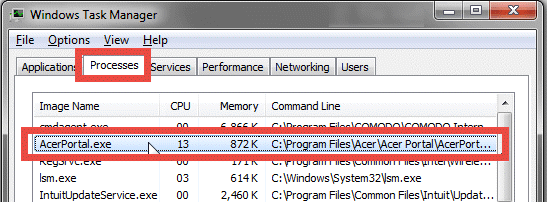
If you still cannot uninstall Acer Portal, consider to reinstall this software to cover the missing/corrupted files, and then perform the correct steps to uninstall the program.
(2) After the uninstall:
Still being annoyed by the end of Acer Portal services notification after the uninstall? That occurs when some of the Acer components still remain on the system. If you want to ensure a complete uninstall, consider to delete remnants in the Registry.
How to open up the hidden Windows Registry:
Click the Search icon, type in REGEDIT, and click the Regedit in the result
Click Yes if you are prompted to give confirmation in the UAC dialog
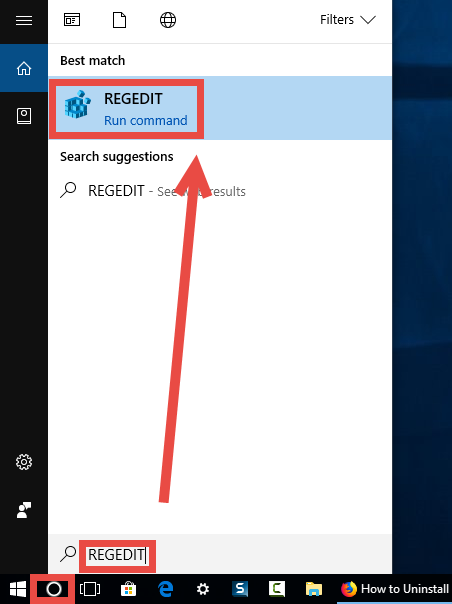
How to backup the Registry before deletion:
In the Registry Editor, click to select Computer on the left pane
Click the File menu at the top and choose Export option
Type a name for the backup file in the Export Registry File window
Choose All under Export section, select a location, and click Save button
How to detect Acer Portal-related files and folders:
Click the Edit menu and then choose Find option (or press Ctrl + F keys)
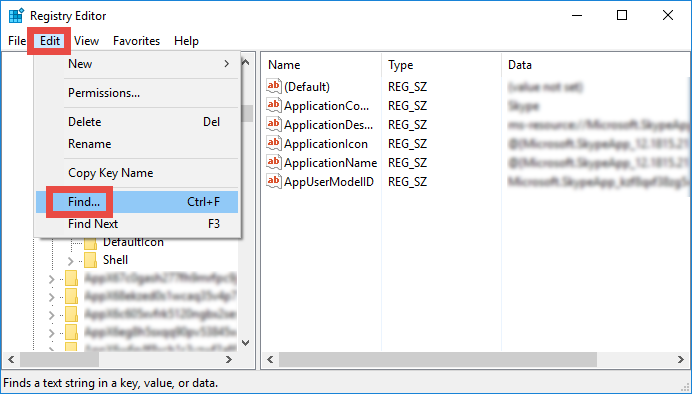
Type Acer Portal in the Find box, and click Find Next button to start scanning
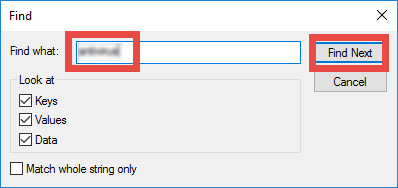
Once the matched entries are found, check if they are pertaining to Acer Portal. If so, right click on the key or value and choose Delete option from the list
Hit F3 button to locate the next one, and repeat the steps to delete Acer Portal traces
Warning: make sure to backup your registry before making any modification there!
A Hassle-Free Way to Uninstall Acer Portal from Your PC
Here is the shortcut to uninstall Acer Portal or other unwanted programs on Windows:
- Double click Bloatware Uninstaller icon to launch the removal tool
- Click Acer Portal in the Installed Programs list, and click Run Analysis button
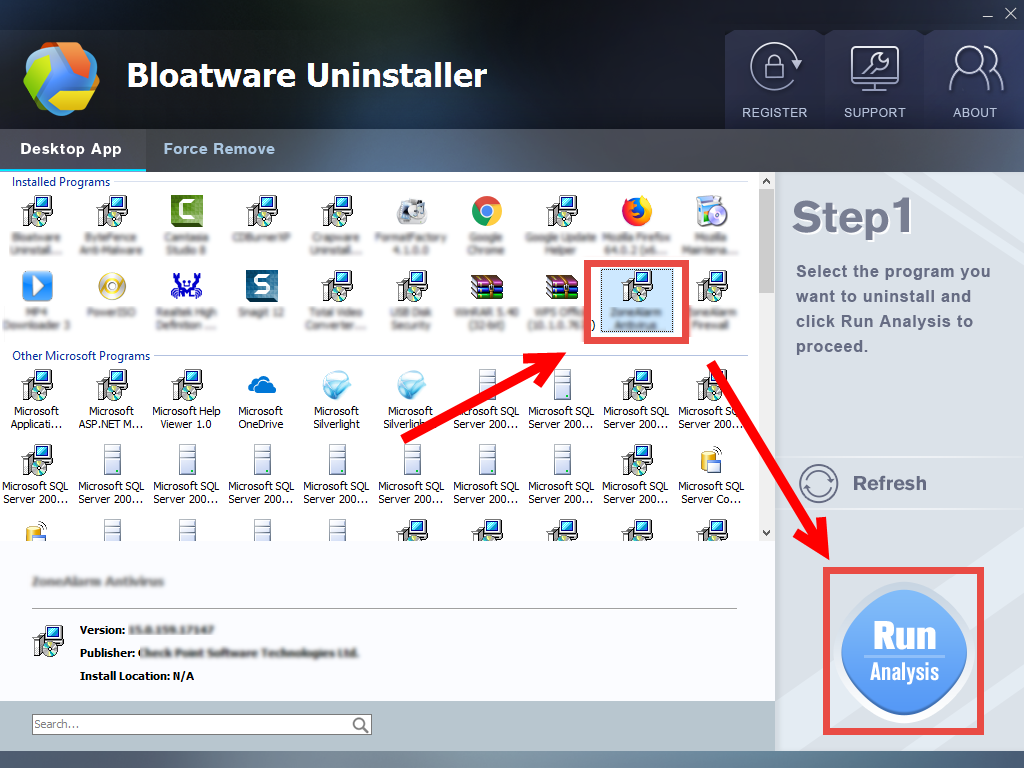
- Click Complete Uninstall button, and then click Yes button in the pop-up window
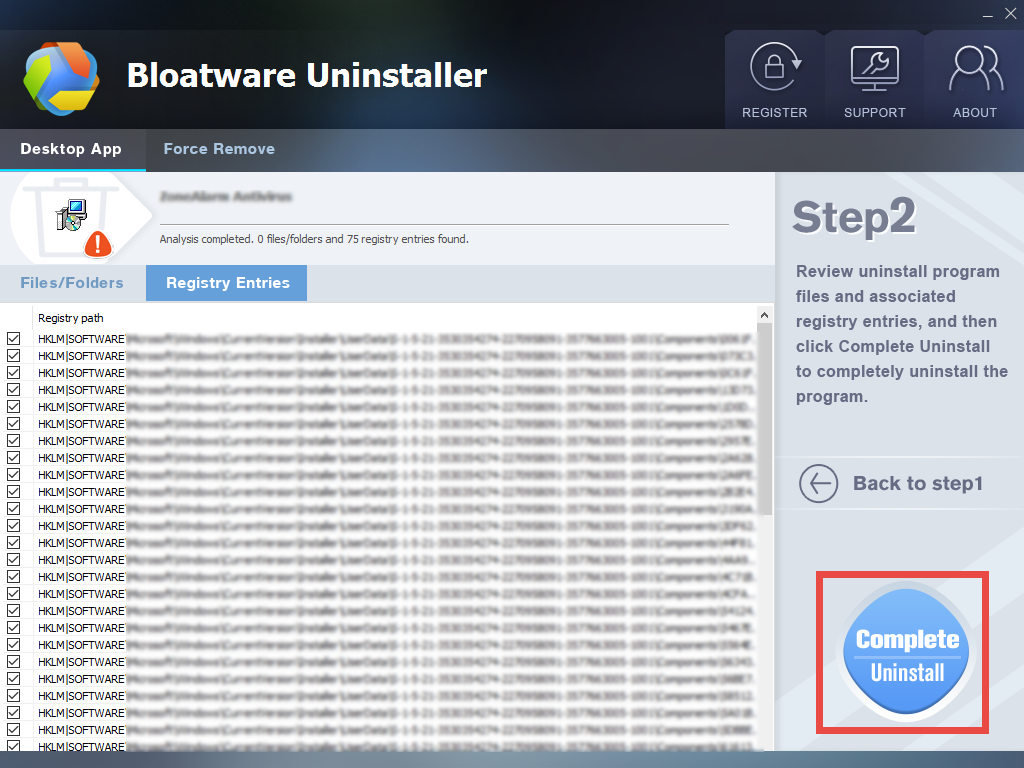
- Follow onscreen instructions to remove Acer Portal, and click Scan Leftovers button
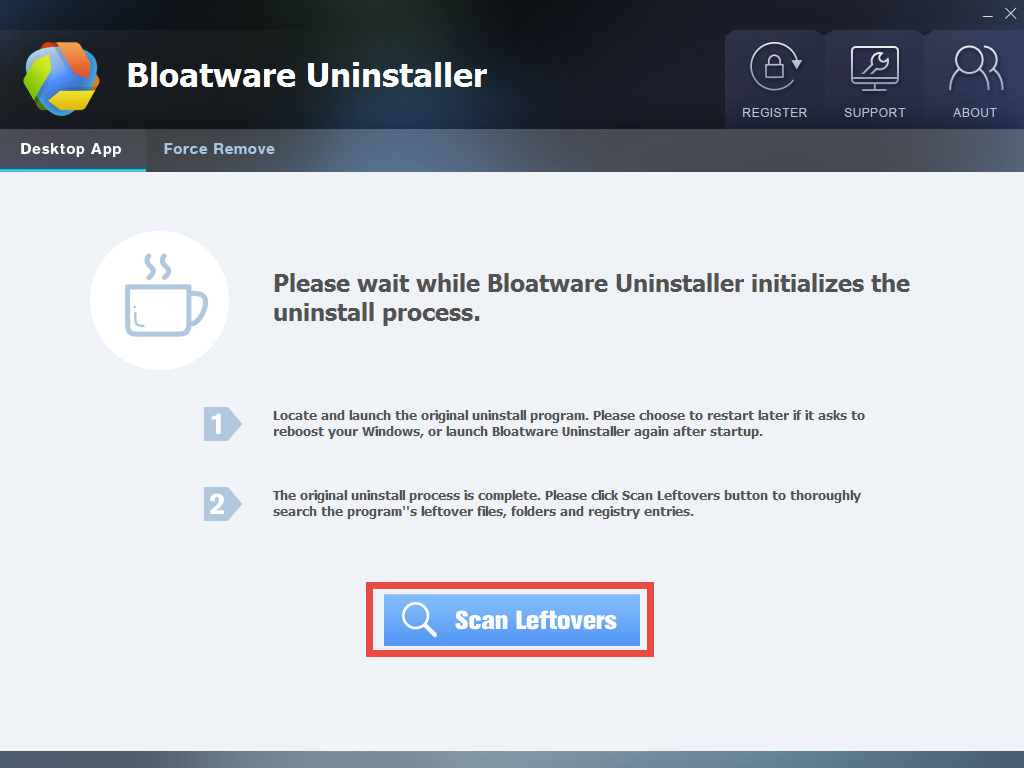
- Click Delete Leftovers button, and then click Yes button in the pop-up window
- Click OK when your are prompted that all leftovers have been completely removed
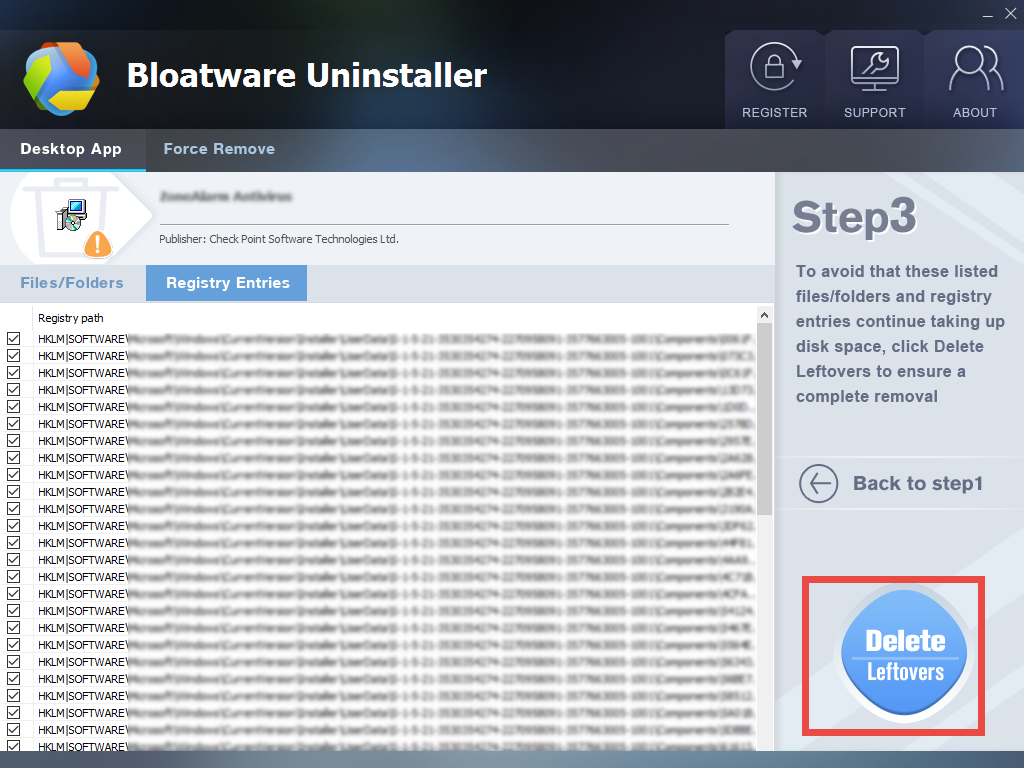
After that, you can click Back to Step 1 button to re-scan system, or directly close Bloatware Uninstaller. All components of Acer Portal should have been removed.
Interested in using this handy tool? Visit the homepage of this site to get more details about it.
- Acer Software
- 22 Feb 2019


