Guides to Totally Uninstall Avast Pro Antivirus 2017 from PC
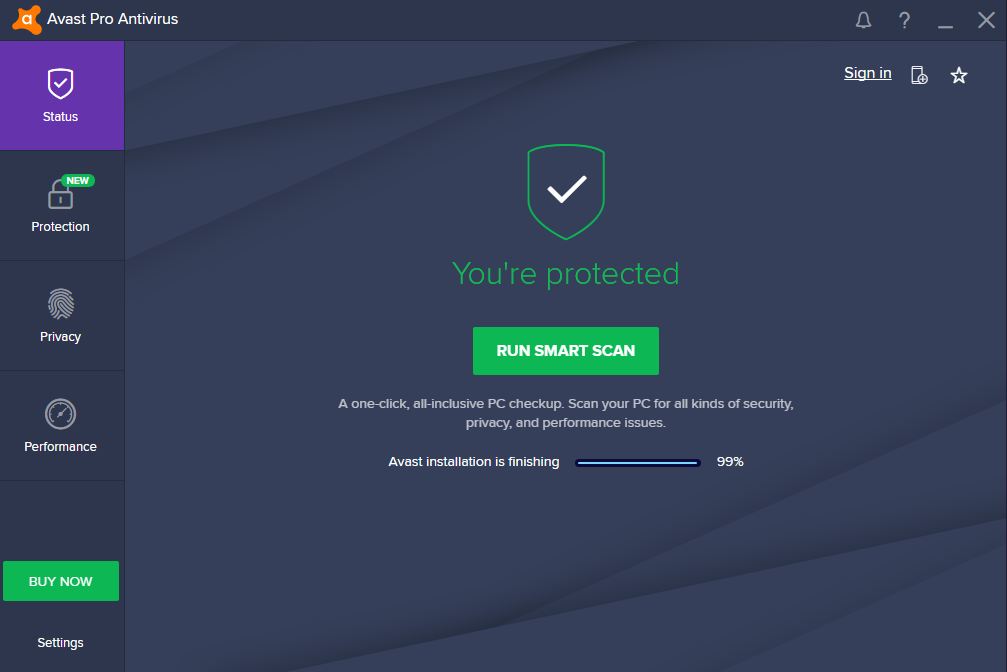
Avast Pro Antivirus 2017 need to be removed from your computer? Is it quite easy or hard for you to uninstall Avast Pro Antivirus 2017 from the PC? If you are not sure about the way to remove it or got some problems when try to perform the removal, it is necessary to read the following removal guides before start the removal on your computer.
Avast Pro Antivirus 2017 is a paid version of the Avast Antivirus program, once installed on the computer, associated components and files will be created and stored in the installation folder, and other process files and traces of using this program like the start-up registry key and background controller configurations will be also added to the related system folders on the PC. So, if you think about that the Avast product’s files are all stored in the installation folder, you will get a mistake when attempt to totally remove the program on the computer.
Program’s removing issues(commonly):
- Program cannot be totally stop running on the PC, and make the uninstall process cannot be accessed successfully
- Had uninstalled Avast but the associated process is still running on the computer and cannot be stopped or removed
- The Avast program gets an error issue and cannot be uninstalled with the Windows removing feature
What on earth is the correct way to uninstall Avast Pro Antivirus 2017? You will be able to get something useful to about the program removal from the following uninstall guides.
What should we do when need to uninstall Avast Pro Antivirus 2017
Approach one – standard means to remove it on Windows
For most of Windows based computer users, removing feature in Control Panel must be a very familiar and common-used function on the PC, so it is also regarded as the standard means to uninstall the unwanted program. However, the standard removal does not mean a complete removal for the removed application, because it is not able to clean up all of associated components on the hard disk. If you prefer to uninstall Avast Pro Antivirus 2017 in this way, you should remember to do an additional removal job after uninstalling the program in the Control Panel
- Right-click on the task-bar, and select Task Manager
- Stop the associated process of Avast Pro Antivirus on the panel
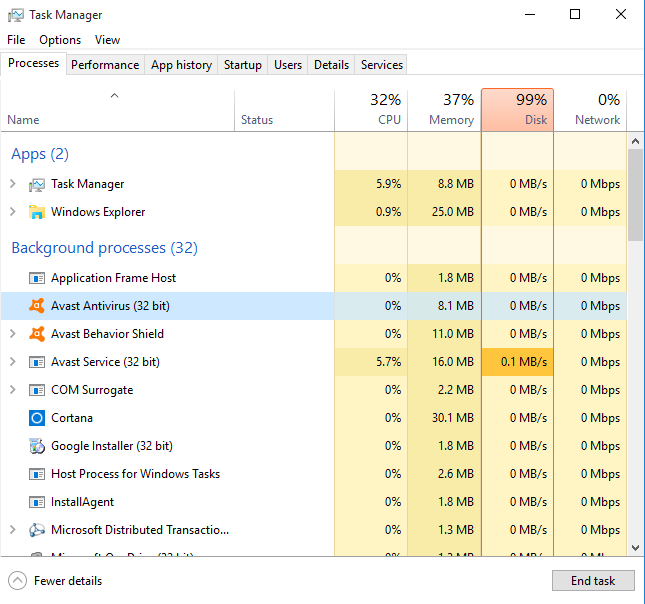
- Right-click on the Windows button to open Start menu
- Select Program and Feature (the first one), and you will access to the removing feature in Control Panel directly
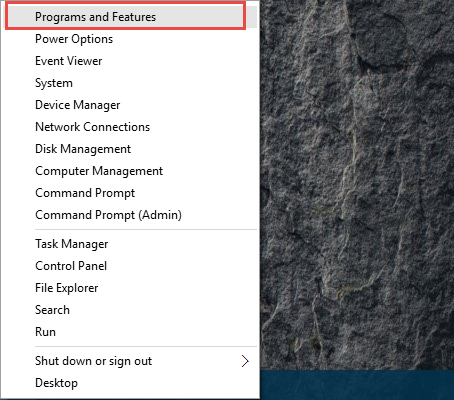
- Choose Avast Pro Antivirus on the list, and click on Uninstall
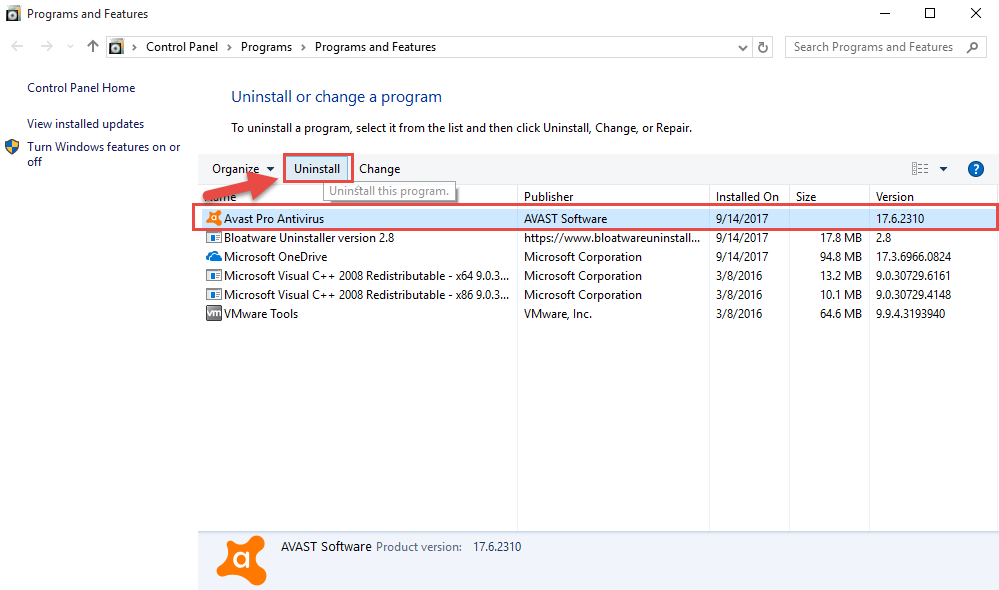
- “Avast Pro Antivirus Setup” will appear, and click on Uninstall, and click Yes to continue
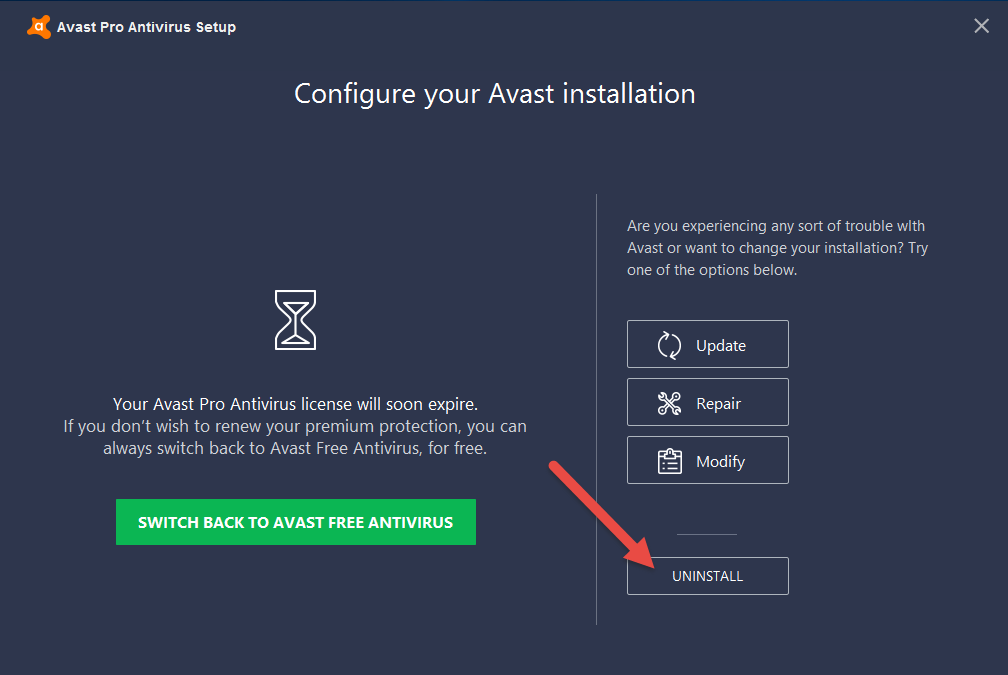
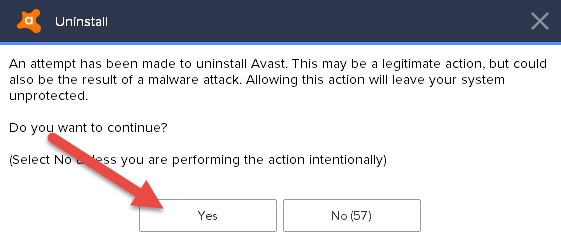
- Click Uninstall again at the bottom to start the removal
- When you receive a message which states that the product was successfully uninstalled, please go to restart your computer directly or choose to reboot later by yourself
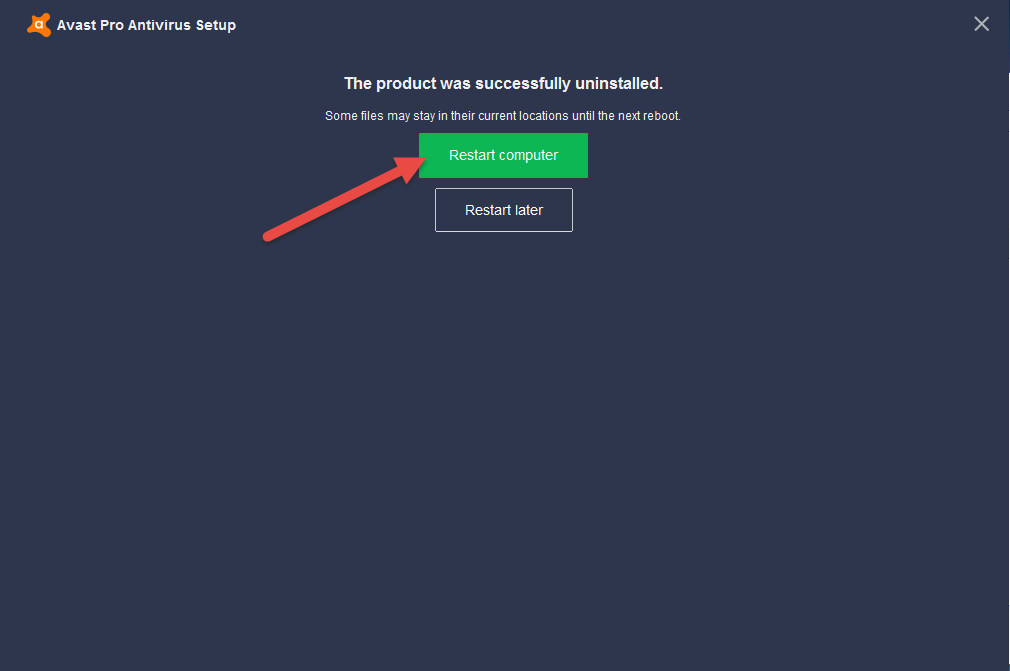
- When log-in the computer again, please navigate to the installed directory of Avast Pro Antivirus 2017 make sure everything related to the program has been cleared well
- Click on Windows button, and type “regedit” in the box to open regedit/Registry Editor

- Expand those registry groups on the left pane, and delete those registry entries related to the Aavast you can found
when all of associated files have been erased, you will be able to totally remove Avast Pro Antivirus 2017 from your PC.
Approach two – use uninstallation utility avastclear
Avastclear (avastclear.exe) is an uninstallation utility developed by the Avast, which is to allow the user to uninstall Avast product when the standard way (using the removing feature in Control Panel) cannot fulfill the app removal. The removal utility should be used be used in the Safe Mode and help you to delete the installation folder, but not including those registry keys and some records storing on the system. You can check more details from its official website.
Approach three – uninstall Avast Pro Antivirus 2017 with advanced third party remover
If you hope there is a way to totally remove the program as well as its traces on the computer, taking an outstanding third party uninstall tool could be a good choice for you. Advanced scanning and removing technology with the uninstaller will help the user to perform the whole program removal quickly and automatically. Bloatware Uninstaller is just the good and qualified one that allow you to uninstall Avast Pro Antivirus 2017 quickly on your PC.
- Launch Bloatware Uninstaller on the computer, and select Avast Pro Antivirus on the interface
- Click Run Analysis button at the bottom right corner to let the uninstaller to scan the associated files on the computer
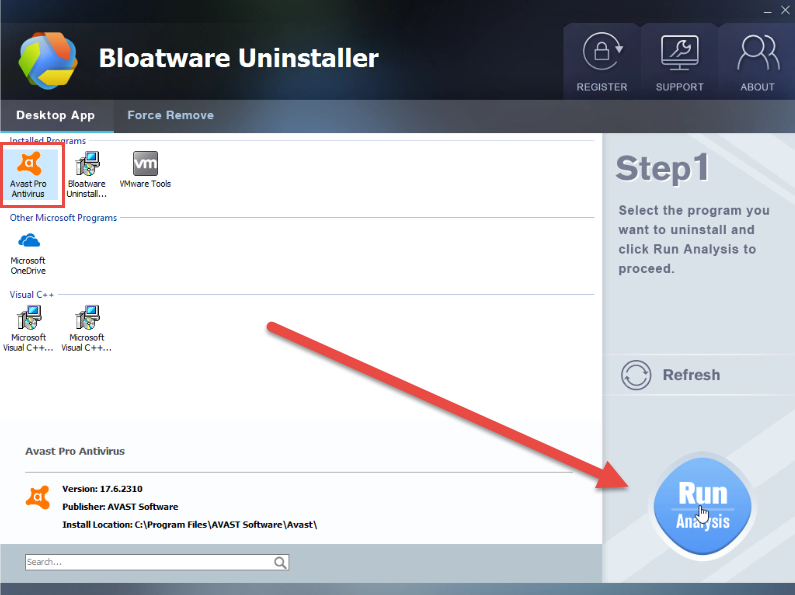
- Click Complete Uninstall to start the removal
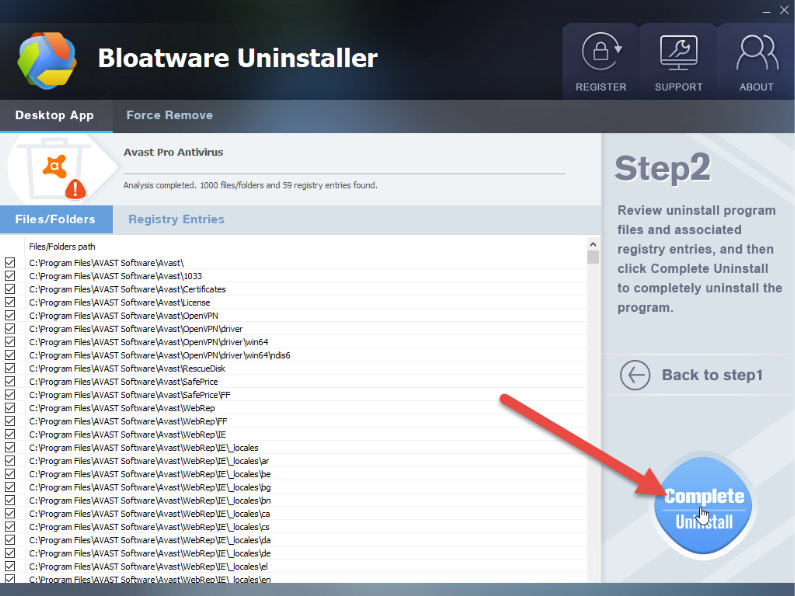
- Follow the instruction in Avast Pro Antivirus Setup window to finish the first stage of removal
- Restart the computer as the wizard prompt to you
- Open Bloatware Uninstaller again, and delete all of the leftovers the uninstaller show you to completely uninstall Avast Pro Antivirus 2017
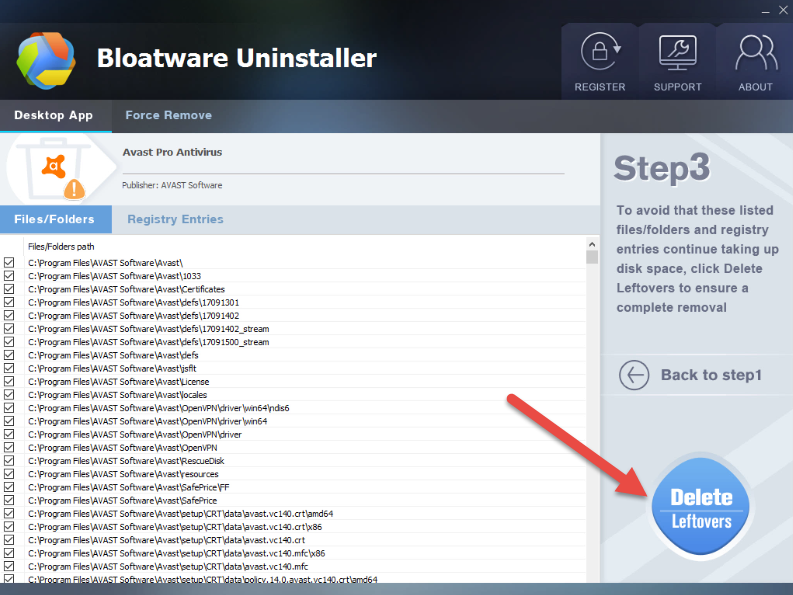
- Antivirus Program
- 02 Nov 2017



