Guides to Uninstall Free YouTube Downloader from Computer
Cannot make clear the proper way to uninstall Free YouTube Downloader? Its bundled apps are usually the trouble to be cleaned out from PC. So, in this post, we will focus on the program removal and share some effective ways to get rid of it thoroughly.
About Free YouTube Downloader

Free YouTube Downloader is a small tool for helping users to quickly download videos from YouTube. I just tried to install this program on my PC, and find that it will also install Adaware Antivirus Free and Opera Browser by default during the installation. So please pay attention to the installation and deselect the checkbox if you don’t need these two applications. Otherwise, you will get these two programs either after installing Free YouTube Downloader.
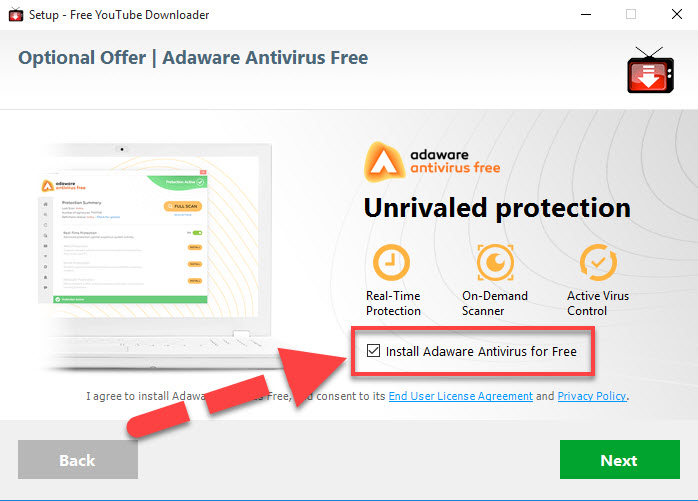
Why this program sometimes cannot be removed successfully?
It can be due to many possible reasons if the application cannot be removed successfully from the computer. In most of times, the following problems are often the common causes for people unable to conduct the program removal:
- Free YouTube Downloader is still running on the computer when you try to uninstall it
- People do not clean all of associated files of the program
- The bundled apps cannot be removed successfully on the PC
- The software does not appear on the programs list of Windows uninstall feature
What are proper ways to uninstall Free YouTube Downloader
Traditional approach 1 – remove with Windows Programs and Features
- Locate the cursor to the small Windows icon in the bottom left corner, and right-click on it
- Click Programs and Features which is in the top of the menu
- Find and select Free YouTube Downloader on the programs list, and click on Uninstall
- Then a new notification will display and ask you whether your are sure to completely remove the program and all of its components, click Yes and continue
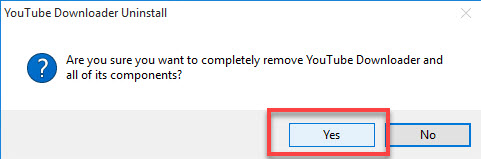
- When the removing finish, click OK to exit
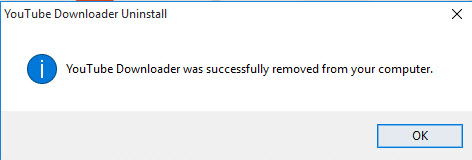
- Close Programs and Features as well as other opening windows, and then restart the computer
- Click on the search box in task manager, type “regedit” and hit Enter key
- Registry Editor will be opened, and you should unfold those registry groups and check them one by one, make sure the associated Free YouTube Downloader registry keys and entries have been deleted
- Try to access to the installation folder of the program, delete it if it is still on your PC.
Manual approach 2 – use the app’s uninstall process
Many applications in nowadays gets an uninstall process in their installation folders, so that you can choose to uninstall Free YouTube Downloader with its own removing process.
- Access to the installation folder of the program. If you forget where it is, you can right-click on the app’s icon on the desktop, and select Open file location
- Scroll down and find the uninstall process on the files list, and double-click to launch it
- The same to the first approach, you should conduct a manual removal for the program. After finish the standard removal with uninstall guides, you should check those remnant files on the computer, and delete them from the computer.
Faster approach 3 – Uninstall Free YouTube Downloader with app removal tool
Taking an automatic app removal utility can get a faster removal for the software. And there are now many uninstall tools available online can provide such a powerful removing feature. Bloatware Uninstaller is a qualified one that able to remove Free YouTube Downloader effectively from the computer:
- Start Bloatware Uninstaller, and you will see a programs list on the interface
- Select Free YouTube Downloader on the list, and click on Run Analysis button
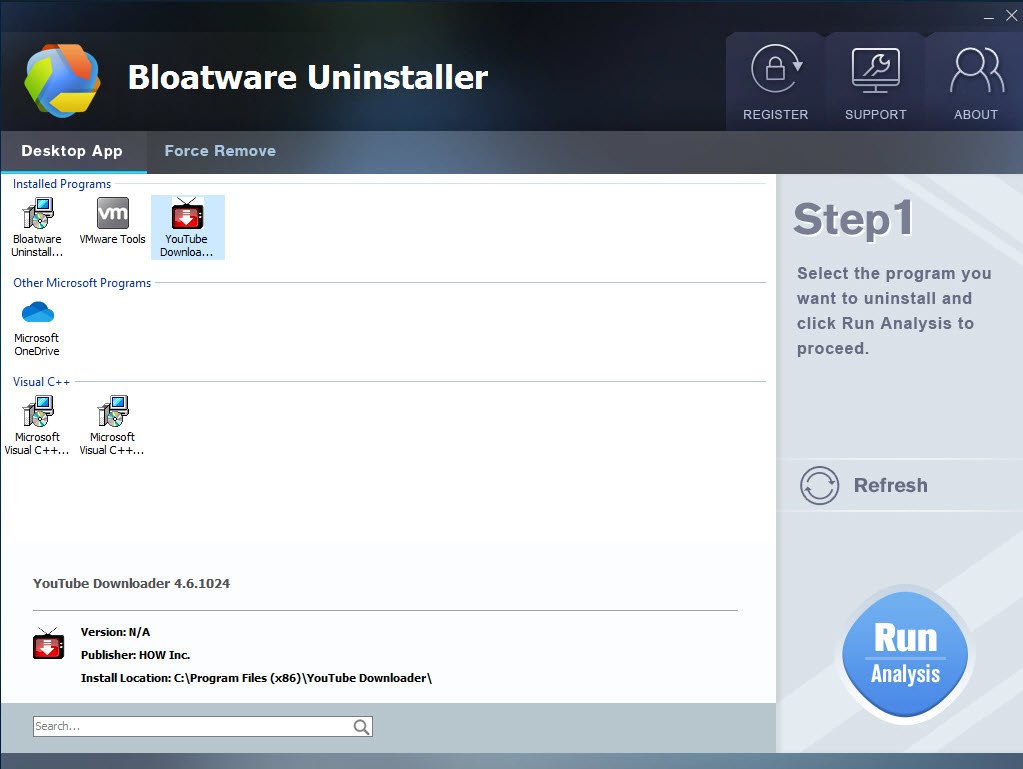
- Continue to click on Complete Uninstall to start the removal
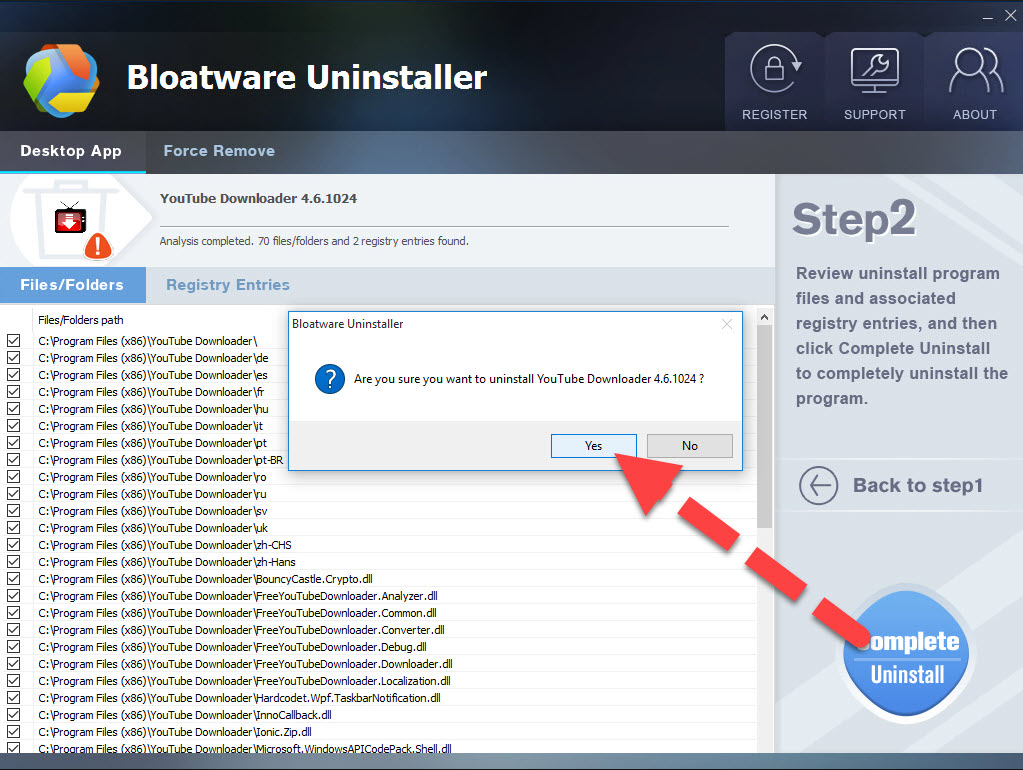
- Click Yes to make sure you want to totally remove the program, and click OK when finish
- After that, continue to click on Scan Leftovers to find all of those stubborn files, and then delete all of them completely with the uninstall tool
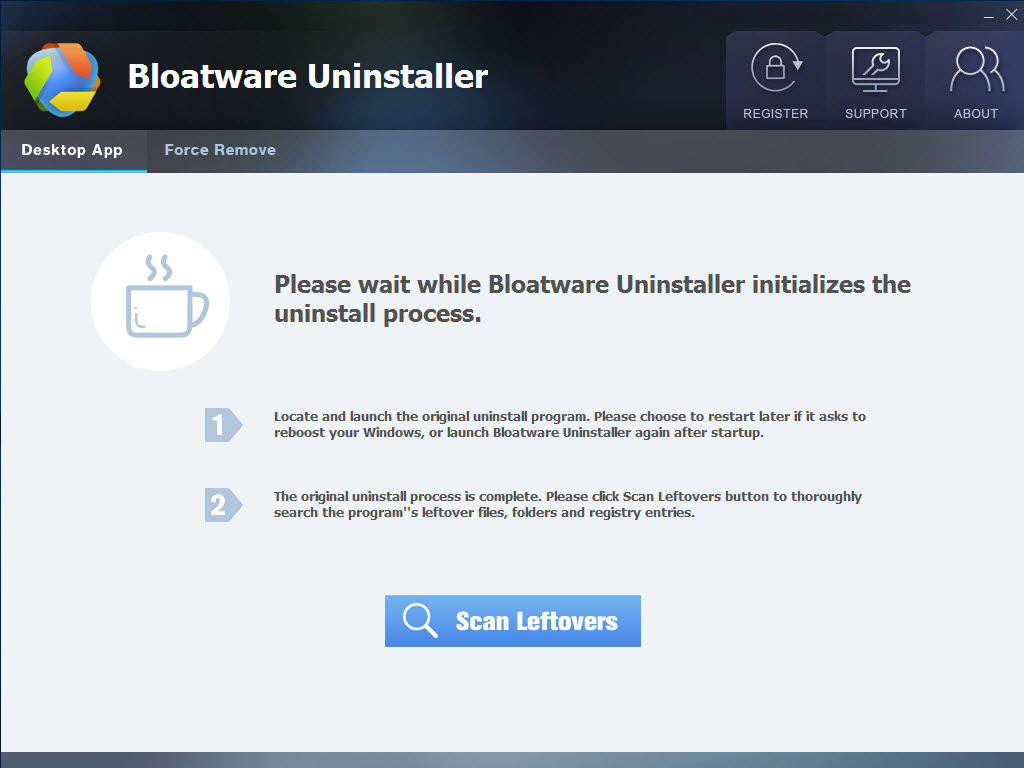
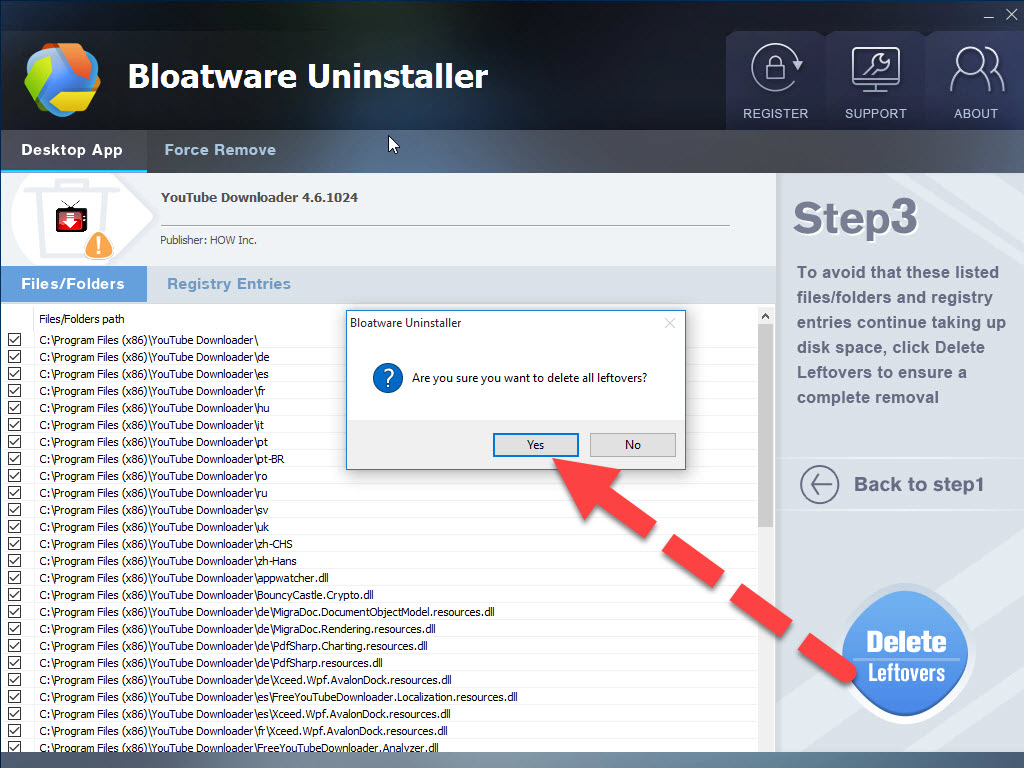
- Finally, click Yes to finish the whole removal. And then you can exit the uninstaller and restart the computer system.
If you would like to uninstall those programs which installed with Free YouTube Downloader beforehand, you can also remove them via the above removing methods.
- Internet Software
- 08 Aug 2019


