Removal Guides to Uninstall Ultra Office from Windows
Want to uninstall Ultra Office from the Windows computer but cannot complete the removal? The unsuccessful or incomplete uninstallation might cause some troubles on your PC and make you still unable to use the Office software smoothly. Don’t worry, the following guides about how to delete the program will be helpful for you.
What is Ultra Office or Ultra Office Suite?
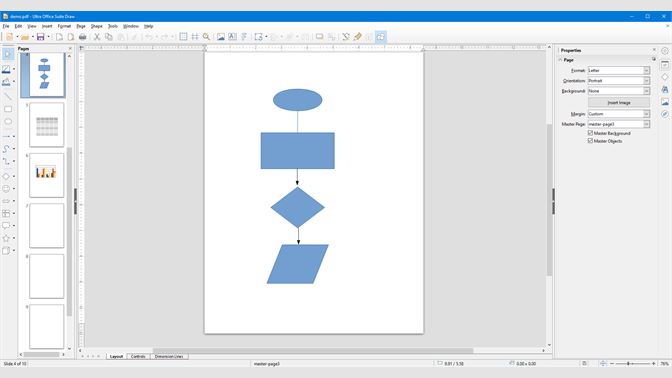
Ultra Office is an office and PDF software available for Windows users. It is a common alternative to Microsoft Office, such as Word, Excel, Powerpoint, and even the Adobe PDF. In addition, it also provides such common utilities like vector graphics, flowcharts drawing and the databases editor. Ultra Office is not a totally free program, it provides a free trial version for three days, after that, it will lock the print and export to PDF features unless users go to purchase a full version license.
What’s the trouble to uninstall the program?
- Ultra Office continue to be the default app and file conversions after performing the removal on Windows’ Control Panel
- People don’t know how to delete all the traces and tools of the program.
- Cannot find Ultra Office on the programs list of Control Panel
- Crash error issue often occurs when try to remove Ultra Office from the computer
How can uninstall Ultra Office well from PC
Remove it via Control Panel and additional manual steps
- Stop all Ultra Office programs. If you are not sure whether they are still running at the background of the computer, you can open, and stop those associated processes one by one.
- Click on the Start/Windows icon, select Control Panel — Programs and Features
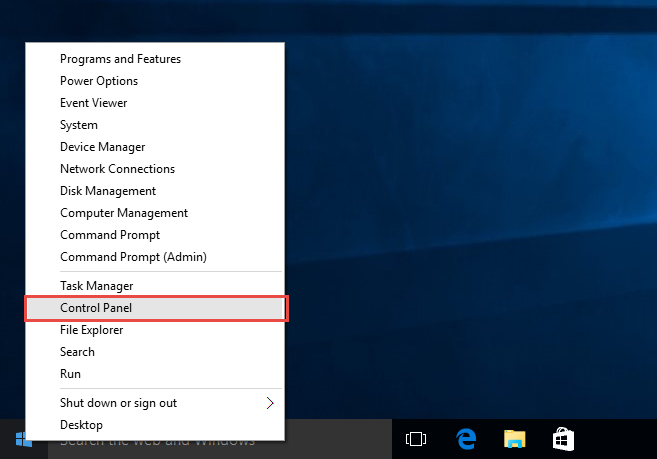
- Highlight Ultra Office program on the list, and click Uninstall
- Click Yes if you need to make sure you want to uninstall Ultra Office, and then follow the wizard to complete the standard removal on your PC
- If you need to remove one more programs of Ultra Office, repeat the above steps to remove them one by one
- After that, close all windows and reboot the computer
- Remember to log into the computer system as administrator, and then move the cursor to the search box on the task bar
- Next, type “regedit” in the search box, and select regedit on the scan result to open it (Registry Editor)

- Unfold the registry groups and check them one by one, and delete those registry keys which related to Ultra Office. In case some people might make a mistake, you can export the registry key you are going to delete for backup
- Go to see the installation folder of Ultra Office, and make sure that it has been deleted from the original place
Note: in order to avoid the Ultra Office still occupy on the computer, you should make sure all files and data of the program should be deleted well. Especially when the Control Panel only can help you remove parts of the application.
Uninstall Ultra Office with Bloatware Uninstaller
Besides using the Control Panel and manual steps, it is also available to choose a professional uninstall tool to perform the program removal on Windows. And it is often more effective and powerful in removing unwanted apps from the computer. To remove Ultra Office completely from PC, Bloatware Uninstaller can perform a strong scan and removal for the user.
- Start Bloatware Uninstaller, and you will see a programs list on the interface
- Find and highlight Ultra Office, and click Run Analysis button
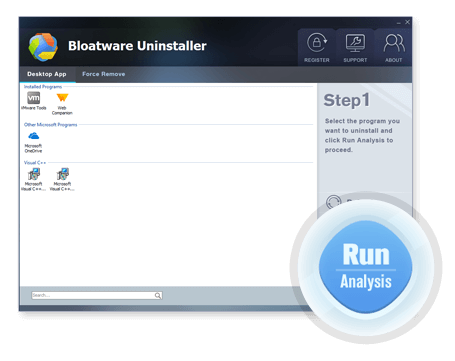
- Next, click on Complete Uninstall to activate the removing process
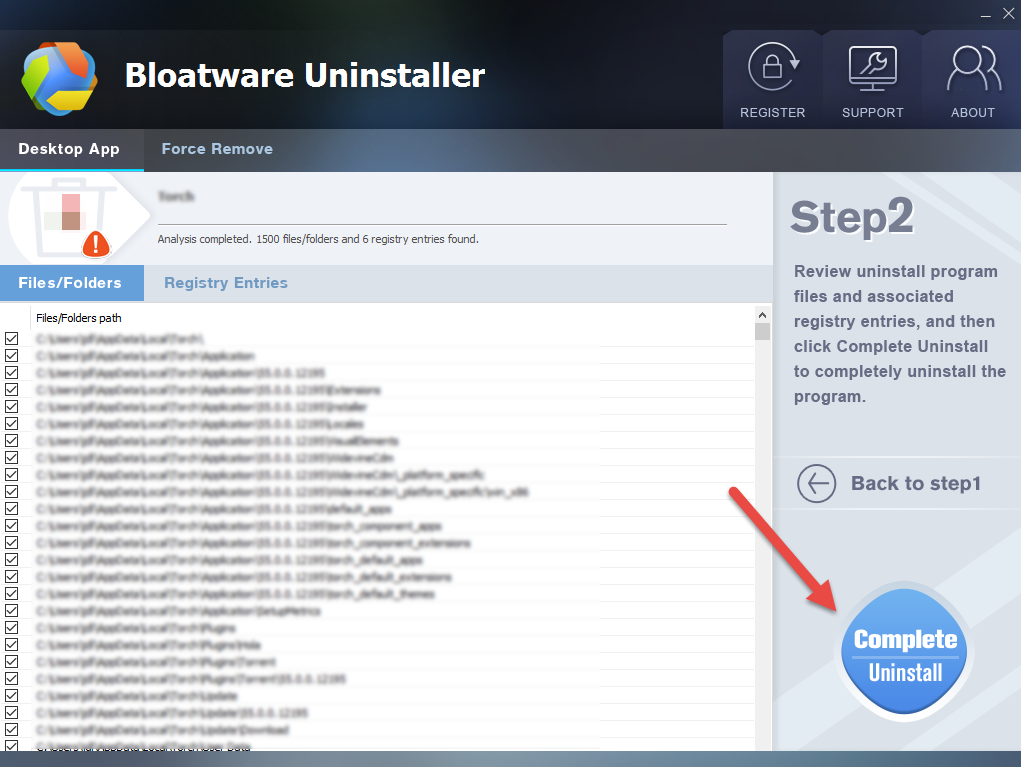
- The whole removal will be finish in a few of minutes even a few of seconds, after that, continue to click Scan Leftovers button on the uninstaller
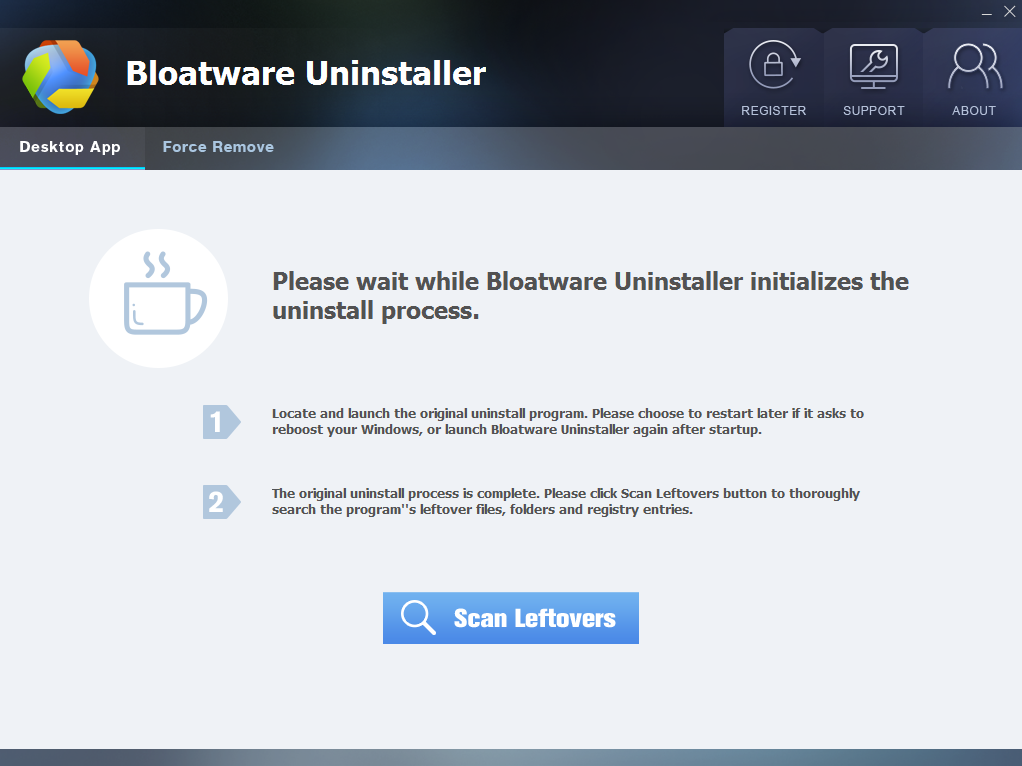
- Click Delete Leftovers to erase everything of the program again
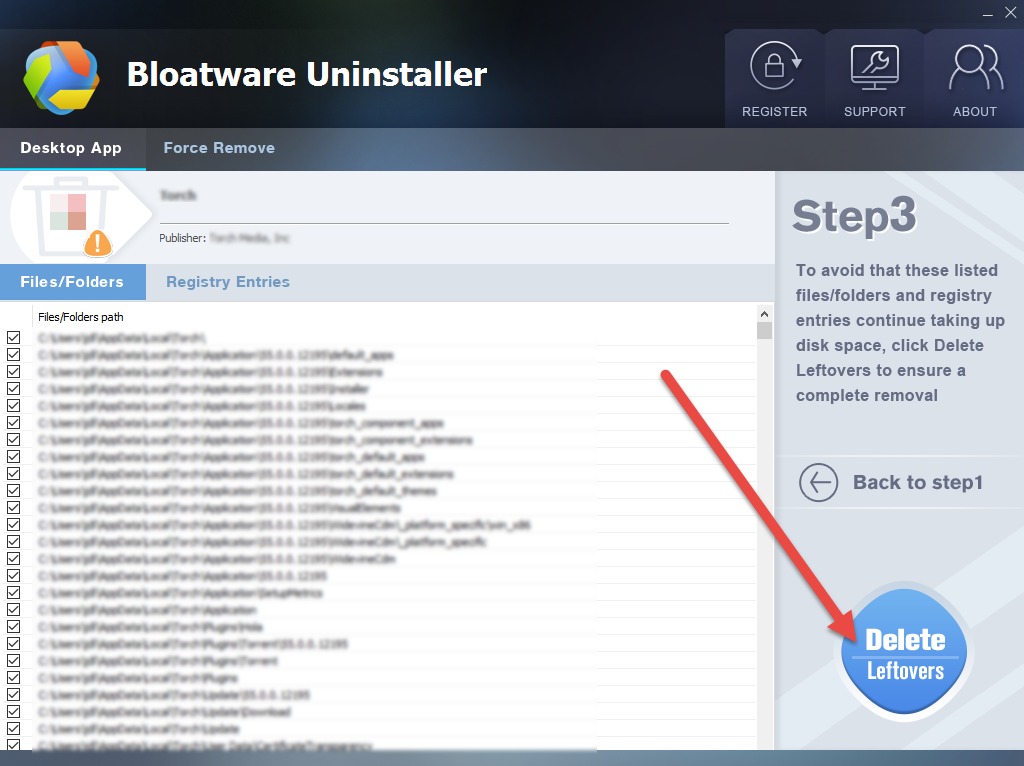
- Last, remember to restart the computer to erase all the traces
- Office Suites
- 09 Jan 2020


