Specific Steps to Completely Remove Ant Download Manager
Are you seeking solutions to remove Ant Download Manager? If so, here is the page that should be helpful in your case.
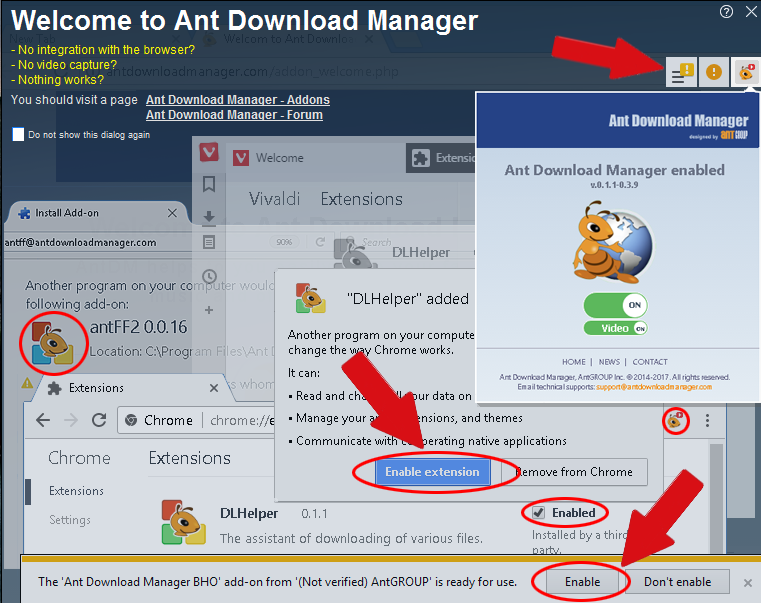
Ant Download Manager can quickly download Internet content for you with video download support. It claims to provide full integration to browsers, including Internet Explorer 8+, Google Chrome 31+, Mozilla Firefox 53+, and their clones such as Comodo InceDragon, 360Chrome, CocCoc, and Waterfox, etc. But some users have reflected that this program is somehow hard to remove. For that, we are posting this article to help them out.

Detailed Instructions to Remove Ant Download Manager in Windows 7/8/10
Step 1. Stop the Ant Download Manager processes before you actually uninstall it.
First of all, you need to deactivate the its process: Right-click the Windows taskbar and select “Task Manager”. See if there is any process related to Ant Download Manager, disable it/them by selecting it/them and click End Process.
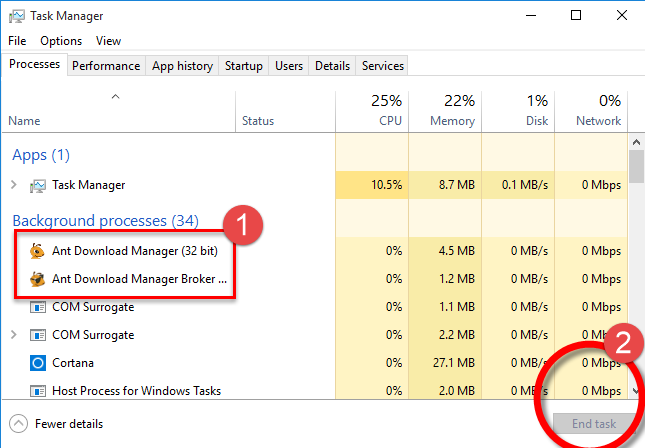
How to disable a program’s startup: Control Panel – Administrative Tools – Services – right-click on the program you wish to disable – Properties – Stop. Then click on the “Startup type” drop-down menu, and select “Disabled.”
Step 2. Remove Ant Download Manager from Control Panel
Most of the time, we can remove the programs we choose through the Add/Remove Program function, which is a built-in art of Windows operating system. To activate it, we need to access Control Panel first.
Windows 7:
Click on the Start button in the bottom left corner of your screen, move your mouse pointer to the Control Panel and click it. Find the Uninstall a program item under the Programs section and select it. A new window will pop up with the list of current program installed on your machine, find Ant Download Manager and click the above Uninstall button (or double-click it) to start the removal. Follow the prompt messages to proceed and wait for a while until the program finishes the part.
Windows 8:
In the bottom-left of your screen, right-click the Start button, and select Programs and Features. Double-click Ant Download Manager to start the removal. Follow the prompt messages to proceed and wait until the program completes the part.
Windows 10:
In the bottom-left of your screen, right-click the Start button, and select Programs and Features. Double-click Ant Download Manager to start the removal. Follow the prompt messages to proceed and wait until the program completes the part.
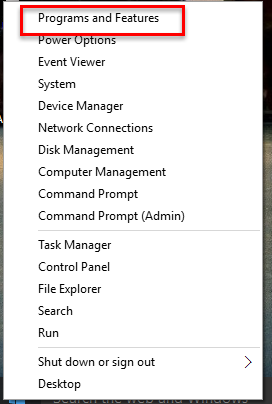
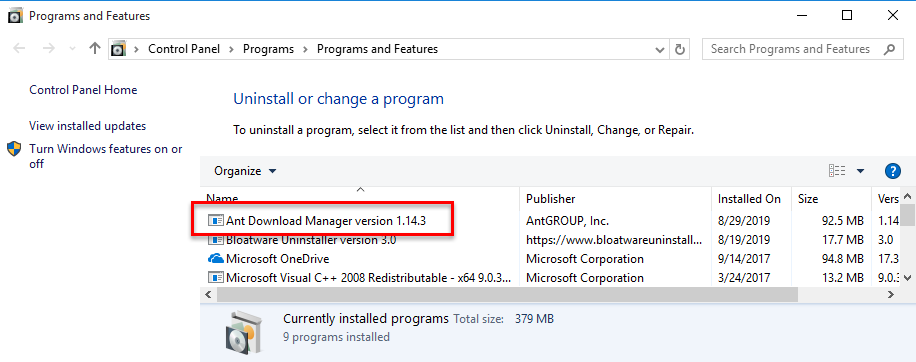
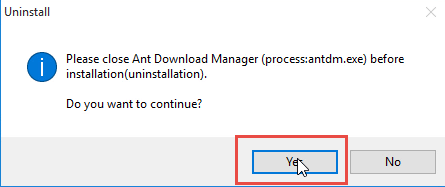
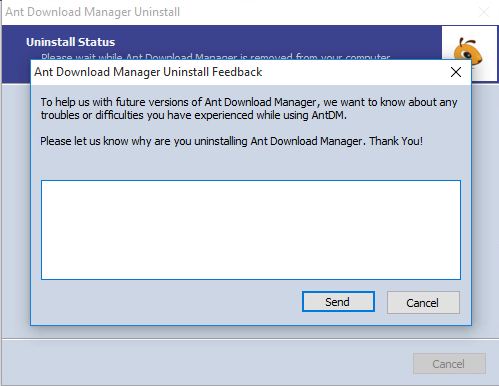
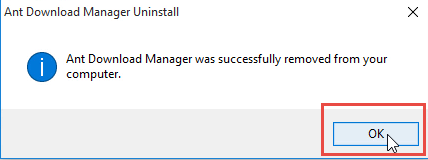
Step 3. Remove Ant Download Manger and delete its related files from Registry Editor
The Windows Registry is an database, where the system and its programs save their settings. So it contains hundreds of thousands of keys, some of which may be slightly outdated – like you’ve removed a program and it left some entries behind, or perhaps there’s a file extension without any associated program.
Windows 7:
Click on Start button in the lower left corner, type “regedit” in the menu search box and press Enter on your keyboard. The Registry Editor will be opened with another window, on the navigator click Edit > Find…, enter “Ant Download Manager” to search for possible remaining files, and delete them to completely remove Ant Download Manager.
Windows 8:
Press and hold Windows key + C on your keyboard to open the charms bar. Select Search, type “regedit” in the box, and press Enter key. The Registry Editor will be opened with another window, on the navigator click Edit > Find…, and enter “Ant Download Manager” to search for possible remaining files, and delete them to completely remove Ant Download Manager.
Windows 10:
On the taskbar there is a Search Box, enter “regedit” to open the Registry Editor. On the navigator click Edit > Find…, and enter “Ant Download Manager” to search for possible remaining files, and delete them to completely remove Ant Download Manager.
Step 4. Restart your PC to take effect.
That’s all for the regular means instruction. Continue your browsing below if you’re curious whether there is a simpler method.

Easier Way to Remove Ant Download Manager
Step 1. Download, install and launch Bloatware Uninstaller from your desktop.
Step 2. Select Ant Download Manager in the list, and click Run Analysis in the lower right corner.
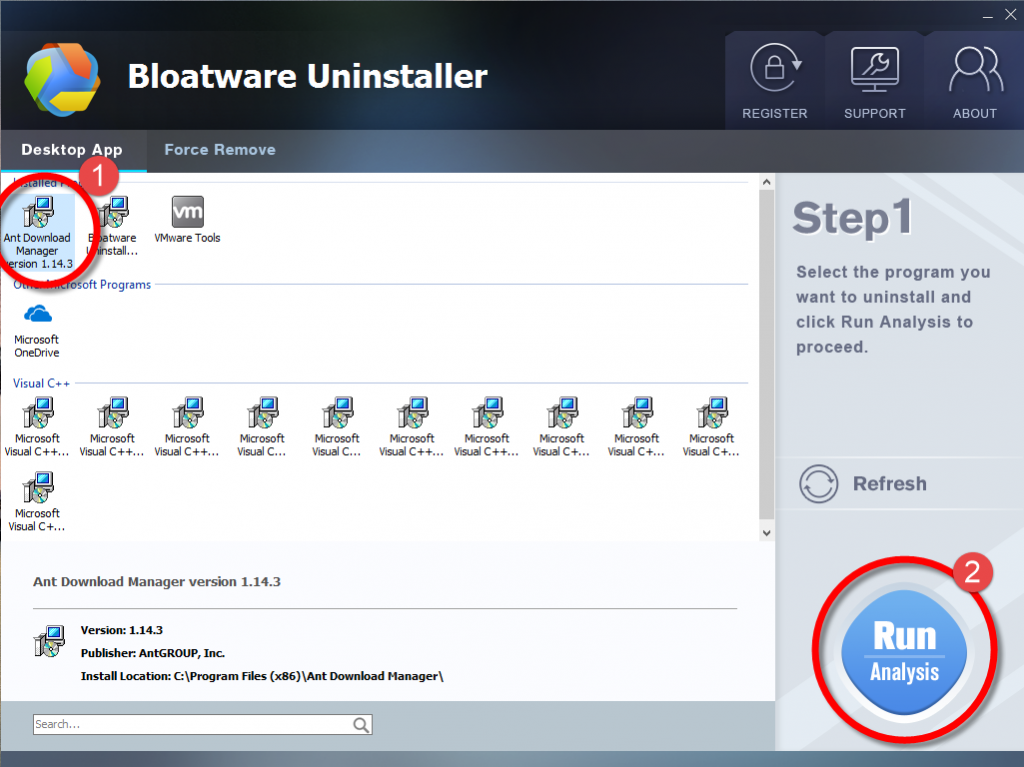
Step 3. Wait for it to finish scanning all the files, and click Complete Uninstall in the lower right corner.
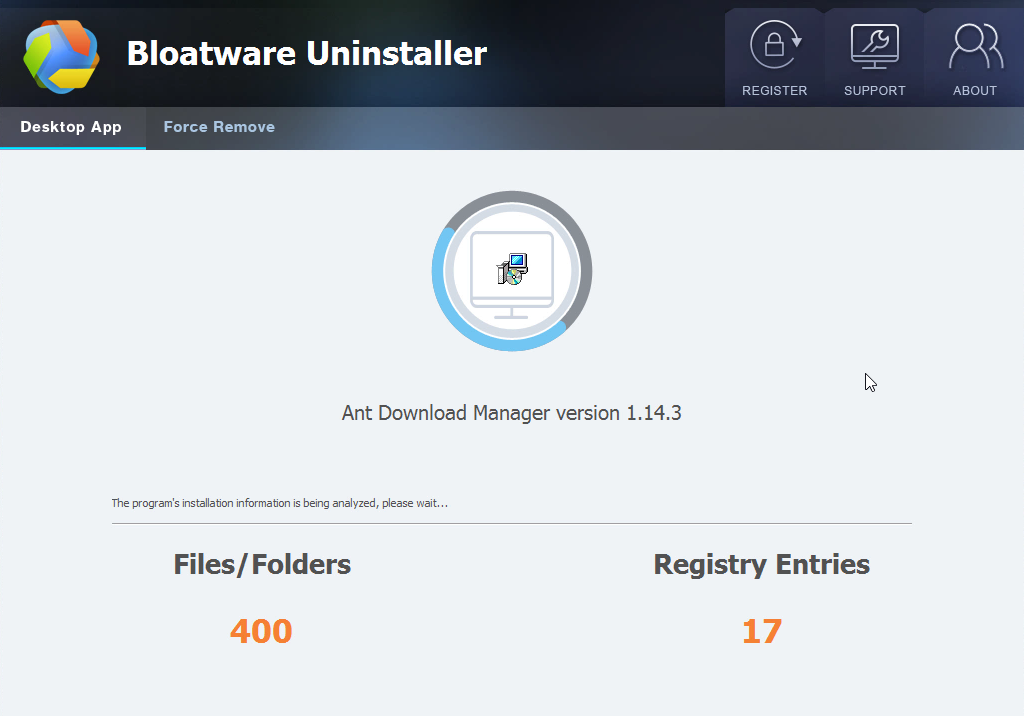
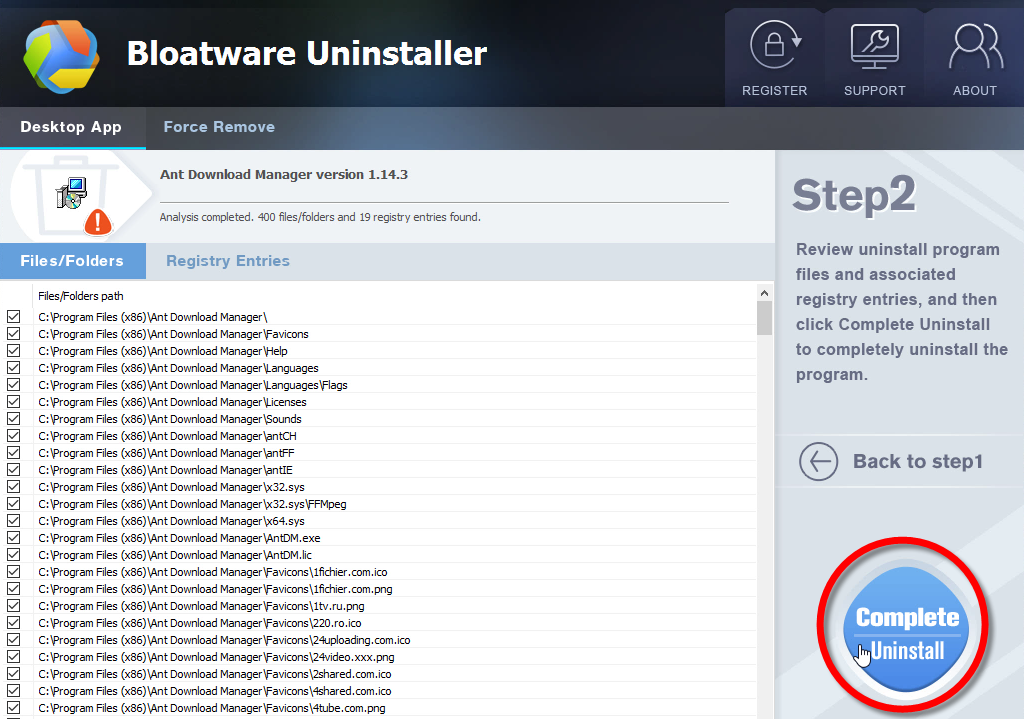
Step 4. Follow the prompts to move on, click Scan Leftovers, and click Delete Leftovers in the lower right corner.
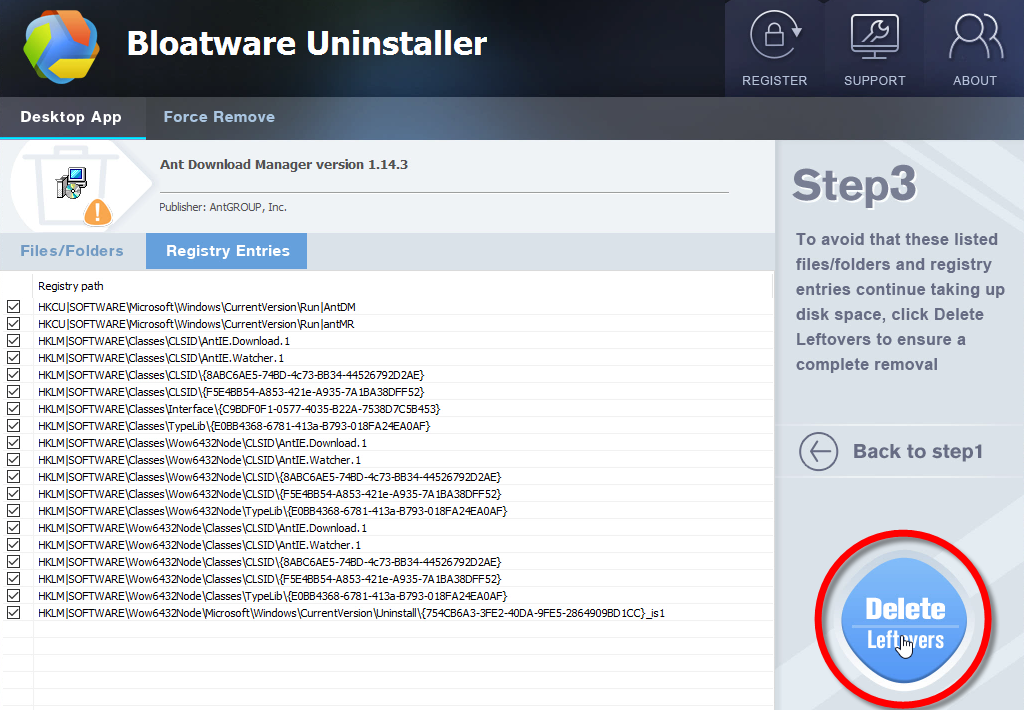
Step 5. Click Back to step1 to check the currently installed programs, see if Ant Download Manager has been removed.
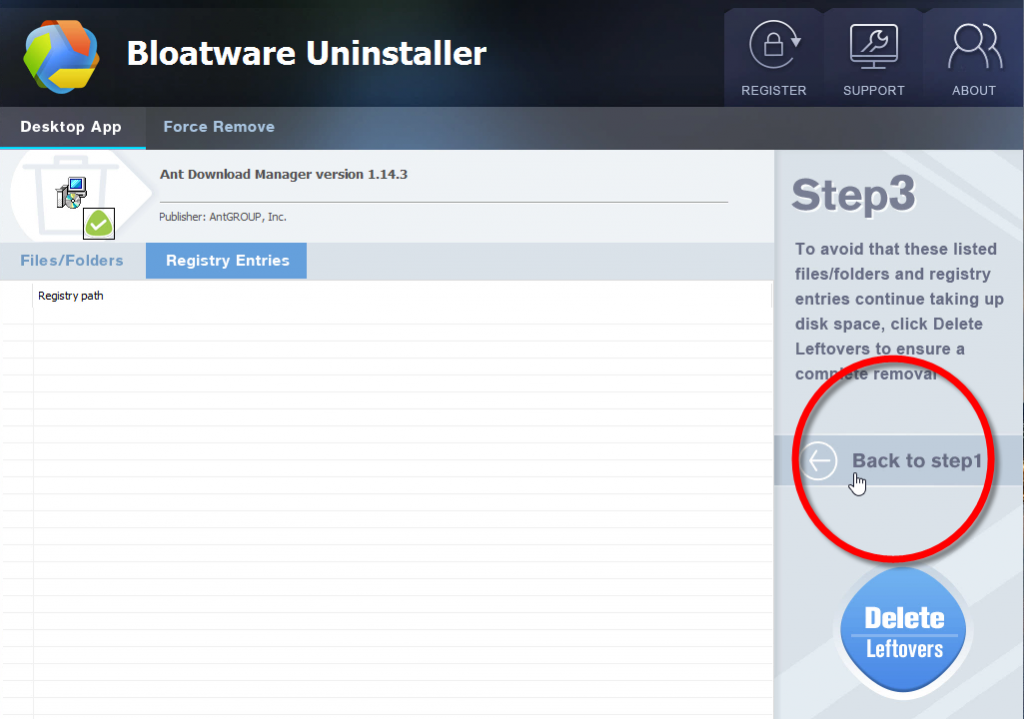
To preview how Bloatware Uninstaller works, play this short video:

- Utilities & Operating Systems
- 30 Aug 2019

