Instruction to Remove AnyDVD HD – Tutorials for All Users
Copying DVD gets more and more difficult as manufacturers improve the security encoding on DVDs. However, AnyDVD claims to be able to crack any of the DVD encryption codes. It works in the background to remove the copy protection of DVDs automatically as soon as it is inserted into your drive. If you don’t need this program, you may want to remove it to free up some disk space.
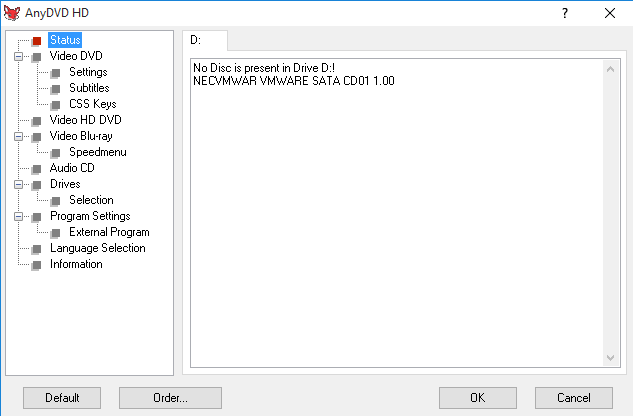
As time passes, conflicts and errors keep accumulating and adding up, slowing down the effectiveness of your operating system. Usually when you uninstall a program, it doesn’t always remove every single file, meaning some can be left there to interfere your PC functions. Most of the time users don’t even realize this is going on, but evidence will show over time.
If you found it is clogging up your system and have decided to go with a much more lightweight security environment, refer to the following contents to learn how to completely remove AnyDVD HD from your machine.
Remove AnyDVD HD Step by Step
First and foremost, please remember to save all of your precious information including weblog, word and something like that. And make sure it’s your own computer that you’re running. Typically I do every removal starting from Control Panel, so I wouldn’t bother to check whether there is a default uninstaller displayed in Start menu. And before you remove AnyDVD HD, don’t forget to shut it down first.
1. Remove AnyDVD HD by activating the built-in uninstaller
You can actually delete the program from the menu it provides:
1.1 Click the Start button in the bottom-left corner of your screen.
1.2 Click “All apps” right above Start button.
1.3 Scroll down the list to find AnyDVD, and unfold it.
1.4 right-click on AnyDVD HD it shows, and click “Uninstall.”
1.5 Its default uninstaller will be activated with a pop-up window. When you are prompted with “This will uninstall SlySoft AnyDVD. Hit ‘Uninstall’ to continue,” click the “Uninstall” button.
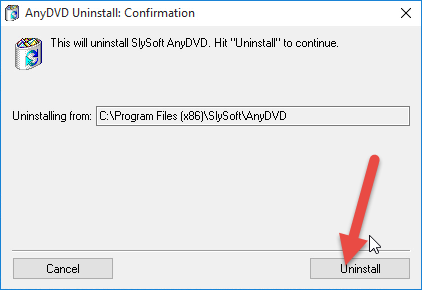
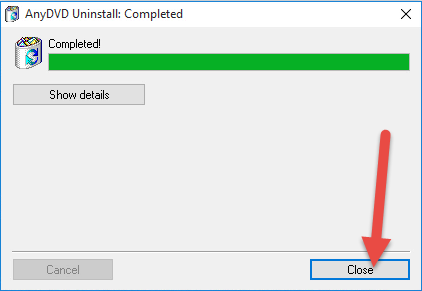
1.6 Wait for the process to finish.
1.7 We are close now – you can do the Complete Survey by clicking the blue button on the web page or directly shut it down no matter what.
1.8 At last, it tells you “The product was successfully uninstalled,” and you may reboot your computer to take effect.
2. Remove AnyDVD HD Leftovers from the Windows Registry
2.1 If you are 100% sure there is no other SlySoft-related programs installed on your PC, type “regedit” in the search box, and click the Enter key on your keyboard to access the Registry Editor.
2.2 Then the Registry Editor will be presented with a new window. Before deleting anything, you can choose to back up the important keys first: right-click the keys you want to back up, select “export” > “Save as”, type a name and save it to your preferred location.
2.3 Delete everything under HKEY_CURRENT_USER/software/SlySoft/
Can I Remove AnyDVD HD More Easily and Quickly?
Well, this method must firstly be safe and professional, better without system limit, then you won’t need to figure out how to hit the mark step-by-step for different operating systems, such as XP/Vista or other Windows environments. You can realize this by using the tool I sincerely recommended here, which will work hard to protect and clear up your PC, and most importantly, it’s secure. Instructions are as follows:
1. Download, install and launch Bloatware Uninstaller from your desktop.
2. Select AnyDVD in the list, and click Run Analysis in the lower right corner. It will take just a few seconds.
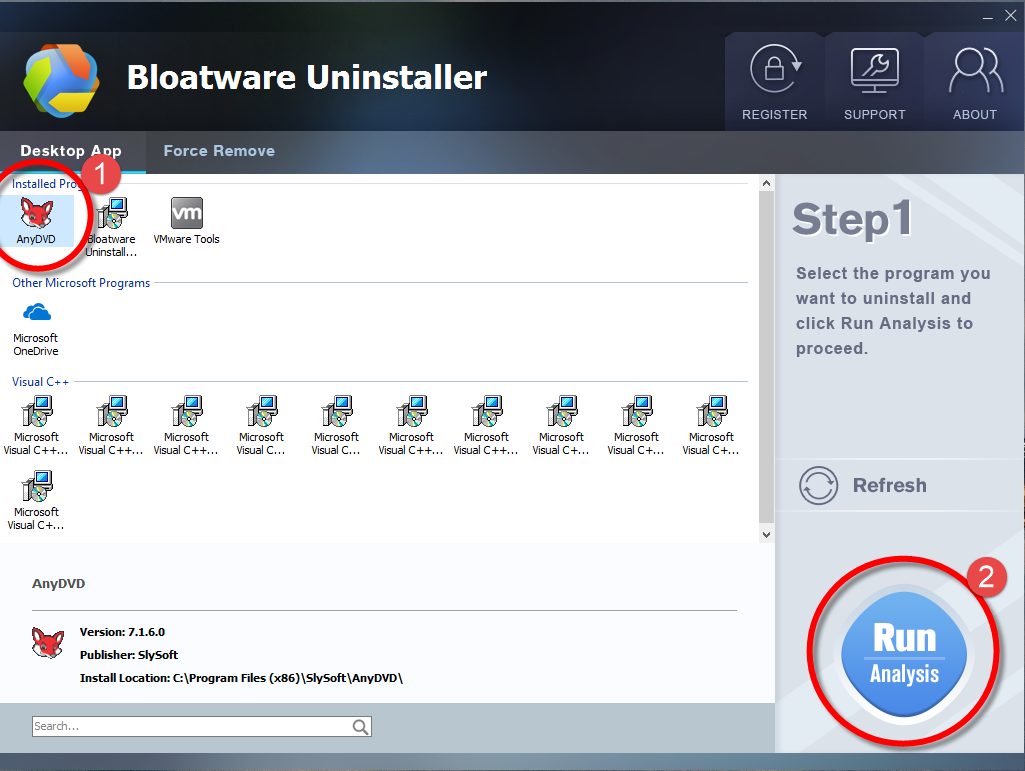
3. Wait for it to finish scanning all the files, and click Complete Uninstall in the lower right corner to delete the files listed.
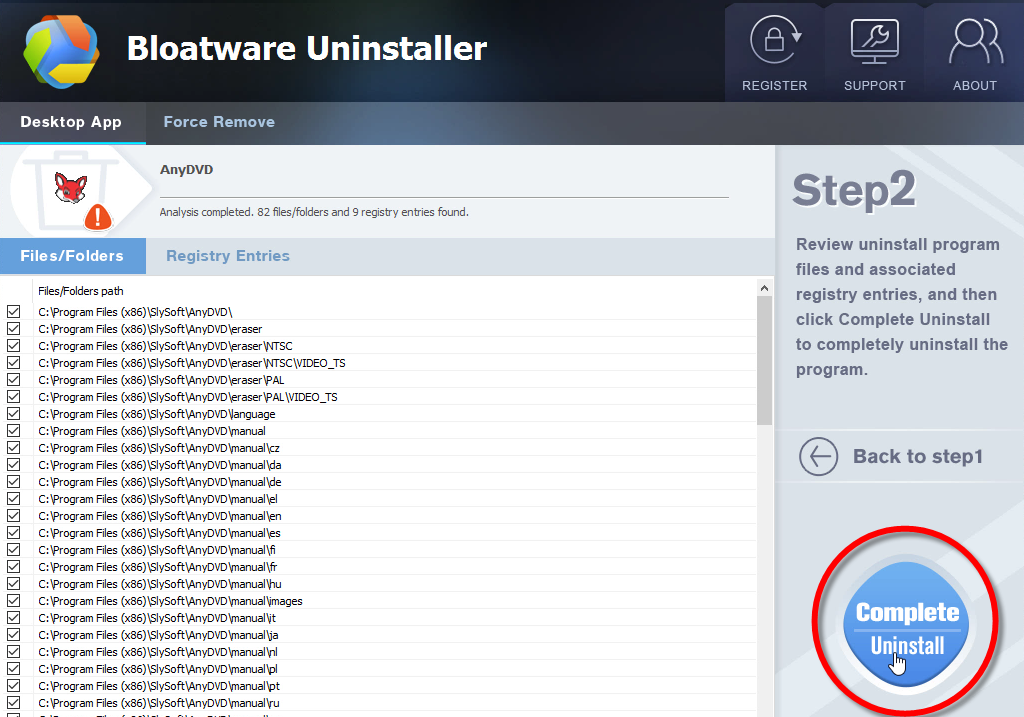
4. Follow the prompts to move on, click Scan Leftovers, and click Delete Leftovers in the lower right corner to delete the leftovers listed.
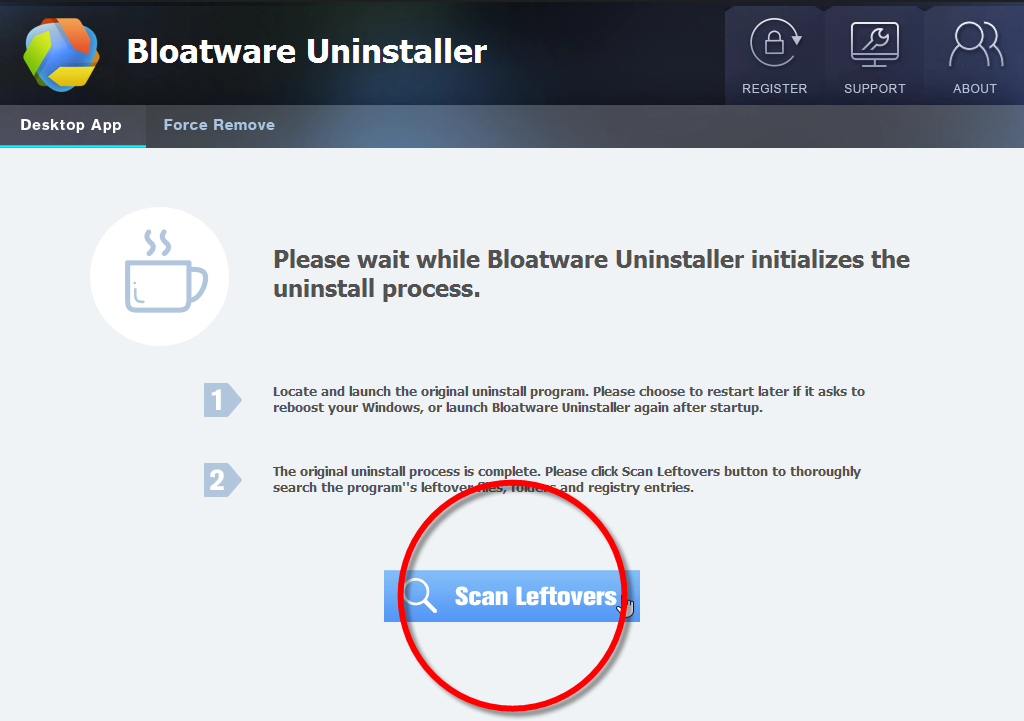
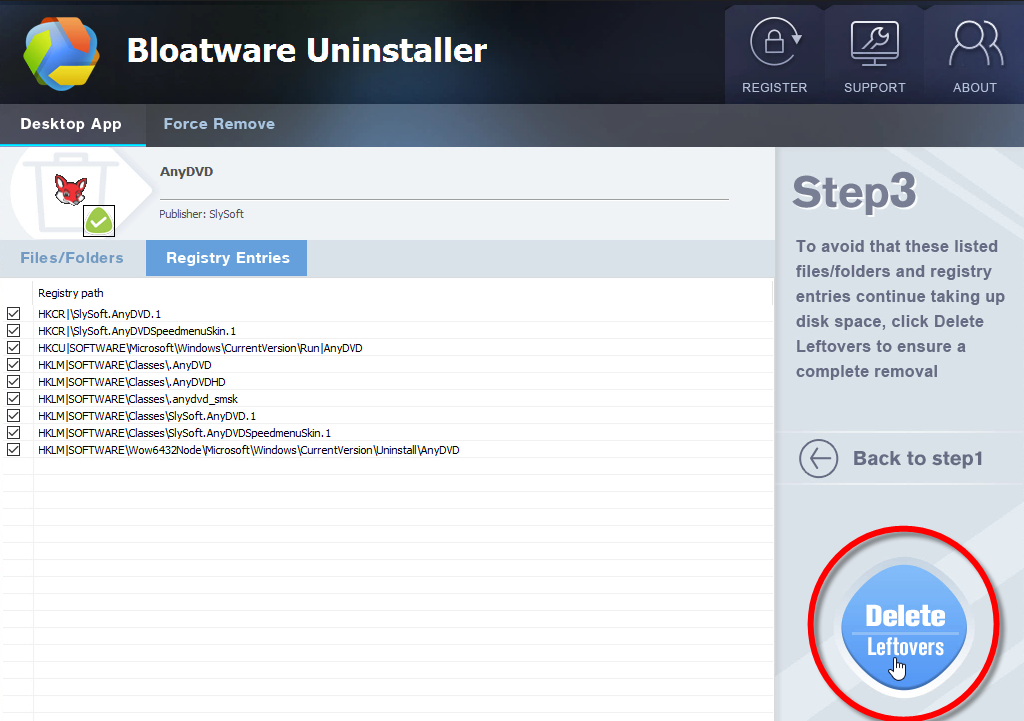
5. Click Back to step1 to check the currently installed programs, see if AnyDVD has been removed. For any question you don’t want to ask or problem you encounter, reach their customer service for immediate assistance.
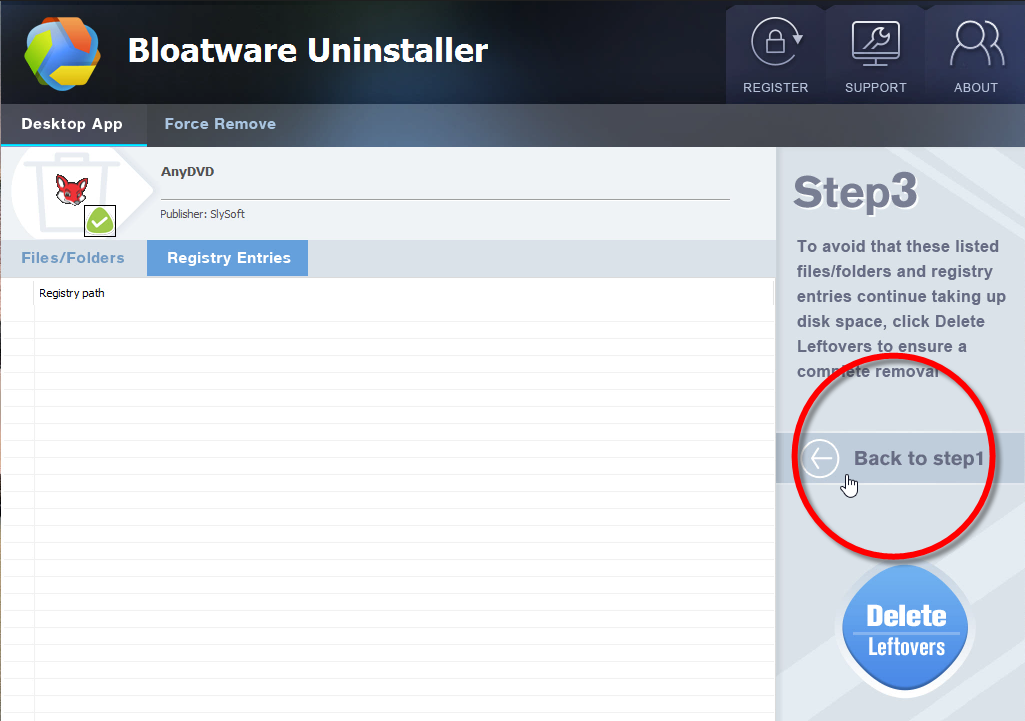
This is what I highly recommended – a safe Windows cleaning tool to easily locate and repair Windows issues, optimizing the stability and performance of your computer, also the very best way to remove AnyDVD HD and similar products.
You can visit the the homepage of our blog looking for other removal guides for different potentially unwanted programs.
- Utilities & Operating Systems
- 01 Apr 2020


