Two Solutions to Effectively Remove Apple Mobile Device Support
Apple Mobile Device Support is a tool to transfer contacts, photos, music, videos, etc. from iPhone to computer, and sync files on iPhone to iTunes. This post is teaching you how to correctly remove Apple Mobile Device Support from Windows PC.
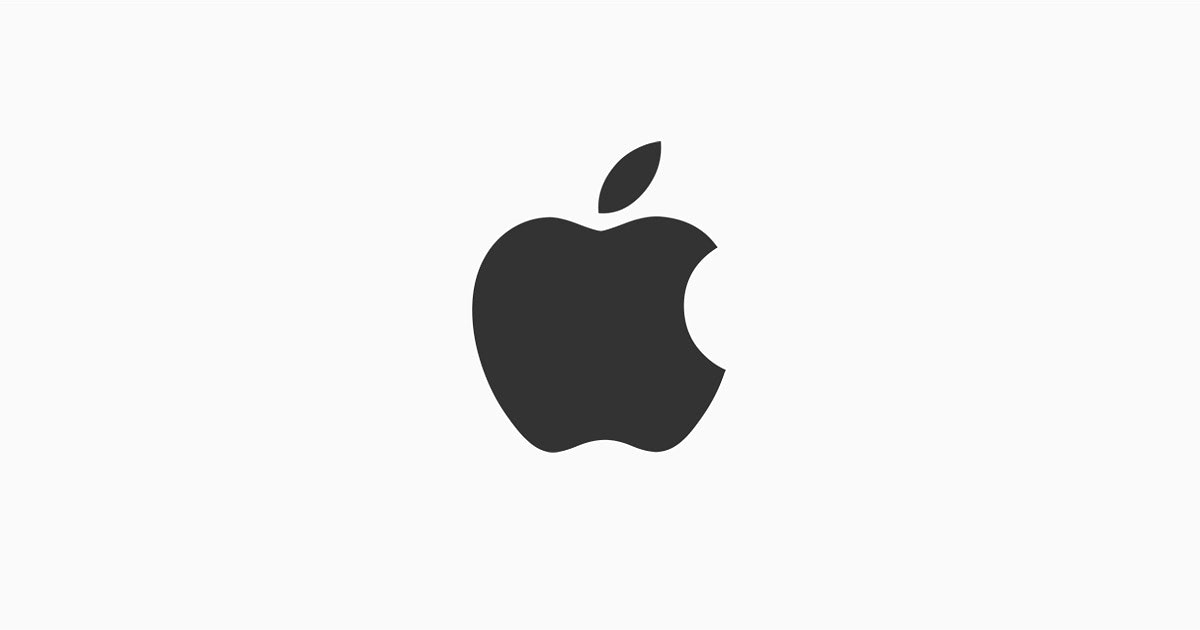
How to Remove Apple Mobile Device Support Step by Step?
1. Exit the Apple Mobile Device Support program.
Most programs will automatically close or ask you to shut them down during the removal, while a few will not. To ensure a complete, smooth removal, better shut down the program as well as the related possesses that are running in the background before activating its built-in uninstaller. You can do this through the System Tray and Task Manager.
2. Locate Apple Mobile Device Support in the Programs list.
Windows 8: Click on the Start button, click the Down arrow, find Apple Mobile Device Support in the Apps list, right-click on it and select Uninstall at the bottom.
Windows 10: Right-click on the Start button, select Programs and Features, and locate Apple Mobile Device Support in the list.
3. Remove Apple Mobile Device Support via the Programs List.
Now you should be looking at the Program List, which tells you what programs are installed on your PC, the names of them and their publishers, when they’re installed, and how much disk space they’re taking. Double-click Apple Mobile Device Support to activate its built-in uninstaller.
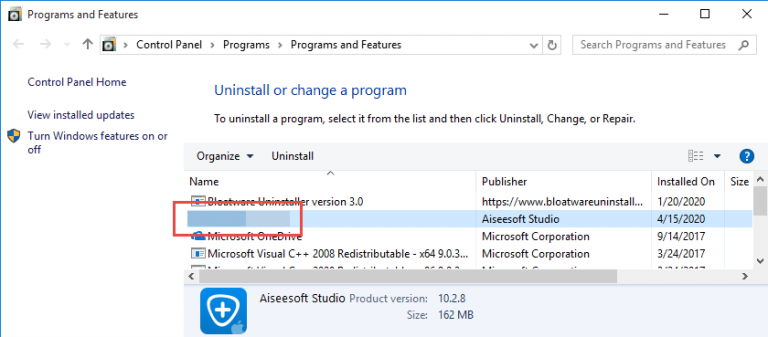
4. Follow the instruction to proceed and confirm the removal.
Once its built-in uninstaller pops up, click Remove to provide confirmation.
And when you’re prompted with options whether to “Are you sure you want to completely remove Apple Mobile Device Support and all of its components?” Click Yes.
Then wait until the uninstaller finishes its job, and move on to the next steps to search for the related lingering files. If you’re prompted to restart, do it right away or later, no big deal.
5. Remove Apple Mobile Device Support via the Registry Editor.
During installation the program registers itself in the system, that’s why you can find their entries in the Registry, it also explains why sometimes you can’t run a program by simply coping the folder from somewhere else. This step is to delete the entries of Apple Mobile Device Support. But you should know that using the Registry Editor incorrectly can cause serious issues and may result in an inoperable operating system. So don’t delete anything wrong.
Windows 8: Press and hold the Windows key + C to open the Charms, select Search, type “regedit” in the field, and click the result to open the Registry Editor. Then on the navigator click Edit > Find, enter “AnyMP4 Studio” to search for related leftovers to delete.
Windows 10: Execute “regedit” in the search input field on the taskbar to open the Registry Editor. Then on the navigator click Edit > Find, enter “Apple Mobile Device Support” to search for related leftovers to delete.
6. Restart the computer.
Get Some Help to Easily Remove Apple Mobile Device Support
Instead of taking the path through Control Panel and Registry Editor, see if you’re going to like this:
1. Get Bloatware Uninstaller.
Click any of the blue download buttons on the page or visit the homepage to download & install this removal tool.
2. Remove Apple Mobile Device Support.
Double-click its desktop icon to launch it, you will know what programs are currently installed on your PC. Find and select Apple Mobile Device Support as your target, and Click Run Uninstaller to scan for all the related files. Then keep all items checked and click Complete Uninstall on the right.
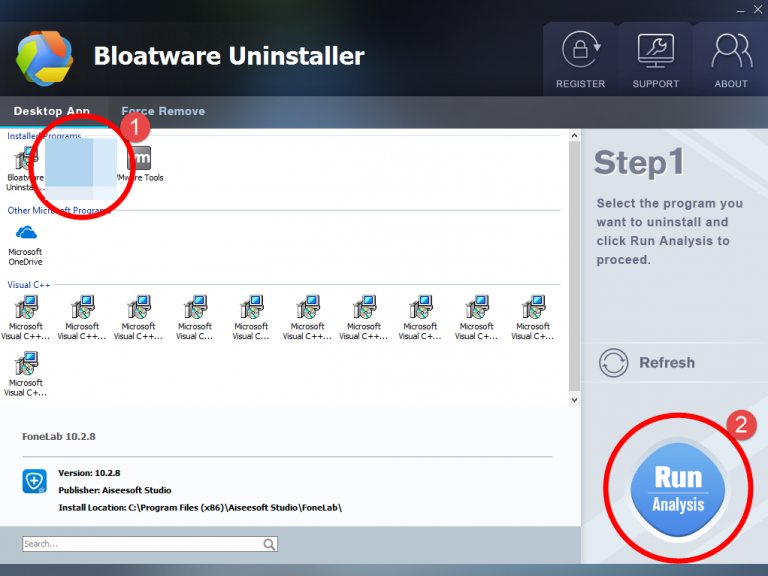
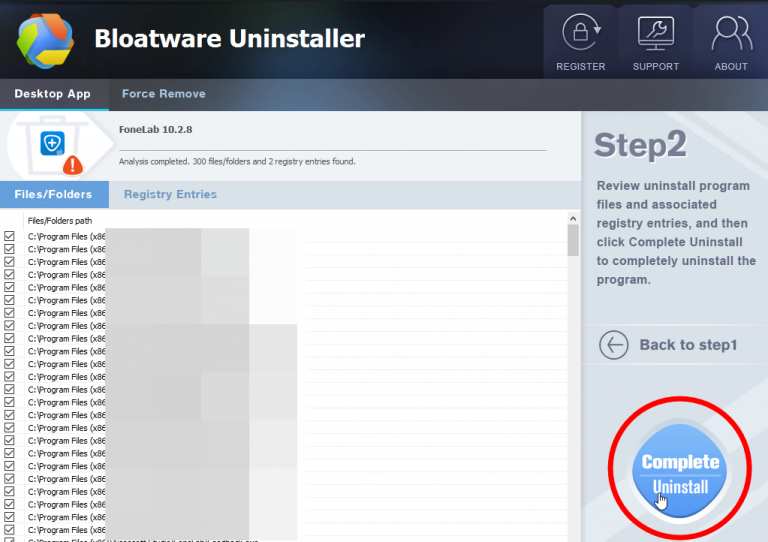
3. Remove the lingering files.
Once the uninstall wizard finishes its job, click Scan Leftovers to scan for its leftovers, and click Delete Leftovers at last to completely remove Apple Mobile Device Support.
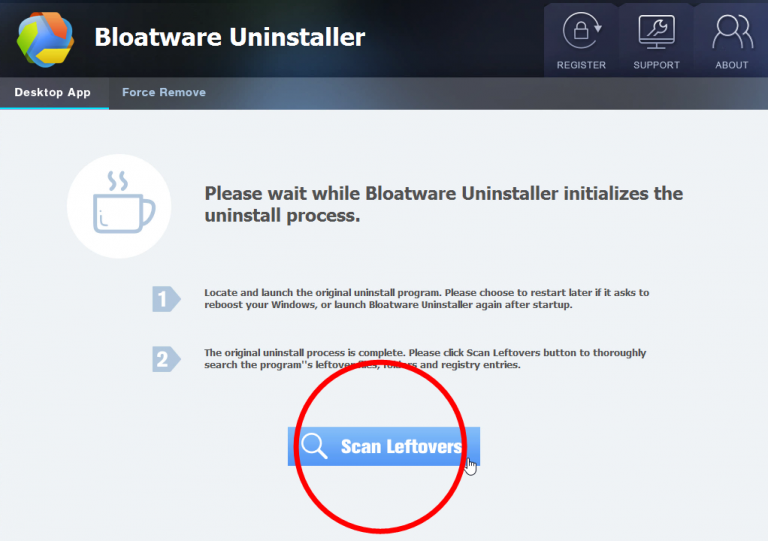
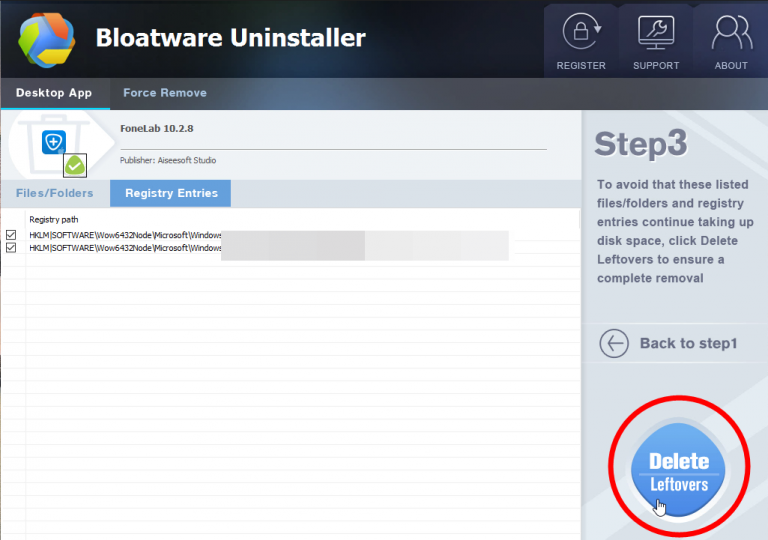
4. Check if you have successfully remove the program.
Clicking Back to step1 will bring you back to the program list, then you may check whether Picasa has gone from your PC. Now you can read on to learn some basic maintenance skills that may benefit your PC performance.
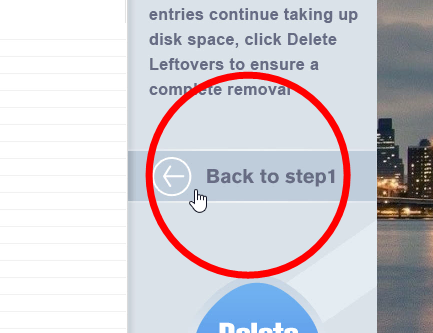
Remove Apple Mobile Device Support – Video Demonstration
Now there are many this kind of programs that intend to sell themselves to generate profit through unwarrantable marketing technique. People usually get some unwanted programs from tricky emails and websites, which disguise themselves as safe utilities. If you click the link, you give it access to your computer. Then after the fake system checkup, you will receive prompts presenting several troubles found.
Inexperienced users may have no idea how to face computer issues, so when the troubles show up, they always expect a simple solution. Just because there are so many untrustworthy apps don’t mean no software can solve your problems. Through the use you can tell which is user-friendly and which is annoying, then make a judgment.
Both the regular means and the recommended tool can help you remove Apple Mobile Device Support and many other PUPs (potentially unwanted programs). Hope you have a nice PC-using experience after learning this.
- How To
- 31 Jul 2020


