How to Properly Remove Autodesk Desktop App in Windows?
We’ve learned that many users are seeking solutions to completely remove Autodesk Desktop App, so we’re hereby providing some helpful information for people in need.

Program Description
Autodesk Desktop App works as a companion app to Microsoft Windows-based Autodesk programs. It can keep customers informed of product updates, new features, new releases, and special subscriber-only learning and training materials. It can also deliver and apply critical security patches for all 2015 Autodesk products and greater.
Remove Autodesk Desktop App with an Effective Tool
Using Bloatware Uninstaller will save you a lot of time, better ensuring a complete removal for the program you wish to remove.
Here are video demonstration & specific procedures of how to remove Autodesk Desktop App:
1. Download, install and launch Bloatware Uninstaller from your desktop.
2. Select Autodesk Desktop App in the list, and click Run Analysis in the lower right corner. It will take just a few seconds.
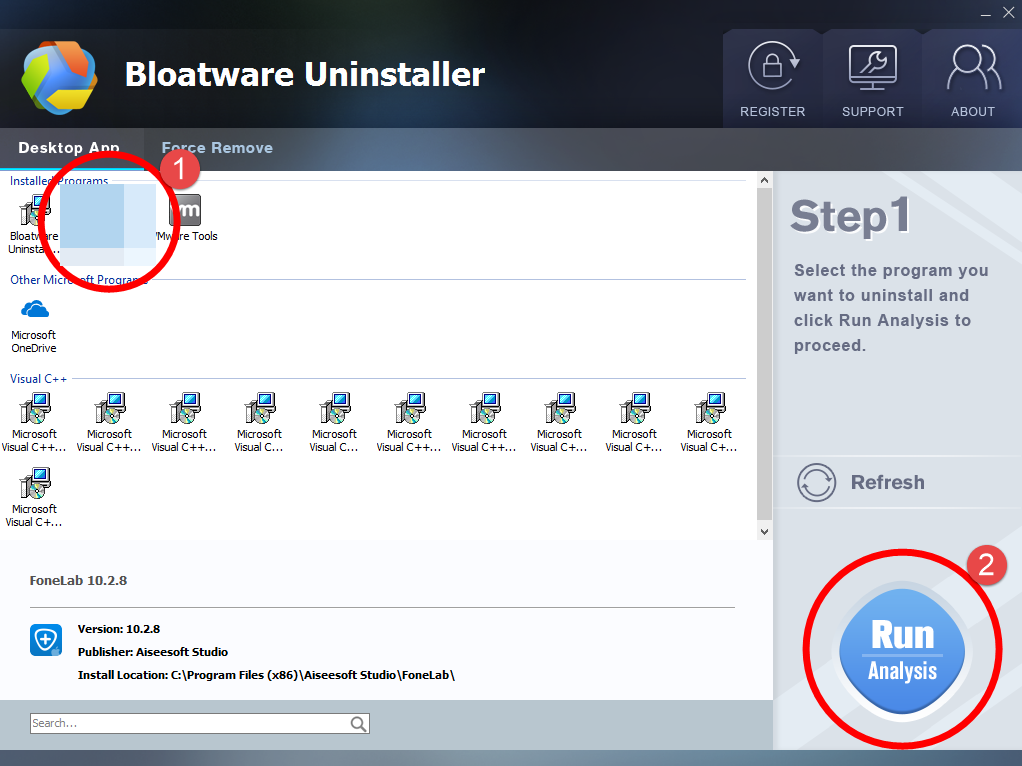
3. Wait for it to finish scanning all the files, and click Complete Uninstall in the lower right corner to delete the files listed.
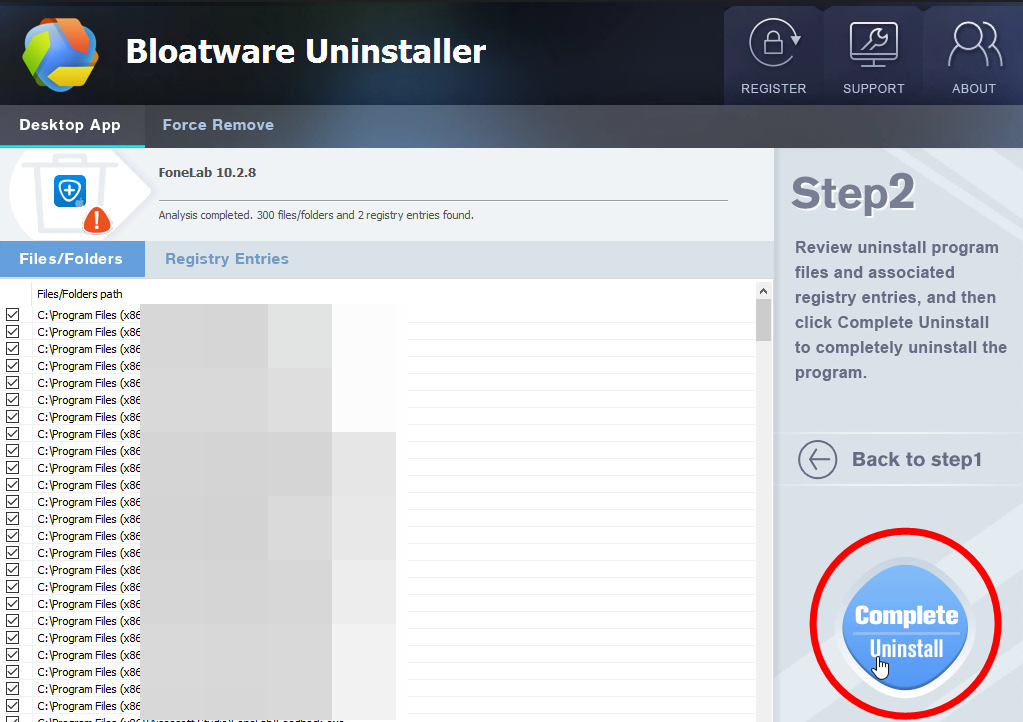
4. Follow the prompts to move on, click Scan Leftovers, and click Delete Leftovers in the lower right corner to delete the leftovers listed.
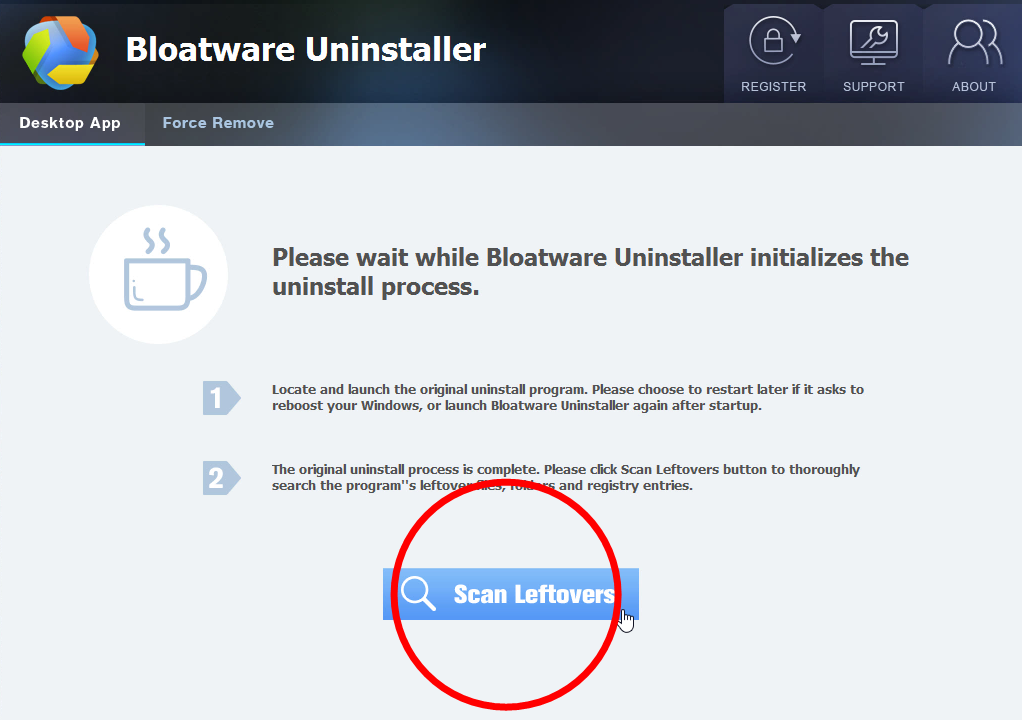
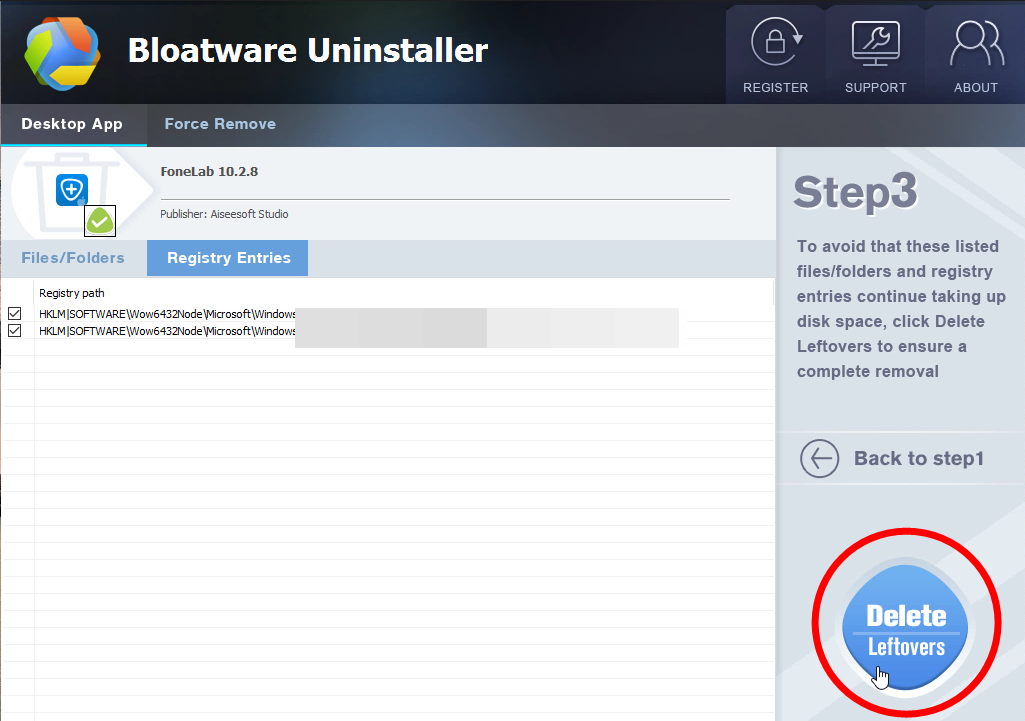
5. Click Back to step1 to check the currently installed programs, see if Autodesk Desktop App has been removed. For any question you don’t want to ask or problem you encounter, reach their customer service for immediate assistance.
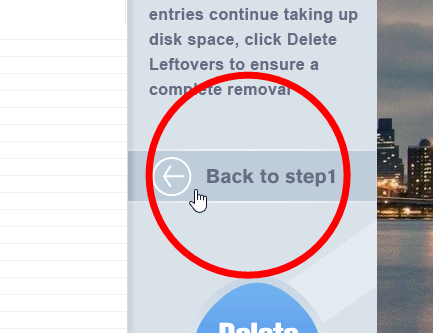
You can perform the same steps to remove other unwanted programs on your PC. I do hope this recommendation can be a better removal solution to you anytime. For users how are interested in learning the manual removal process, we have also written the following solution.
How to Remove Autodesk Desktop App Step by Step?
1. Exit the Autodesk Desktop App program – Most programs will automatically close or ask you to shut them down during the removal, while a few will not. To ensure a complete, smooth removal, better shut down the program as well as the related possesses that are running in the background before activating its built-in uninstaller. You can do this through the System Tray and Task Manager.
2. Locate Autodesk Desktop App in the Programs list – Right-click on the Start button, select Programs and Features, and locate Autodesk Desktop App in the list.
3. Remove Autodesk Desktop App via the Programs List – Now you should be looking at the Program List, which tells you what programs are installed on your PC, the names of them and their publishers, when they’re installed, and how much disk space they’re taking. Double-click Autodesk Desktop App to activate its built-in uninstaller.
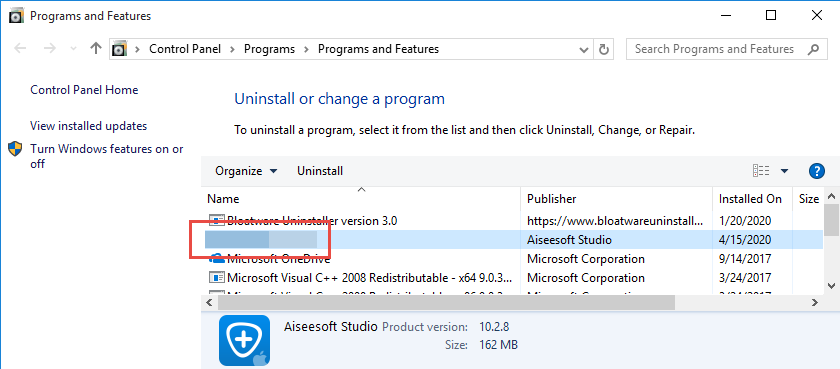
4. Follow the instruction to proceed and confirm the removal – Once its built-in uninstaller pops up, click Remove to provide confirmation. And when you’re prompted with options whether to save the “Quarantined files, Wallets, and File vaults” – keep them checked to save them, or uncheck them if you don’t need to reinstall this program. Wait until the uninstaller finishes its job, and move on to the next steps to search for the related lingering files. If you’re prompted to restart, do it right away or later, no big deal.
5. Remove Autodesk Desktop App via the Registry Editor. (You can perform this step ONCE there’s no other related products installed on your PC).
Note: During installation the program registers itself in the system, that’s why you can find their entries in the Registry, it also explains why sometimes you can’t run a program by simply coping the folder from somewhere else. This step is to delete the entries of Autodesk Desktop App. But you should know that using the Registry Editor incorrectly can cause serious issues and may result in an inoperable operating system. So don’t delete anything wrong.
Execute “regedit” in the search input field on the taskbar to open the Registry Editor. Then check for the following folders with the left column explorer, if found, right-click on the them and select Delete to completely remove Autodesk Desktop App:
- HKEY_CURRENT_USER\Software\Autodesk Desktop App\
6. Restart the computer – Many users don’t know that when they install and remove Autodesk Desktop App, the program will register and unregister the usage of one or more .dll files. And when they choose to reboot their computers after uninstalling a program, Windows will close the program and delete any file that is no longer assigned to a program to clean up the computer. Not every program’s removal requires a restart, but I think it’s the best to follow the general idea.
- Desktop Publishing Software, How To
- 10 Jul 2020


