Get Some Help to Remove Free Video to HTML5 Converter
Having problems to completely remove Free Video to HTML5 Converter in Windows? Since you’re already looking at the page, don’t miss this change to get it done.
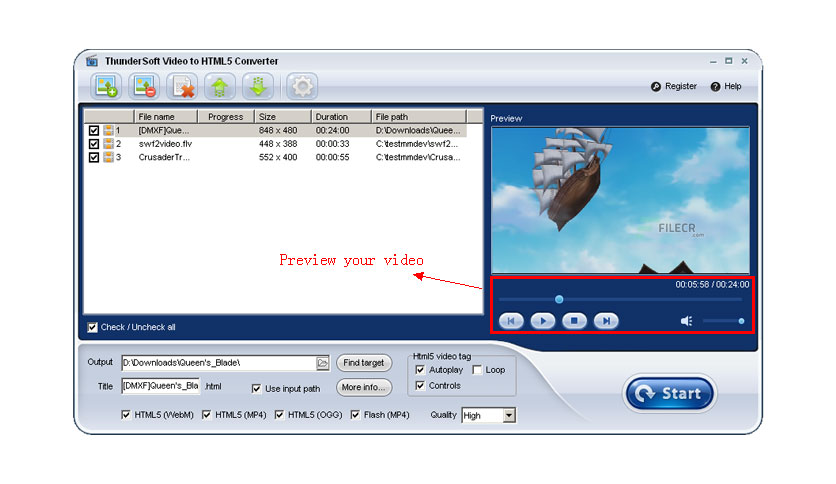
Free Video to HTML5 Converter is currently free to try. It supports file formats including avi, wmv, flv, mov, rmvb, mpg, mp4, and major web browsers including Internet Explorer, Mozilla Firefox, Google Chrome, Apple Safari, Opera, and can be viewed in iPad and iPhone.
Back to the subject at hand, the content below will teach you how to correctly remove Free Video to HTML5 Converter on your PC. Just make it count 🙂
How to Regularly Remove Free Video to HTML5 Converter in Windows?
The account you’re using to login the system should have the administrative rights, which allow you to make changes on the operating systems without providing password. But if your system never had a second account, just ignore this, then start the removal right away:
Step One: Shut down Free Video to HTML5 Converter.
Quit the Free Video to HTML5 Converter program from running in the background no matter what. It may not be necessary towards the removal of some programs, but just in case.
Step Two: Remove Free Video to HTML5 Converter by activating its built-in uninstaller.
Option 1: Cick on the Start button in the bottom-left corner of your screen > click Apps > Click the folder named “Amazing” > Right click on Free Video to HTML5 Converter > Select Uninstall.
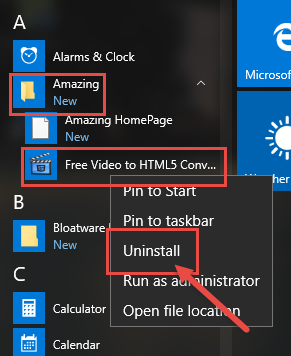
Option 2: Open the File Explore by clicking the folder icon on the Taskbar > Navigate to this location: X (the hard drive you installed the program on):\Programs Files (x86)\Amazing Studio\Free Video to HTML5 Converter FREE\ > Double-click the executable file name unins000.exe to activate its default uninstaller.
Step Three: Confirmation.
Follow the on-screen instruction to confirm the uninstall, and wait for the built-in uninstaller to finish its part. Then we get to clean out the lingering files.
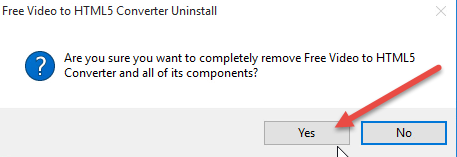
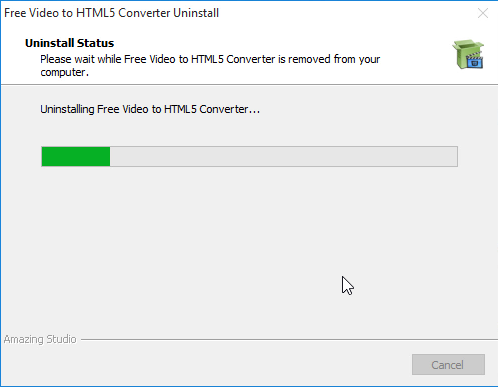
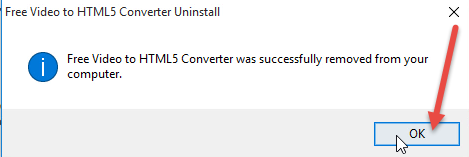
Step Four: Open the Windows Registry Editor.
Option 1: Hit Windows key + C on your keyboard to open the Charms > Select Search > enter “regedit” in the input field.
Option 2: Type “regedit” in the Search input field on the Taskbar > Hit Enter on your keyboard.
Step Five: Delete the leftovers to fully remove Free Video to HTML5 Converter.
Navigate to these folders:
> HKEY_CURRENT_USER\Software\Amazing Studio\
> HKEY_LOCAL_MACHINE\SOFTWARE\Amazing Studio\
> Delete them.
Then on the navigator of Registry Editor, click Edit > Find… > search for “Amazing Studio” > Delete the file (s)/folder (s) if found.
Step 6: Restart your PC to take effect.
Then check your system tray (right end of the Taskbar) and Task Manager (hit Ctrl + Alt + Del to open), if you don’t see Free Video to HTML5 Converter persist then the removal was successful.
An Easier Way to Remove Free Video to HTML5 Converter
Totally check on this if you’re seeking for a shortcut. This is the efficient third-party tool I recommended, with which you can remove any potentially unwanted programs (PUP) within minutes. Steps:
1. Click on the green download button here or visit the homepage to try out Bloatware Uninstaller.
2. Double-click the desktop icon to open it, you will know what programs are currently installed on your PC. Find and select Free Video to HTML5 Converter icon, and press Run Analysis to scan all the related files.
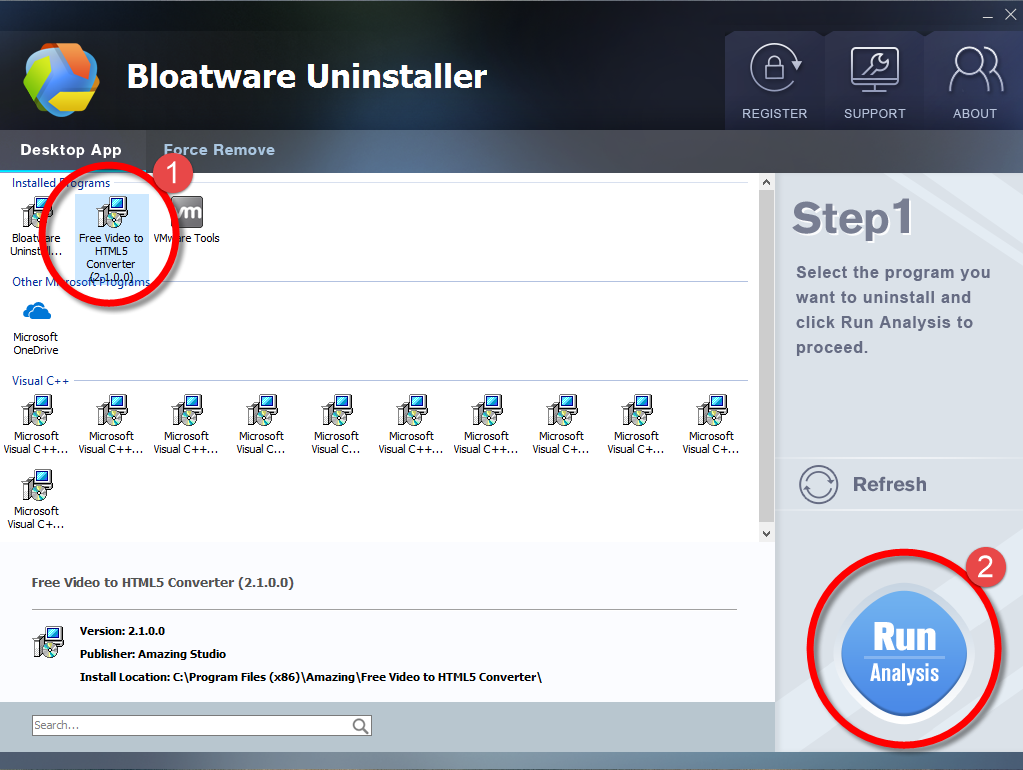
3. In the list presented, tick all the items displayed belonging to the toolbar, and click the Complete Uninstall button.
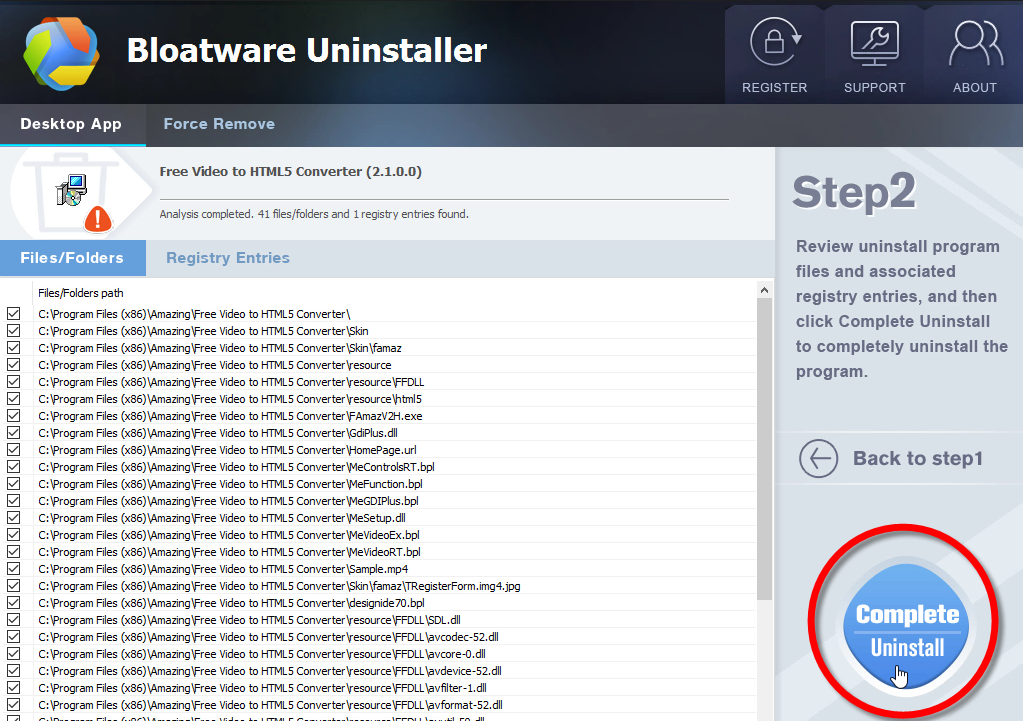
4. A window will show up telling you “Please wait while it initializes the uninstall process.”, after which press Scan Leftovers > and Delete Leftovers at last to completely remove Free Video to HTML5 Converter.
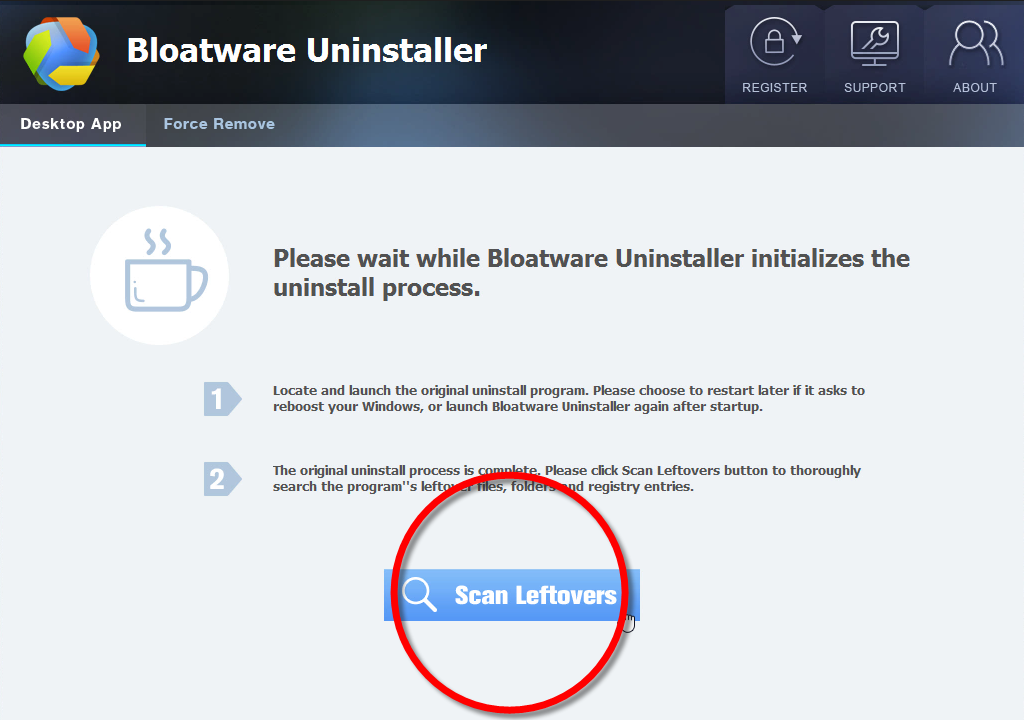
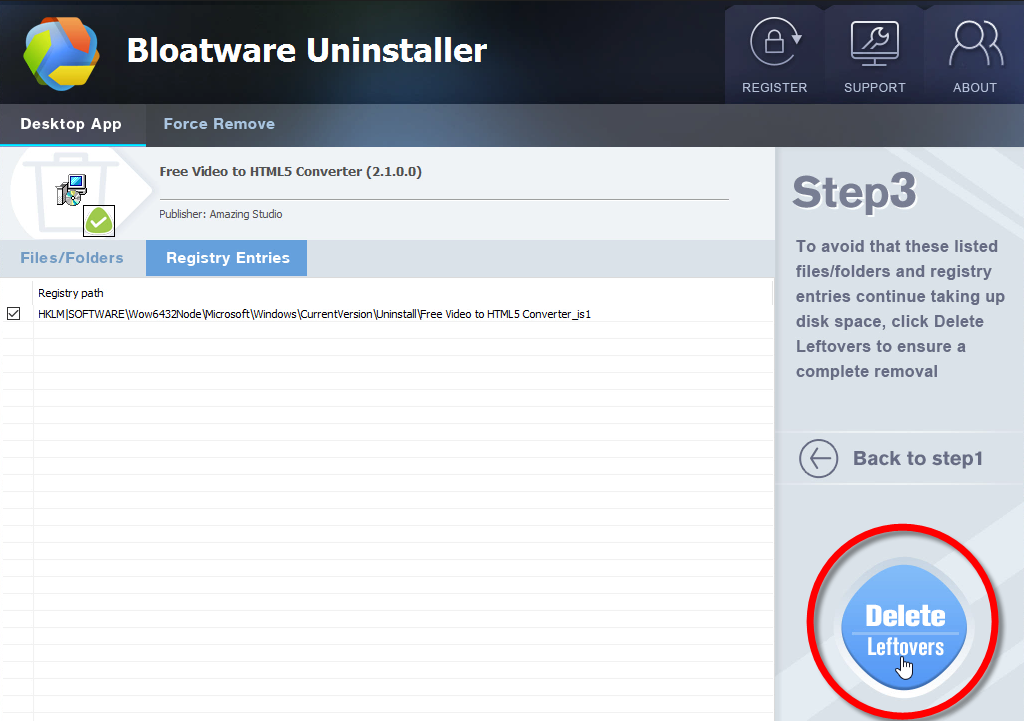
5. Click Back to step1 to check if your target has gone.
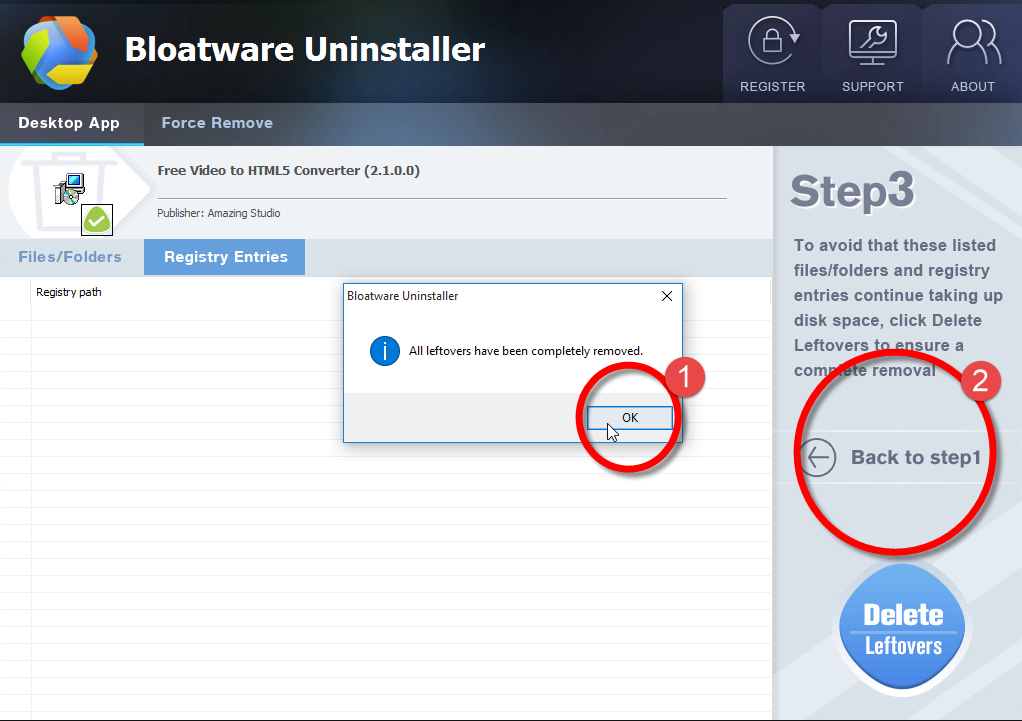
Here is a short video demonstration showing you how to use Max Uninstaller:
Sometimes the Windows built-in uninstall utility, “Programs and Features” or “Add/Remove Programs” can’t remove Free Video to HTML5 Converter and other similar software, and may even cause system problems.
How Do I Maintain the System for Better Performance?
Run fewer programs at the same time. Sometimes changing your computing behavior can have a big impact on your PC’s performance. You don’t need to keep all those programs windows open at once. Close them right after you’re done with them. And remember don’t run more than one antivirus program on your PC.
Limit how many programs run at startup. Many programs are designed to start automatically when the system starts. Decide for yourself it they’re necessary to run at startup. Then open the AutoRuns for Windows program, and clear the check box next to the name of the program you want to stop.
Free up some space for your hard disk. Unnecessary files on your hard disk take up the space and may slow down your computer. Remove the temporary files, empty the Recycle Bin that you no longer need.
- Video Editing Software, Video Software
- 17 Jan 2020


