How to Completely Remove GameLoop in Windows 10?
If you’re exactly one of those how have no idea how to effectively remove GameLoop in Windows, you’ll find useful instructions along with the program’s information on this page.
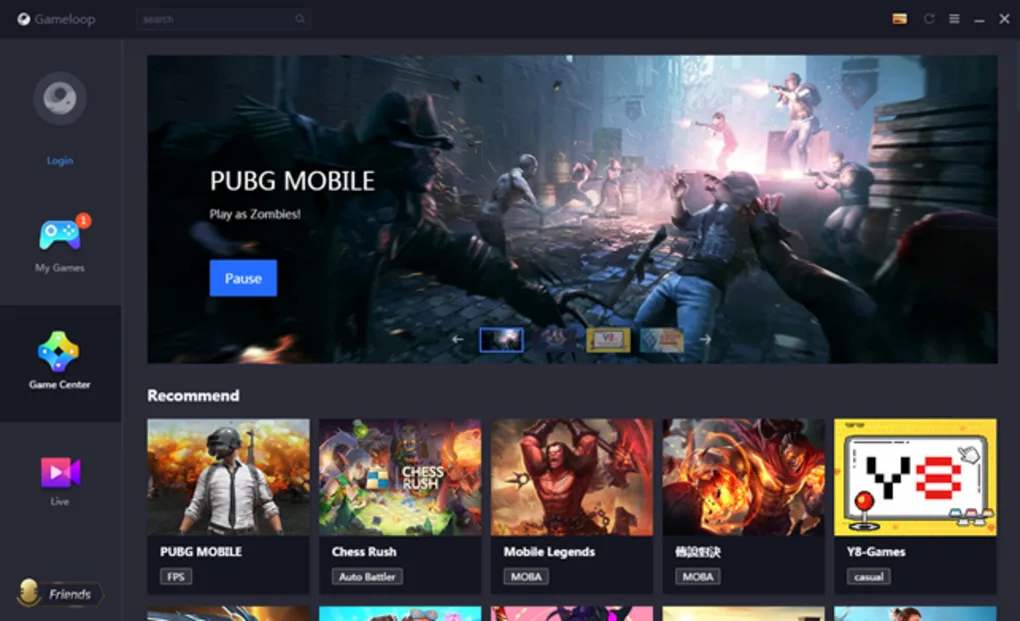
Offered to users by Tencent, GameLoop can be called as the next generation of Android emulator. Tencent created the Android version of the popular battle royale video game PUBG and has distributed a highly efficient Android emulator on PC named Tencent Gaming Buddy.
If you want to completely remove GameLoop in Windows, refer to the following content.
Remove GameLoop with an All-purpose Tool
Using Bloatware Uninstaller will save you a lot of time, better ensuring a complete removal for the program you wish to remove.
Here are video demonstration & specific procedures of how to remove GameLoop:
1. Click any of the blue download buttons on this page or visit the homepage to download Bloatware Uninstaller.
2. Run it, and you can see clearly what programs are installed currently. Choose GameLoop and click Run Analysis.
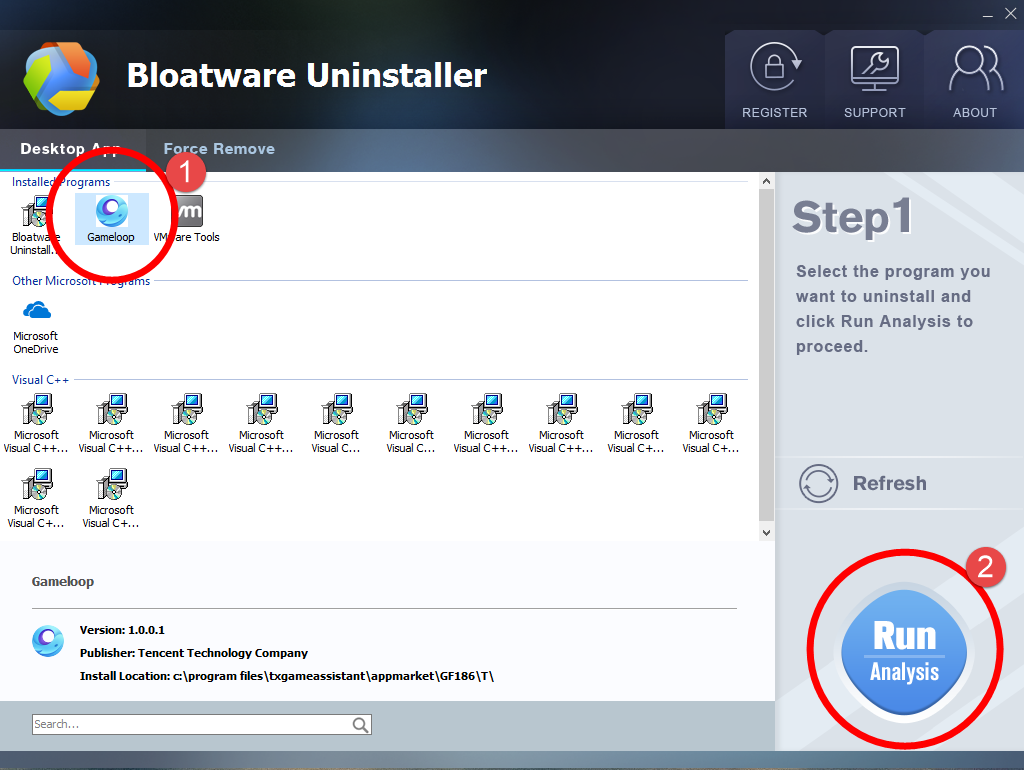
It will scan for all the related files and get ready for your next request, during which you may be asked for confirmation of this removal, just click Yes/OK to proceed.
3. Click Scan Leftovers when it turns to blue, then you see the all the vestiges that most users will forget to delete during the manual removal. Click Delete Leftovers to fully remove GameLoop.
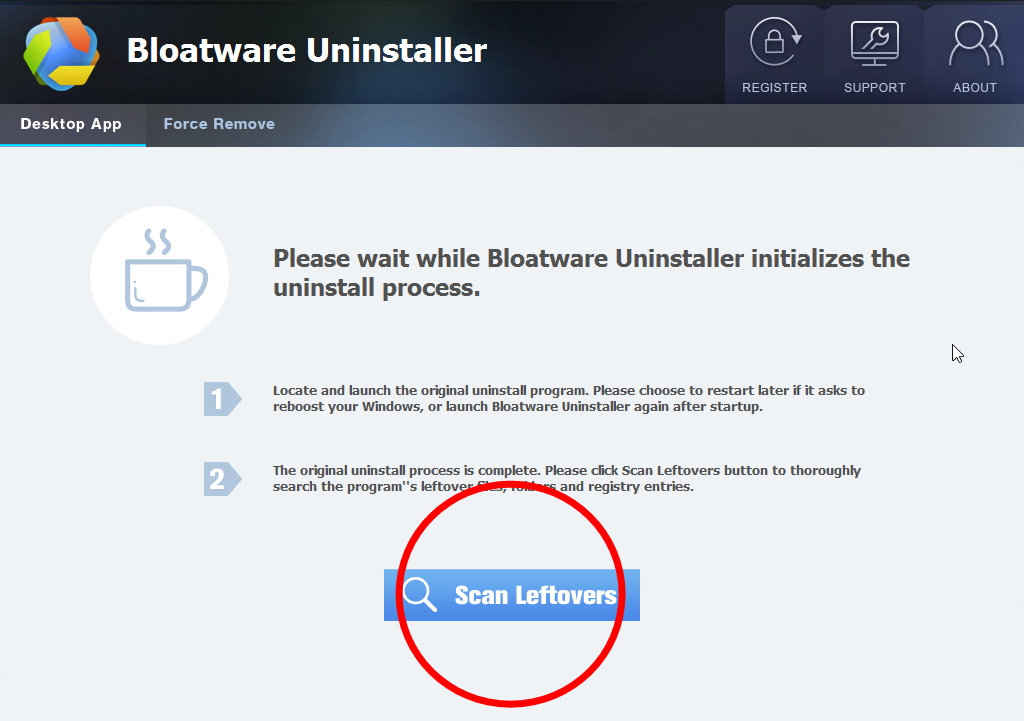
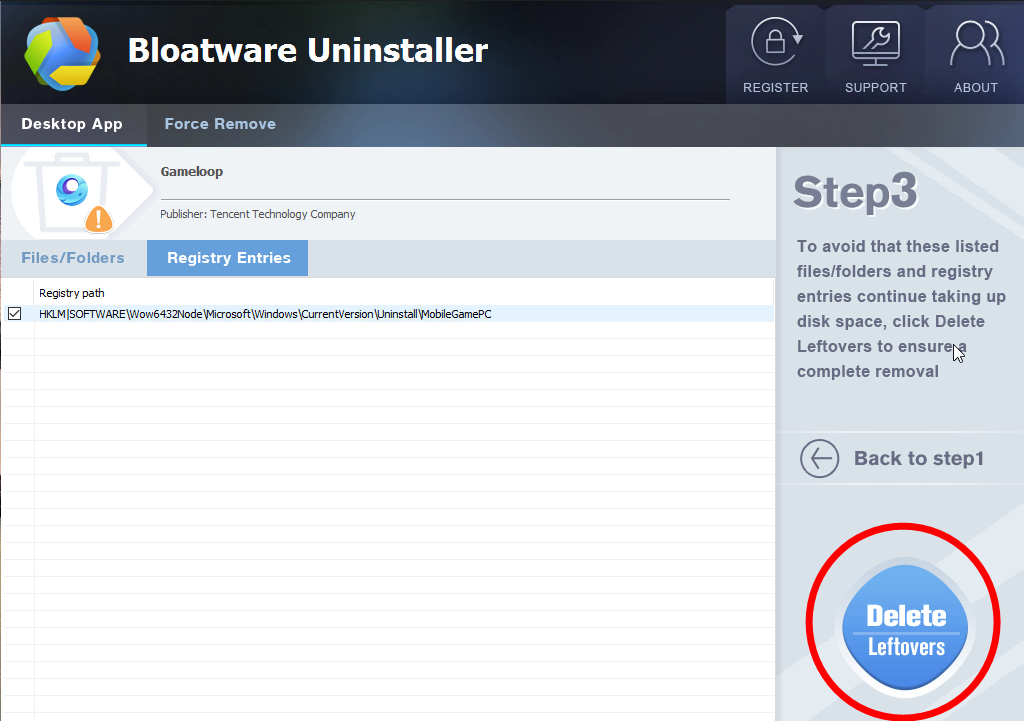
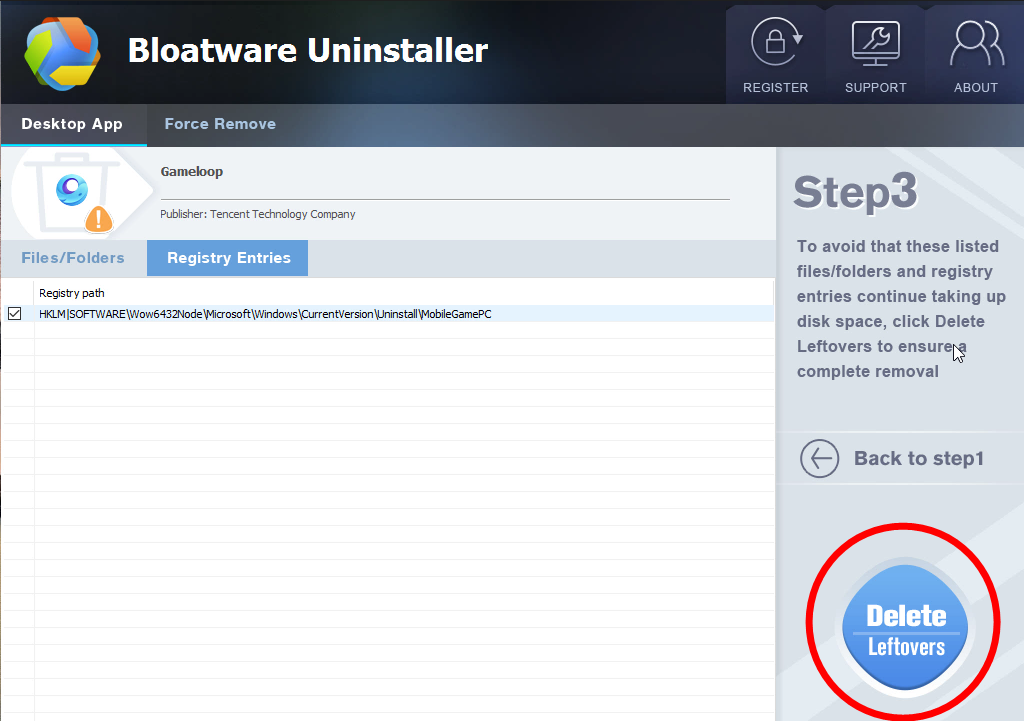
4. Click Back to step1 to refresh the list of currently installed programs, and check whether your target has gone. You can perform the same steps to remove other unwanted programs on your computer. I do hope this recommendation can be a better removal solution to you anytime.
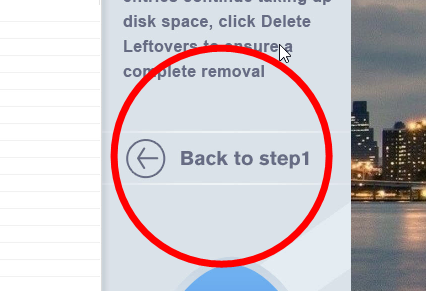
To learn the manual removal way, continue your reading under the next subtitle.
How to Remove GameLoop by Regular Means?
1. Exit the GameLoop program.
Most programs will automatically close or ask you to shut them down during the removal, while a few will not. To ensure a complete, smooth removal, better shut down the program as well as the related possesses that are running in the background before activating its built-in uninstaller. You can do this through the System Tray and Task Manager.
2. Locate GameLoop in the Programs list.
Search “GameLoop” in the lower-left corner, and right-click on the result and select Uninstall.

3. Remove GameLoop via the Programs List.
4. Follow the instruction to proceed and confirm the removal.
Once its built-in uninstaller pops up, click Remove/Uninstall/Yes/Next to provide confirmation. Then wait until the uninstaller finishes its job, and move on to the next steps to search for the related lingering files. If you’re prompted to restart, do it right away or later, no big deal.
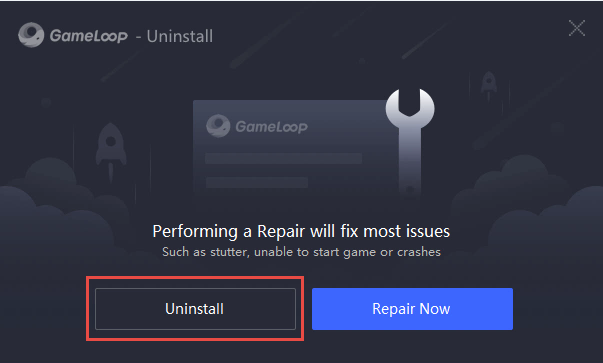
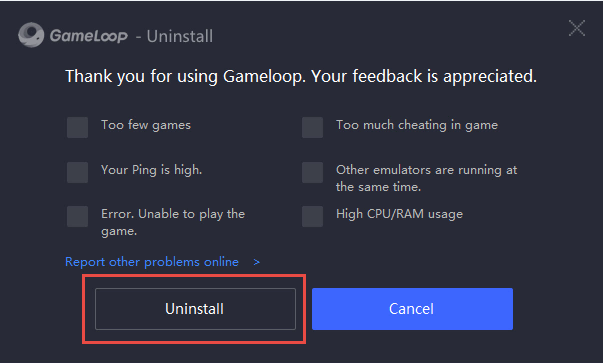
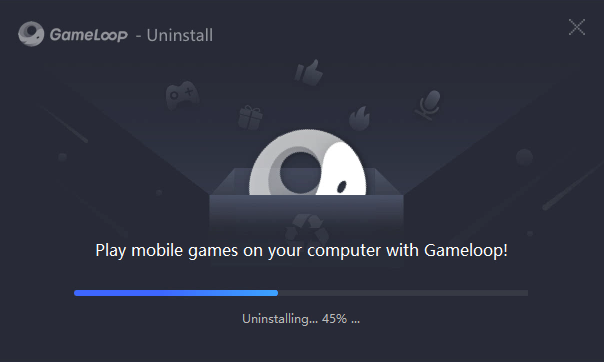

5. Remove GameLoop via the Registry Editor.
During installation the program registers itself in the system, that’s why you can find their entries in the Registry, it also explains why sometimes you can’t run a program by simply coping the folder from another device. This step is to delete the entries of GameLoop. But you should know that using the Registry Editor incorrectly can cause serious issues and may result in an inoperable operating system. So don’t delete anything wrong.
Execute “regedit” in the search input field on the taskbar to open the Registry Editor. Then on the navigator click Edit > Find, enter “GameLoop” to search for related leftovers to delete.
6. Restart the computer.
Do you have any questions about how to remove GameLoop? Write them below so that we get to know what we might have missed, and how to make it better for users to read. If there is any other program you wish to remove, try to search the name of the program on this site for relevant instructions.
- Games
- 17 Jul 2020


