How to Remove Kaspersky Anti-Virus 2018 from Windows (Uninstall Instruction)
Having problems to remove Kaspersky Anti-Virus 2018 software on PC:
- Kaspersky Anti-Virus 2018 is not listed in Programs and Features.
- You do not have sufficient access to uninstall Kaspersky Anti-Virus 2018.
- An error has occurred. Not all of the files were successfully uninstalled.
- Files and folders of Kaspersky Anti-Virus 2018 can be found in the hard disk after the uninstallation.
Then try to follow the steps on this uninstall instruction here to fully remove Kaspersky Anti-Virus 2018 by our computer uninstallation expert.
Kaspersky Anti-Virus is one of the most famous Windows antivirus software in the world that used to protect everything on your PC, and helps keep you safe from viruses, spyware & Trojans – and help stop ransomware locking up all your files. We have mentioned that it is such difficult to fully remove an antivirus app form computer, no wonder so many users have trouble in Kaspersky Anti-Virus removal.
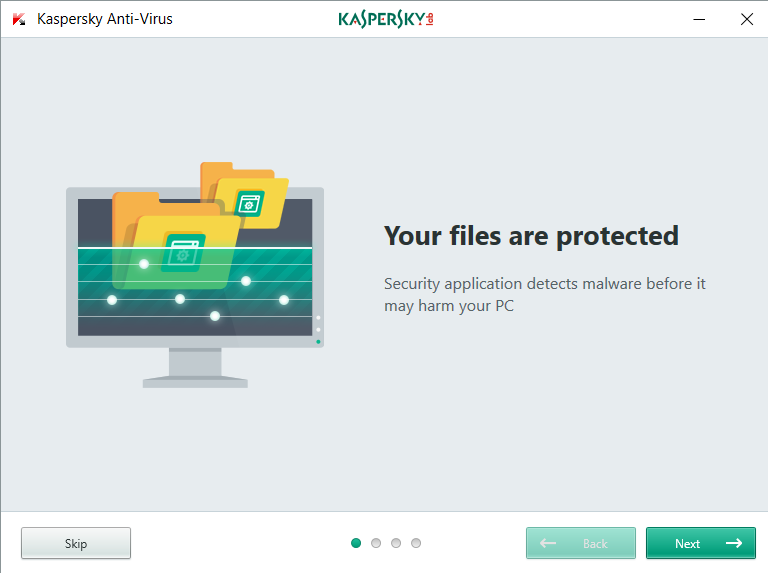
Try These Proper Ways to Remove Kaspersky Anti-Virus 2018
You can choose optional methods to remove Kaspersky Anti-Virus 2018 in this tutorial, don’t worry it will fail, otherwise you will find one best suitable for your situation.
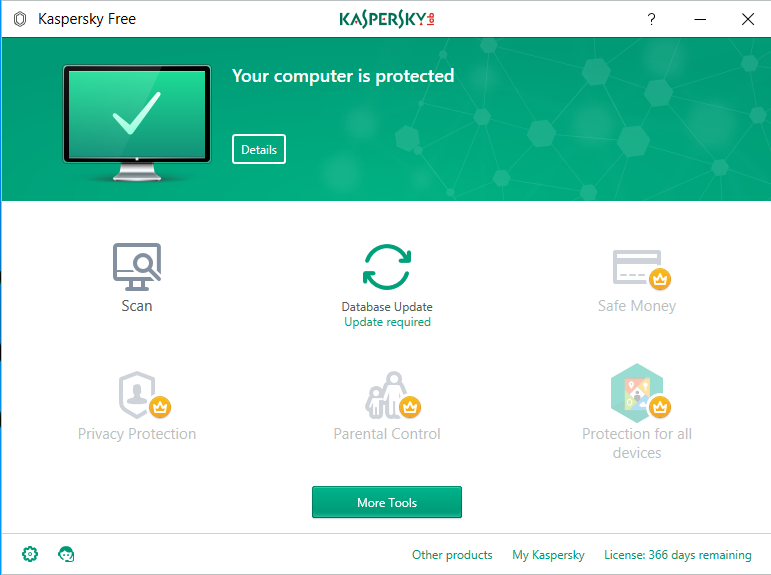
1.End Task before Removal (required)
Always remember to end process(es) related to the target before you start to remove Kaspersky Anti-Virus 2018, or you’ll find it won’t go any further if you don’t quit running app.
a. In the lower right corner of the screen, right-click the Kaspersky Anti-Virus 2018 icon and select Exit.
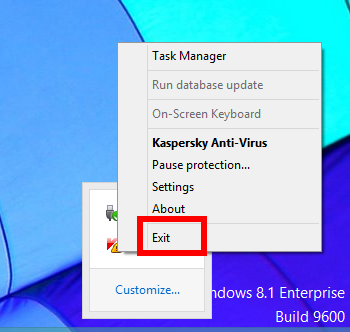
b. Or launch the Task Manager window to quit the app (or press the shortcuts Ctrl + Alt + Del to open it):
Right click the Taskbar and click Task Manager in the list Select all the related background processes and click End Task to terminate them.
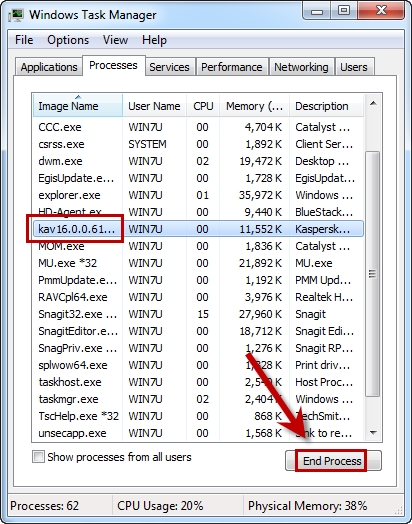
2. Reboot your computer system into Safe Mode (optional )
Before performing Kaspersky Antivirus removal, you’d better restart your computer to boot into Safe Mode and use the Administrator account to run the system.
Move to the bottom of the article to learn the useful tips of how to setup Windows in Safe Mode
Easy to Remove Kaspersky Anti-Virus 2018 by BU (third-party tool)
Different with the traditional manual removal instruction, the third-party remover in PC can help you quickly fast remove Kaspersky Anti-Virus 2018 or other unwanted software.
1.After successful download and register of BU in computer
2.Take the detailed steps to use BU to completely remove Kaspersky Anti-Virus 2018, just follow it to have a cleanly uninstall of your computer now.
Step 1: Select target program
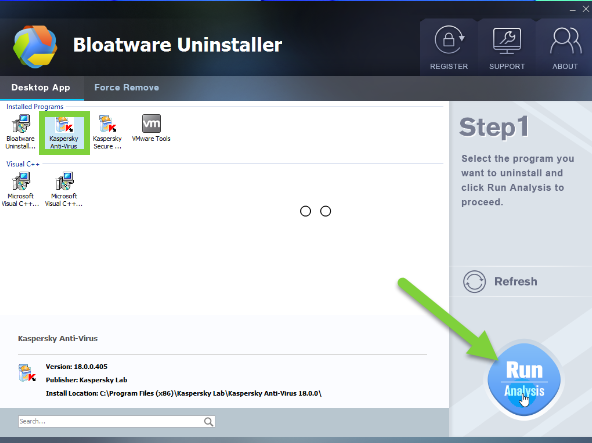
Run the removal tool, select the target “Kaspersky Anti-Virus”, then click the button “Run Analyze”;
Step 2: Scan related components
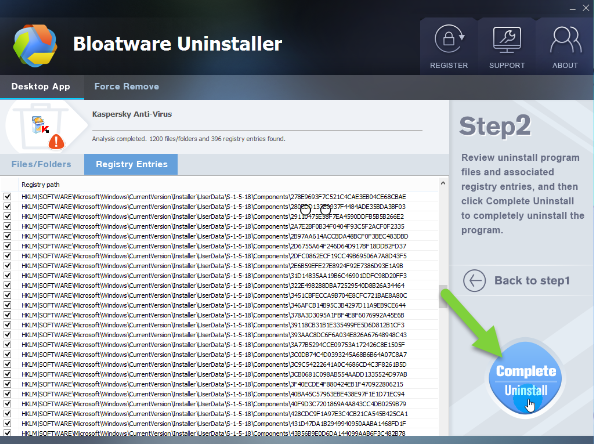
Wait a few minutes to run the removal process of Kaspersky Anti-Virus 2018;
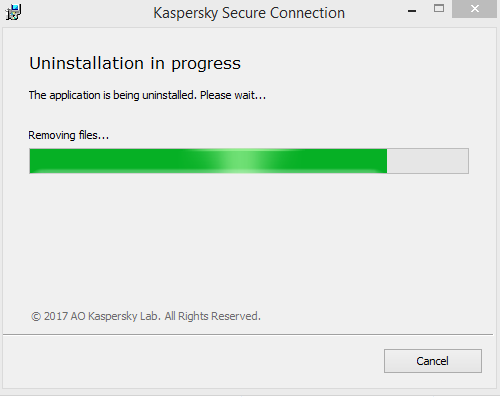
Easily click the button Complete Uninstall to conduct the regular removal of scanning files/folders of Kaspersky Anti-Virus. Then click Yes to delete all leftovers scanned in uninstaller;
Step 3: Delete leftovers
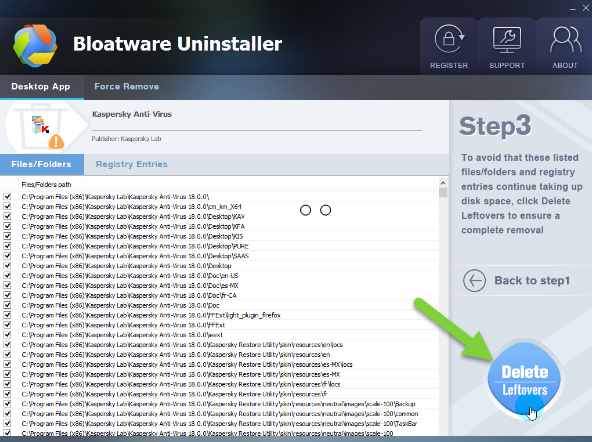
A few minutes later by getting through improvement by Kaspersky Anti-Virus 2018, and then easily click on the button of “Delete Leftovers”, click Yes to confirm your removal.
Congratulations, Kaspersky Anti-Virus 2018 has been successfully removed from your PC altogether with its leftovers, including 1200 files/folders and 306 registry entries are gone for good.
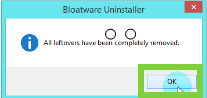
3.Then take a look on how BU works to fully eliminate Kaspersky Anti-Virus 2018 in a few clicks, which users can totally uninstall Kaspersky Anti-Virus 2018 within a few minutes in all automatic process. Spend a couple of minutes to watch the whole video process by totally uninstall Kaspersky Anti-Virus 2018 from Windows as bellow:
Is it simple for you to run to uninstall Kaspersky Anti-Virus 2018? But when you remove it with manual approach, you’ll find it’s quite difficult to manage, see what can it do if don’t believe.
Manual Way Remove Kaspersky Anti-Virus 2018
1.On the Start screen, right-click the empty space.
2.On the toolbar that appears in the lower part of the screen, click All apps.

3.In the Apps list, right-click Kaspersky Anti-Virus.
4.Click Uninstall on the options toolbar that appears in the lower part of the screen, click Uninstall

5.Then jump to Programs and Features window, click Kaspersky Anti-Virus and then click Uninstall/Change.
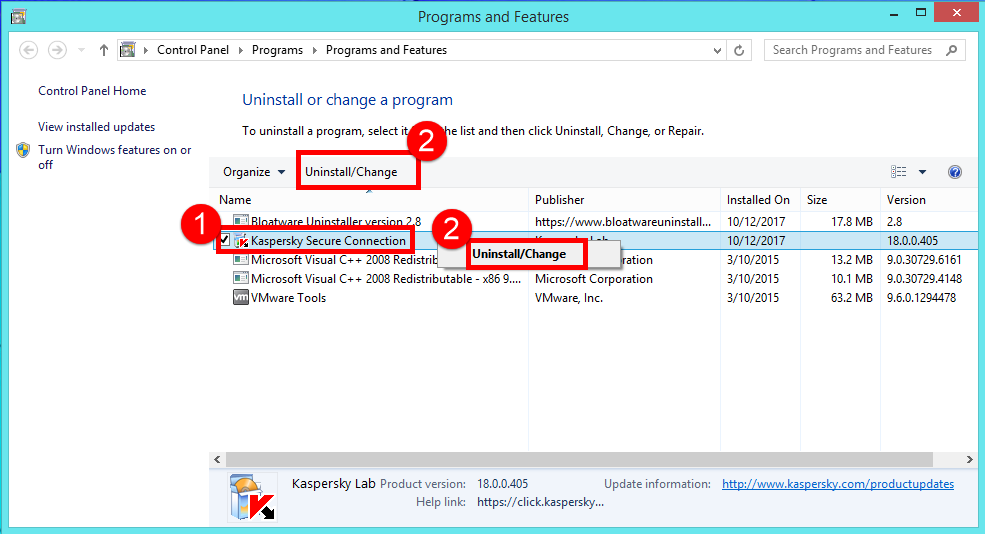
6.In the Attention! window, click Continue.
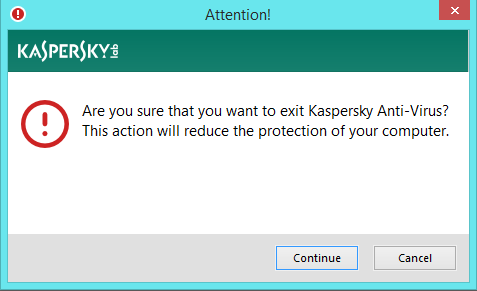
7.Click Next in the installation wizard.
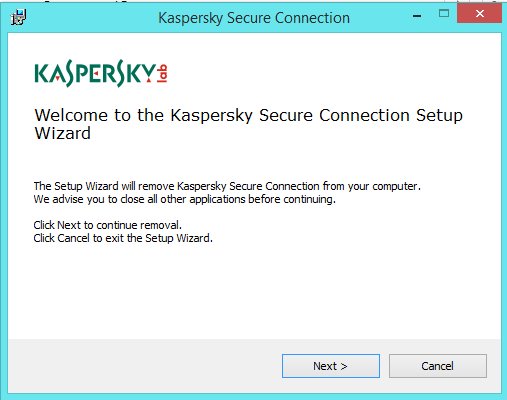
8.In the Saving objects section of the Kaspersky Anti-Virus window, select the following check boxes:
- License information
- Quarantine files (This field will be active if the application previously detected and quarantined malicious objects).
- Operational settings of the application (user settings)
- iChecker data (used for rapid response time).

9.In the next window, click Remove.
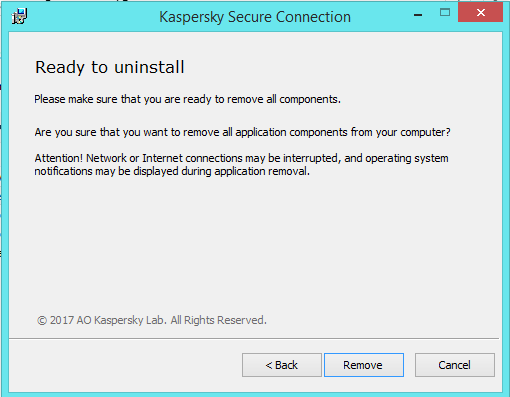
10.Wait for the application files and registry keys to be deleted. The operating system must be restarted to complete the removal. To immediately restart your system, click Yes in the Kaspersky Anti-Virus window. If you want to manually restart the system later, click No. The application will be fully removed from your computer after the reboot.

11.Reboot your computer to take effect.
Note: many users have said they found there were still application files and registry keys of Kaspersky Anti-Virus 2018 on hard drive, so this way is not always working for everyone.
Little Tips to Reboot your computer system into Safe Mode
On Windows 7:
- Reboot the computer > tap the F8 key as soon as the Windows’ logo appears > select the regular Safe Mood > press Enter key.
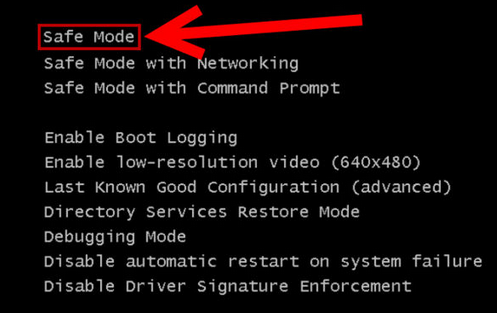
On Windows 8/8.1:
- Access the Run dialogue by pressing the Windows + R keys > type “msconfig” and click on OK.
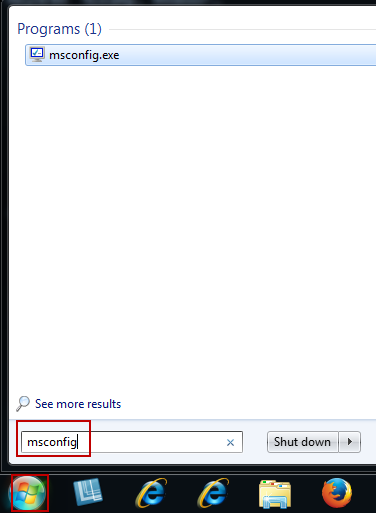
- Click the Boot tab in the System Configuration interface > check the “Safe boot” box > click on OK and restart your computer. (Notice: after the Kaspersky Antivirus uninstall is completed, you should first uncheck the “Safe boot” box in this tab and then reboot your computer).
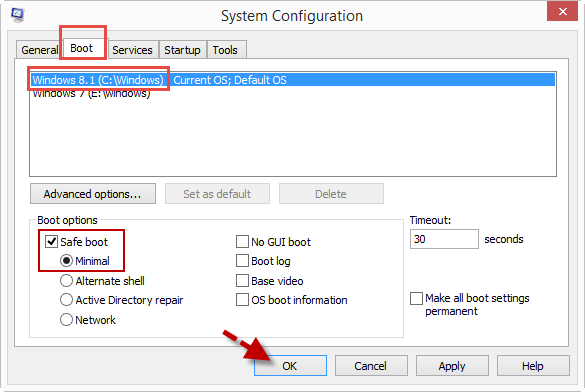
On Windows 10/10.1:
- Press Windows logo key Windows logo key + I on your keyboard to open Settings.
- Select Update & security > Recovery.
- Under Advanced startup, select Restart now.
- After your PC restarts to the Choose an option screen, select Troubleshoot > Advanced options > Startup Settings > Restart.
- After your PC restarts, you’ll see a list of options. Select 4 or F4 to start your PC in Safe Mode. Or if you’ll need to use the Internet, select 5 or F5 for Safe Mode with Networking.
Hopefully this post will be useful for you to truly remove Kaspersky Anti-Virus 2018
- Antivirus Program, Windows Removal
- 17 Nov 2017


