Take Correct Steps to Safely, Effectively Remove MorphVOX Pro
This page is created for users who are still trying to figure out how to remove MorphVOX Pro. Reading it may help you solve the removal problems once and for all.
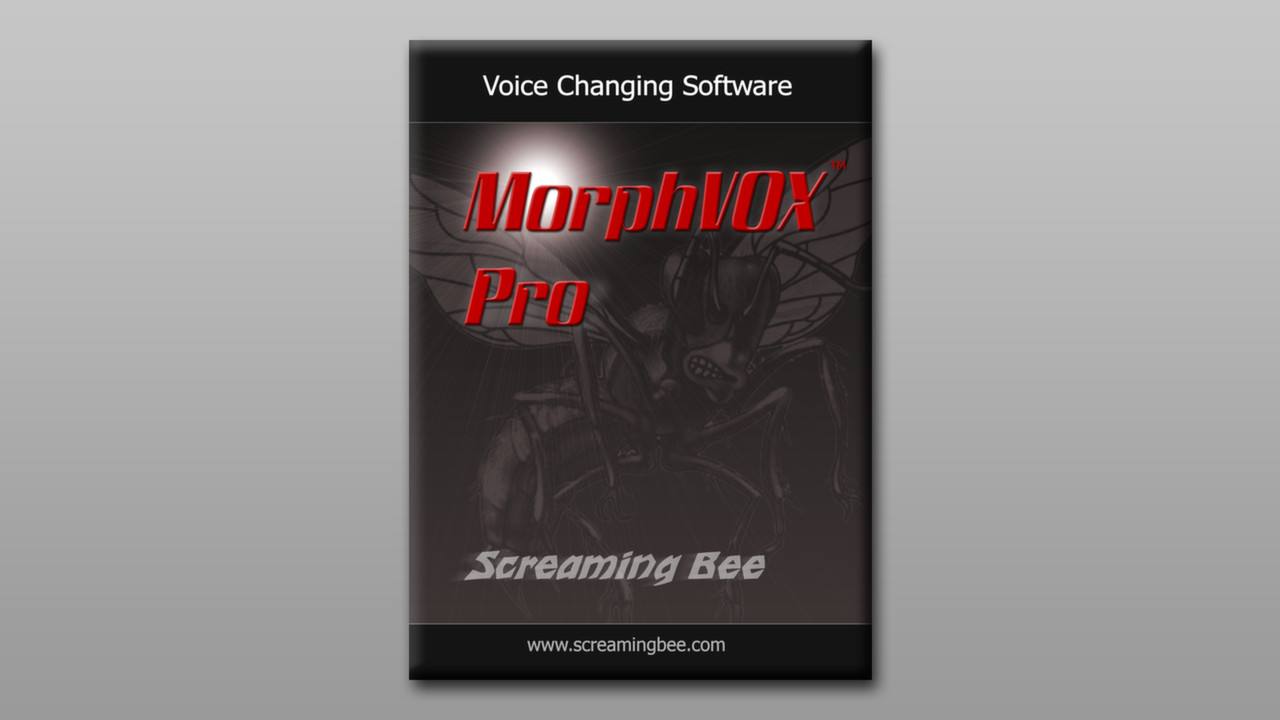
MorphVOX Pro can change your voice both online and in-game, taking your voice-changing to a new level with outstanding voice learning technology, sound quality, and background cancellation. You can use it for changing your voice to role play and add more fun to online games, sounding like the character you play in-game, no matter it is a might giant or a grumpy dwarf.
To fully remove MorphVOX Pro in Windows, you can follow our guides below. If later you need to reinstall it, make sure to download it from its official website to avoid viruses.
Method 1: Remove MorphVOX Pro with A Trustworthy Tool
I believe most users would yearn for an easier approach to remove MorphVOX Pro, as well as remove some other stubborn software & potentially unwanted programs, without worrying the different operations in different versions of Windows.
Followed each serial number there are the buttons you’ll need to go through, and the description below is just for you to have a better understand of what you’re doing.
1. Download & install Bloatware Uninstaller.
It’s a small-sized tool, so the installation would be finished within a minute.
2. Run Analysis > Complete Uninstall.
Launch Bloatware Uninstaller, and you will see clearly what programs you’re having on the computer. Find & select MorphVOX Pro as your target, then click Run Analysis to scan for all the related files. > review the list, keep the items checked, and hit Complete Uninstall to confirm the removal.
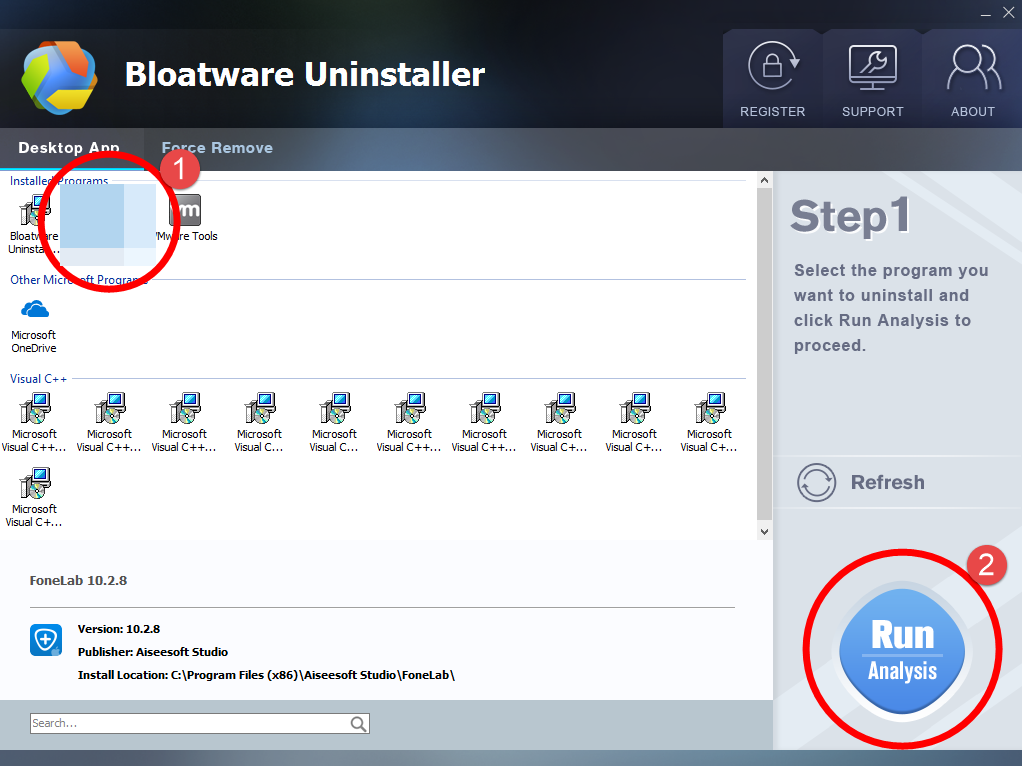
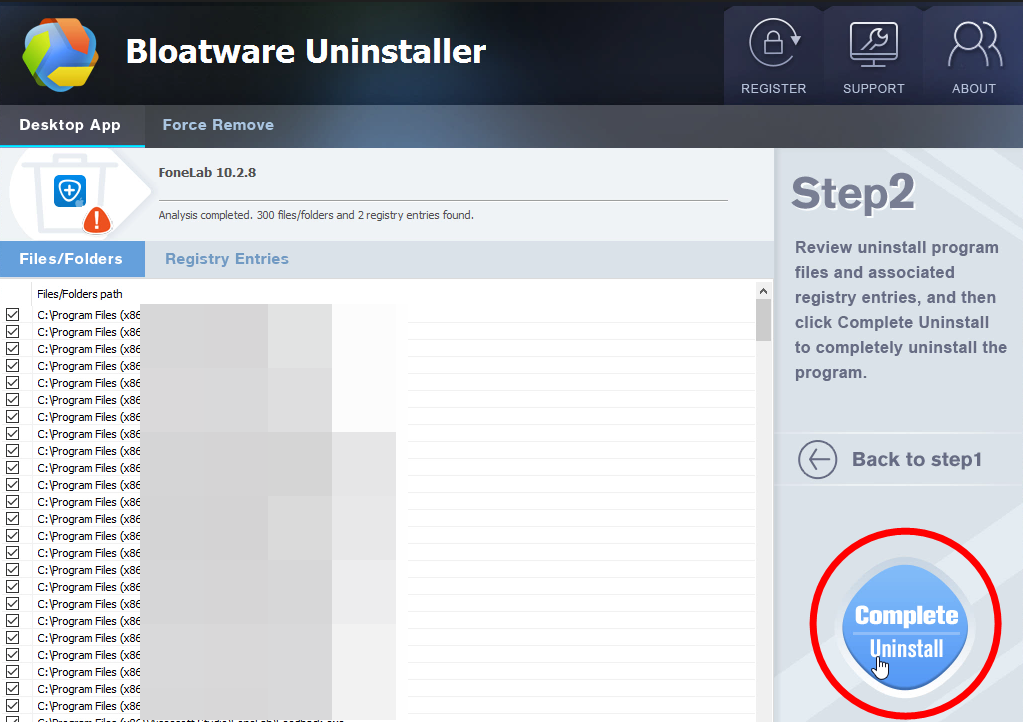
3. Scan Leftovers > Delete Leftovers.
Now you’re deleting its vestiges. Click Scan Leftovers when it turns to green, review the list of the vestiges to be deleted, keep them checked, and click Delete Leftovers to completely remove MorphVOX Pro from your PC.
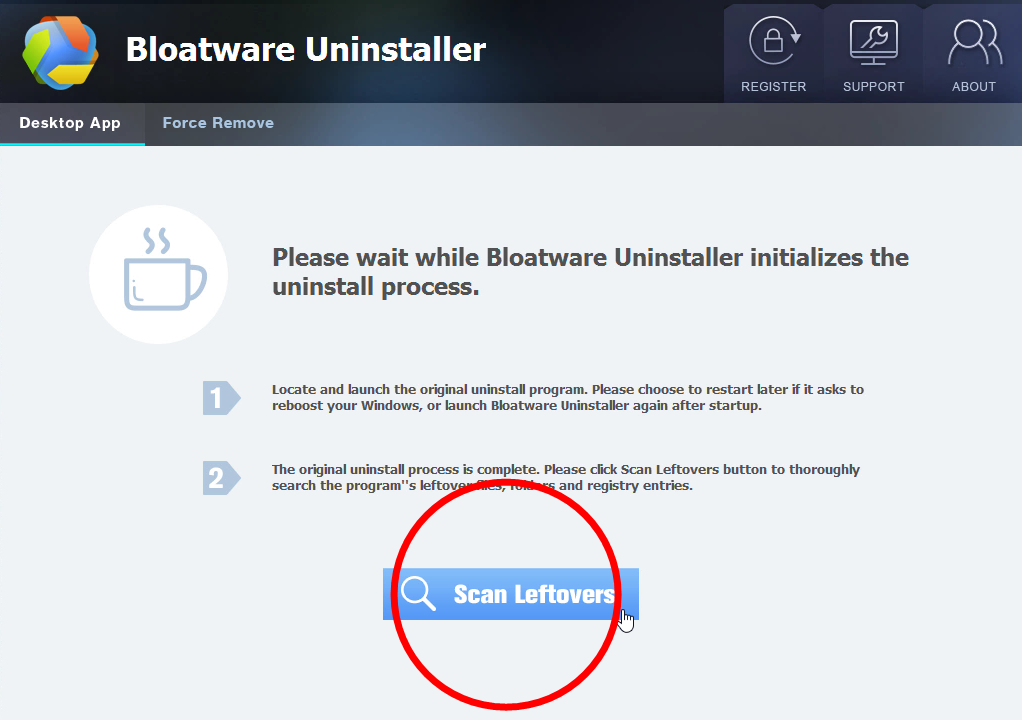
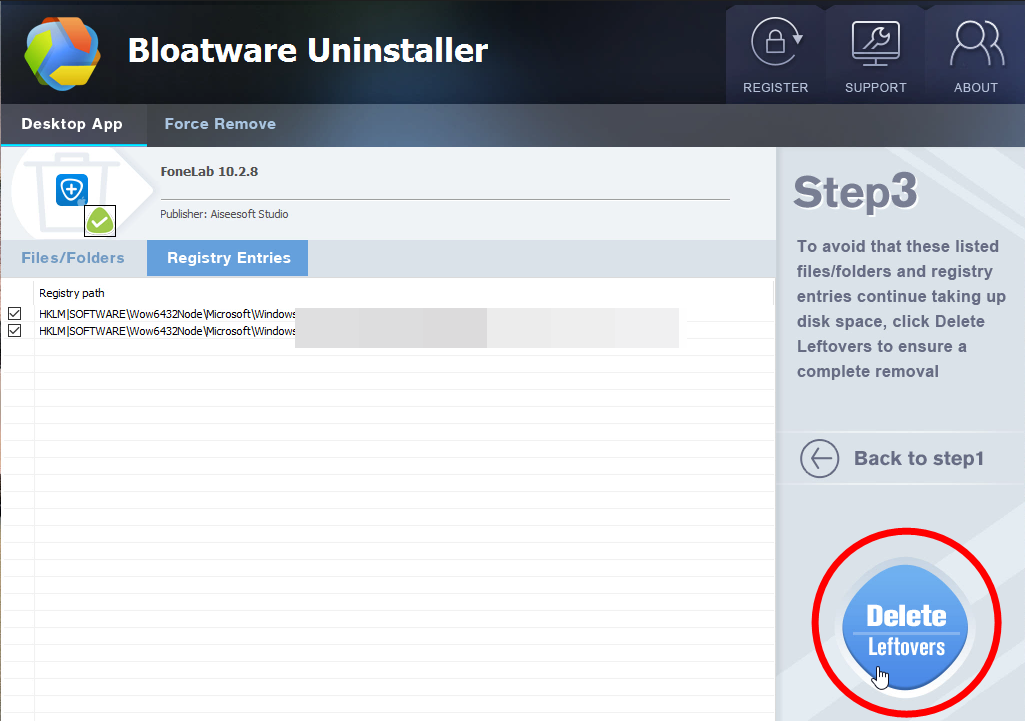
4. Check if the program has gone.
When it tells you the program has be removed, you can directly close Bloatware Uninstaller, or click Back to Step1 and check whether it has gone.
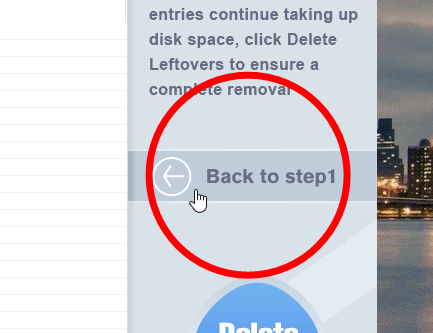
Method 2: Manually Remove MorphVOX Pro in Windows
Except for some slightly different operations among Windows 7/8/10, the required steps are almost the same:
1. Login the system with an administrator account
Log in the system with an Administrator account, or be sure you know the permission password for making changes in the system.
2. Quit the processes of the program
You don’t need to check the System Tray or Task Manager as long as you have shut down the MorphVOX Pro program from the desktop.
3. Access the program list
Windows 7: Open the Start menu from the bottom-left corner of your screen, select Control Panel, and click Uninstall a program.
Windows 8: Right-click on the Start button in the bottom-left corner of your screen, select Control Panel, and click Uninstall a program.
Windows 10: Right-click on the Start button in the bottom-left corner of your screen, select Programs and Features.
4. Start the removal
Now you should be looking at the programs list, locate and double-click MorphVOX Pro in the list to activate its default uninstaller. Somehow it finished pretty quickly in my case, and I didn’t even see any confirmation messages.
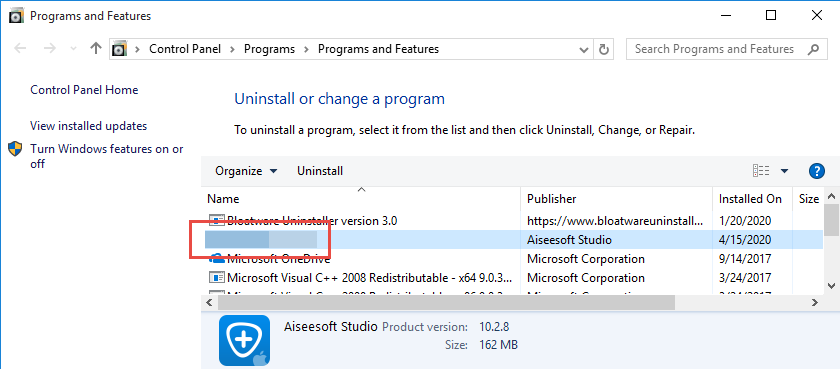
5. Access the Registry Editor
Windows 7: Open the Start menu again and enter “regedit” in the Search box.
Windows 8: Point your mouse to the bottom-right corner, stay there until you see the charms bar, select Search, and enter “regedit” in the box.
Windows 10: Type “regedit” in the Search box on the Task bar and press Enter.
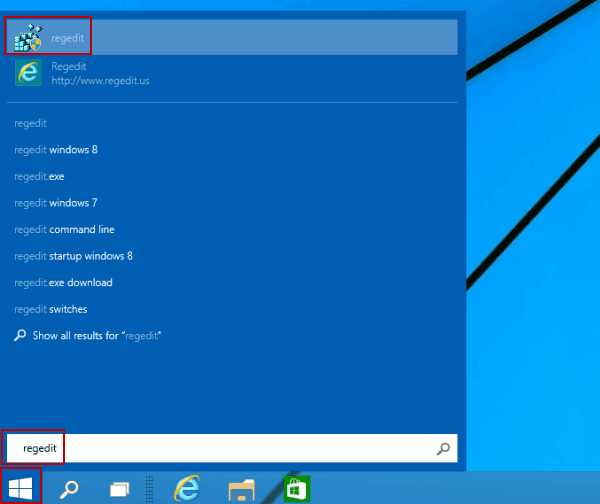
6. Clean out the vestiges via the Registry Editor
Now the Registry Editor window should be open, check for folders that have the name of the program or its publisher to delete in these two locations:
- HKEY_CURRENT_USER\Software\
- HKEY_LOCAL_MACHIEN\SOFTWARE\
7. Check if there is anything left
This is to check for its leftovers, which the regular uninstall might leave behind. > On the navigator, click Edit, select Find… on the small drop-down menu, enter “MorphVOX Pro” to find the folder, and delete to completely remove MorphVOX Pro.
8. Restart your PC to take effect
Reboot your system and check whether the program has gone.
We should termly clean out the programs that are no longer needed, and those installed without your notice. With Max Uninstaller, the tool we recommended in Method 1, it shall be much easier for you to remove MorphVOX Pro and other unwanted programs. If there is anything that confuses you, feel free to leave your messages below, and we will reply with proper answers soon.
- Uncategorized
- 25 Dec 2020


