Take Correct Steps to Safely, Effectively Remove Netbeans IDE
This page is created for users who are still trying to figure out how to remove Netbeans IDE. Reading it may help you solve the removal problems once and for all.
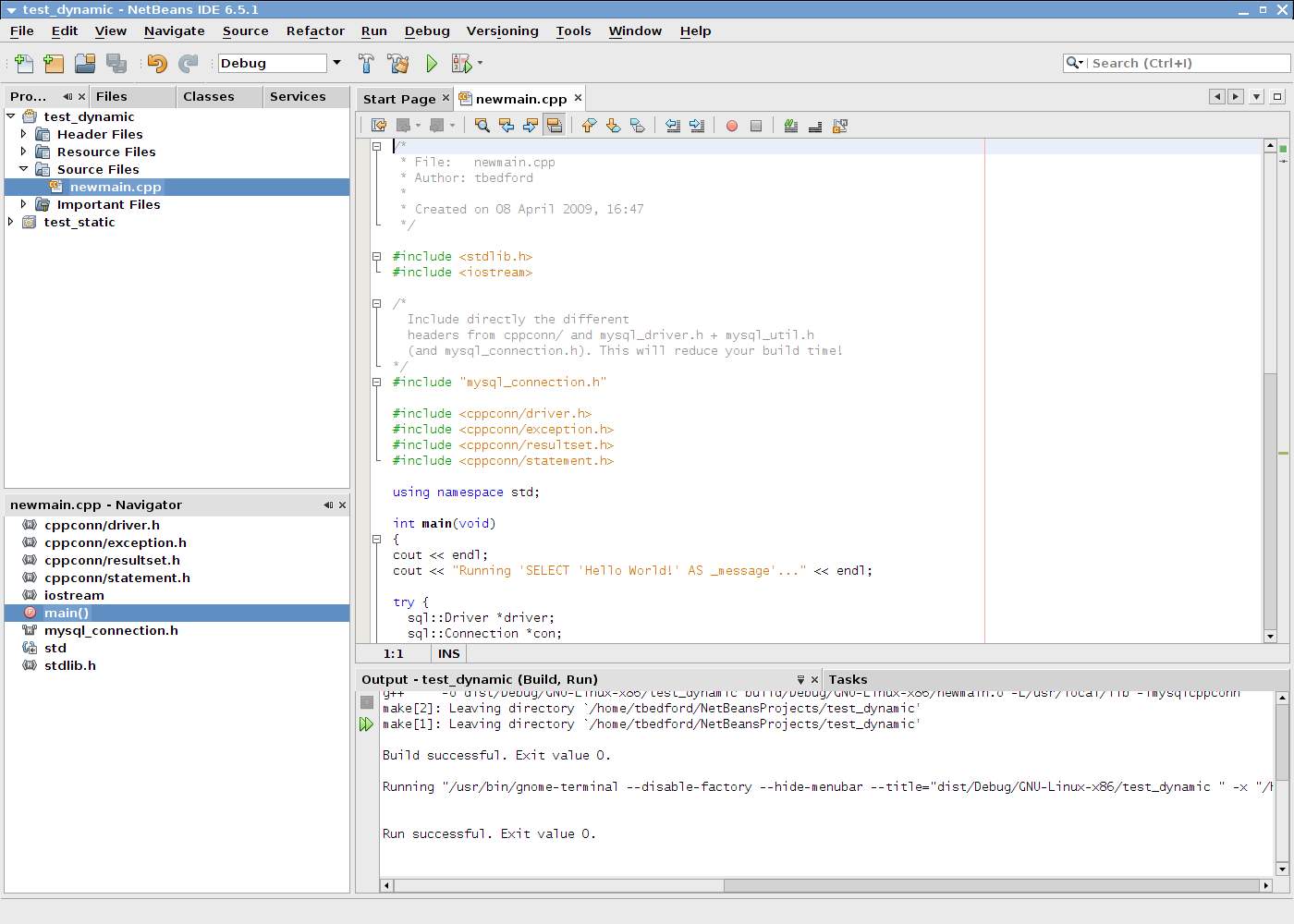
Netbeans IDE can help you quickly develop desktop, mobile and web applications with Java, JavaScript, HTML5, PHP, C/C, etc. It is a free and open-source software governed by the Apache Software Foundation. If you are seeking for a more accessible, reliable and sensible modular architecture, you may want to check it out.
To fully remove Netbeans IDE in Windows, you can follow our guides below. If later you need to reinstall it, make sure to download it from its official website to avoid viruses.
Method 1: Remove Netbeans IDE with A Trustworthy Tool
I believe most users would yearn for an easier approach to remove Netbeans IDE, as well as remove some other stubborn software & potentially unwanted programs, without worrying the different operations in different versions of Windows.
Followed each serial number there are the buttons you’ll need to go through, and the description below is just for you to have a better understand of what you’re doing.
1. Download & install Bloatware Uninstaller.
It’s a small-sized tool, so the installation would be finished within a minute.
2. Run Analysis > Complete Uninstall.
Launch Bloatware Uninstaller, and you will see clearly what programs you’re having on the computer. Find & select Netbeans IDE as your target, then click Run Analysis to scan for all the related files. > review the list, keep the items checked, and hit Complete Uninstall to confirm the removal.
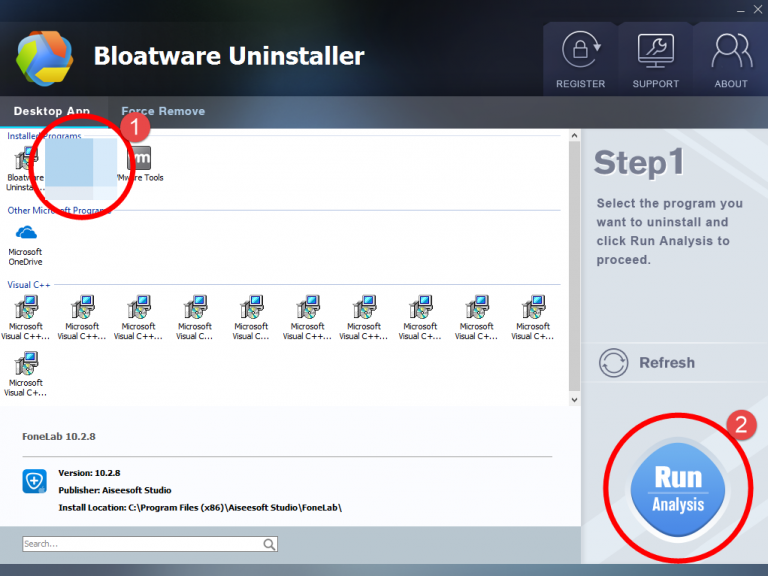
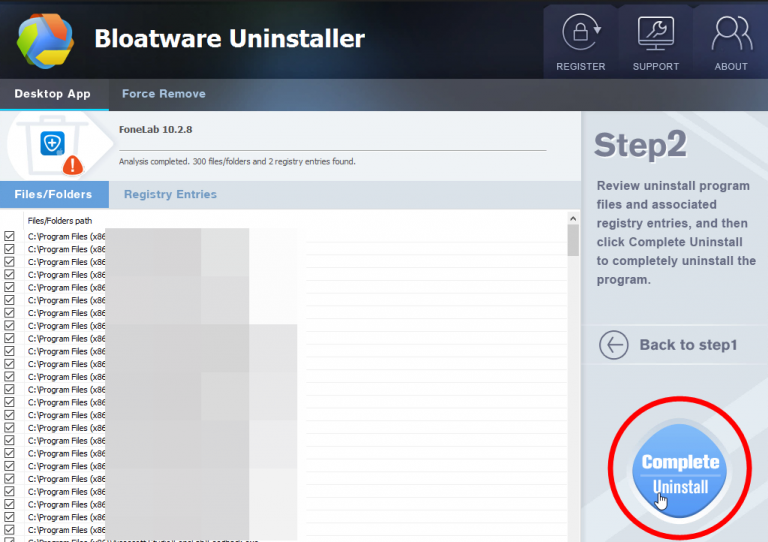
3. Scan Leftovers > Delete Leftovers.
Now you’re deleting its vestiges. Click Scan Leftovers when it turns to green, review the list of the vestiges to be deleted, keep them checked, and hit Delete Leftovers to completely remove Netbeans IDE from your PC.
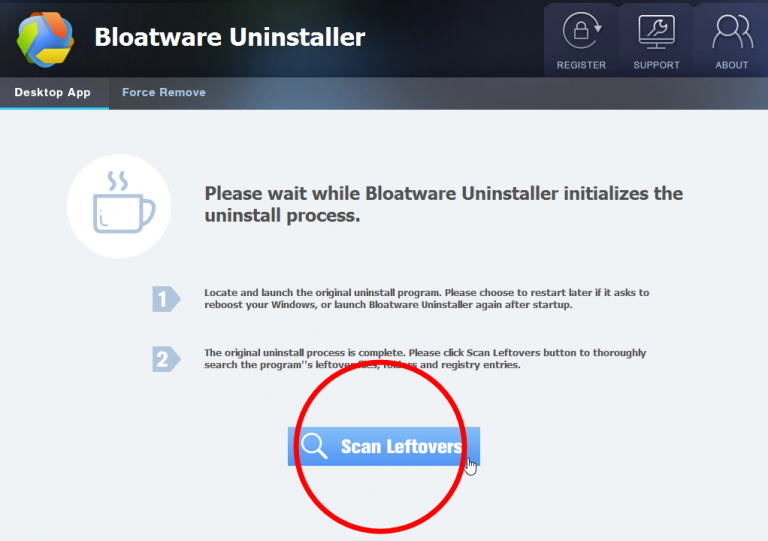
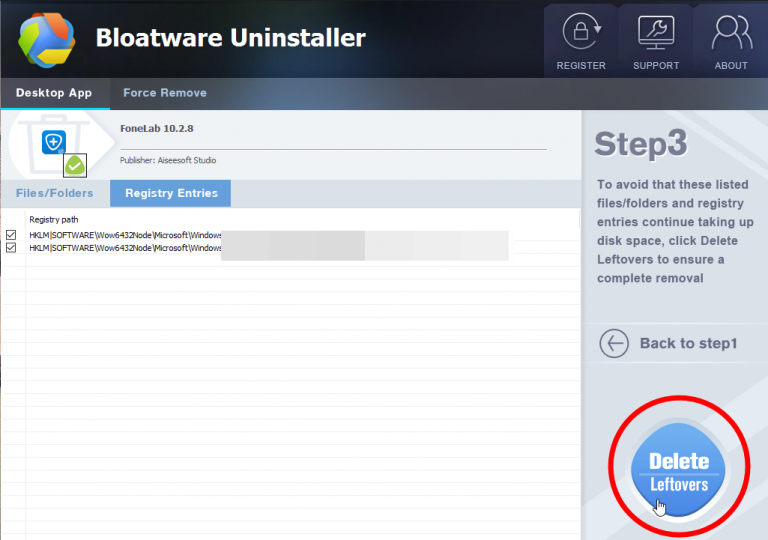
4. Back to step1.
When it tells you the program has be removed, you can directly close Bloatware Uninstaller, or click Back to Step1 and check whether it has gone.
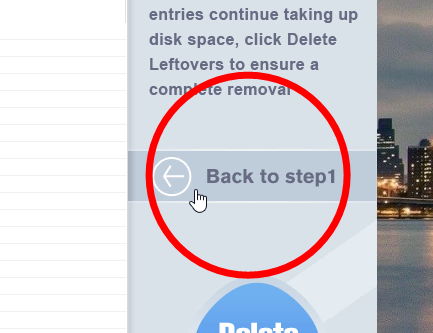
Here is an example video to show you how it works:
Method 2: Manually Remove Netbeans IDE in Windows
Except for some slightly different operations among Windows 7/8/10, the required steps are almost the same:
1. Administrator
Log in the system with an Administrator account, or be sure you know the permission password for making changes in the system.
2. Close
You don’t need to check the System Tray or Task Manager as long as you have shut down the Netbeans IDE program from the desktop.
3. Control Panel
Windows 7: Open the Start menu from the bottom-left corner of your screen, select Control Panel, and click Uninstall a program.
Windows 8: Right-click on the Start button in the bottom-left corner of your screen, select Control Panel, and click Uninstall a program.
Windows 10: Right-click on the Start button in the bottom-left corner of your screen, select Programs and Features.
4. Uninstall
Now you should be looking at the programs list, locate and double-click Netbeans IDE in the list to activate its default uninstaller. Somehow it finished pretty quickly in my case, and I didn’t even see any confirmation messages.
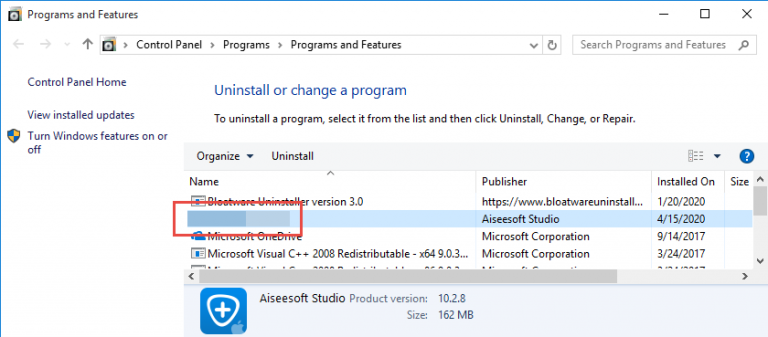
5. Registry Editor (Back up the Registry in case of any mistakes.)
Windows 7: Open the Start menu again and enter “regedit” in the Search box.
Windows 8: Point your mouse to the bottom-right corner, stay there until you see the charms bar, select Search, and enter “regedit” in the box.
Windows 10: Type “regedit” in the Search box on the Task bar and press Enter.
6. Deletion
Now the Registry Editor window should be open, check for folders that have the name of the program or its publisher to delete in these two locations:
- HKEY_CURRENT_USER\Software\
- HKEY_LOCAL_MACHIEN\SOFTWARE\
7. Check
This is to check for its leftovers, which the regular uninstall might leave behind. > On the navigator, click Edit, select Find… on the small drop-down menu, enter “Netbeans IDE” to find the folder, and delete to completely remove Netbeans IDE.
8. Restart
Reboot your system and check whether the program has gone.
We should termly clean out the programs that are no longer needed, and those installed without your notice. With Max Uninstaller, the tool we recommended in Method 1, it shall be much easier for you to remove Netbeans IDE and other unwanted programs. If there is anything that confuses you, feel free to leave your messages below, and we will reply with proper answers soon.
- How To
- 31 Jul 2020


