Remove OBS Studio – Windows Program Removal Guide
Follow the instructions on this page to completely remove OBS Studio on your PC. For any part you don’t quite understand, feel free to leave comments at the bottom of the page.
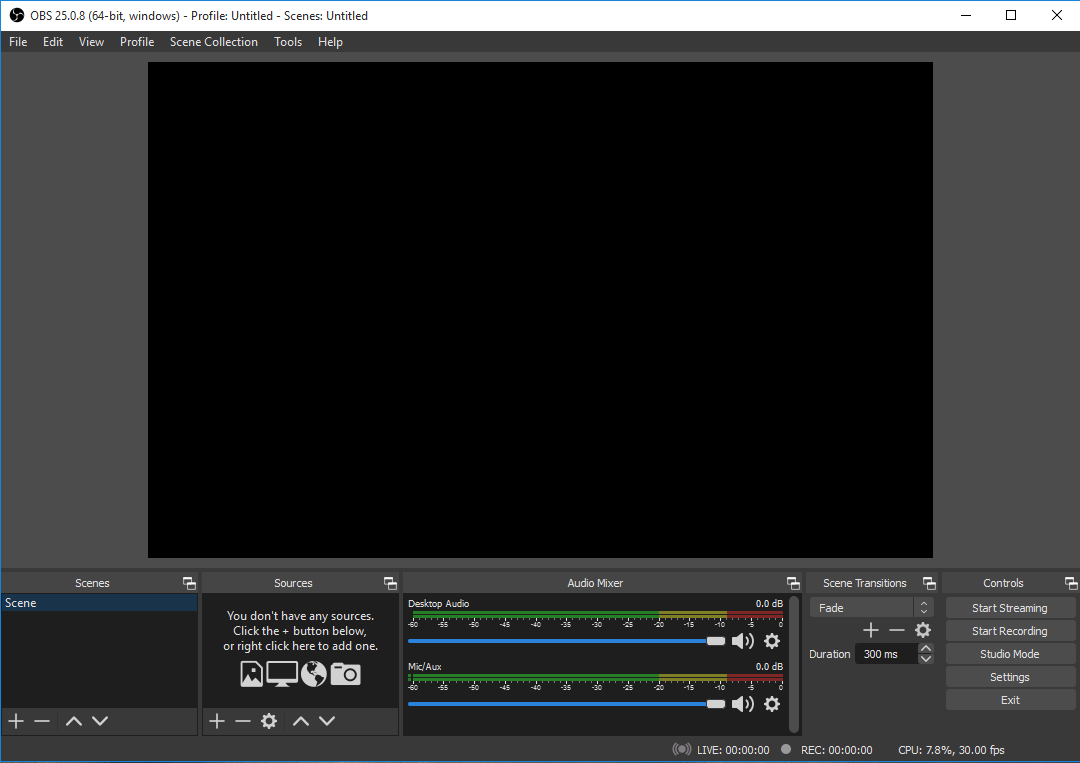
OBS Studio is originally designed by OBS Project and can be downloaded from various websites for free. The old version which is called OBS Classic is no longer supported or maintained. It supports operating system including Windows XP, Windows Vista, Windows 7, Windows 8, Windows 10 and is compatible with 32-bit systems. The software and its source code are available freely for all to use and change under the GNU General Public License version 2.0 (or higher), which you agree to when using this software or its source code.
To remove OBS Studio effectively without troubles, you can follow the instructions below.
Remove OBS Studio Using Special Uninstaller
Though you can easily find various removal tools on the Internet, the hard part is which to choose. If you kind of lost your way, take this recommendation – a good general-purpose tool that is available in most versions of Windows and works with types of programs:
Step 1. Download, install and launch Bloatware Uninstaller from your desktop.
Step 2. Select OBS Studio in the list, and click Run Analysis in the lower right corner.
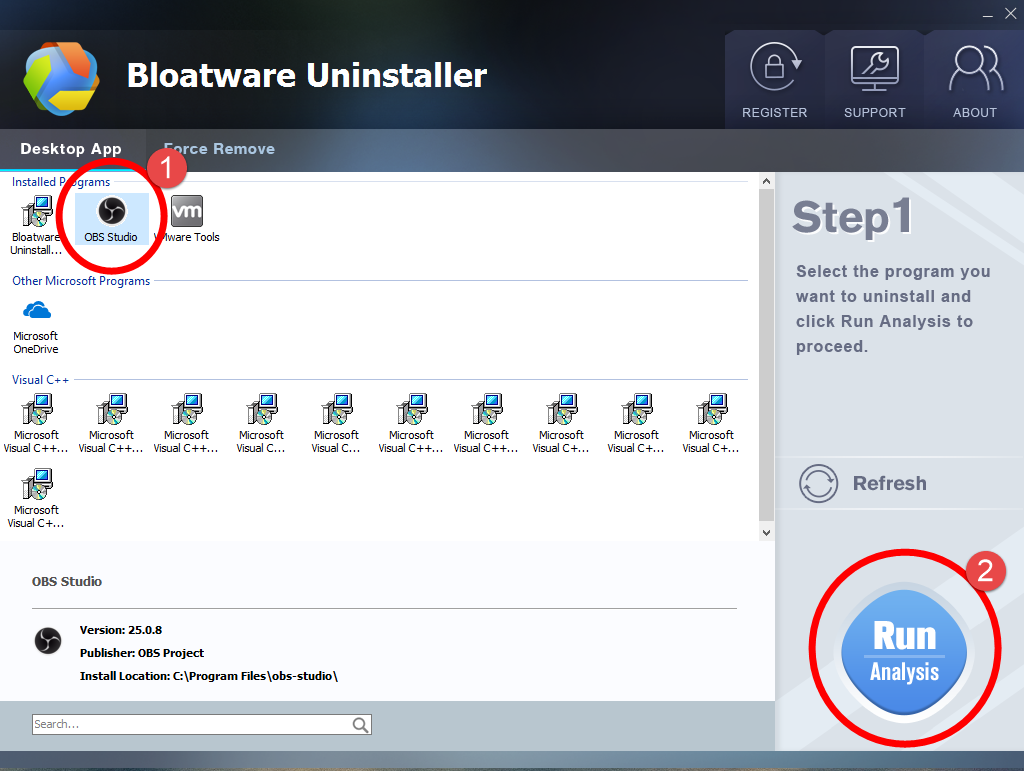
Step 3. Wait for it to finish scanning all the files, and click Complete Uninstall in the lower right corner to delete the files listed.
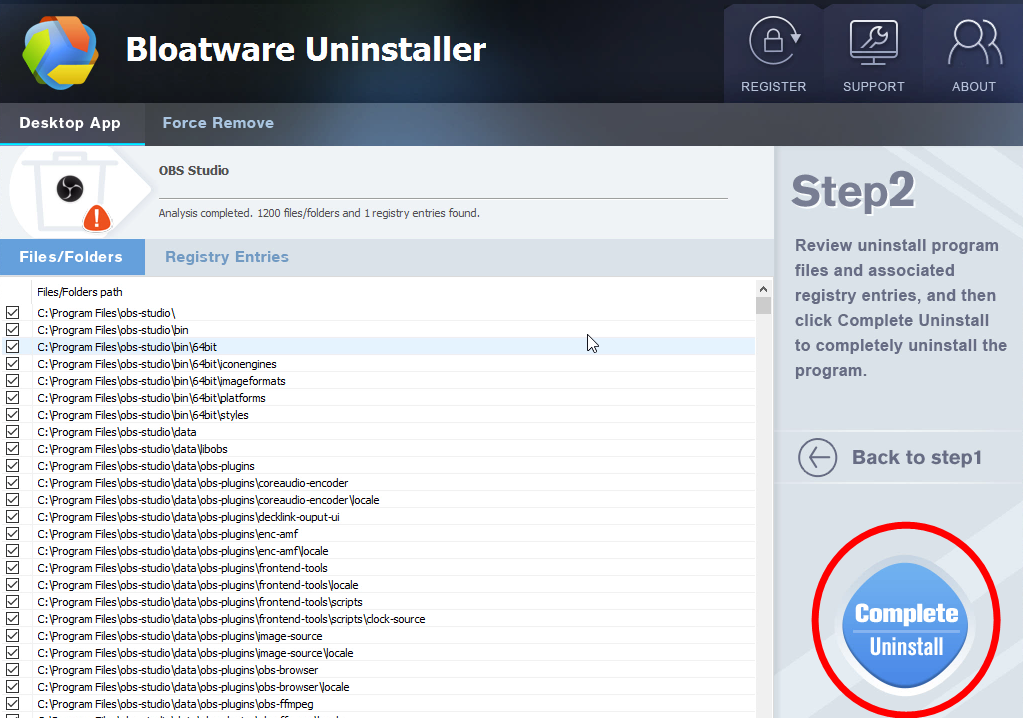
Step 4. Follow the prompts to move on, click Scan Leftovers, and click Delete Leftovers in the lower right corner to delete the leftovers listed.
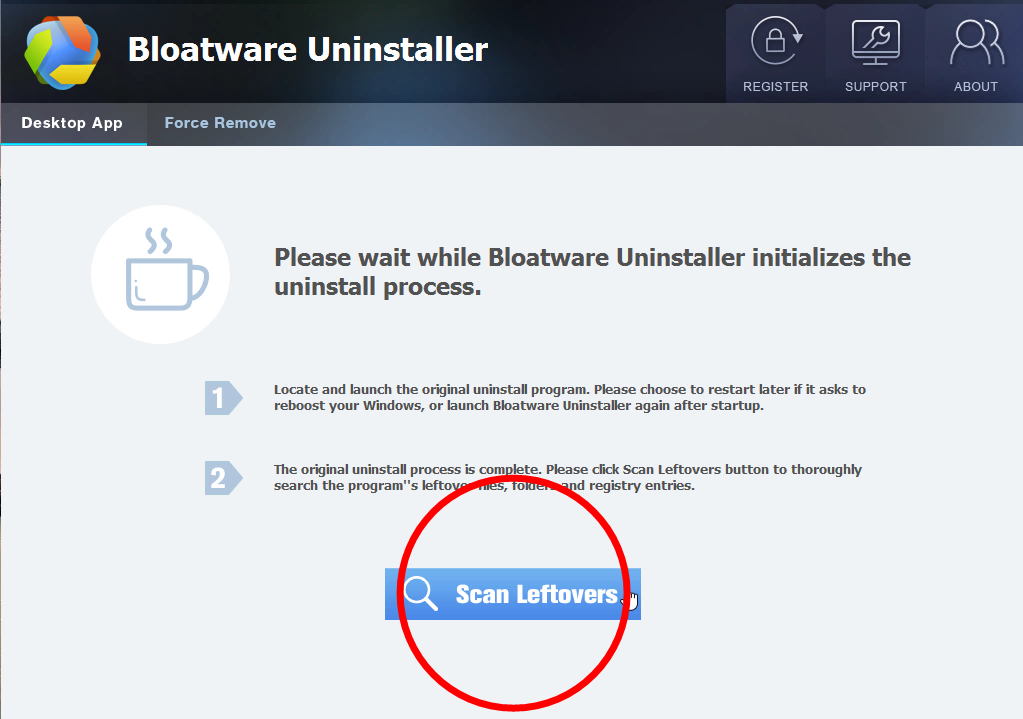
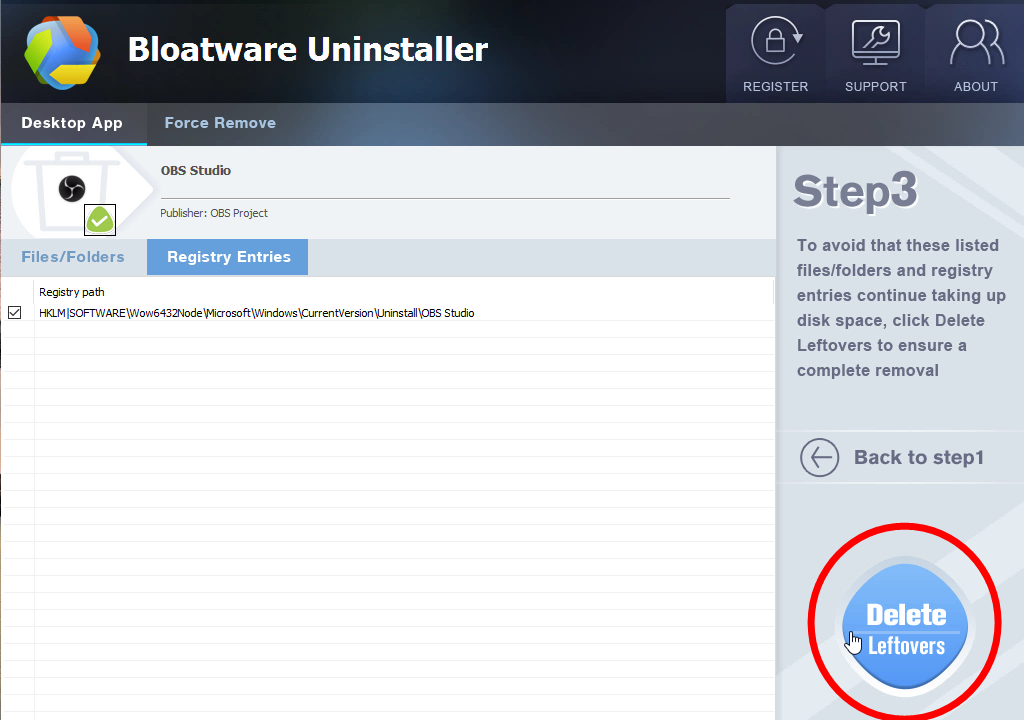
Step 5. Clicking Back to step1 to refresh the list of currently installed programs, and check whether your target has gone. You can perform the same steps to remove other unwanted programs on your computer. I do hope this recommendation can be a better removal solution to you anytime.
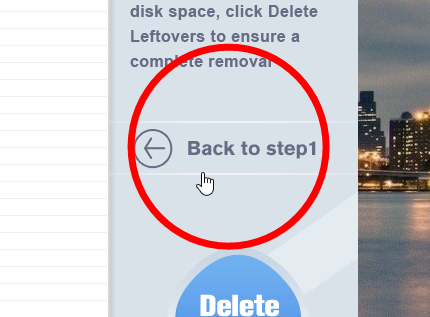
Here is an example video:
How You Can Remove OBS Studio in Windows
There could be kinds of reasons that you failed to remove OBS Studio or some other programs in Windows, but I’m not wasting your time on reading the technical failures instead of solutions. If you think the problem comes from OBS Studio itself, try to reinstall the program first, so that the missing-file issue would be solved, and the corrupted/damaged pieces would be replaced. Then let’s move on to the specific uninstall tutorials:
1. Shut down the program and each of its processes.
– Go to the System Tray in the bottom-right corner.
– Right-click on the OBS Studio icon and select Exit.
– Right-click on the Taskbar and select Task Manager.
– Successively select the OBS Studio processes to end.
2. Open the list of currently installed programs (Programs and Features).
– Click the Start button.
– Enter “Control Panel” in the search box
(Or right-click the Start button, and select Control Panel).
– Click the Uninstall a program link under Programs.
3. Remove OBS Studio by activating its built-in uninstaller.
– In the list you will see all the programs you’re having in the system.
– Find and double-click OBS Studio to start the removal.
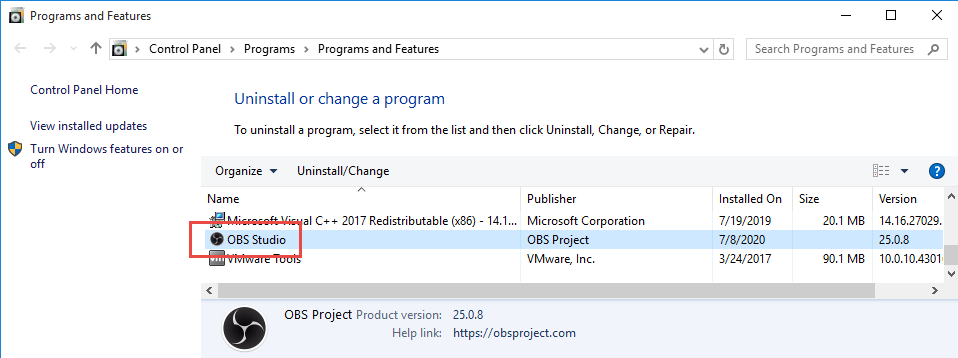
4. Proceed with the removal and provide the confirmation.
– Click the Continue button to proceed.
– If you don’t plan to reinstall it, check the option “User Settings.”
– Wait until the uninstall wizard finishes its job.
– Click Yes to restart the computer right away (Or click No to restart it later).
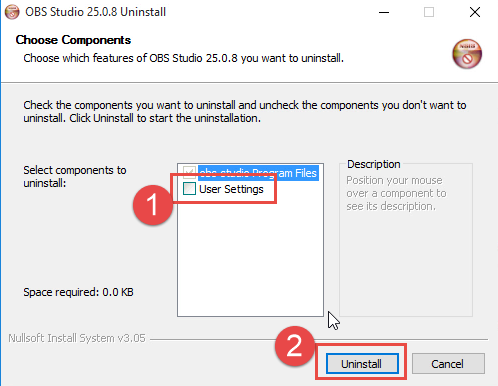
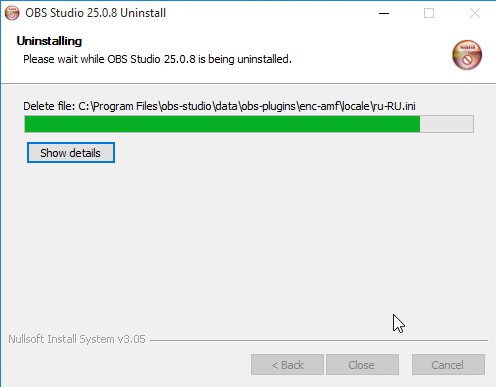
5. Open the Registry Editor.
– You can see there is a Search box on the taskbar on the time if you’re using Windows 10, otherwise click Start to use the Search box there.
– Type “regedit” in the box.
– Select regedit from the results to open the Registry Editor.
6. Find and delete the registry entries (leftovers) of OBS Studio.
Note: doing this will remove all the entries related to the publisher’s programs, so first you need to be sure you have performed the above steps to uninstall the bundled programs and there’s no other related software installed.
You can choose to back up the registry in case of any mistaken deletion: On the navigator click File > Export…, type a name and save the copy to a location.
Then, to remove the leftovers:
– Delete this folder: HKEY_LOCAL_MACHINE\SOFTWARE\OBS Project
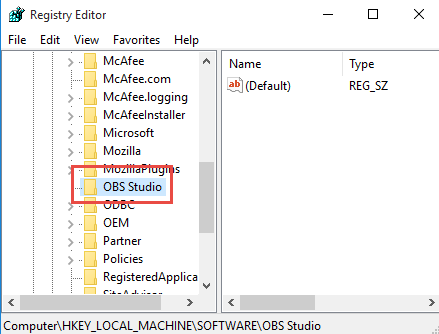
To check for other possible leftovers:
– on the navigator click Edit.
– Click Find…
– Enter “OBS Project” in the search box to look for other possible remaining files to delete.
7. Reboot your computer to take effect.
If you haven’t restart the computer yet, do it now. Then you can go to the System Tray, Start menu, Control Panel, etc. to check whether the program has been completely uninstalled.
Feel free to leave a comment below if there is anything you want to ask about.
- How To
- 09 Jul 2020


