Completely Remove Trend Micro Antivirus+ Security Program on Windows
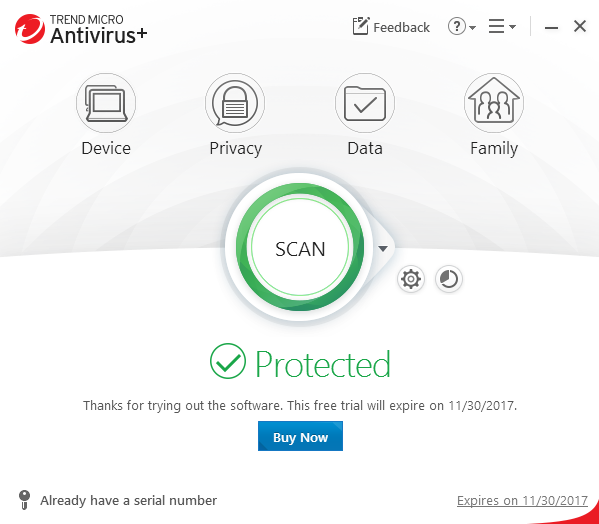
Wonder how can remove Trend Micro Antivirus+ Security thoroughly? Here are just support guides that can help you learn the proper way to uninstall this program effectively from PC.
Trend Micro Antivirus+ Security (the latest version is 2017) is a member of the Trend Micro big family, which provides protection for such aspects as malware, viruses, malicious links and websites. Like many other advanced and complex security programs, the application usually brings a lot of complicated files and data on your computer system, which often become a big trouble when you need to completely uninstall it from the computer. So how do you remove Trend Micro Antivirus+ Security? Is there any problem you encounter when conducting the removal?
Problems you might encouter when uninstall the program
- Computer does not allow you to uninstall Trend Micro Antivirus+ Security for it is still running on the PC
- Trend Micro Antivirus+ is not available on the programs list of the Windows uninstall feature
- The program always cannot be thoroughy removed from the computer, associated files and traces continue appearing on the PC
- Removing process cannot be finished and gets an error code instead
Warm tips about the proper removal way
- Totally stop the program running on the PC
- Choose to remove all of data, configurations and records of the app
- Apply a good uninstaller to perform the removal
- Checking and cleaning all of components when taking a manual step to remove it
Proper ways to remove Trend Micro Antivirus+ Security from computer
1. Manual solution to uninstall Trend Micro Antivirus+ Security
- Right-click on the taskbar, and click Task Manager
- Find out all of processes belonging to the Trend Micro, and stop them one by one
- Right-click on Windows icon on the left side of the task bar, and click the first item Programs and Features
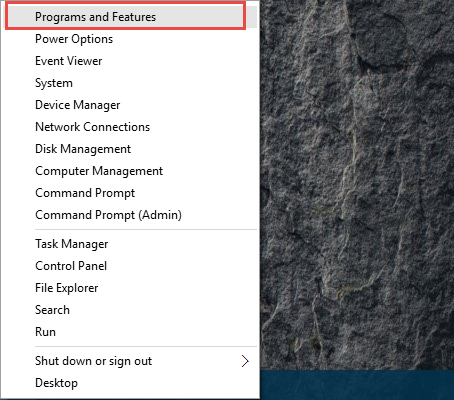
- Windows unintall panel will be opened, highlight Trend Micro Antivirus+ on the list, and click Uninstall
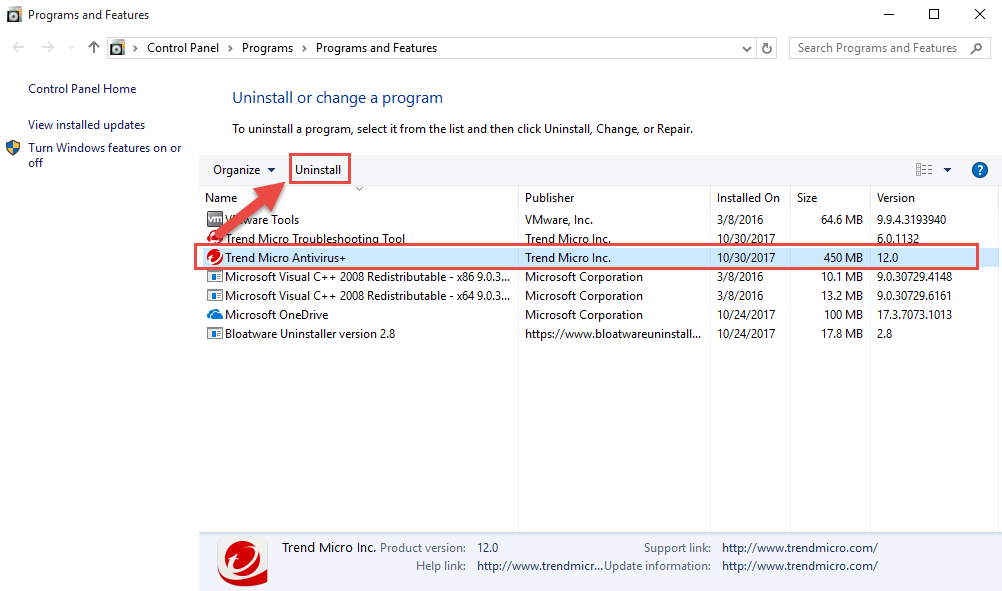
- When Trend Micro Antivirus+ unintall window appears, click on Uninstall again
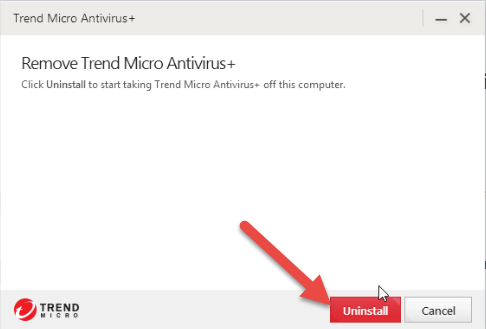
- After the program being uninstalled successfully from the computer, you can choose to restart your computer directly or do it later
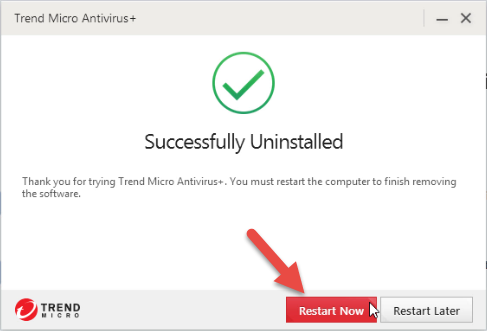
- After restart the PC, click on the Windows icon again, and type “regedit” in the search box
- Click to open regedit on the scan result, which will redirect you to the system Registry Editor

- Unfold the registry groups and check them one by one
- Find out those registry keys related to the Trend Micro Antivirus+, and export them for backup, after then, delete them on the editor
- Go to see the installation folder of Trend Micro Antivirus+, and make sure that it has been deleted (sometimes the installation folder still locate at there, and some files still contained in the folder)
Pay attention: besides the standard removal which uninstalling the program in Windows, cleaning its leftovers and registry keys is a very necessary additional removing job, otherwise, this program could not be completely removed from the computer, which often cause a series of further issues in the future.
2. Take Trend Micro’s Diagnostic Toolkit or Uninstall Tool to conduct the removal
Diagnostic Toolkit and Uninstall Tool are two available ways the Trend Micro provided for the users, when they cannot remove Trend Micro Antivirus+ Security successfully with the Windows built-in uninstaller, they can choose one of these two applications to conduct the program removal on their PCs.
How to use Diagnostic Toolkit to uninstall Trend Micro product
- Extract Diagnostic Toolkit installed package on the computer, and right-click on SupportTool.bat
- Select Run as administrator, and click Yes
- Go to the (C) Uninstall tab on the control window, and click 1.Uninstall Software
- Click Yes to confirm the removal,
- Copy your serial number, and enable the checkbox beside “I copied my serial number”, and click Uninstall
- Restart your computer after finish the removal
- Go to clear the installation folder if it is still at there, and delete those registry keys on Registry Editor as the first removal way.
How to use Uninstall Tool to remove Trend Micro Antivirus+ Security
- Firstly, you need to install the Trend Micro Uninstall Tool on the PC
- Click Uninstall Software when you finish the installation
- Input the captcha characters, and Continue.
- Click Uninstall to restart the removal
- Click Yes to restart the computer after the program removal
- The same to using Diagnostic Toolkit, you need to do an additional leftovers removing job on your computer and make sure everything of the program has been cleared well.
3. Apply Bloatware Uninstaller to make the removal easier
If you want to finish the program removal more quickly, and wish the program removal can be much easier in the future, you can consider to apply a good app uninstaller like Bloatware Uninstaller on your computer, the advanced scan and removing technology and algorithm can allow completely remove the program in a few of minutes.
How to use Bloatware Uninstaller to remove Trend Micro Antivirus+ Security
- Select Trend Micro Antivirus+, and click on Run Analysis
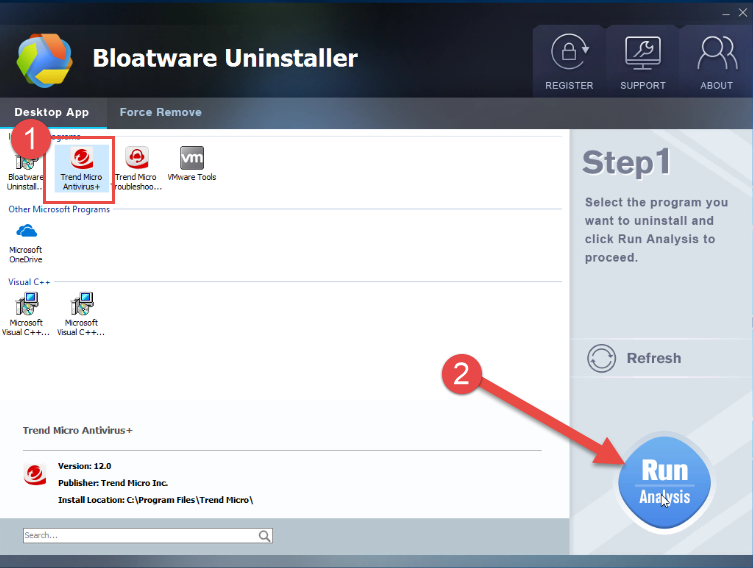
- Click on Complete Uninstall on the same place
- Click Yes to confirm the removal
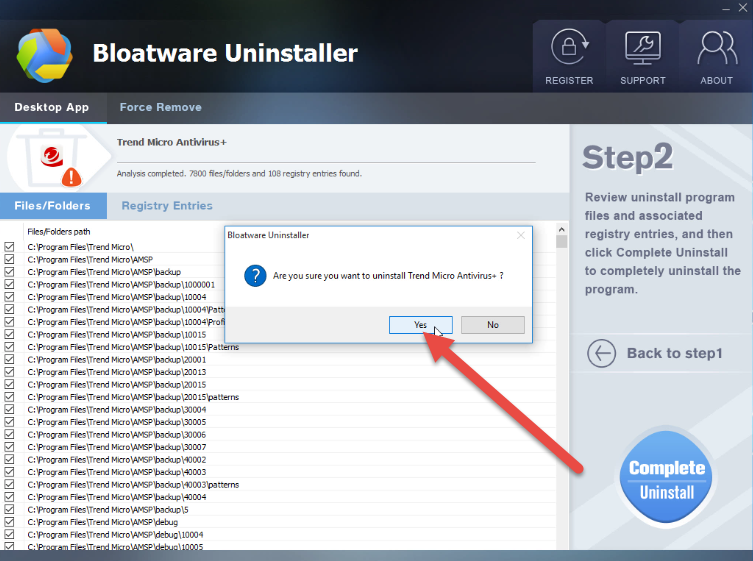
- Follow the uninstall wizard to confirm and process the removal
- When finish, choose to restart the computer
- After then, launch Bloatware Uninstaller again, and you will see the uninstall scan all of leftovers for you
- Click on Delete Leftovers to clean up all of remnants
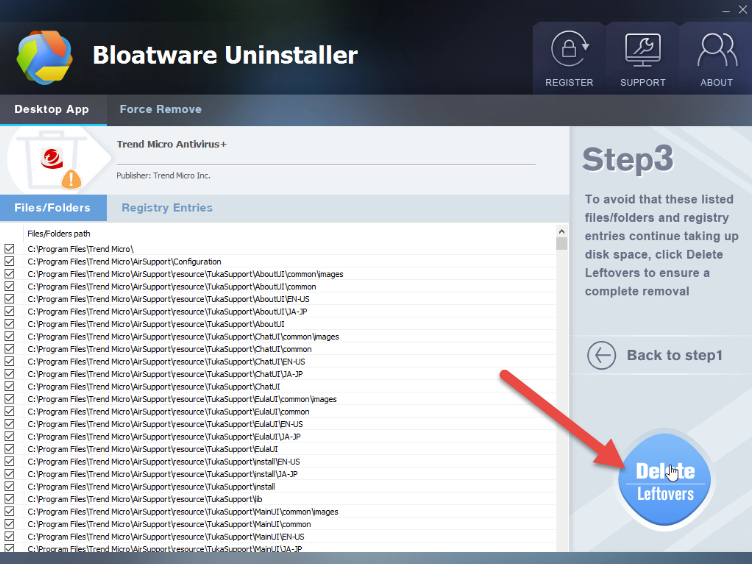
- Click OK to finish the whole program removal
- Antivirus Program
- 10 Nov 2017



