How to Completely, Quickly Uninstall Baidu PC Faster?
If you’re exactly one of those how have no idea how to effectively remove Baidu PC Faster in Windows, you’ll find useful instructions along with the program’s information on this page.
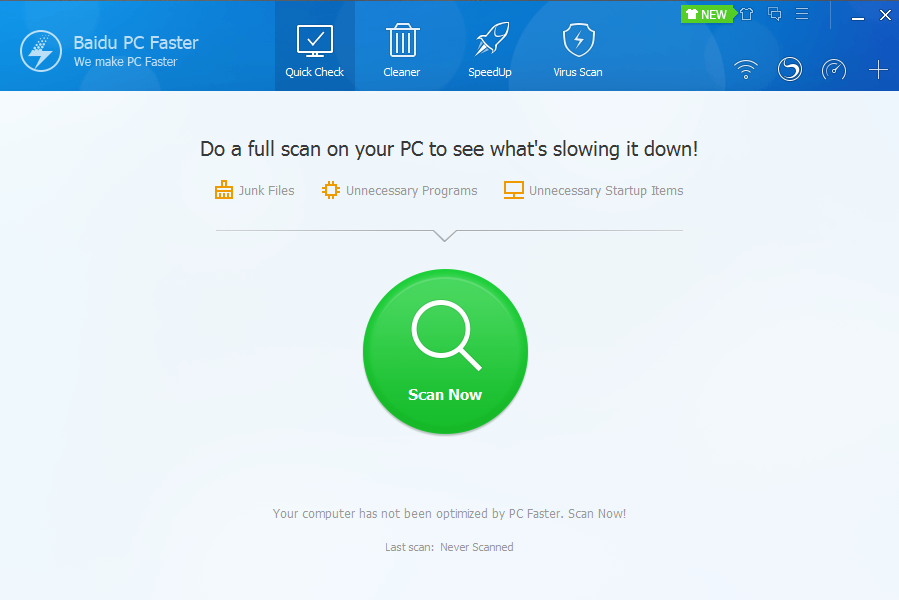
As suite for you to optimize and maintain your computer, Baidu PC Faster provides multiple options and a user-friendly interface. Lately we discovered that many users are having troubles to uninstall Baidu PC Faster from their PCs, so we are hereby providing solutions for those in need. You can find two different removal methods in the content below, just choose the one you like. If there is any part you don’t quite understand, feel free to leave comments at the bottom of the page. To reinstall Baidu PC Faster, you can visit its official site.
Uninstall Baidu PC Faster with an All-purpose Tool
Using Bloatware Uninstaller will save you a lot of time, better ensuring a complete removal for the program you wish to remove.
Here are video demonstration & specific procedures of how to uninstall Baidu PC Faster:
1. Click any of the blue download buttons on this page or visit the homepage to download Bloatware Uninstaller.
2. Run it, and you can see clearly what programs are installed currently. Choose Baidu PC Faster and click Run Analysis.
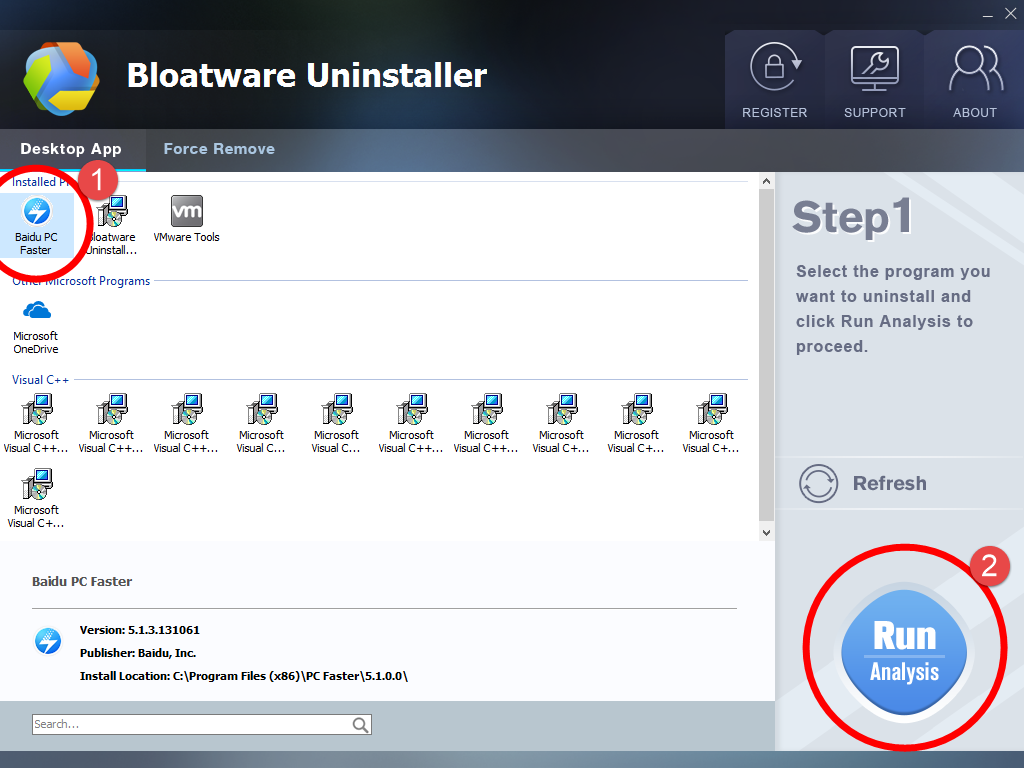
3. Keep all the listed files checked, and click Complete Uninstall on the right.
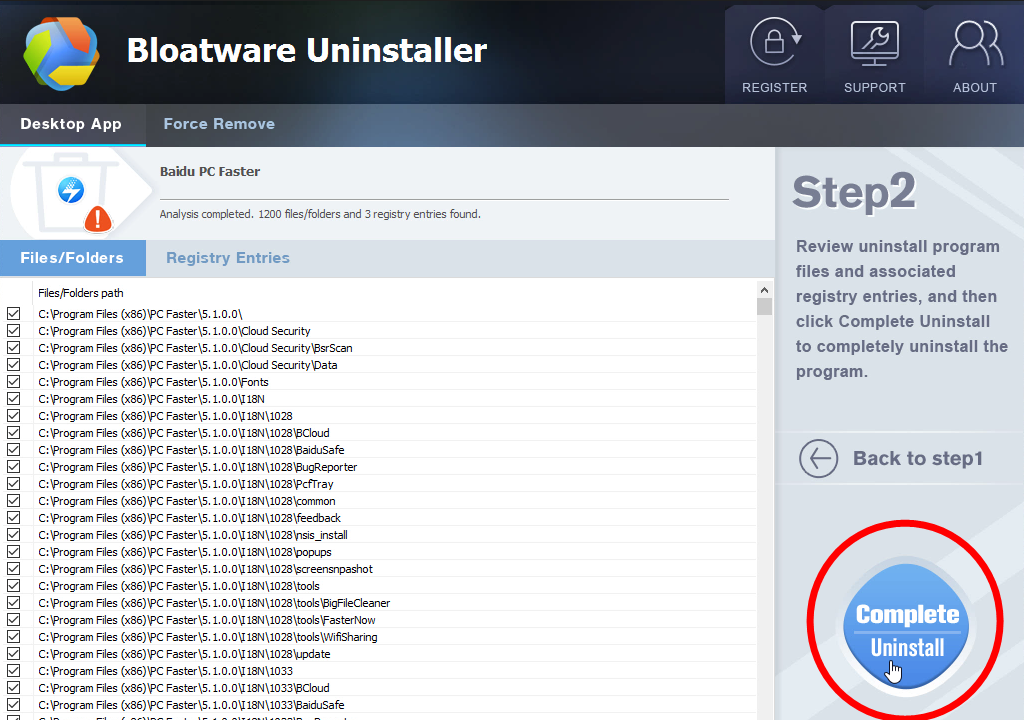
4. It will scan for all the related files and get ready for your next request, during which you may be asked for confirmation of this removal, just click Uninstall to proceed.
5. Click Scan Leftovers when it turns to blue, then you see the all the vestiges that most users will forget to delete during the manual removal. Click Delete Leftovers to fully uninstall Baidu PC Faster.
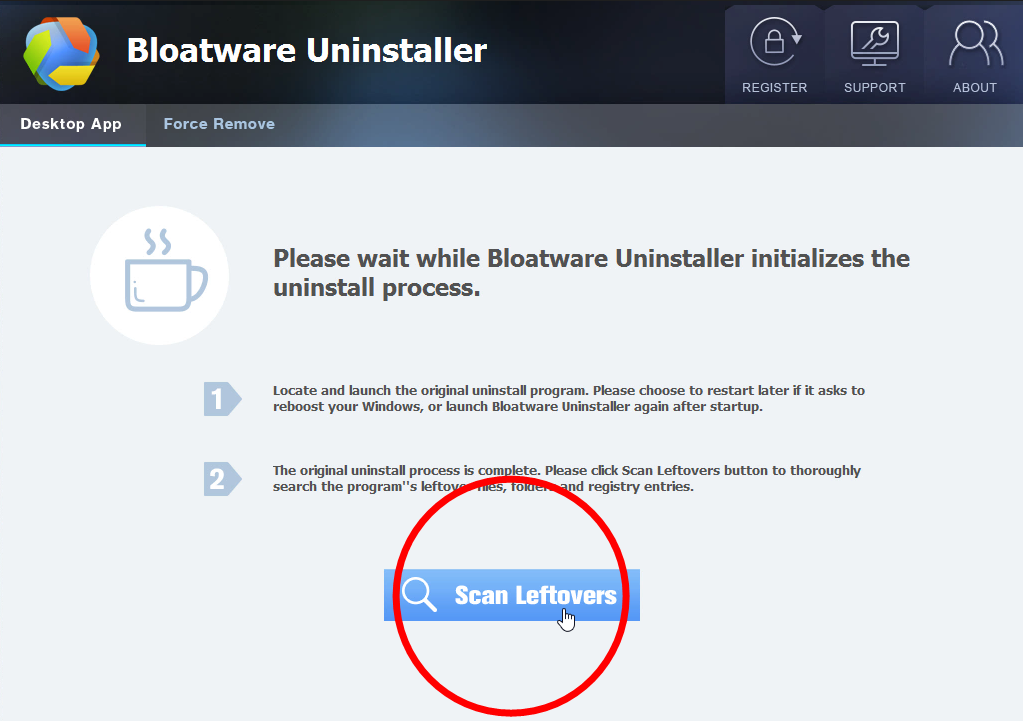
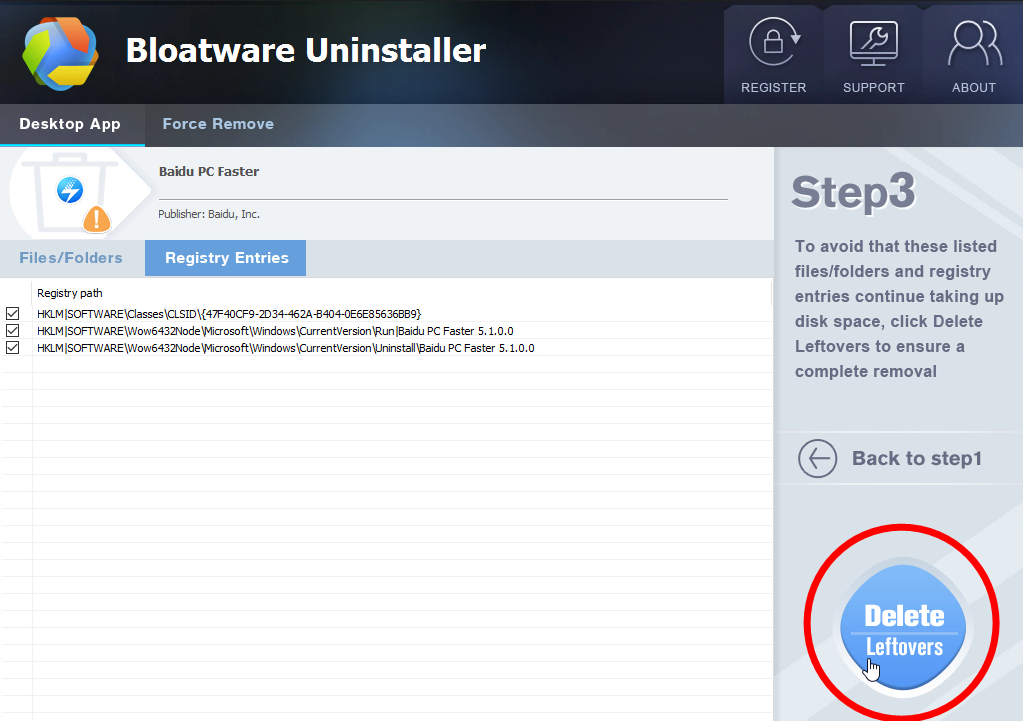
6. Clicking Back to step1 to refresh the list of currently installed programs, and check whether your target has gone.
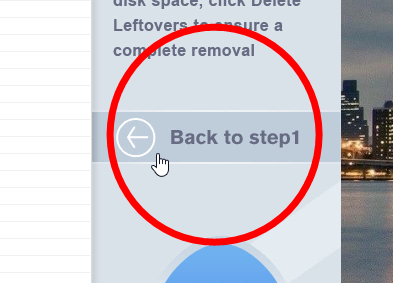
You can perform the same steps to remove other unwanted programs on your computer. I do hope this recommendation can be a better removal solution to you anytime. To learn the manual removal way, continue your reading under the next subtitle.
How to Uninstall Baidu PC Faster by Regular Means?
1. Exit the Baidu PC Faster program.
Most programs will automatically close or ask you to shut them down during the removal, while a few will not. To ensure a complete, smooth removal, better shut down the program as well as the related possesses that are running in the background before activating its built-in uninstaller. You can do this through the System Tray and Task Manager.
2. Locate Baidu PC Faster in the Programs list.
Windows 8 (Start screen): Click on the Start button, click the Down arrow, find Baidu PC Faster in the Apps list, right-click on it and select Uninstall at the bottom.
Windows 10 (Start menu): Right-click on the Start button, select Programs and Features, and locate Baidu PC Faster in the list.
3. Uninstall Baidu PC Faster via the Programs List.
Now you should be looking at the Program List, which tells you what programs are installed on your PC, the names of them and their publishers, when they’re installed, and how much disk space they’re taking. Double-click Baidu PC Faster to activate its built-in uninstaller.
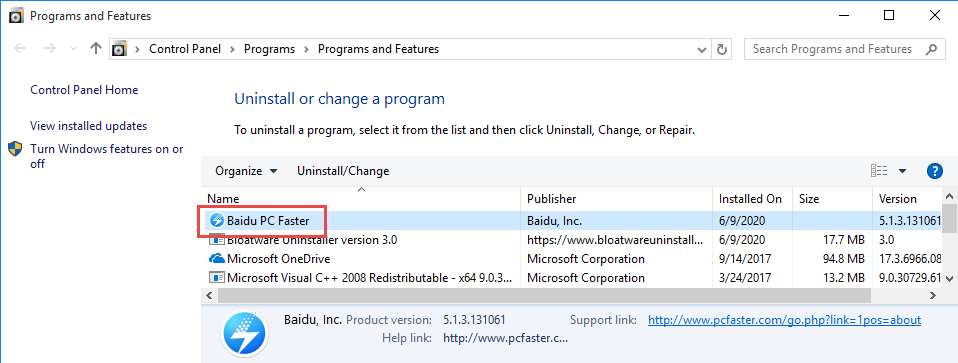
4. Follow the instruction to proceed and confirm the removal.
Once its built-in uninstaller pops up, click Uninstall to provide confirmation. Then wait until the uninstaller finishes its job, and move on to the next steps to search for the related lingering files. If you’re prompted to restart, do it right away or later, no big deal.
5. Uninstall Baidu PC Faster via the Registry Editor.
During installation the program registers itself in the system, that’s why you can find their entries in the Registry, it also explains why sometimes you can’t run a program by simply coping the folder from another device. This step is to delete the entries of Baidu PC Faster. But you should know that using the Registry Editor incorrectly can cause serious issues and may result in an inoperable operating system. So don’t delete anything wrong.
Windows 8 (Start screen): Press and hold the Windows key + C to open the Charms, select Search, type “regedit” in the field, and click the result to open the Registry Editor. Then on the navigator click Edit > Find, enter “PC Faster” to search for related leftovers to delete.
Windows 10 (Start menu): Execute “regedit” in the search input field on the taskbar to open the Registry Editor. Then on the navigator click Edit > Find, enter “PC Faster” to search for related leftovers to delete.
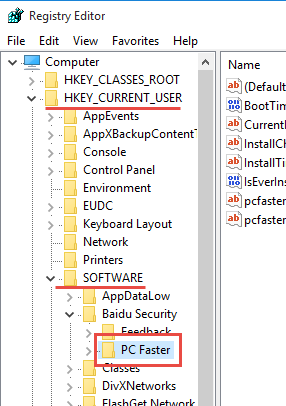
6. Restart the computer.
Do you have any questions about how to uninstall Baidu PC Faster? Write them below so that we get to know what we might have missed, and how to make it better for users to read.
- How To
- 12 Jun 2020


