How to Uninstall Filmora – Wondershare Filmora Removal Ways
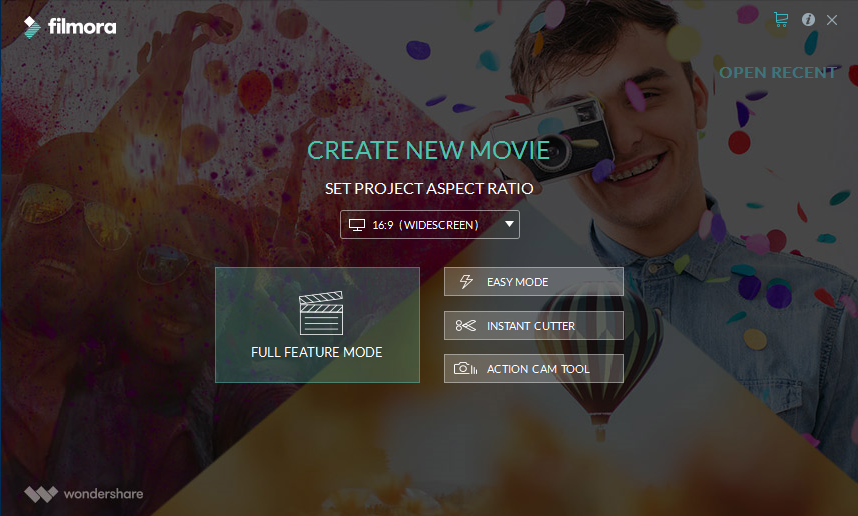
Filmora for Windows is a video editor welcomed by many beginners, it is able to let the users creating and editing the videos and audio, and also apply the special and interesting styles, effects on the videos. To uninstall Filmora from the computer, you can get some effective ways at the following.
Is Filmora safe for the computer?
The Filmora program is a legitimate product produced by Wondershare, so it is safe to install and use the application on the computer, and people don’t need to worry about the security issue. By default, it is installed on C:\Program Files\Wondershare\Wondershare Filmora (CPC), besides the installation folder, its registries and traces also can be found on other locations of the computer system.
Common problems you should notice about the app removal
Before start to uninstall Filmora, you should notice some come complains and common issues many people got about the program removal on PC, which is good for choosing the best solution to get rid of it from your computer.
- Filmora cannot be totally cleaned up and people still can find some traces of the program on PC
- Windows uninstall feature cannot remove Filmora for the program has been corrupted
- Filmora cannot be uninstalled for an unknown error, sometimes with an error code displayed
To totally remove this program from the PC, there are some optional ways below you can choose. And I believe that there must be one solution that works for you.
Uninstall Filmora with some optional ways
Way 1: apply Windows uninstaller to remove it
- Click on the Windows icon on bottom left to open Start menu
- Click All apps > right-click on Wondershare Filmora > Uninstall
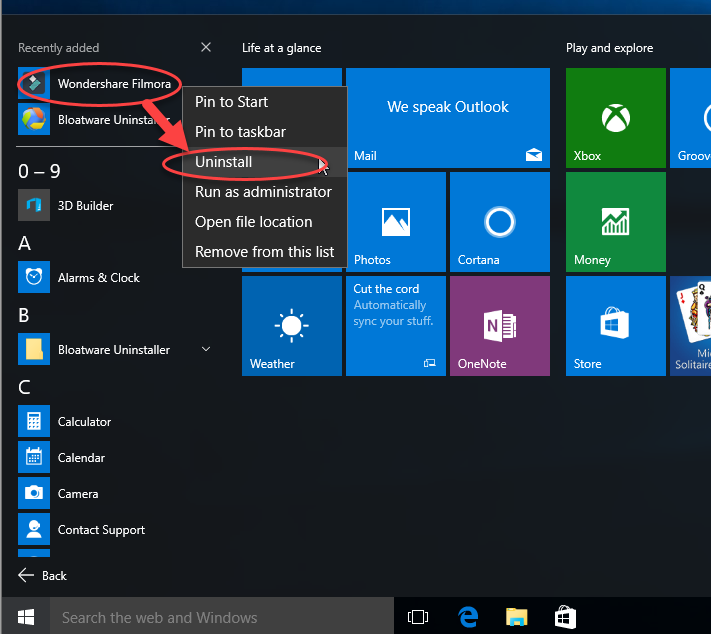
- Select Filmora on the installed programs list, and click on Uninstall
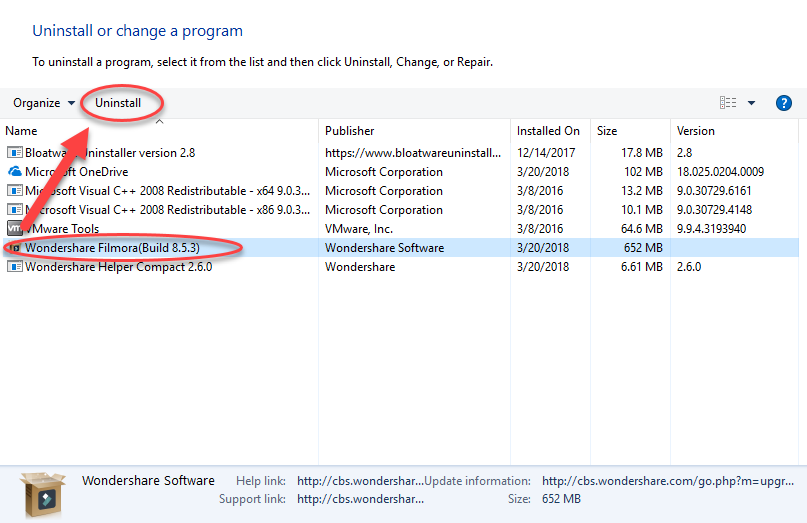
- Click Yes to make sure you want to completely remove Filmora
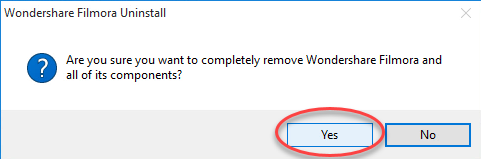
- Wait for a few seconds for the uninstall process, and click Yes again to confirm that you want to remove all the effect resource files
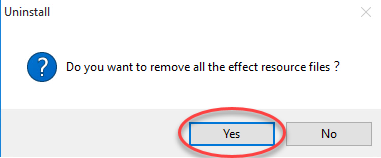
- After finishing the above removing process, restart the computer
After come into the desktop and use the computer again, many people find that the Filmora did not to be uninstalled thoroughly, and some files and traces still can be found on the PC. Therefore, if you want to get a complete removal for the application, you should continue the removing jobs for these leftovers.
How to get rid of the leftovers of the program on PC?
- Enter “regedit” in the search box to go to the system’s Registry Editor

- Find out the the registry key with the program’s name, export it for backup, and delete the one in the Registry Editor
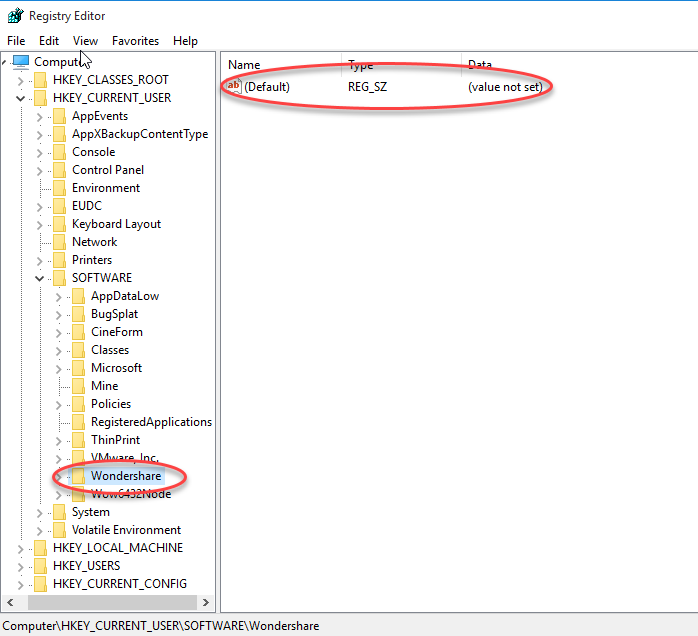
- Check the installation folder of the program, and make sure everything has been cleaned well.
- Check all of the folders and places which possibly contain the related files, and delete them either.
Way 2: uninstall Filmora with professional removal tool
If you haven’t been started the program removal before reading this post, good luck, you still have a chance to remove Filmora effectively with a better removal way, which is applying an outstanding uninstaller to replace you to handle the app removal, and files will be much easier to be completely removed from the computer.
Bloatware Uninstaller is a specific app uninstaller that provides a quick and thorough removal for the users, and people are able to conduct a program removal with simple steps. So it is affordable and useful for many common computer users.
Specific guides to remove Filmora with Bloatware Uninstaller
- Select Filmora, and click on Run Analysis
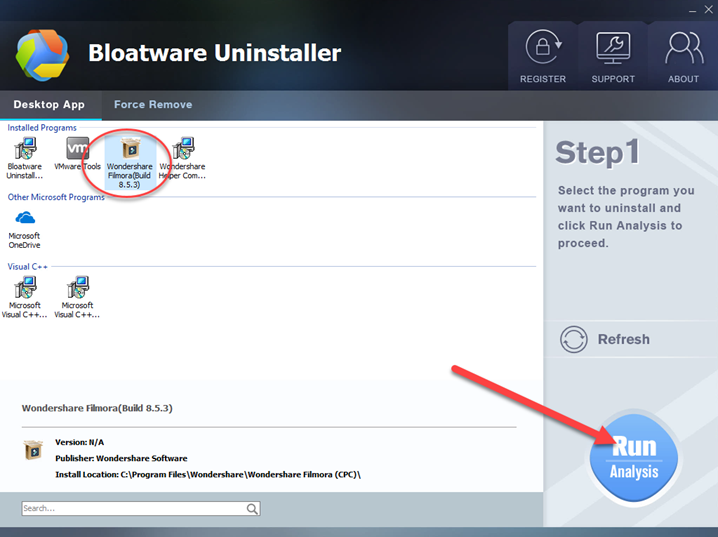
- Click on Complete Uninstall on the same place
- Click Yes to confirm the removal
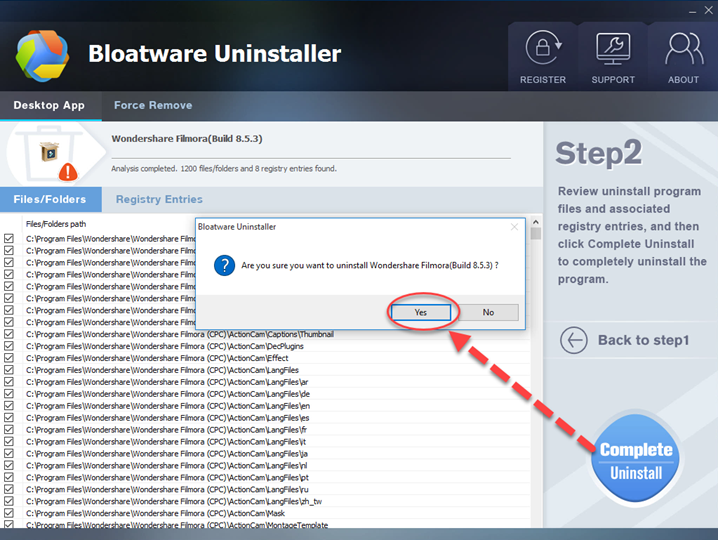
- Follow the uninstall wizard to confirm and process the removal
- When finish, click on Scan Leftovers button
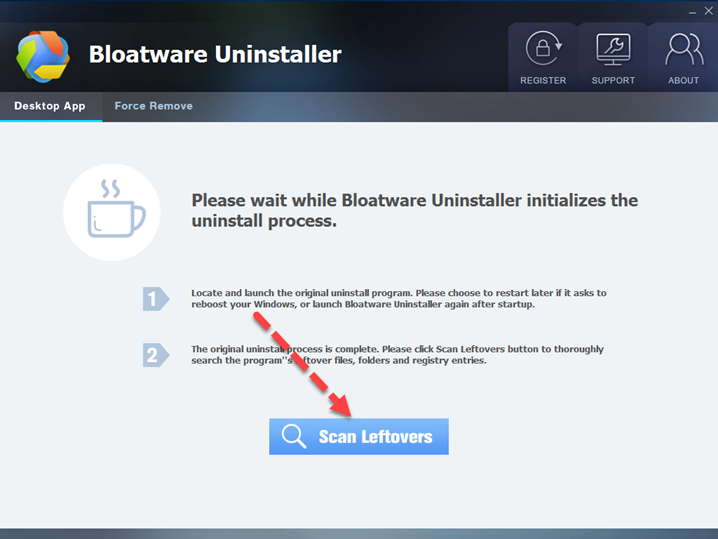
- Click Delete Leftovers to clean up all of remnants
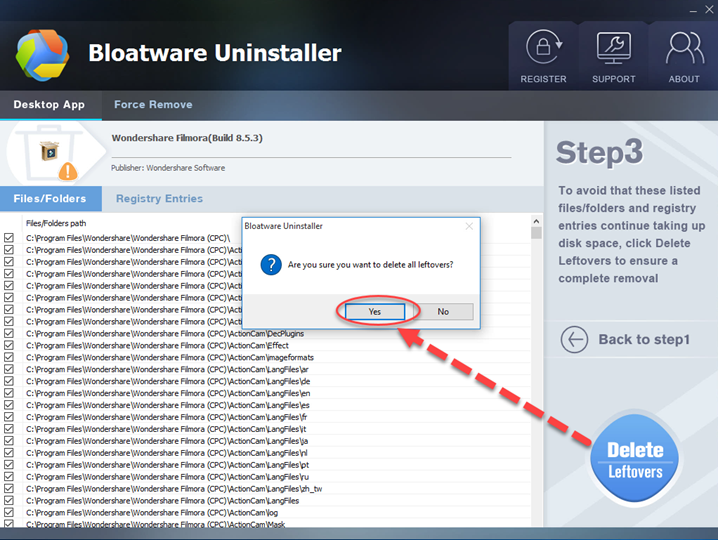
- Click OK to finish the whole program removal.
When you complete the removal on your computer, either uninstall Filmora or other installed applications, remember to restart your computer to refresh the PC.
- Video Software
- 21 Mar 2018


