Easy Ways to Uninstall GlassWire on Windows PC
GlassWire provides a firewall and network monitor for free to help protect your privacy and security. If you think this is no longer what you want, you can follow the steps below to completely uninstall GlassWire on your PC.
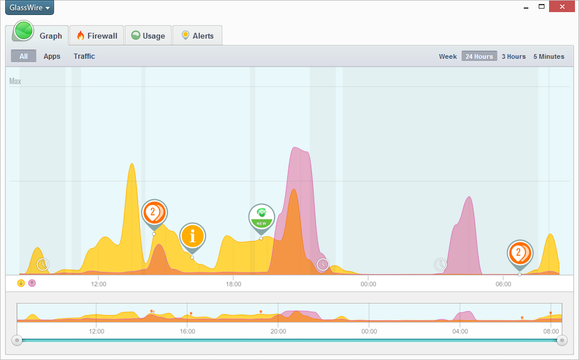
Manual Way to Uninstall GlassWire
Step One. Stop the related process before you actually Uninstall GlassWire.
You’re suggested shutting it down before removing it. To do this, check the System Tray in the bottom-right corner of your screen, right-click the GlassWire icon and select Exit/Close/Quit.
(How to disable the its startup: Control Panel – Administrative Tools – Services – right-click on GlassWire – Properties – Stop. Then click on the “Startup type” drop-down menu, and select “Disabled.”)
Step Two. Uninstall GlassWire through the Programs and Features
Most of the time, you can remove the programs we choose through the Add/Remove Program (Programs and Features) function, which is a built-in art of Windows operating system. To activate it, you need to access Control Panel first.
Windows 7:
1.Click on the Start button (it may look different if your changed the theme) in the bottom left corner of your screen, move your mouse pointer to the Control Panel and hit it.
2. Find the Uninstall a program item under the Programs section and select it.
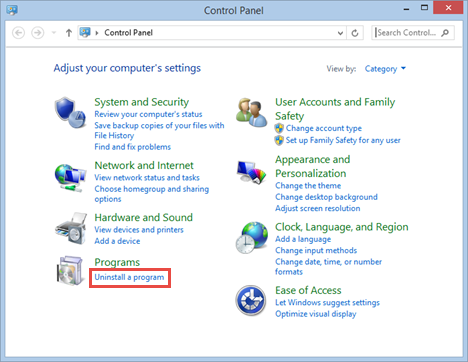
3. A new window will pop up with the list of current program installed on your machine, find the GlassWire icon and hit the above Uninstall button (or double-click it) to start the removal. Follow the prompt messages to proceed.
4. Wait for a while until the program finishes the part.
Windows 8:
1. Move your mouse cursor to the lower right and stay there until you see the charms bar. Select Search, type “control panel” in the box, and press Enter key.
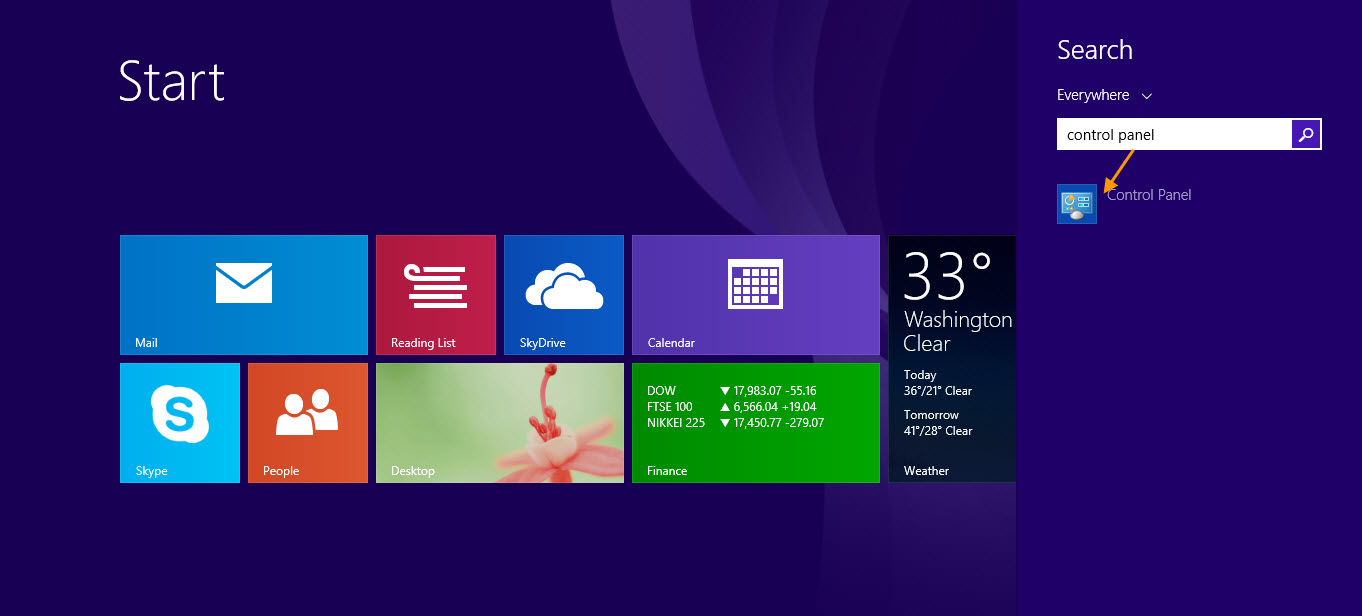
2. Simply click on the Uninstall a program item belonging to the Programs section and the list will show up.
3. Find the GlassWire icon and hit the above Uninstall/Change button (or double-click it) to start the removal. Follow the prompt messages to proceed.
4. Wait until the program completes the part.
Windows 10:
1. Right-click on the Start button and select Programs and Features.
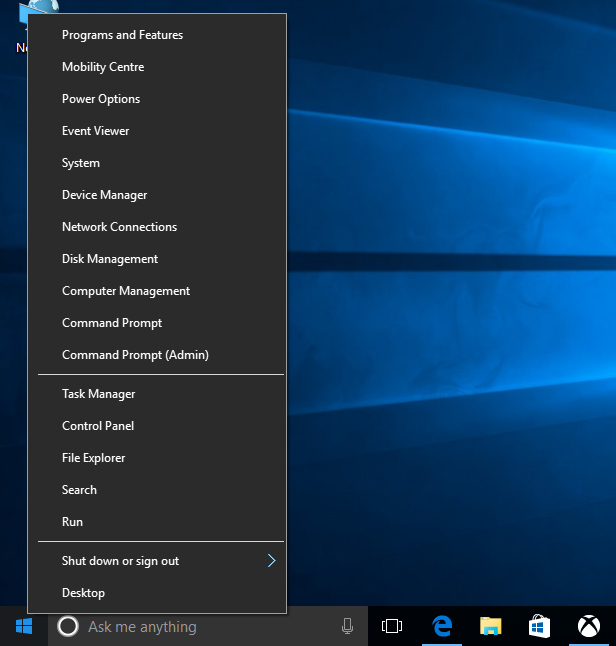
2. Find GlassWire in the list and double-click it to activate the removal.
Step Three. Uninstall GlassWire and delete its leftovers from Registry Editor
The Windows Registry is an database, where the system and its programs save their settings. So it contains hundreds of thousands of keys, some of which may be slightly outdated – like you’ve removed a program and it left some entries behind, or perhaps there’s a file extension without any associated program. Here are the right steps to do clean out those of the program you’re trying to remove:
Windows 7:
1. Click on Start button in the lower left corner, type “regedit” in the menu search box and press Enter on your keyboard.
2. The Registry Editor will be opened with another window, on the navigator click Edit, then Find…, type “GlassWire” in to search for remaining files (entries) to delete.
Windows 8:
1. Move your mouse cursor to the lower right and stay there until you see the charms bar. Select Search, type “regedit” in the box, and press Enter key.
2. The Registry Editor will be opened with another window, on the navigator click Edit, then Find…, type “GlassWire” in to search for remaining files (entries) to delete.
Windows 10:
1. Type “regedit” in the Search box on the Taskbar and select regedit from the result.
2. The Registry Editor will be opened with another window, on the navigator click Edit, then Find…, type “GlassWire” in to search for remaining files (entries) to delete.
Step Four. Restart your PC to take effect.
That’s all for the regular means instruction. Continue your browsing below if you’re curious whether there is a simpler method.
Quickly, Safely Uninstall GlassWire with Bloatware Uninstaller
In case someday you run into another stubborn program or PUP that may require you to take different steps to complete the removal, I hereby recommend this tool. Install it on your computer and you wouldn’t be worried about any external invasion. Firstly let’s see how to uninstall GlassWire with it:
1. Download, install and launch Bloatware Uninstaller from your desktop.
2. Select GlassWire in the list, and click Run Analysis in the lower right corner. It will take just a few seconds.
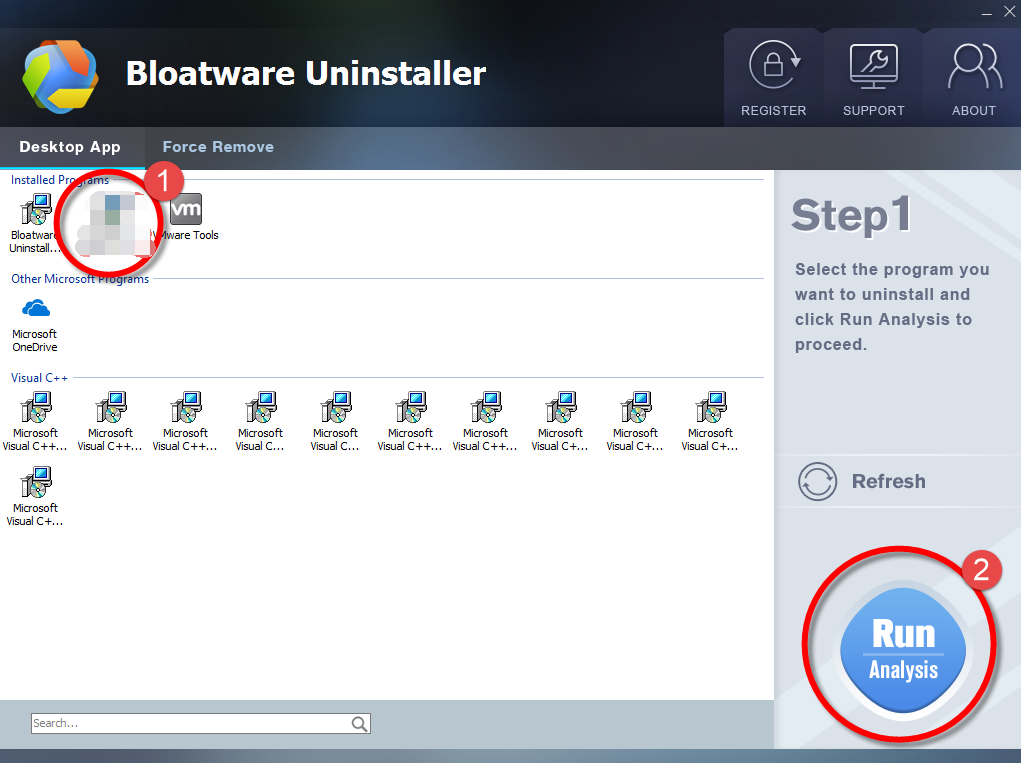
3. Wait for it to finish scanning all the files, and click Complete Uninstall in the lower right corner to delete the files listed.
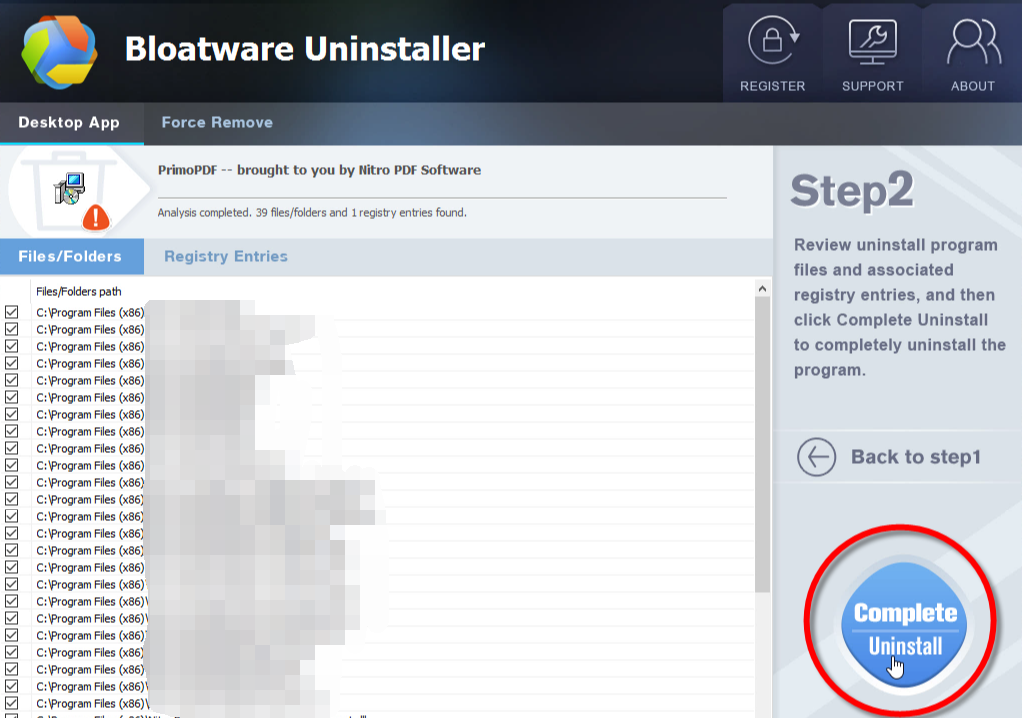
4. Follow the prompts to move on, click Scan Leftovers, and click Delete Leftovers in the lower right corner to delete the leftovers listed.
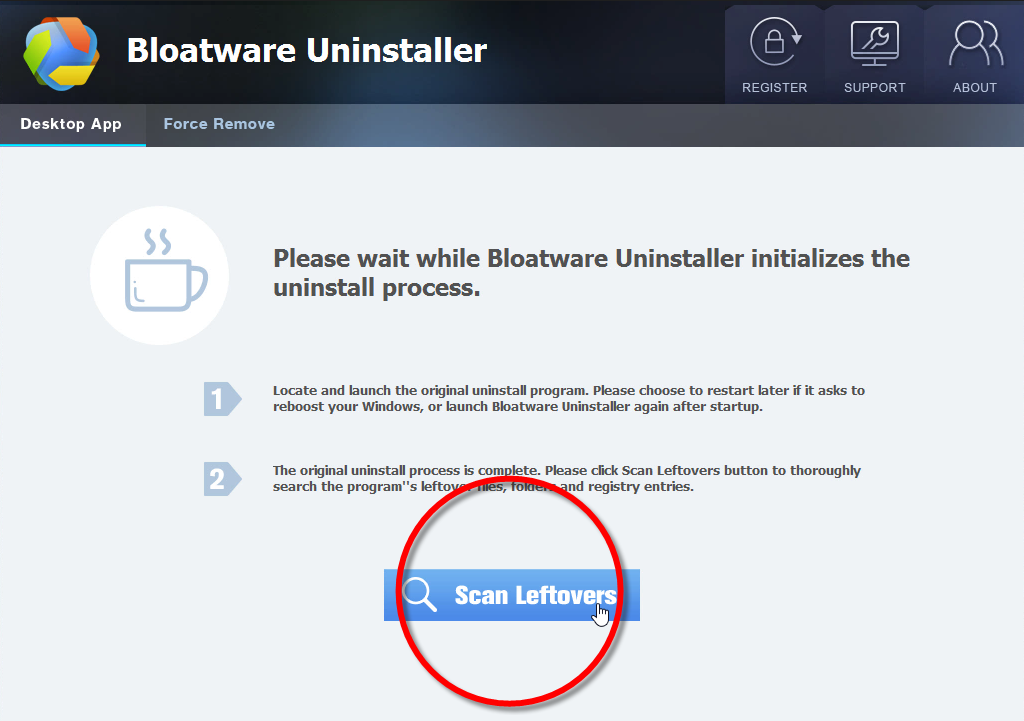
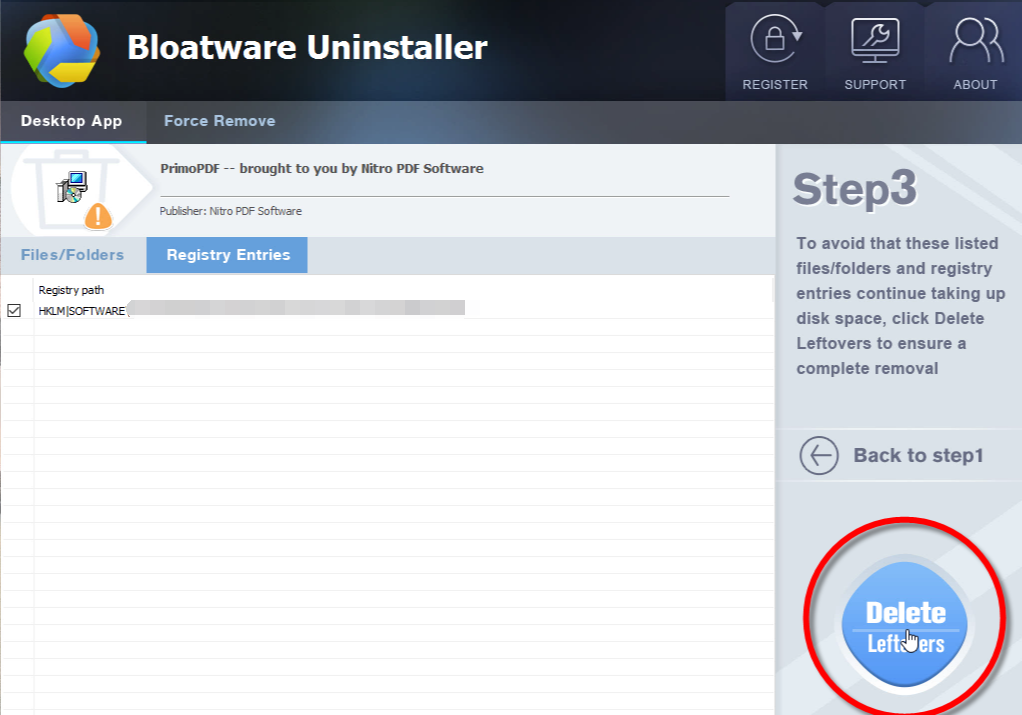
5. Click Back to step1 to check the currently installed programs, see if GlassWire has been removed. For any questions you don’t want to ask or problem you encounter, reach their customer service for immediate assistance.
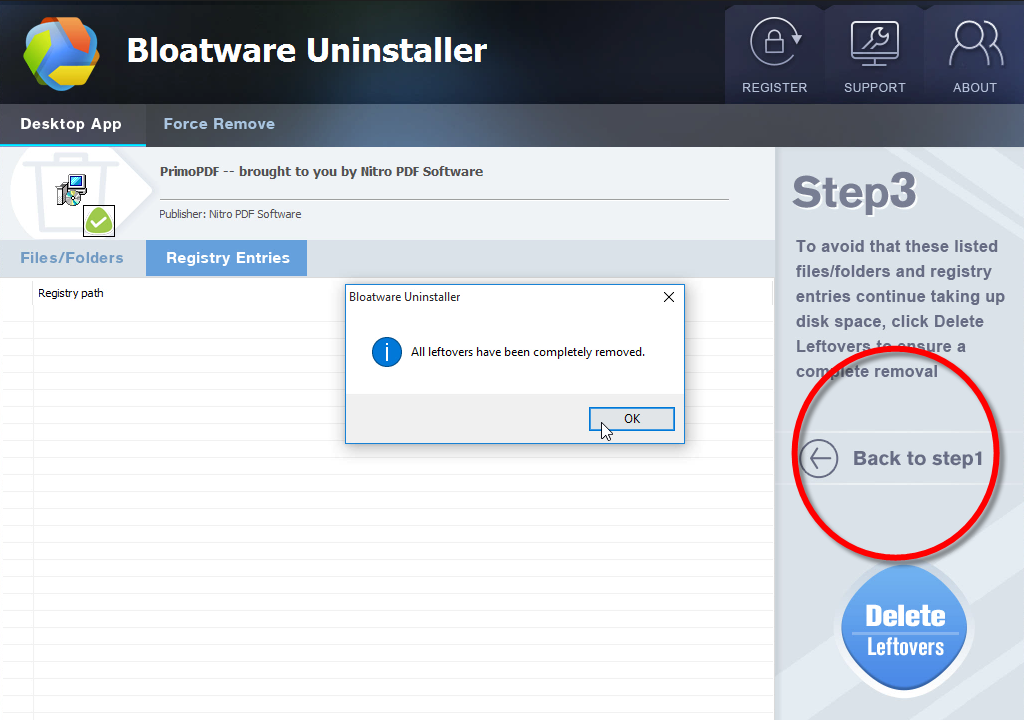
Here is a video demonstration:
- Utilities & Operating Systems
- 13 Mar 2020


