Steps to Uninstall GoToMyPC Program Quickly from PC

What’s the right way to uninstall GoToMyPC? Are you still confused about how can get rid of the program smoothly from the computer? Follow the instructions below and take a quick way to remove it completely.
GoToMyPC for Windows is a program developed by ExpertCity, it provides remote desktop control service for the users, and support them to operate their computer via another devices with the Internet. The GoToMyPC provides three versions available online: personal, Pro, and Corporate, no matter which version you are installing on the PC, the following removing ways are all working for you to remove it from the computer.
GoToMyPC removal is not so smooth and easy in some people’s computers, and they would encounter such problems when try to conduct the removal: cannot find GoToMyPC on the programs list of Windows uninstaller, associated files of the program cannot be cleared thoroughly, or the removing process always cannot be completed successfully… so, let’s fix these removing issues and take a proper way to remove GoToMyPC well from the computer.
Take manual or automatic way to uninstall GoToMyPC
Automatic option: take smart uninstaller to remove it
Wanna finish the program quickly and completely either? Applying the professional remover Bloatware Uninstaller must be a good choice for you, it will be able to scan and remove all of associated files from the computer with several simple steps.
Removal performance with Bloatware Uninstaller:
- Select GoToMyPC, and click on Run Analysis
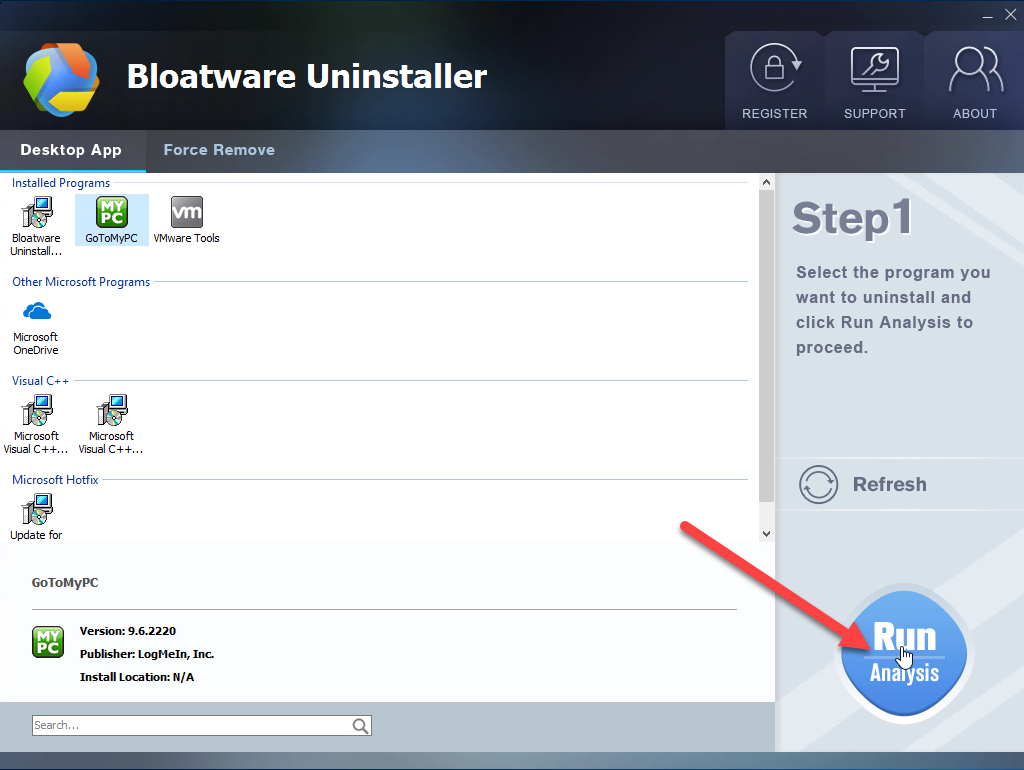
- Click on Complete Uninstall on the same place
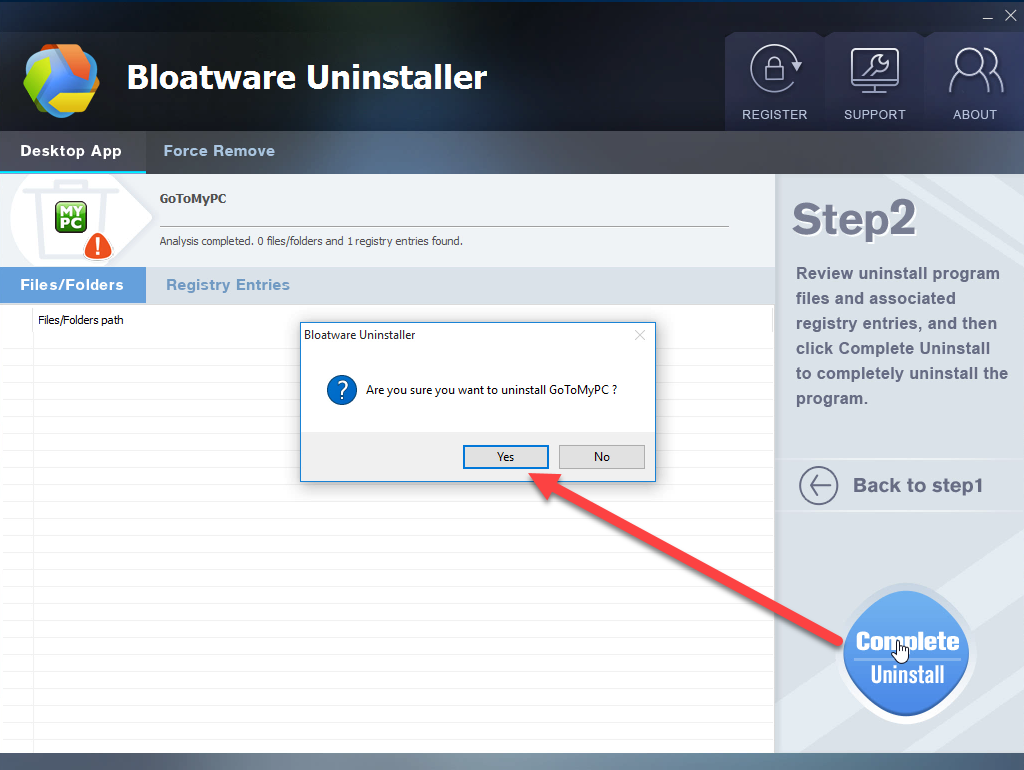
- Click Yes to confirm the removal
- Follow the uninstall wizard to confirm and process the removal
- When finish, click on Delete Leftovers to clean up all of remnants
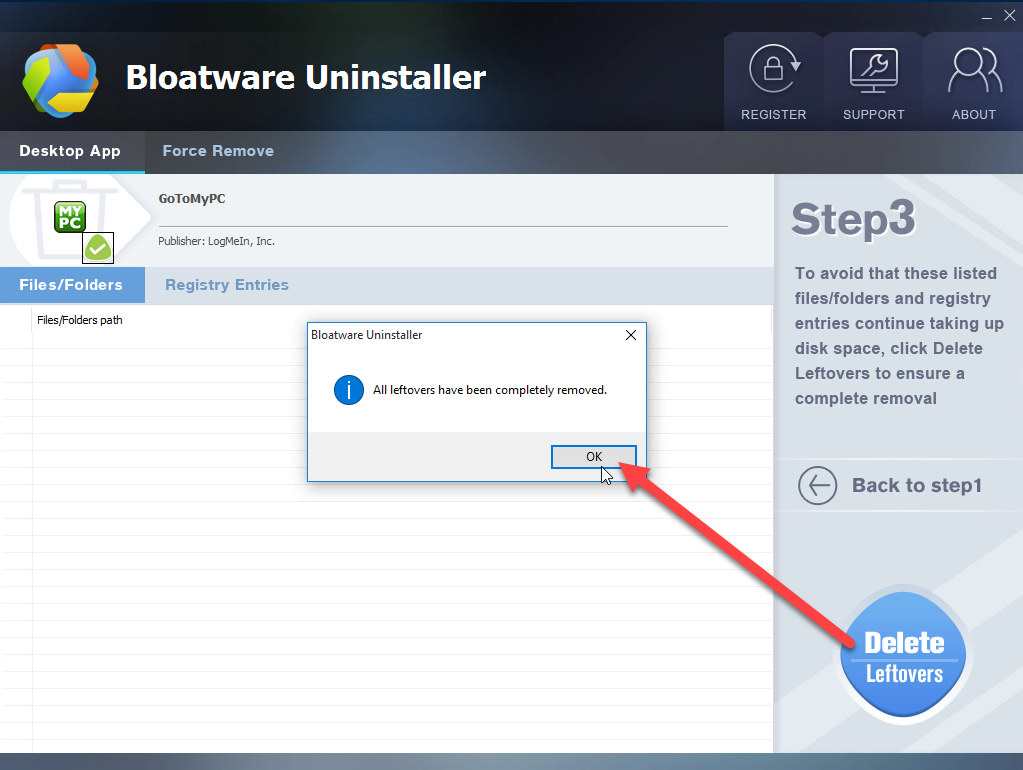
- Click OK to finish the whole program removal.
On the other way, you also can choose to uninstall GoToMyPC with the Windows removing feature, but it is a manual approach that requires you to manually perform all the removing steps.
Manual option: uninstall GoToMyPC with Windows removing feature
- Right-click GoToMyPC on the taskbar, and click Quit
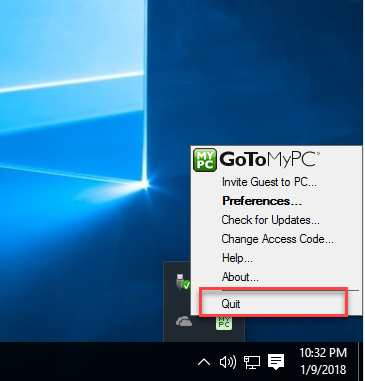
- Right-click on Windows icon on the left side of the task bar, and click the first item Programs and Features
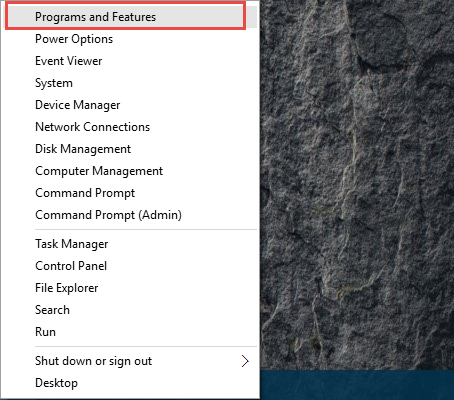
- Windows uninstall panel will be opened, highlight GoToMyPC on the list, and click Change
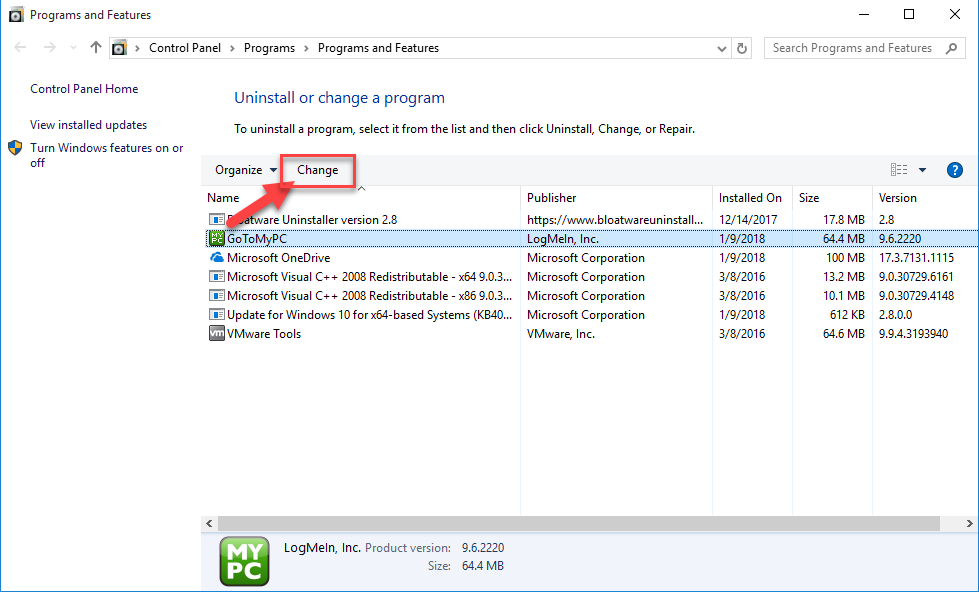
- Click Yest to confirm removal
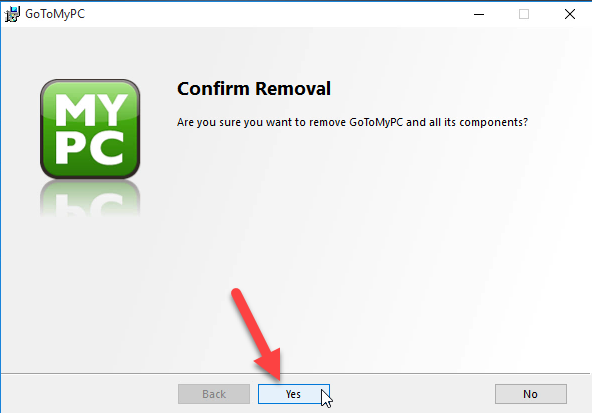
- Click OK when the program has been removed successfully
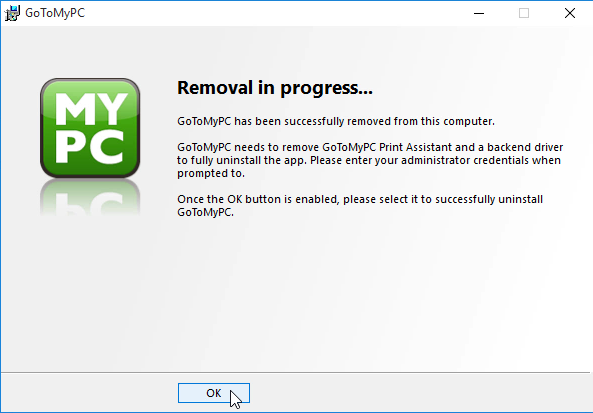
- Close all of windows and restart your computer
- Click on the Windows icon again, and type “regedit” in the search box

- Click to open regedit from the scan result, and the system Registry Editor will be opened
- Unfold the registry groups and check those registry keys and entries one by one
- Find out those registries belonging to the GoToMyPC, and delete them
Important notice: it is a very risky job to delete or modify registry on the computer system, so you should be very careful when deleting the GoToMyPC registry, and make sure you don’t make any manual error. In order to protect the computer system, it is recommended to do a backup for the registry you are going to delete.
General issues of deleting a wrong registry
- System crash issue
- Computer cannot be started up or shut down successfully
- Unknown system error code always displays on the computer
- Other applications cannot operate smoothly
- System freeze-up
- Blue Screen of Death error
How to back up a registry key
- Type “regedit” in the search box, and click to open it
- Expand the registry group and find the one you are going to back up
- Right-click on the registry, and click File — Export…
- Choose a location to store the back-up registry, and click “Save”
To easily handle the app removal like uninstall GoToMyPC, I think you will prefer to take an automatic removal, which will be much easier to handle and also save the time and energy.
- Networking Software
- 10 Jan 2018



