Uninstall MoboPlay for PC Quickly with Professional Tools and Guides
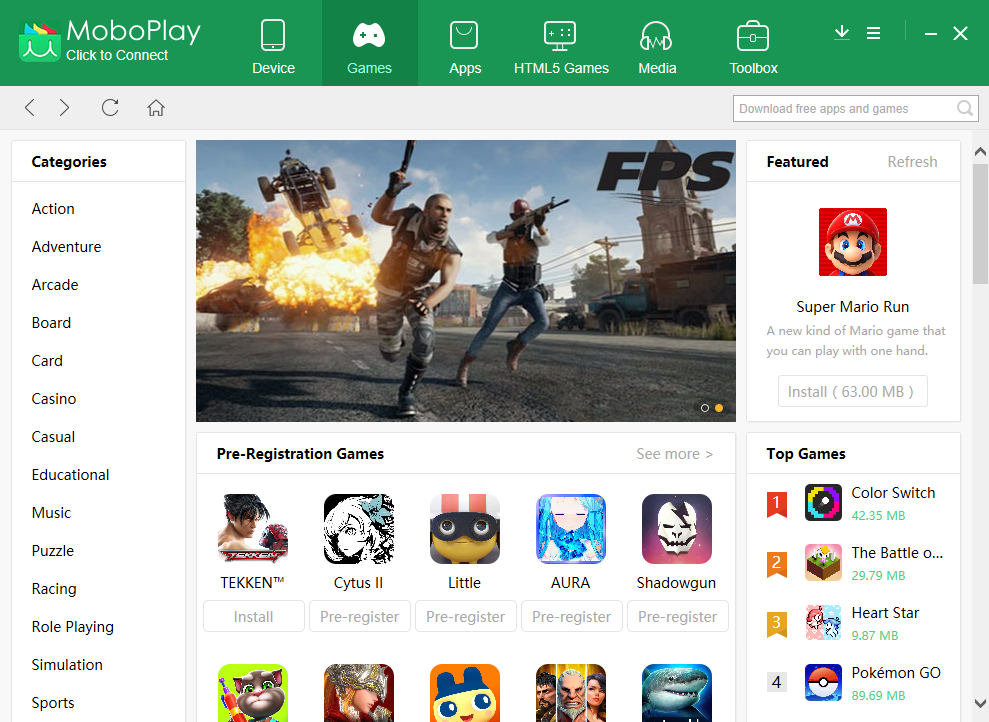
Unsuccessful MoboPlay removal is a headache for some of the app users,to uninstall MoboPlay smoothly from the PC, you can get these effective guides and instructions, and continue the removal on your computer.
Program description
MoboPlay for Windows is a free Android and iOS app market, its publishers is Xianzhi and allows people to download their favourite games and other applications from its platform. The install package usually brings two applications on the computer, MoboPlay for Android and MoboPlay for iOS, or you can choose to installed the only one you need on the install wizards.
To uninstall MoboPlay, people should remove both two applications on the computer, so it seems like easier to encounter some troubles and issues, such as MoboPlay cannot be closed or the app’s components cannot be totally removed, so people usually unable to uninstall the program successfully on PC. If you have such a circumstance on your computer, you should examined the way you tried to remove MoboPlay with the following skills and methods, and then conduct the uninstallation again with proper removing steps.
Uninstall MoboPlay program correctly and thoroughly
Complete steps to remove it with Windows removing feature
- Right-click on the task-bar, and select Task Manager
- Stop the associated process of MoboPlay on the panel
- Right-click on the Windows button to open Start menu
- Select Program and Feature (the first one), and you will access to the removing feature in Control Panel directly
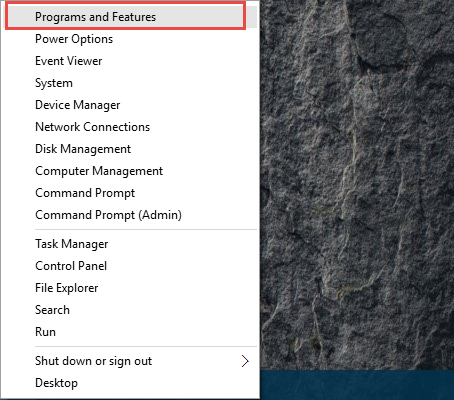
- Choose MoboPlay for iOS on the list, and click on Uninstall
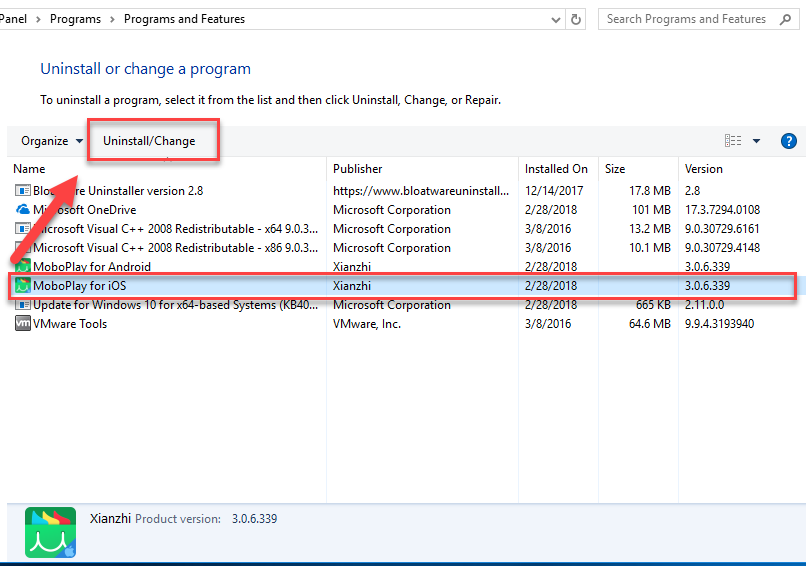
- If you encounter a message “MoboPlay is still running. MoboPlay will be cloased to continue”, click on OK
- If you does not receive such a message, click Uninstall directly at the button on the window
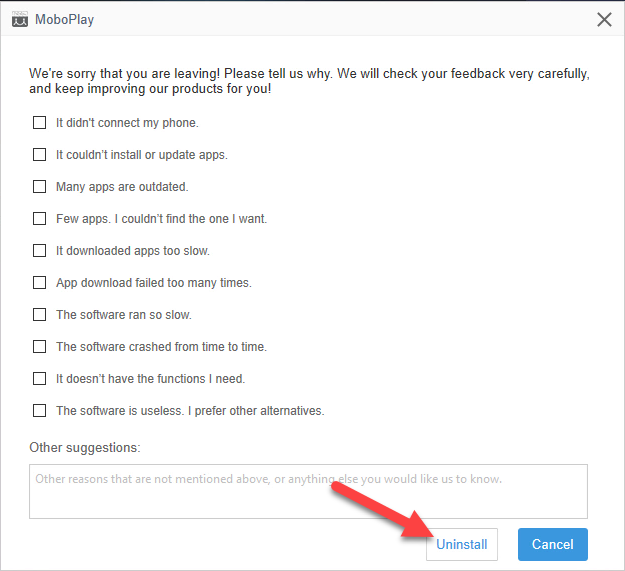
- Wait for the MoboPlay removing process finished, and repeat the same removing steps to uninstall MoboPlay for Android
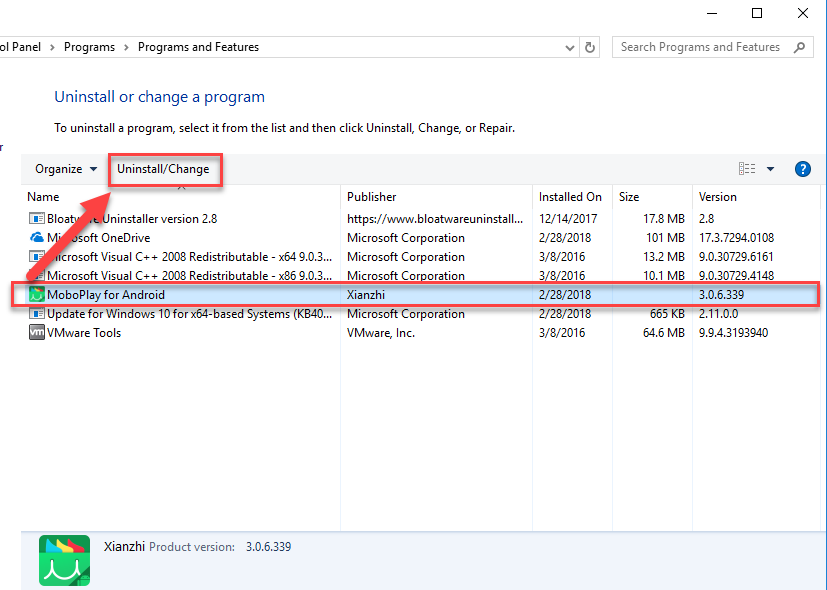
- Restart the computer system
- Log-in the computer again, and navigate to the installed directory of MoboPlay, make sure everything related to the program in the installation folder has been cleared well
- Click on Windows button, and type “regedit” in the box to open regedit/Registry Editor

- Expand those registry groups on the left pane, and delete those registry entries related to the MoboPlay you can found
- when all of associated files have been erased, you will be able to totally remove MoboPlay from your PC.
As you can see that removing the MoboPlay is not only deleting it from the programs list of Windows uninstall feature, several manual removing jobs are still necessary for totally get rid of everything of the program from the computer. Therefore, it you just had finished to remove MoboPlay from the Programs and Features but resulted in an incomplete removal, you can follow the above instructions, and go to delete those remnant files on the PC manually.
Uninstall MoboPlay with advanced uninstall tool
Inviting a professional uninstall tool is a good alternative to remove the program, comparing to the traditional removal, it will perform more quickly and thoroughly to get rid of MoboPlay from the computer.
- Get Bloatware Uninstaller installed on the PC, and open it
- Choose MoboPlay for iOS on the menu, and click on Run Analysis
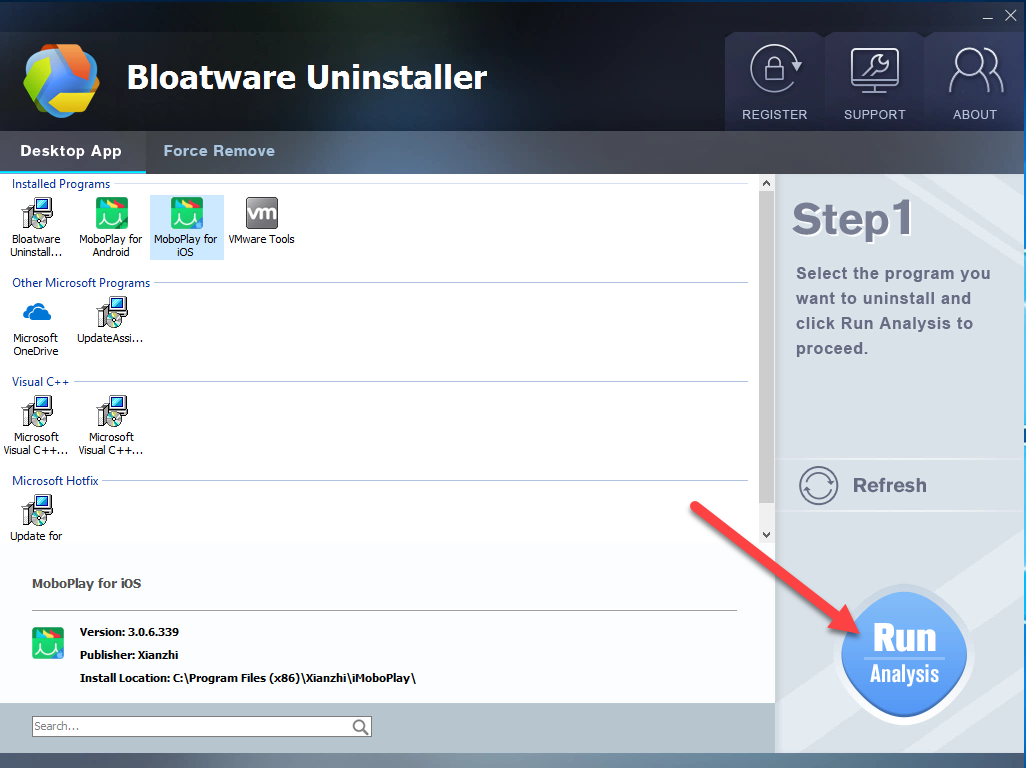
- Click Complete Uninstall when all of associated files are scanned and listed on the menu
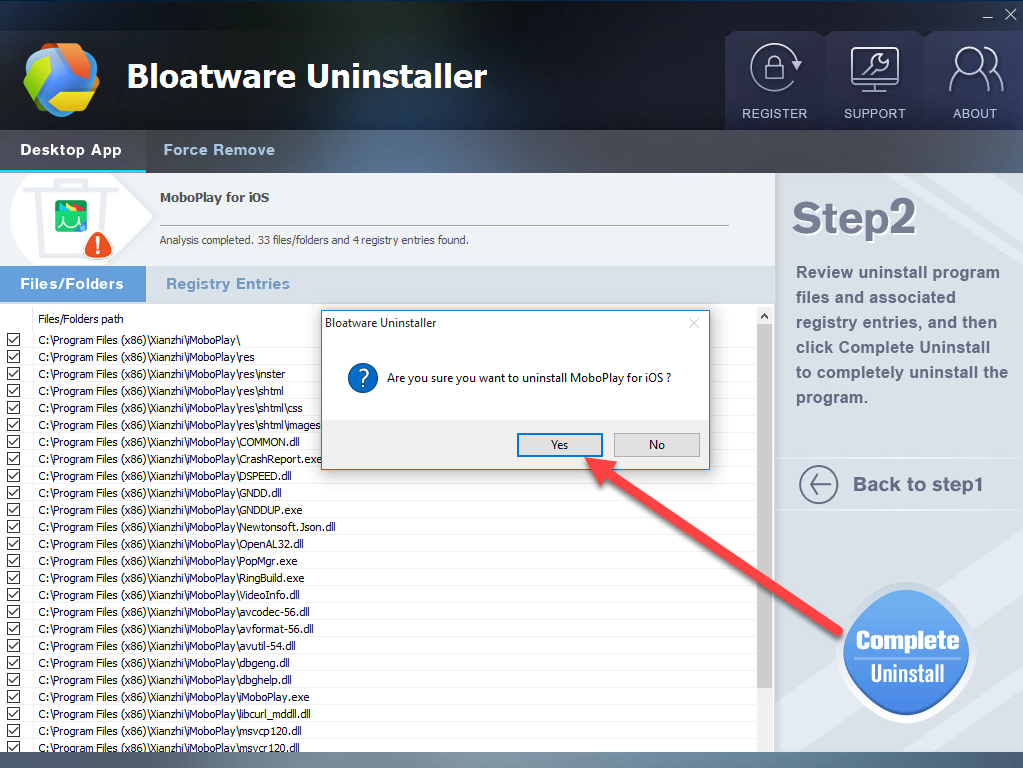
- Click Yes when you are asked to make sure the app removal, and click Uninstall to start the remvoal
- Wait till the removing process finish, and click on Close
- Click Scan Leftovers on Bloatware Uninstaller, and delete all of detected files
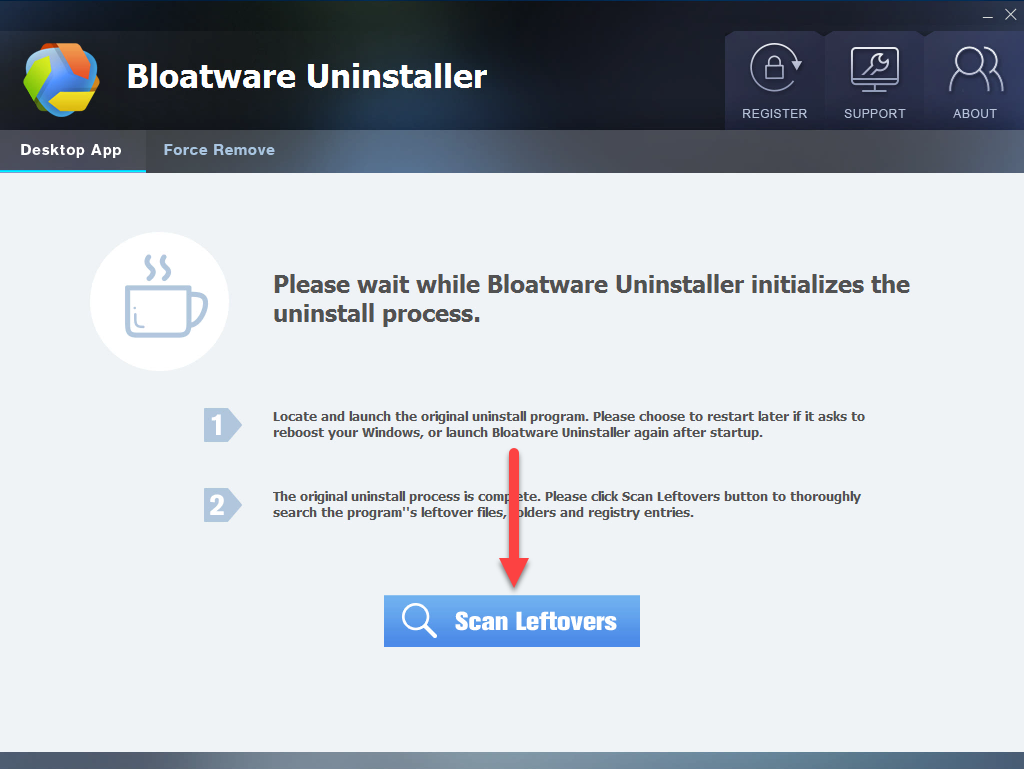
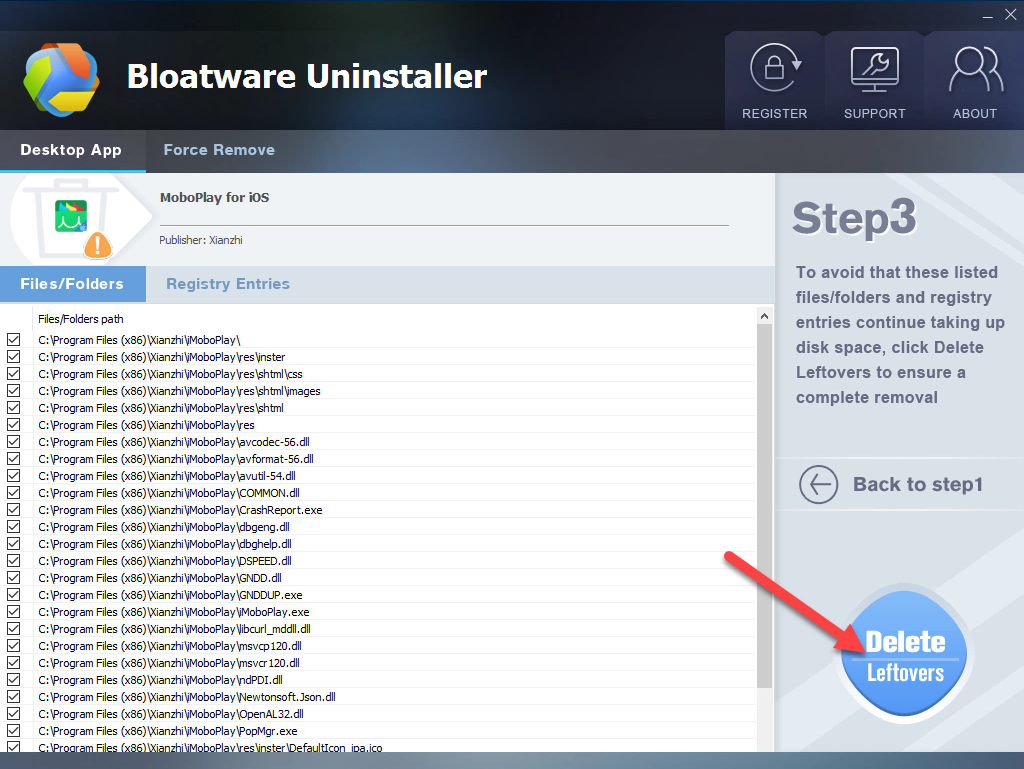
- Click OK to finish the program removal
- Back to the first interface of the uninstaller, and uninstall MoboPlay for Android with the same removing steps
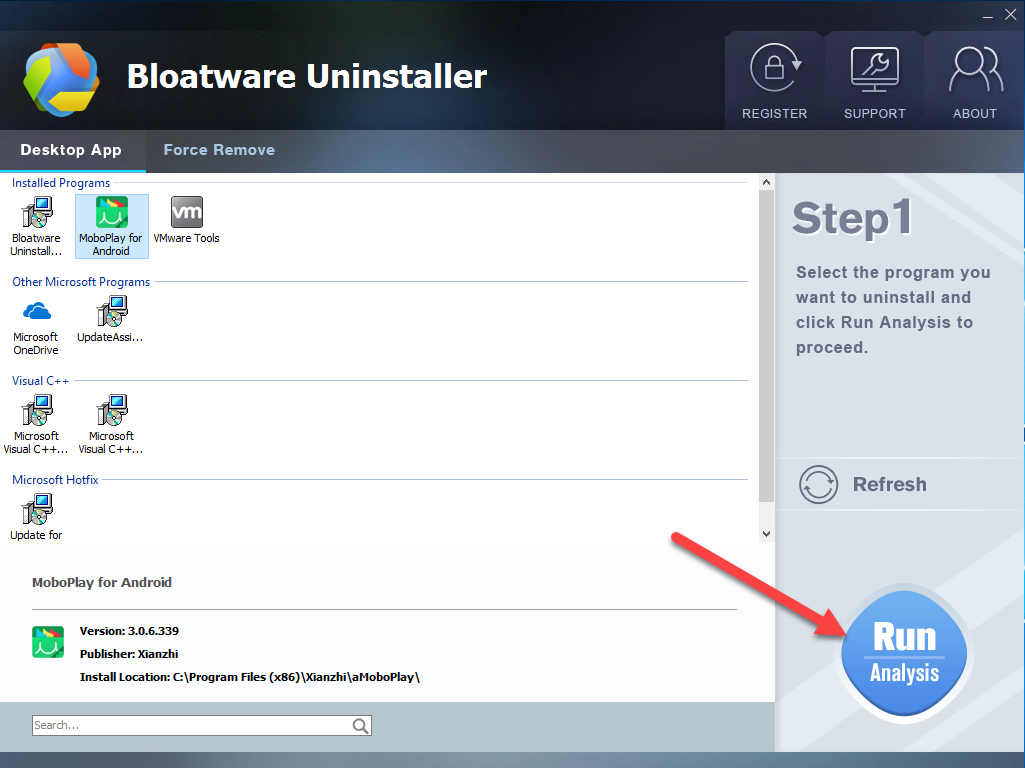
- When complete, restart your computer and say goodbye to the program
- Utilities & Operating Systems
- 02 Mar 2018



