Easy Ways to Completely Uninstall SHAREit on Windows PC
If you think this is no longer what you want, you can follow the steps below to completely uninstall SHAREit on your PC.
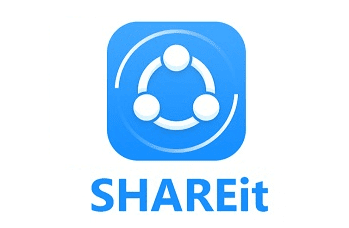
Program’s Description
SHAREit is an efficient sharing app that can provide fast cross-platform transfer speed and free onlin feeds like movies, videos, music, wallpapers, GIFs. It had also added a powerful media player that helps you manage and enjoy your own video and music.
Manual Way to Uninstall SHAREit
1. Stop the related process before you actually Uninstall SHAREit.
You’re suggested shutting it down before removing it. To do this, check the System Tray in the bottom-right corner of your screen, right-click the SHAREit icon and select Exit/Close/Quit.
(How to disable the its startup: Control Panel – Administrative Tools – Services – right-click on SHAREit – Properties – Stop. Then click on the “Startup type” drop-down menu, and select “Disabled.”)
2. Uninstall SHAREit through the Programs and Features
Most of the time, you can remove the programs we choose through the Add/Remove Program (Programs and Features) function, which is a built-in art of Windows operating system. To activate it, you need to access Programs and Features first.
Windows 8/8.1 Users:
> Move your mouse cursor to the lower right and stay there until you see the charms bar. Select Search, type “control panel” in the box, and press Enter key.
> Like that on Windows7/Vista—-simply click on the Uninstall a program item belonging to the Programs section and the list will show up.
> Find the SHAREit icon and hit the above Uninstall/Change button (or double-click it) to start the removal. Follow the prompt messages to proceed.
> Wait until the program completes the part.
Windows 10 Users:
> Right-click on the Start button and select Programs and Features.
> Find SHAREit in the list and double-click it to activate the removal.
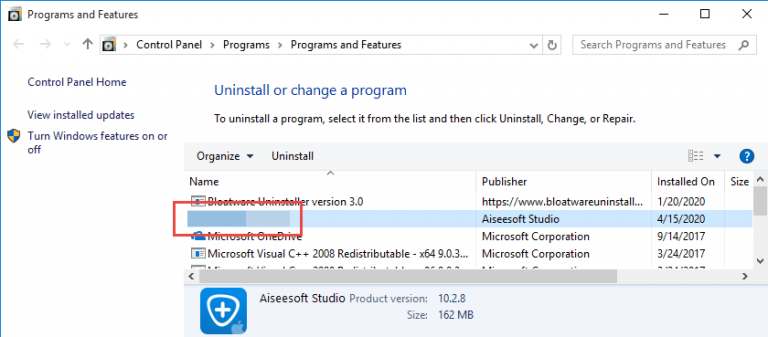
3. Uninstall SHAREit and delete its leftovers from Registry Editor
The Windows Registry is an database, where the system and its programs save their settings. So it contains hundreds of thousands of keys, some of which may be slightly outdated – like you’ve removed a program and it left some entries behind, or perhaps there’s a file extension without any associated program. Here are the right steps to do clean out those of the program you’re trying to remove:
Windows 8/8.1 Users:
> Move your mouse cursor to the lower right and stay there until you see the charms bar. Select Search, type “regedit” in the box, and press Enter key.
> The Registry Editor will be opened with another window, on the navigator click Edit, then Find…, type “SHAREit” in to search for remaining files (entries) to delete.
Windows 10 Users:
> Type “regedit” in the Search box on the Taskbar and select regedit from the result.
> The Registry Editor will be opened with another window, on the navigator click Edit, then Find…, type “SHAREit” in to search for remaining files (entries) to delete.
4. Restart your PC to take effect.
That’s all for the regular means instruction. Continue your browsing below if you’re curious whether there is a simpler method.
Quickly, Safely Uninstall SHAREit with Bloatware Uninstaller
In case someday you run into another stubborn program or PUP that may require you to take different steps to complete the removal, I hereby recommend this tool. Install it on your computer and you wouldn’t be worried about any external invasion. Firstly let’s see how to uninstall SHAREit with it:
Step 1. Download, install and launch Bloatware Uninstaller from your desktop.
Step 2. Select SHAREit in the list, and click Run Analysis in the lower right corner.
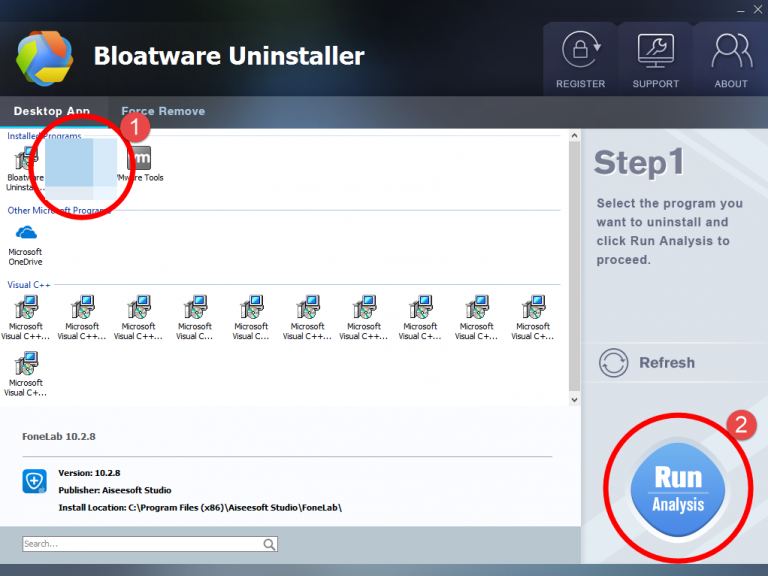
Step 3. Wait for it to finish scanning all the files, and click Complete Uninstall in the lower right corner to delete the files listed.
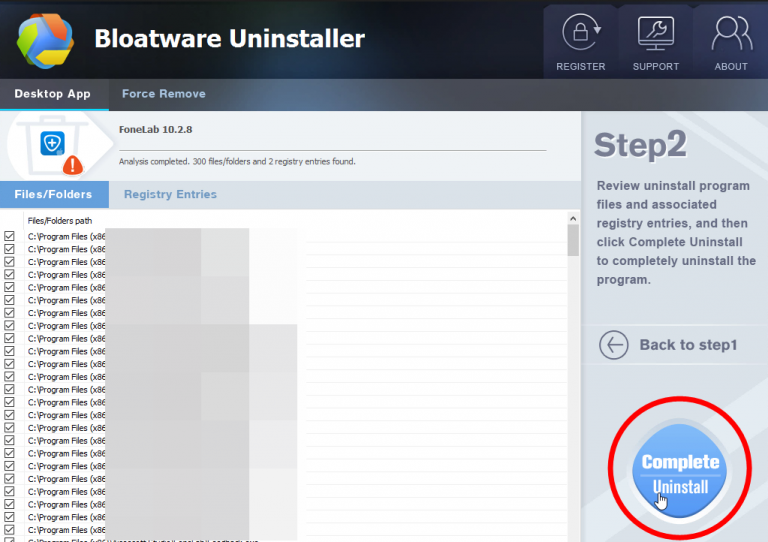
Step 4. Follow the prompts to move on, click Scan Leftovers, and click Delete Leftovers in the lower right corner to delete the leftovers listed.
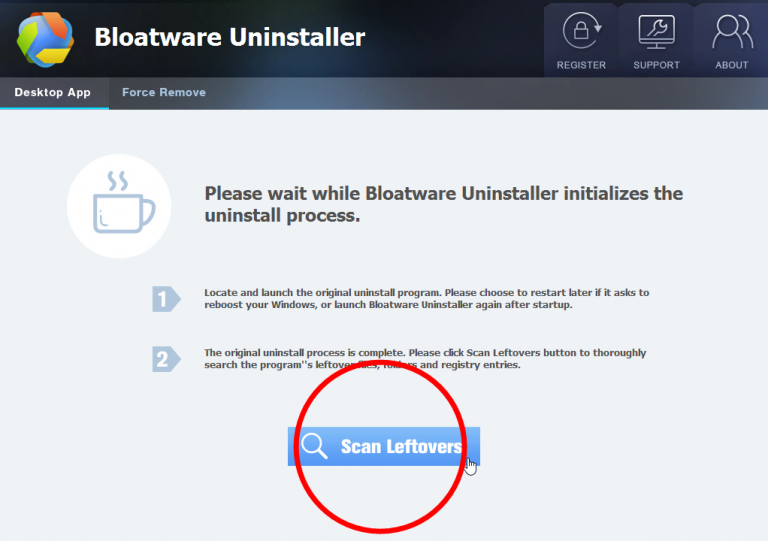
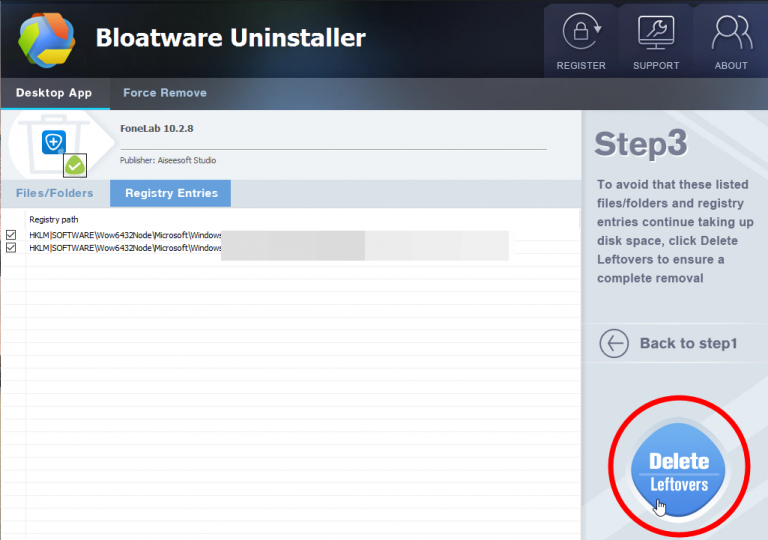
Step 5. Click Back to step1 to check the currently installed programs, see if FoneLab has been removed.
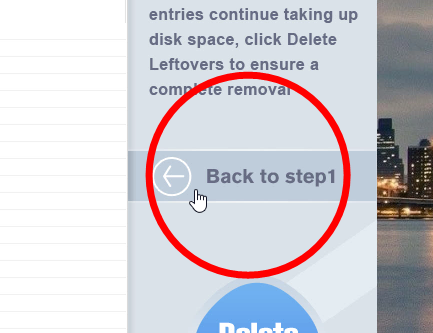
Small Summary
Relatively uninstall problems are not a big deal, but taking care of them will definitely improve the experience of using your machine in many ways.
I wish there could be a “Thumb Up/Down” option on the page, so that you can easily let me know you like the article or not. 😀 Anyway, if you have anything/opinion to share towards how to better uninstall SHAREit, just leave comments below.
- How To
- 22 Aug 2020


