How to Uninstall Shockwave Player from Windows PC
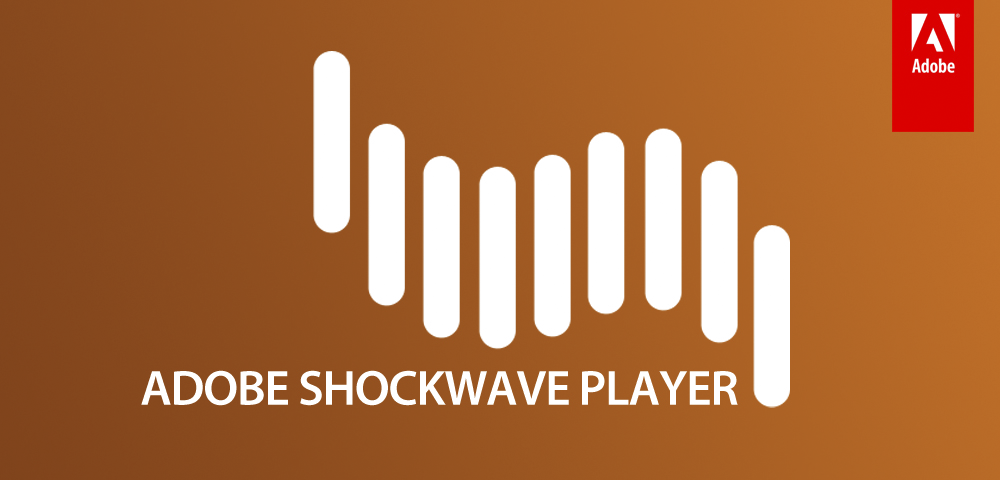
Tutorials post for helping you uninstall Shockwave Player quickly on Windows system, get the most effective way you think to perform the app removal.
Adobe Shockwave Player, formerly Macromedia Shockwave Player,is a plugin allowing people to viewing those multimedia, interactive content and webpages on the Internet. When you encounter a problem and need to uninstall Shockwave Player on the computer, you can follow the removing steps below to finish it effectively.
Disable it on browser before uninstall
Besides installing on the computer, Shockwave Player is usually plugged in the web browser, so, in order to completely remove this application on the PC, you should disable it on your web browser first.
On Internet Explorer
- Open Internet Explorer, click on the gear icon on the top right corner, and select Manage add-ons
- Click on Toolbars and Extensions on the list pane
- Right-click on Shockwave Flash on the list, and select Disable
On Google Chrome
- Launch Google Chrome on the PC, copy and paste the URL on the bar, and hit Enter: chrome://settings/content/flash
- Disable the Adobe Flash content on the window
On Mozilla Firefox
- Open Firefox, and click on the icon with three bars on the top right corner
- Click on Add-ons, and then choose to deactivate the Shockwave Flash on the menu
After disabling or deactivating the plug-in on web browsers, you can start to remove the application from your PC
Methods to uninstall Shockwave Player completely
Conventional method: apply Windows standard removal
- Right-click on Windows icon on the left side of the task bar, and click the first item Programs and Features
- Windows uninstall panel will be opened, highlight Shockwave Player on the list, and Click Uninstall to start the removal
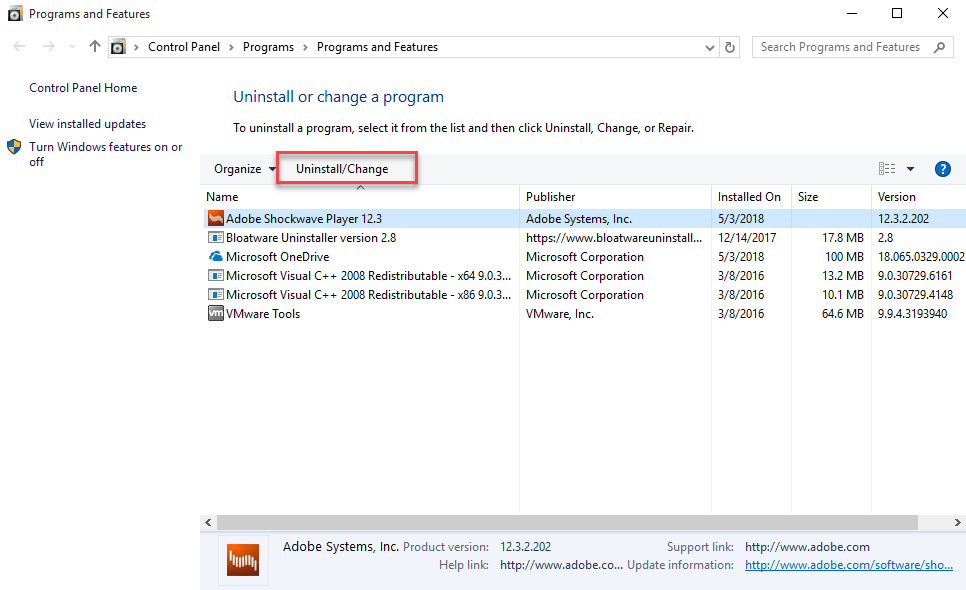
- When the uninstallation is completed click on Close
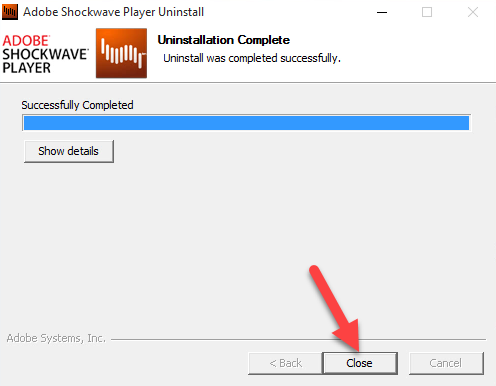
- Close all of running programs, and reboot the computer
- When log-in the desktop,type “regedit” in the search box
- Click to open regedit on the scan result, which will redirect you to the system Registry Editor

- Unfold the registry groups and check them one by one
- Find out those registry keys related to the Shockwave Player, and export them for backup, after then, delete them on the editor
- Go to see the installation folder of Shockwave Player, and make sure that it has been deleted (sometimes the installation folder still locate at there, and some files still contained in the folder)
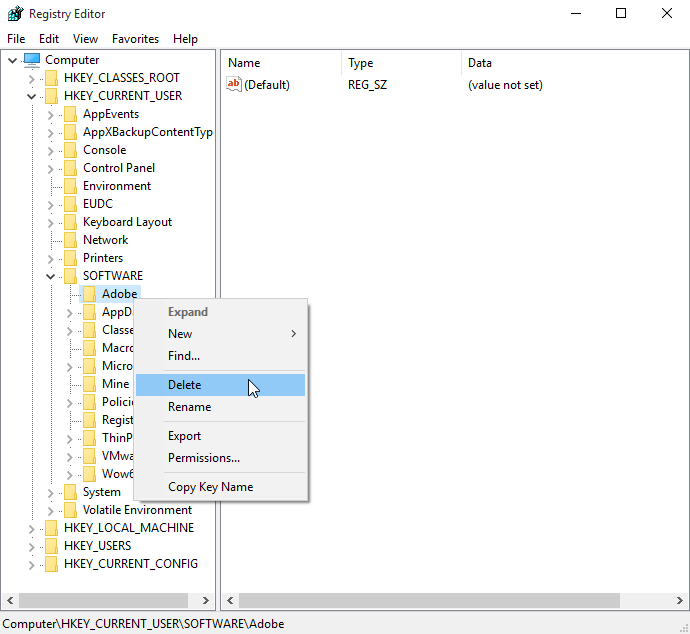
Note, some Adobe registry keys are still necessary for your computer, so you should be very cautious when manually deleting the registry, and you can choose the export the registry for backup beforehand.
Popular and more effective way to uninstall Shockwave Player
In nowadays, more and more people are not wiling to take much of time to perform the complicated manual steps on PC, not to mention the risk of deleting the registry keys on the system. So if you don’t want to conduct a manual removal but taking the automatic tool instead, Bloatware Uninstaller could be a good alternative you can take.
Steps to uninstall Shockwave Player with Bloatware Uninstaller
- Select Shockwave Player, and click on Run Analysis
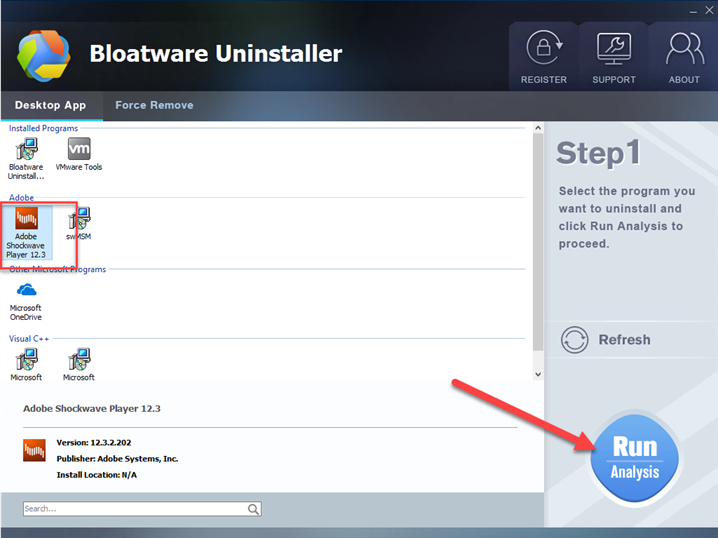
- Click on Complete Uninstall on the same place
- Click Yes to confirm the removal
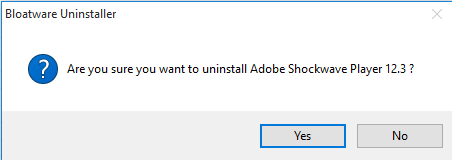
- Follow the uninstall wizard to complete the uninstallation process
- Click on the Scan Leftovers button at the center
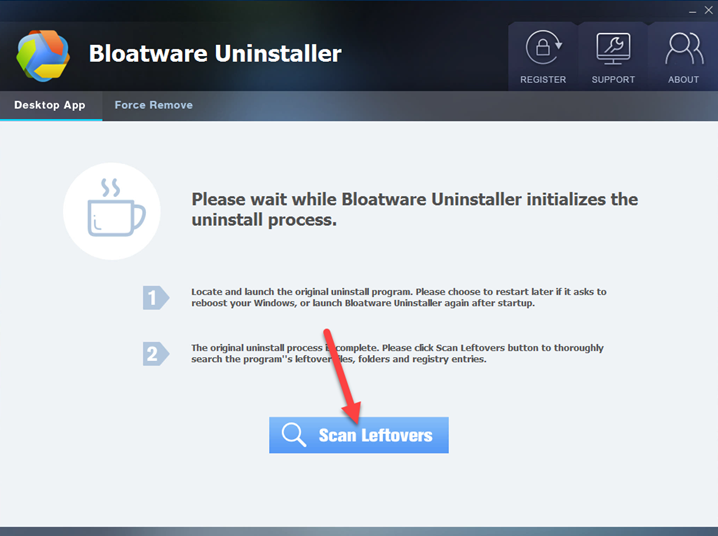
- Click on Delete Leftovers to clean up all of remnants
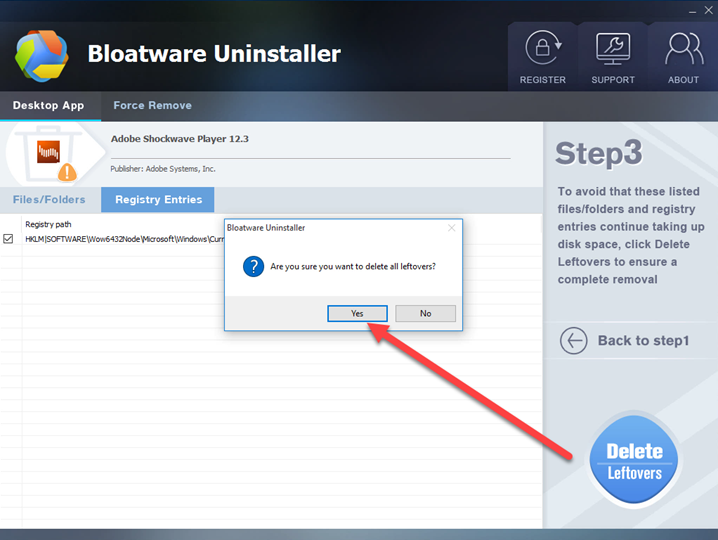
- When finish, click on OK and close Bloatware Uninstaller
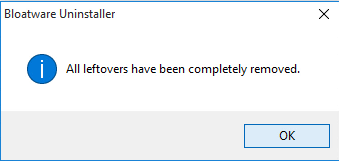
- Go to stop all of running application, and then restart the computer
How to deal with the incomplete removing problem
So people just get an incomplete removal when they looking at this post, which is usually happened when taking the manual way to uninstall Shockwave Player. In this case, you should go to check and clear its associated files on the installation folder and System Registry additionally. If there are files that refuse to be removed, please try to take the Force remove function on Bloatware Uninstaller to clean them forcibly.
- Internet Software
- 07 May 2018


