Learn the Full Instruction to Uninstall Trust Zone VPN
Trust Zone VPN provides anonymous VPN service, enabling you to overcome censorship, bypass geo-restrictions, and unblock websites. It supports anonymous BitCoin Payments. If you would like to uninstall Trust Zone VPN, you can follow our instructions on this page.
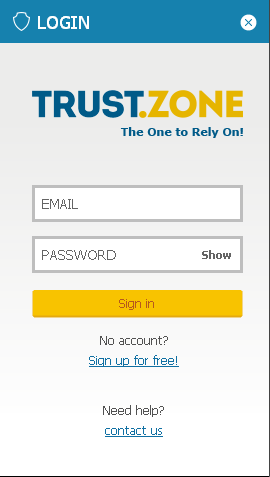
How to Uninstall Trust Zone VPN in a Regular Way
Contents below are different instructions for users of Windows 7/8/10. Scroll over to find what’s proper for your machine. Please be sure not to delete the wrong target in Windows Registry, or other programs you need may malfunction after that.
You can first shut it down complete by doing this:
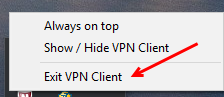
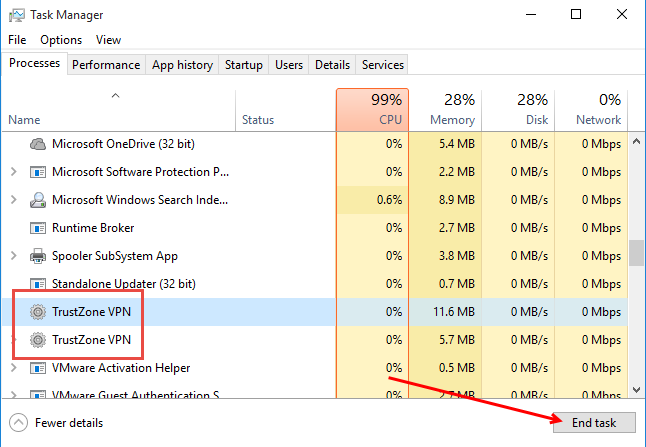
Uninstall Trust Zone VPN on Windows 7
1. Click on the Windows logo in the bottom left to open Start menu, move your mouse cursor to Control Panel and click on it.
2. In the new window, select Uninstall a program under the Programs section.
3. In the currently installed programs list, locate Trust Zone VPN and double click it to start the removal. It will automatically finish the removal within a few minutes.
4. But you’re not done just yet – its registry keys are still staying on your system, you need to manually hunt them down. Open Start menu, type “regedit” in the box and press the Enter key to access Registry Editor.
5. It will be displayed with another window, successively unfold HKEY_CURRENT_USER > Software, delete the Trust Zone VPN Project folder to fully uninstall Trust Zone VPN.
6. Restart your computer, and job is done.
Uninstall Trust Zone VPN on Windows 8
1. Double-click This PC on your desktop or in the Start menu, click on Control Panel.
2. In the new window, select Uninstall a program under the Programs section.
3. Likewise, in the currently installed programs list, locate Trust Zone VPN and double click it to start the removal. It will automatically finish the removal within a few minutes.
4. Hover your mouse pointer to the bottom right corner and stay. The charms bar will pop up. Type “regedit” in the search box and click the Enter key.
5. In the Registry Editor window, find HKEY_CURRENT_USER/Software/Trust Zone VPN Project, right click it and select “Delete” to fully uninstall Trust Zone VPN.
6. Reboot your computer, and job is done : )
Uninstall Trust Zone VPN on Windows 10
1. Click the Start button in the bottom-left corner to open the menu, and select Settings.
2. Click System on the Settings menu, and select Apps & features from the left pane.
3. A list of all installed programs appears in the right pane. Choose Trust Zone VPN, and click the Uninstall button that shows up.
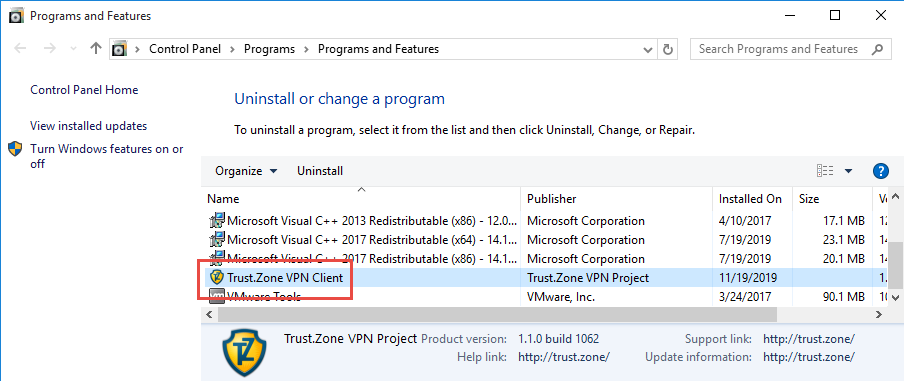
4. Click the Next pop-up button to confirm, follow the prompts to proceed and wait for the process to finish.
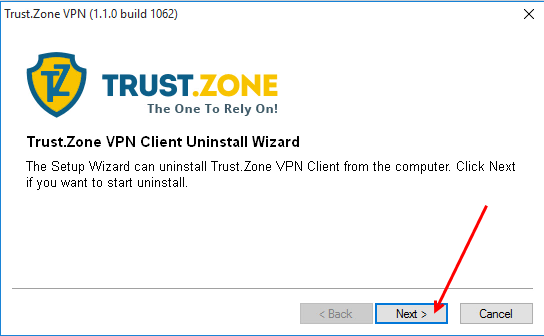
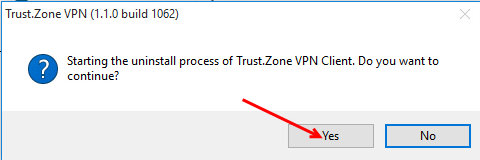
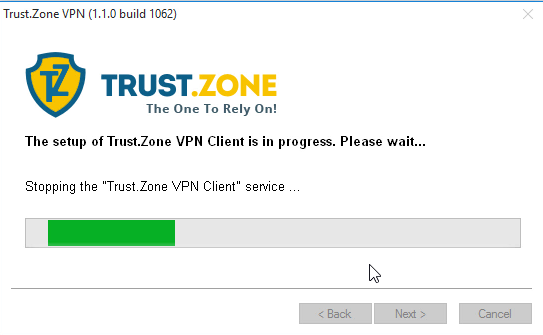
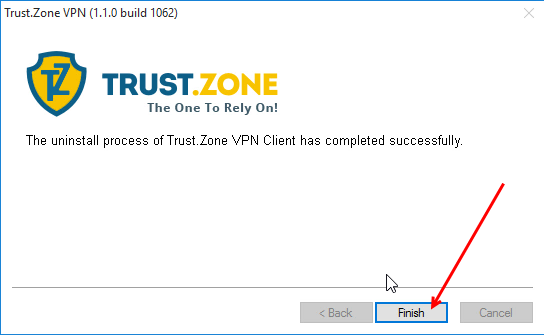
5. Click the Start button again, type “regedit” in the box, and press Enter on your keyboard to open Registry Editor.
6. Then the Registry Editor will be presented with a new window. From the left pane in Registry Editor, drill down until you locate the registry key named Trust Zone VPN Project. Once found, right-click or tab-and-hold it and select Delete. You’ll be asked to confirm the key or value deletion request, whatever the message is, tap or click Yes to completely uninstall Trust Zone VPN.
7. Reboot your computer to take effect.
Hope your trouble can be successfully eliminated this way. In case you are not interested in learning the specific uninstall process on Windows, we also prepare the following approach, which is to uninstall Trust Zone VPN by using a cleaning tool.
Save time to Uninstall Trust Zone VPN
Instead of taking the path in Control Panel and Registry Editor, you can also attempt a shortcut to reach the final “destination”. Simply download a helper to manage the work for you in the background. All you are asked to do is clicking a few buttons to make it happen. These are steps:
1. Download and install Bloatware Uninstaller from this website, and launch it from your desktop.
2. Select Trust Zone VPN in the list presented, and click Run Analysis in the lower right corner of the window. It will take just a few seconds.
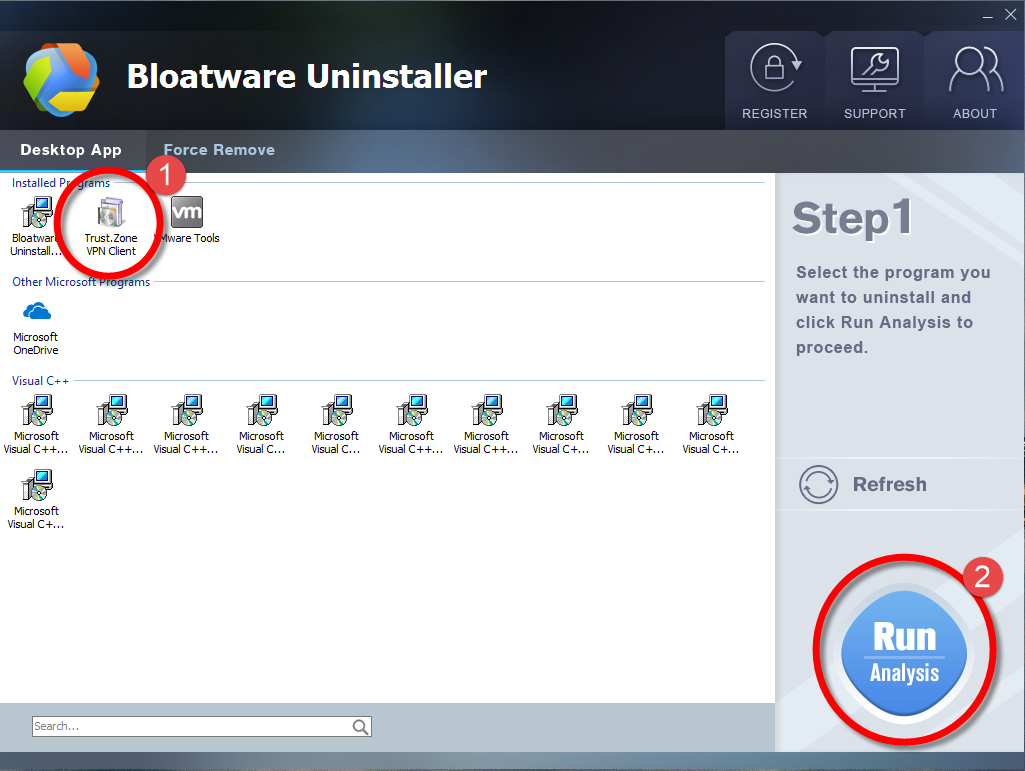
3. Wait for it to finish scanning all the files, and click Complete Uninstall in the lower right corner to delete the files listed.
4. Follow the prompts to move on, click Scan Leftovers to track down the vestiges in the system, and click Delete Leftovers in the lower right corner to delete the leftovers listed.
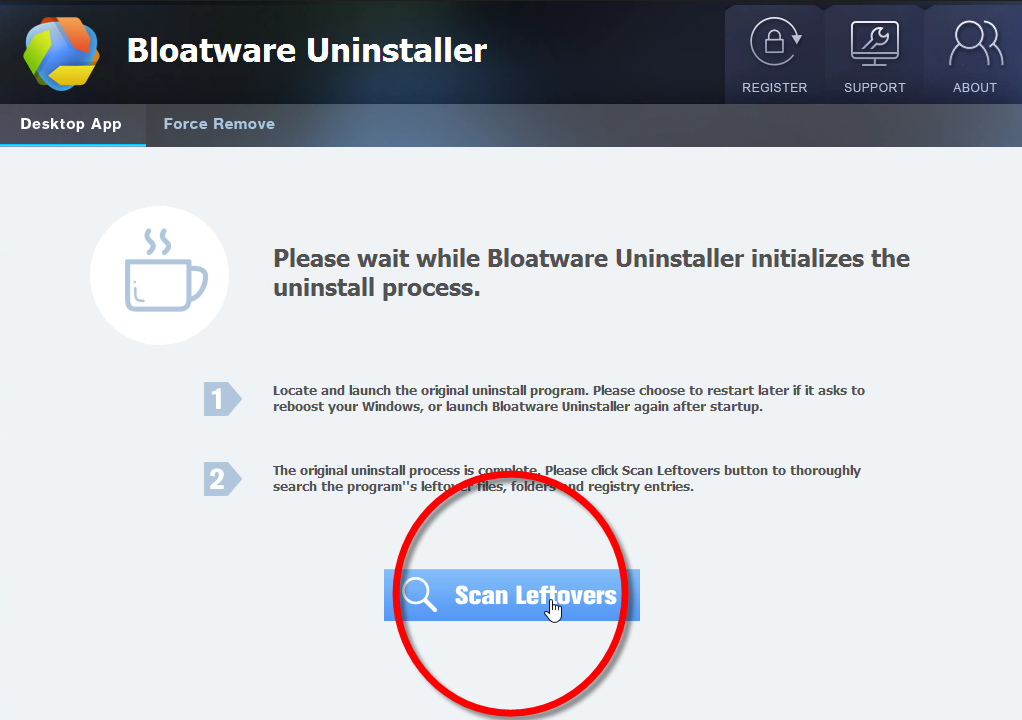
5. Click Back to step1 to check the currently installed programs, see if Trust Zone VPN has been removed. For any question you don’t want to ask or problem you encounter, reach their customer service for immediate assistance.
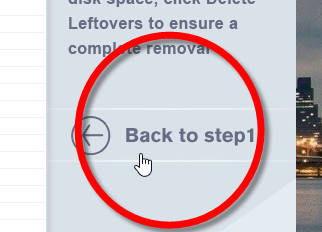
Video demonstration – Example:
That’s the end of this article. Either of the methods shall work on your machine. If anything needs to be further discussed, leave your comments. For instructions on other stubborn programs’ removal, try to search for your target’s name on the site.
- Internet Software
- 22 Nov 2019


