Different Solutions to Completely Uninstall Web Companion on PC
If you’re exactly one of those how have no idea how to effectively uninstall Web Companion in Windows, you’ll find useful instructions along with the program’s information on this page.
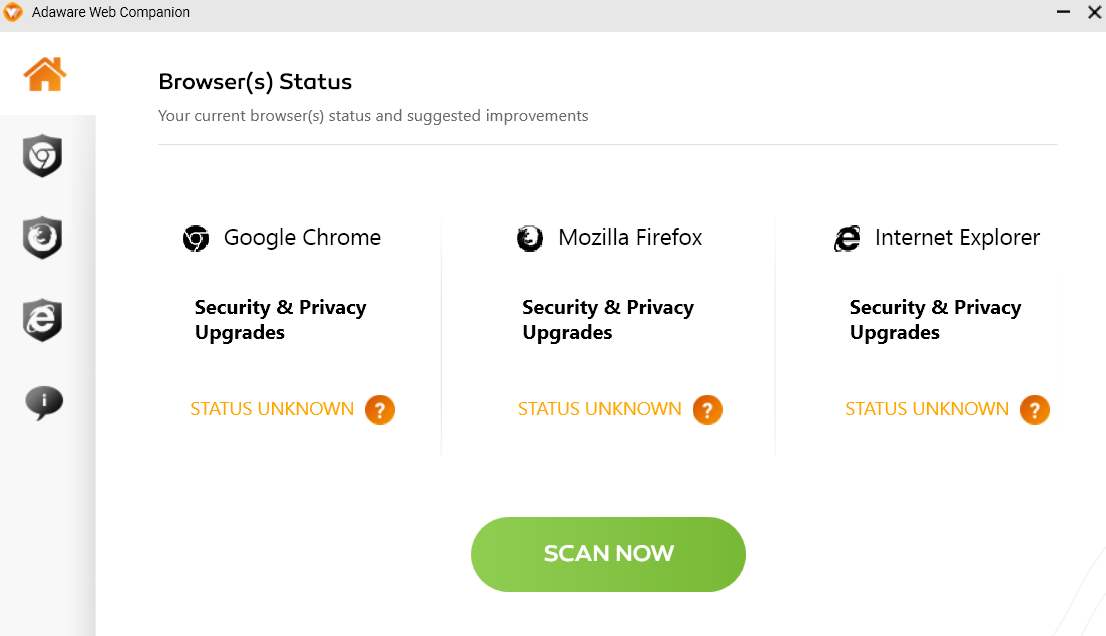
Web Companion is a set of that you can load as your browser plug-ins to keep you Internet surfing secure. It provides basic tools for either Internet Explorer or Google Chrome, but it doesn’t support Mozilla Firefox yet. With its secure search feature, malicious sites will be blocked from sneaking into your search results.
Uninstall Web Companion with an All-purpose Tool
Using Bloatware Uninstaller will save you a lot of time, better ensuring a complete removal for the program you wish to remove.
1. Click any of the blue download buttons on this page or visit the homepage to download Bloatware Uninstaller.
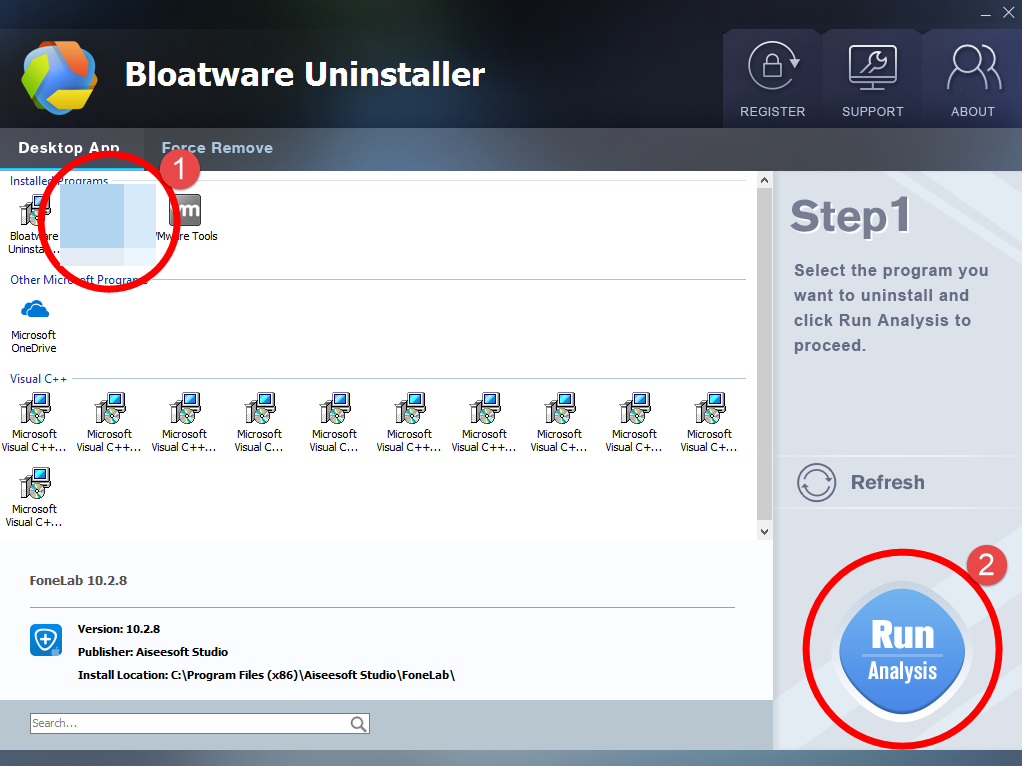
2. Click Register in the upper right corner to complete the registration.
3. Run it, and you can see clearly what programs are installed currently. Choose Web Companion and click Run Analysis.
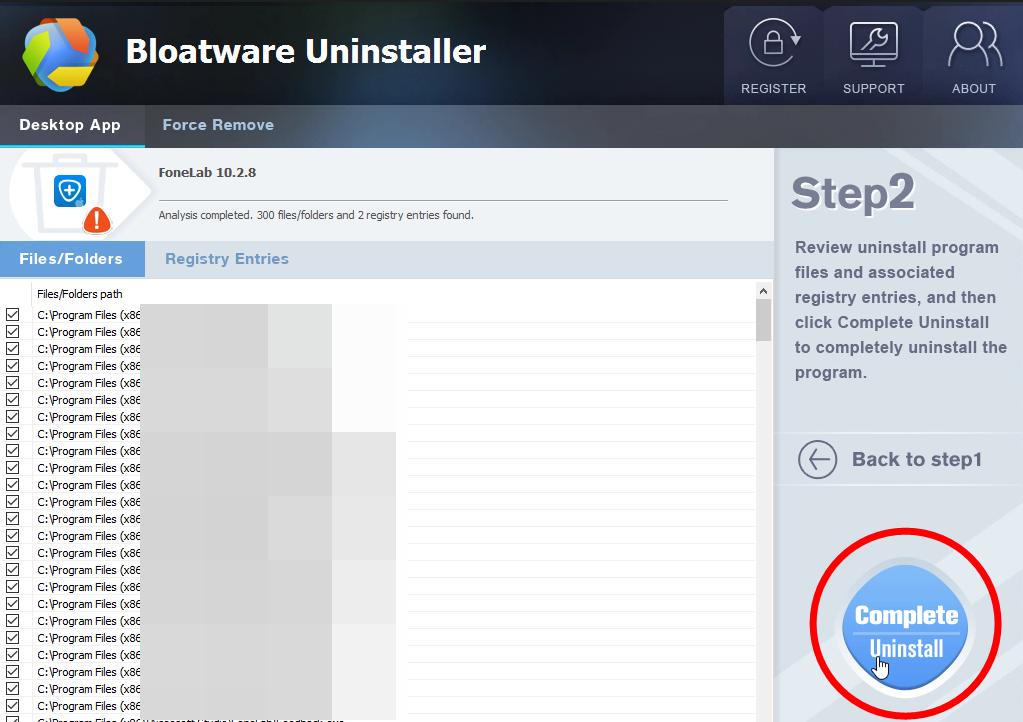
It will scan for all the related files and get ready for your next request, during which you may be asked for confirmation of this removal, just click Yes/OK to proceed.
4. Click Scan Leftovers when it turns to blue, then you see the all the vestiges that most users will forget to delete during the manual removal. Click Delete Leftovers to fully uninstall Web Companion.

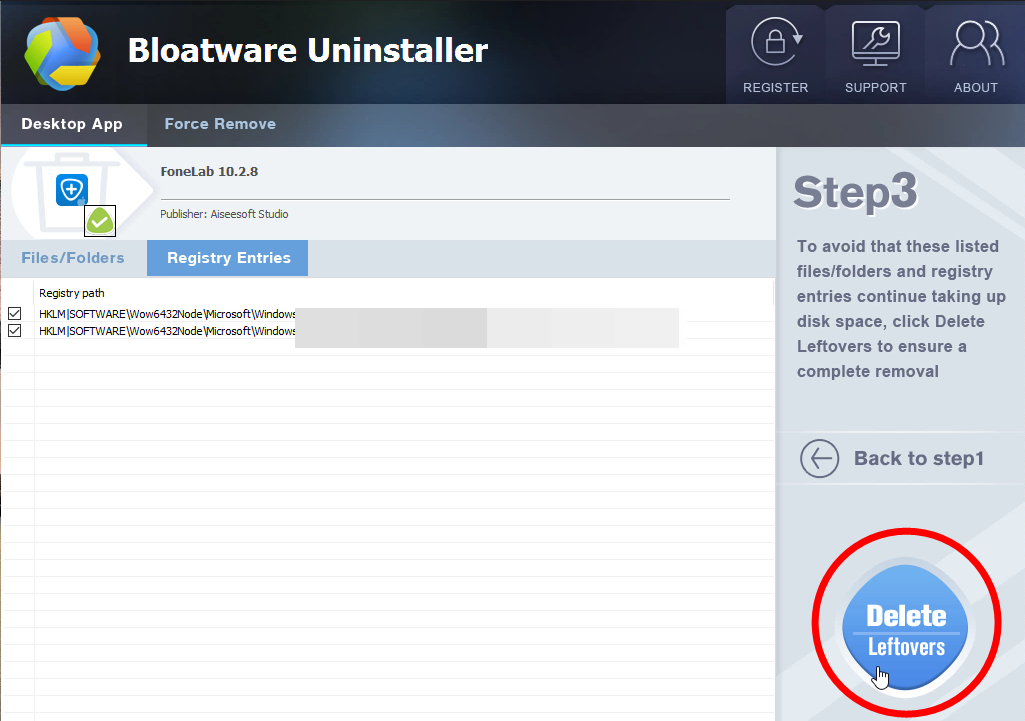
5. Click Back to step1 refresh the list of currently installed programs, and check whether your target has gone.
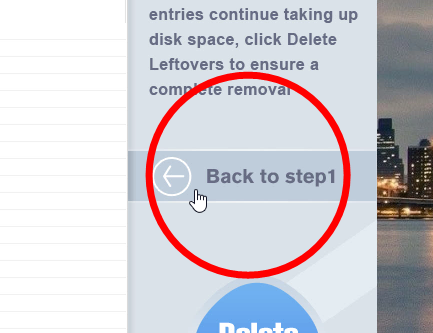
Then you can perform the same steps to remove other unwanted programs on your computer. I do hope this recommendation can be a better removal solution to you anytime. Here are video demonstration & specific procedures of how to use Bloatware Uninstaller:
To learn the manual removal way, continue your reading under the next subtitle.
How to Uninstall Web Companion by Regular Means?
1. Exit the Web Companion program.
Most programs will automatically close or ask you to shut them down during the removal, while a few will not. To ensure a complete, smooth removal, better shut down the program as well as the related possesses that are running in the background before activating its built-in uninstaller. You can do this through the System Tray and Task Manager.
2. Locate Web Companion in the Programs list.
Right-click on the Start button, select Programs and Features, and locate Web Companion in the list.
3. Uninstall Web Companion via the Programs List.
Now you should be looking at the Program List, which tells you what programs are installed on your PC, the names of them and their publishers, when they’re installed, and how much disk space they’re taking. Double-click Web Companion to activate its built-in uninstaller.
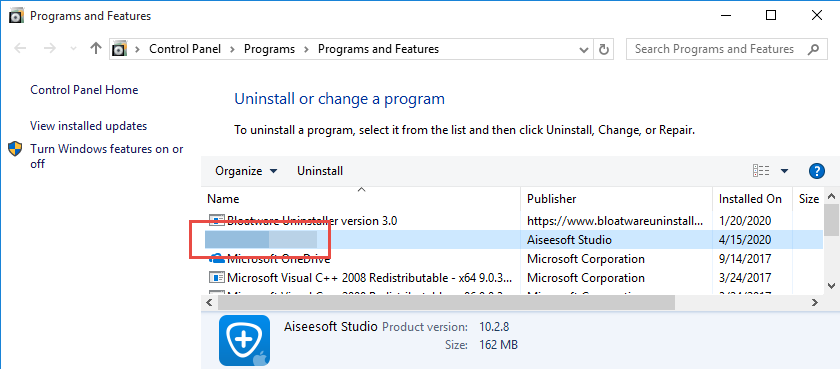
4. Follow the instruction to proceed and confirm the removal.
Once its built-in uninstaller pops up, click Remove/Uninstall/Yes/Next to provide confirmation. Then wait until the uninstaller finishes its job, and move on to the next steps to search for the related lingering files. If you’re prompted to restart, do it right away or later, no big deal.
5. Uninstall Web Companion via the Registry Editor.
During installation the program registers itself in the system, that’s why you can find their entries in the Registry, it also explains why sometimes you can’t run a program by simply coping the folder from another device. This step is to delete the entries of Web Companion. But you should know that using the Registry Editor incorrectly can cause serious issues and may result in an inoperable operating system. So don’t delete anything wrong.
Execute “regedit” in the search input field on the taskbar to open the Registry Editor. Then on the navigator click Edit > Find, enter “Web Companion” to search for related leftovers to delete.
6. Restart the computer.
Do you have any questions about how to uninstall Web Companion? Write them below so that we get to know what we might have missed, and how to make it better for users to read.
- Internet Software
- 03 Jul 2020


