How Do I Uninstall Windscribe Effectively without Troubles?
Before you make moves to uninstall Windscribe, let’s make a quick understanding about what it is.
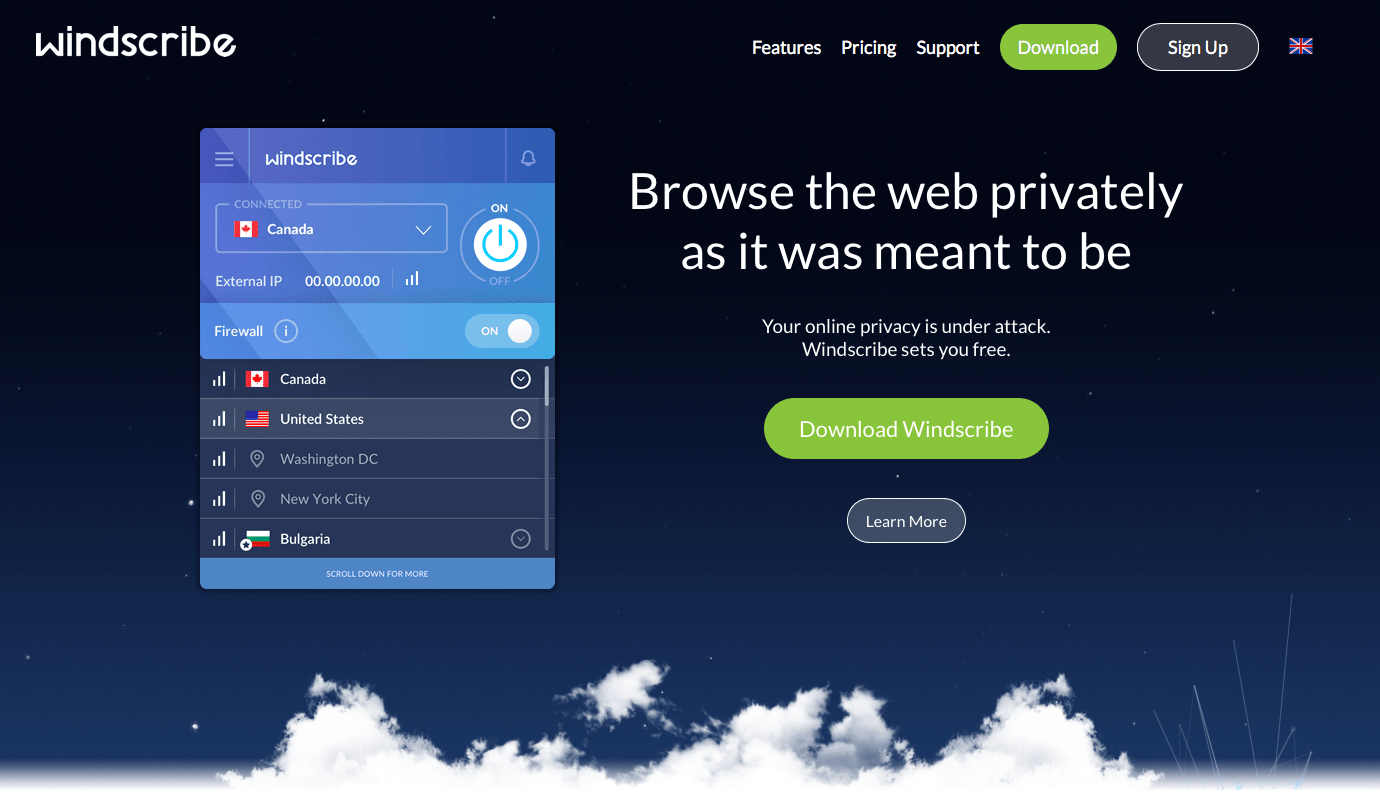
Windscribe is a VPN (virtual private network) service with several available subscription plans. It can run as a standalone desktop software but also a web browser extension. It supports most mainstream web browsers and can block ads, cookies and some other objects that may track or snoop on you.
The following subtitle is about some more specific information of the program. You can also scroll down more for solutions to uninstall Windscribe.
More Details of Windscribe
Category: Network security
Program license: Free (basic)
Size: 13MB
Works under: Windows 7/8/10/XP/8.1
Language: English
Publisher: Windscribe
How Do I Manually Remove Windscribe in Windows?
Except for some slightly different operations among Windows 7/8/10, the required steps are almost the same:
1. Login the system with an administrator account
Log in the system with an Administrator account, or be sure you know the permission password for making changes in the system.
2. Close the program in the background
You don’t need to check the System Tray or Task Manager as long as you have shut down the Windscribe program from the desktop.
3. Locate the program
Windows 7: Open the Start menu from the bottom-left corner of your screen, select Control Panel, and click Uninstall a program.
Windows 8: Right-click on the Start button in the bottom-left corner of your screen, select Control Panel, and click Uninstall a program.
Windows 10: Open the Start menu from the bottom-left corner of your screen, click Settings, select System, then click Apps & features on the left.
4. Start uninstalling the program
Now you should be looking at the programs list, locate and double-click Windscribe in the list to activate its default uninstaller. Somehow it finished pretty quickly in my case, and I didn’t even see any confirmation messages.
5. Locate the program’s leftovers
Windows 7: Open the Start menu again and enter “regedit” in the Search box.
Windows 8: Point your mouse to the bottom-right corner, stay there until you see the charms bar, select Search, and enter “regedit” in the box.
Windows 10: Open the Start menu again and enter “regedit” in the Search box.
6. Remove the program’s leftovers
Now the Registry Editor window should be open, you’re going to check for its leftovers, which the regular uninstall might leave behind. > On the navigator, click Edit, select Find… on the small drop-down menu, enter “Windscribe” to find the folder, and delete to completely remove Windscribe.
7. Reboot your computer
Reboot your system and check whether the Windscribe program has gone.
Efficiently Remove Windscribe with A Trustworthy Tool
This would always be another simpler way to go when you wish to remove Windscribe or some other program from your PC, expecting to avoid the unnecessary troubles as many as possible. No matter it’s Windows 7, 8, or 10, the steps are exactly the same:
Step 1. Download, install and launch Bloatware Uninstaller from your desktop.
Step 2. Select Windscribe in the list, and click Run Analysis in the lower right corner.
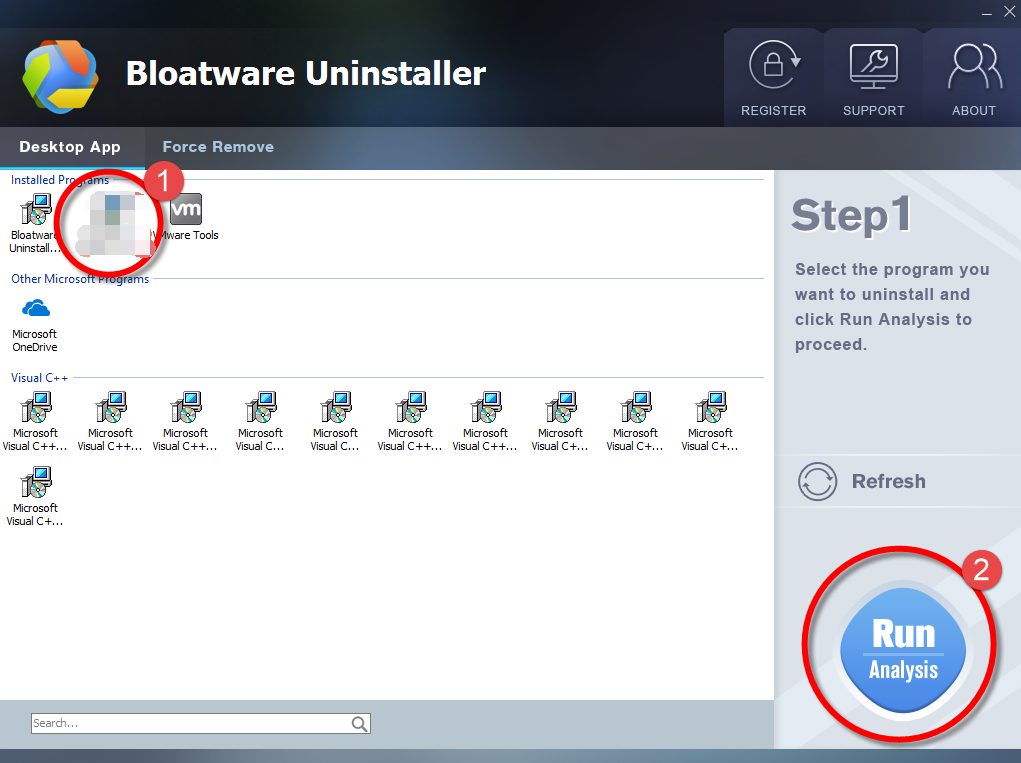
Step 3. Wait for it to finish scanning all the files, and click Complete Uninstall in the lower right corner to delete the files listed.
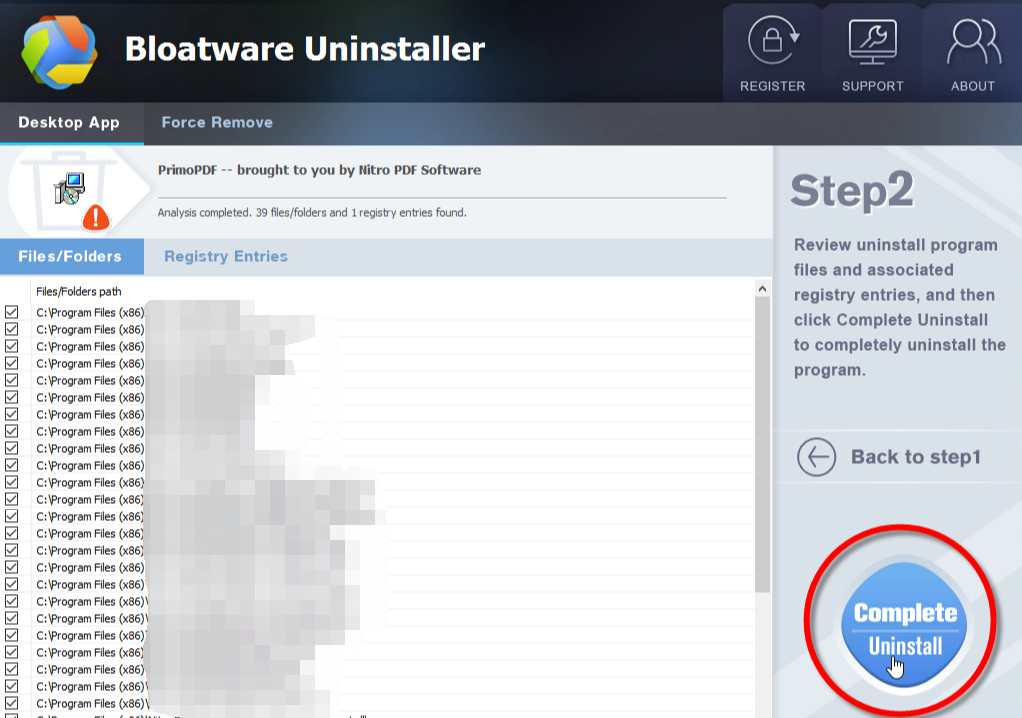
Step 4. Follow the prompts to move on, click Scan Leftovers, and click Delete Leftovers in the lower right corner to delete the leftovers listed.
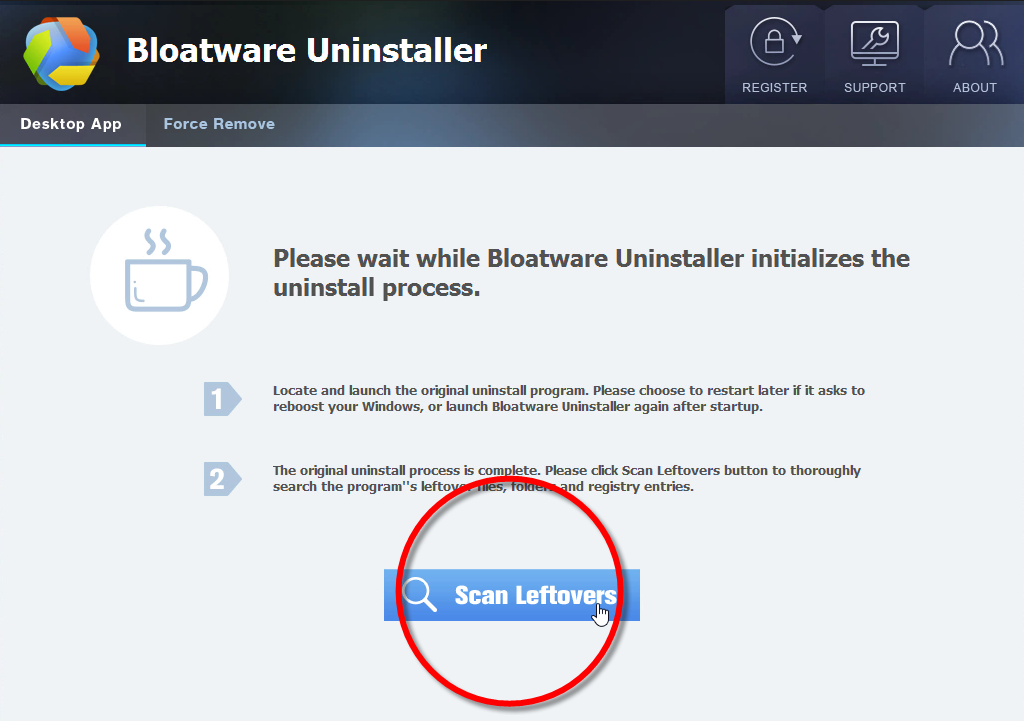
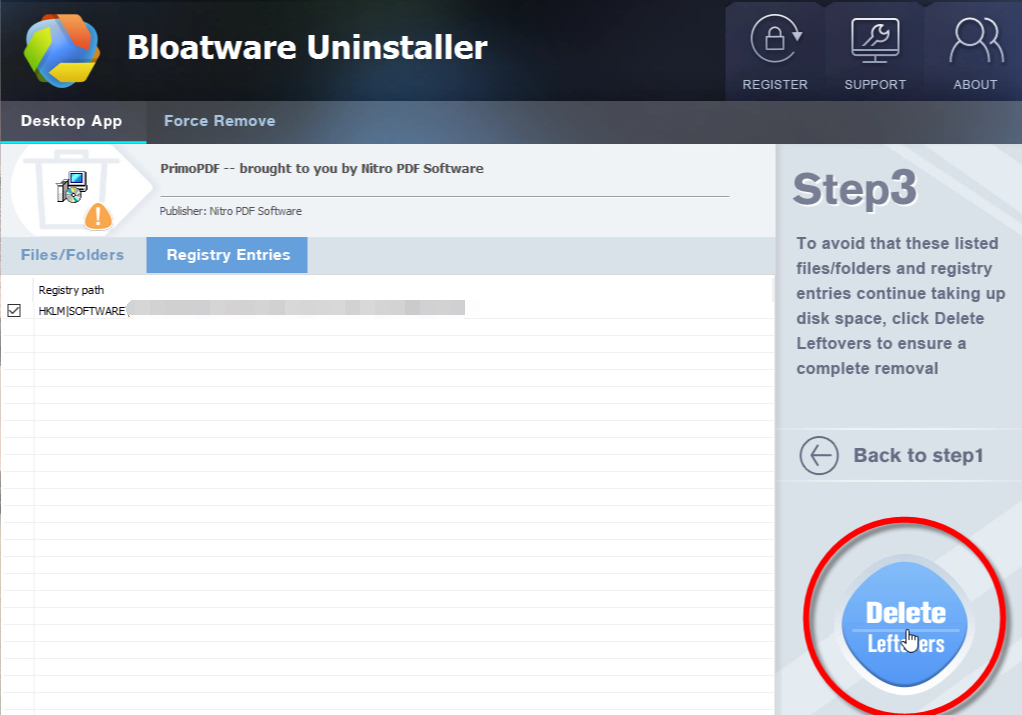
Step 5. Click Back to step1 to check the currently installed programs, see if Windscribe has been removed.
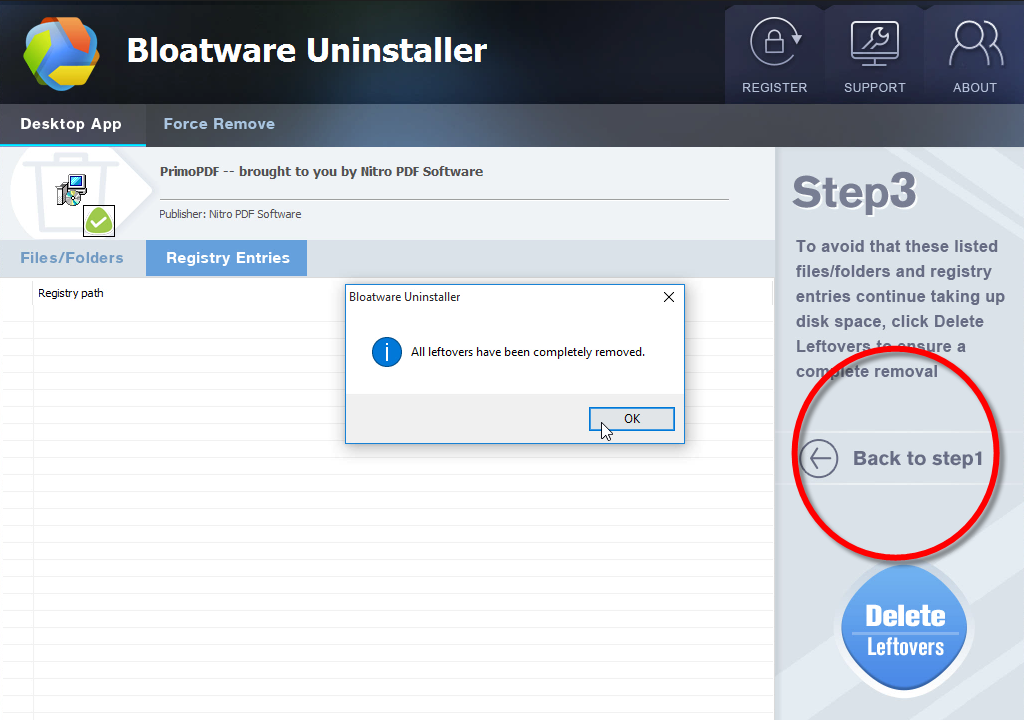
How Bloatware Uninstaller works to uninstall Windscribe:
Writer’s Word
If you are frequenter of our site, you should have learned well how things work in Window systems when it comes to the program’s removal. You can also perform the steps to clean out the programs that are no longer needed, just like what you did to remove Windscribe, so that the disk space can be freed up for other purposes. In the meanwhile the performance of your system will be optimized more or less.
Leave your messages if there is anything you want to discuss towards this subject, and we’ll get back to you as soon as possible.
- Utilities & Operating Systems
- 27 Mar 2020


