Uninstall Wondershare PDFelement From Windows – The Complete Guide
Learn how to uninstall Wondershare PDFelement with the complete up to date tutorial. Move around uninstalling a program like a pro and automate common uninstall tasks. Don’t miss out on picking up Windows skills to perform uninstall tasks in the easiest and most effective ways. Be able to understand how to uninstall a program from Windows computer to cater to your specific needs and preferences. Know how to effectively work with leftover files and folders so that you can start a thorough cleaning of the unwanted program and all associated components with ease. So save time and energy by improving your knowledge of uninstalling a program from any Windows-based PC.

Wondershare PDFelement Overview
Wondershare PDFelement delivers the easiest and most productive way to manage PDF files on all your devices, including Windows desktop, Macs, mobile devices and web. Wondershare PDFelement covers everything you need to edit, form, annotate, convert, and create awesome PDF files. It is an all-in-one PDF program that program catering to your needs of PDF functions, like PDF editor, PDF forms, PDF annotator, PDF creator, and PDF converter. Whether you need to create great looking PDF documents, take down clear notes, scan texts or more other operations, the Wondershare PDFelement program can make it an easy thing.
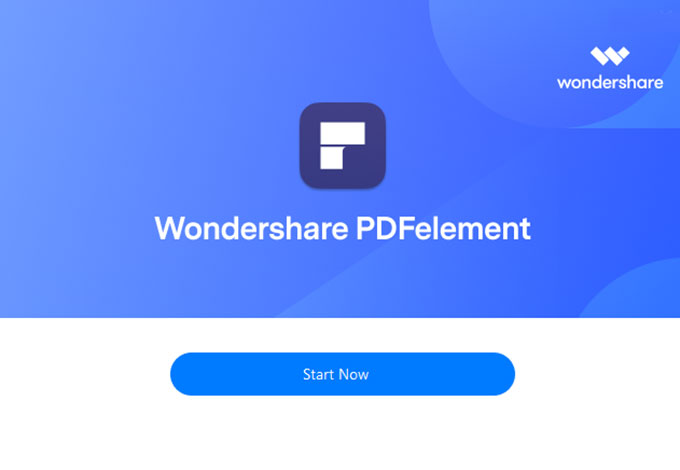
What can you do with PDFelement?
- It allows users to manage all documents easily and productively.
- It saves you much time on formatting, customizing, and personalizing your PDFs.
- It makes it an easy thing to create beautiful-looking PDFs or modify existing documents.
- It comes with PDF Editor that allows you to edit files, images, PDF pages, interactive forms, permission settings and more
- It provides a lot of different fillable PDF forms so that users can easily create an expecting document with ease.
- It allows users to take annotations on PDF files with various tools, no matter what forms you want, highlight, underline, strikethrough, note, shape, callout, or comment.
- It empowers users to create a PDF. You can create PDF files from Word, Images, HTML, or an existing PDF file.
- It allows users to convert PDF files to the format they need in no time. You can convert your PDF file to Word, to Excel, to Image, to Text, to GIF, to Visio and more.
The Complete Guide to Uninstall Wondershare PDFelement from Windows in Easy Steps
Uninstall Wondershare PDFelement is easy… If
You can uninstall Wondershare PDFelement easily, if you know what you’re doing.
This guide can help you save great amount of time spent on uninstalling a program from a Windows-based computer. If you want to uninstall Wondershare PDFelement but don’t know how to get started, then this is the right place to find the answer. Get the ins and outs of uninstalling a Windows program, the complete guide will give you more help. We will get two methods to uninstall Wondershare PDFelement, including manual way and professional uninstaller software. Let’s figure out what the two methods are right now.
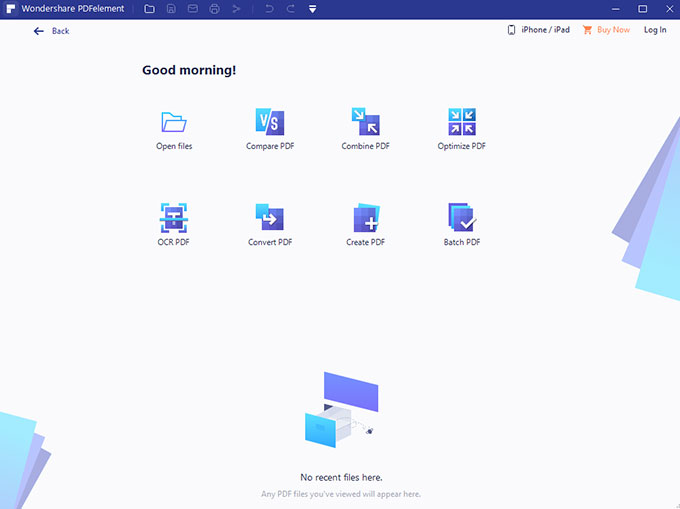
Method 1: Uninstall Wondershare PDFelement Manually
The manual removal method is introduced in steps so you will never be left behind and you would do almost every step for quickly uninstalling Wondershare PDFelement from your Windows PC. I will show you how to find control panel and uninstall a program through the Windows built-in uninstaller. Our step-by-step manual guide will keep you on track and save much time on any uninstallation.
Step 1: Close the Wondershare PDFelement program.
Simply right-click the Wondershare PDFelement program on the Taskbar and select Close. If you can’t close Wondershare PDFelement normally, we can open Task Manager and close all the program’s process there. Select a method to open Task Manager based on your specific Windows operating system.
Refer to the provide 3 ways to launch Task Manager on your Windows computer.
- For Windows 7: Press Ctrl + Shift + Esc keys together to open Task Manger.
- For Windows 8: Press Windows + X keys to open Task Manager.
- For Windows 10: Right-click the Start menu > select Task Manager.
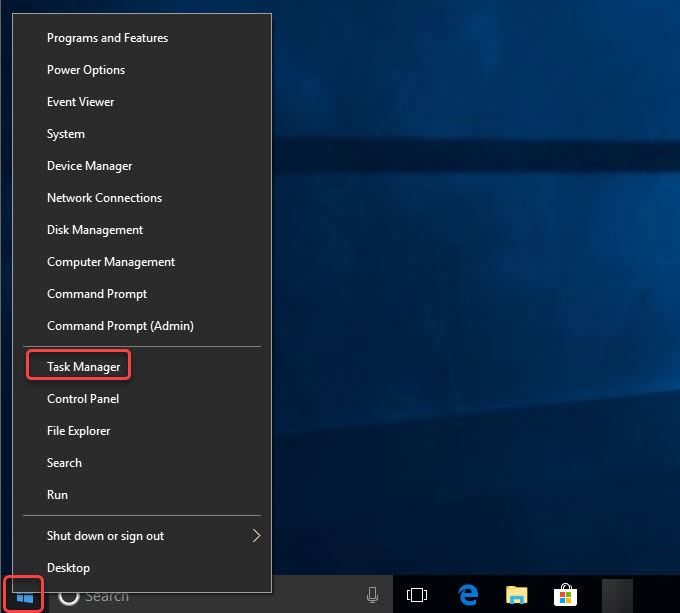
- In the Task Manager, click the Wondershare PDFelement program and click Close/ End.
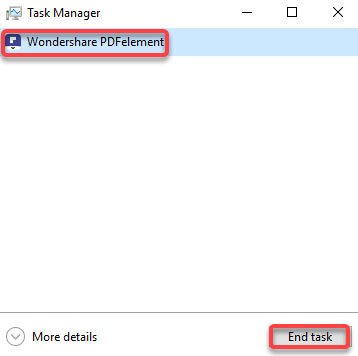
Step 2: Launch Control Panel
According to the different Windows operating system, the methods to open Control Panel are listed as followed. Refer to the following methods to open Control Panel on your Windows PC.
- For Windows 7: Click the Start menu > click Control Panel.
- For Windows 8: Press the Windows icon + X keys > select Control Panel.
- For Windows 10: Open the search box “Type here to search” besides the Start menu > fill in Control Panel to open it.
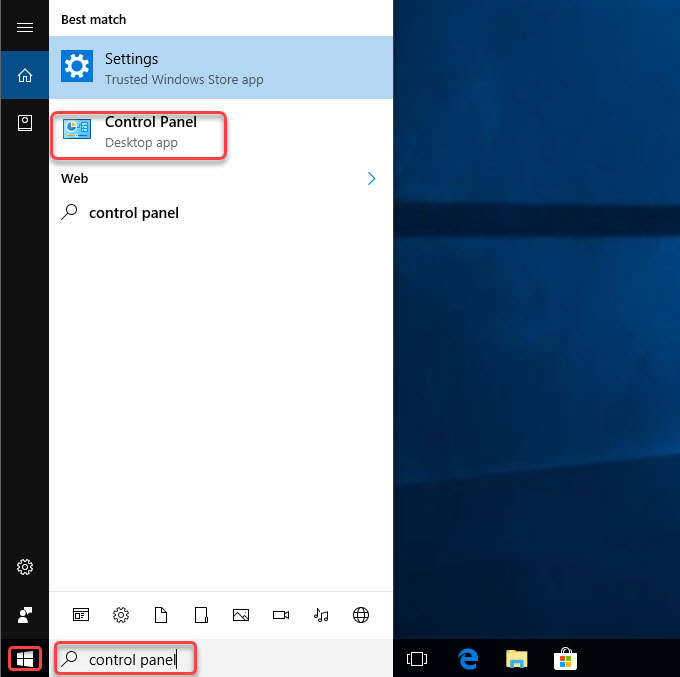
Step 3: Uninstall Wondershare PDFelement.
Now, the Windows Control Panel is opened, click Uninstall a program.
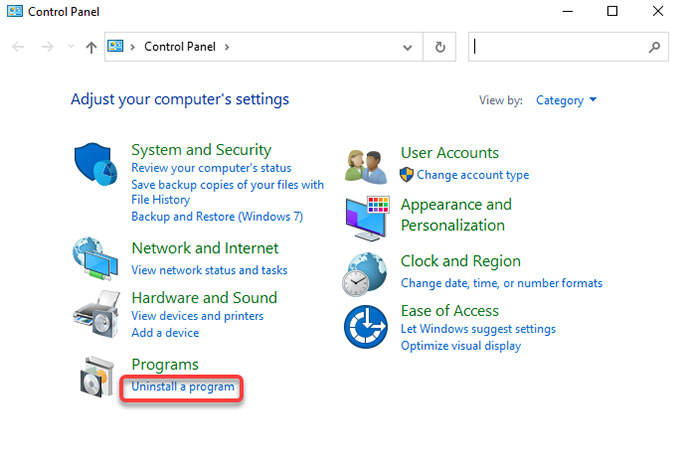
Step 4: If you are on the old version of Windows, you are looking at the Uninstall or change a program page now. Select the Wondershare PDFelement program that you want to uninstall > click Uninstall.
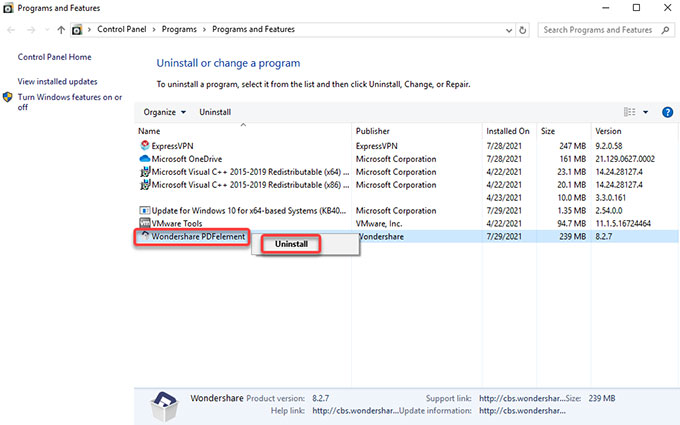
Step 5: Choose a reason to tell why you want to uninstall Wondershare PDFelement. And then click Continue.
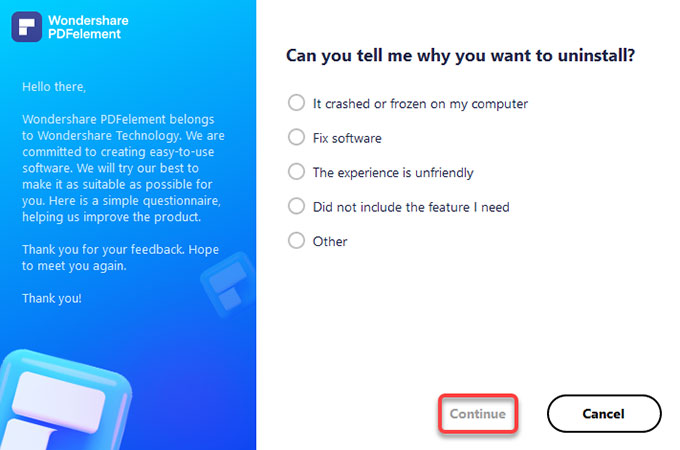
Step 6: Click Remove to be sure you want to remove Wondershare PDFelement.
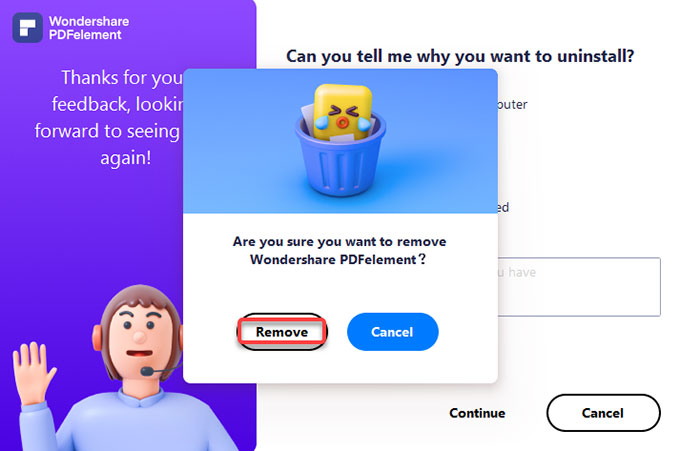
Please Note: now, it is the time to delete Wondershare PDFelement leftover files and entries. This requires a little bit of computer knowledge, if you are not confident in handing this in person, the second method Bloatware Uninstaller tool can help you do that. However, let’s see how to delete leftovers in the manual way.
Step 7: Open Registry Editor, refer to as:
- For Windows 7: Press Windows + R keys together to open Run > enter ‘regedit‘ in the Open: box > press Enter key.
- For Windows 8: Press Windows + X keys together > select Run option from the pop-up menu> enter ‘regedit‘ in the Open: box > press Enter key.
- For Windows 10: Right-click the Start button > click Run option > enter ‘regedit‘ in the Open: box > press Enter key.
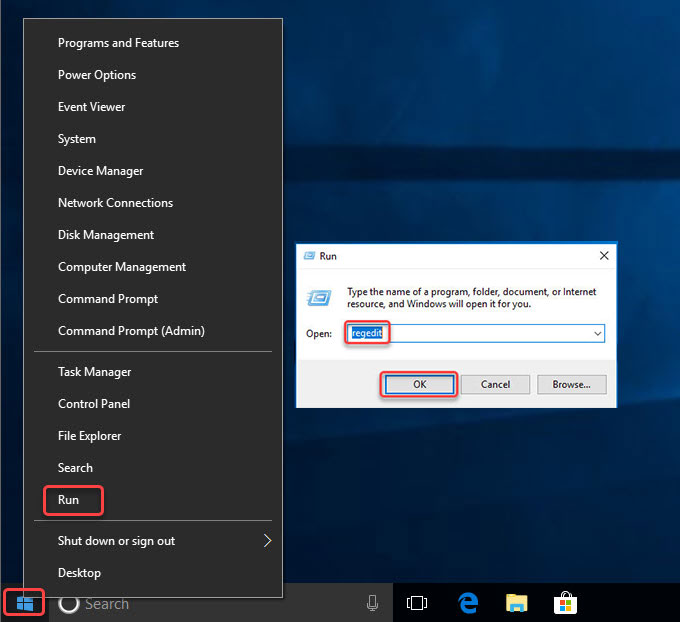
Step 8: From Registry Editor, click Edit > click Find… > enter the name of Wondershare> click Find Next or press Enter key. It will be searching the registry. Next, you need to delete the lefto files associated with the Wondershare PDFelement.
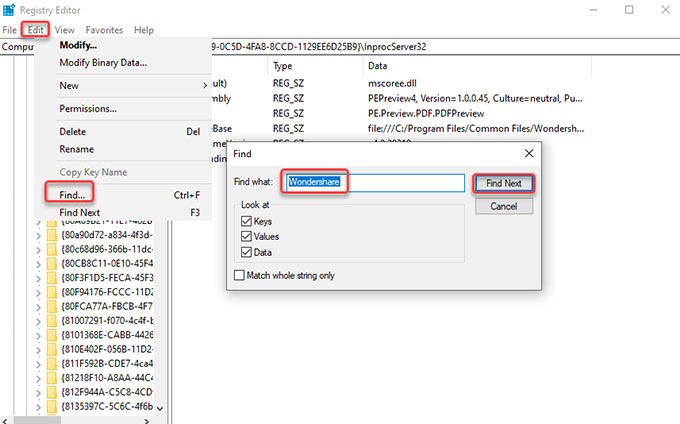
Along with that, navigate to the sub-folders below to see if there are leftovers still need to delete.
- HKEY_CURRENT_USER\Software
- HKEY_LOCAL_MACHINE\SOFTWARE
- HKEY_USERS\.DEFAULT\Software
Step 9: Restart your PC.
Method 2: Use Bloatware Uninstaller
You’re probably missing out a lot more than you think. I know that because I help our users how to uninstall a program completely and see how much time they waste in getting rid of leftovers, extensions, and other components. But I have good news! I have put here a notable uninstaller tool called Bloatware Uninstaller which specializes in uninstalling programs from Windows automatically and productively. If you want to become entirely comfortable with uninstalling any unwanted program from your computer, then the provided Bloatware Uninstaller is your choice. It will uninstall Wondershare PDFelement program and all leftovers through just a few clicks, save great amount of time in finding and deleting leftovers. Now, refer to the simple steps as followed.
Step 1: Launch Bloatware Uninstaller > click the Wondershare PDFelement program > click Run Analysis.
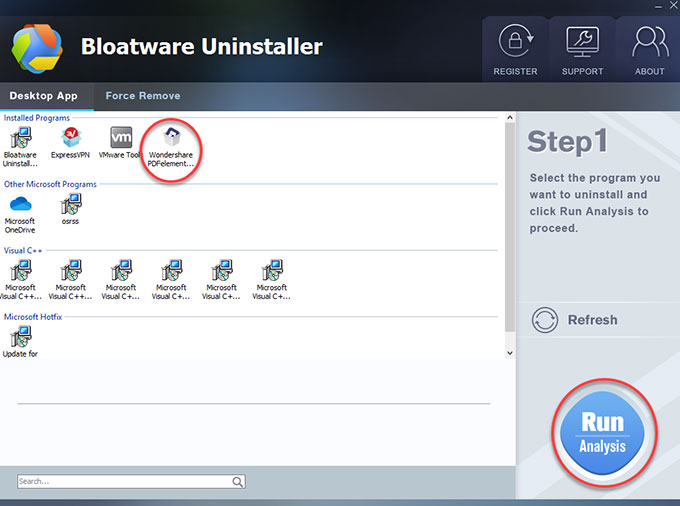
Step 2: Click Complete Uninstall > click Yes to be sure you want to Wondershare PDFelement from your PC.
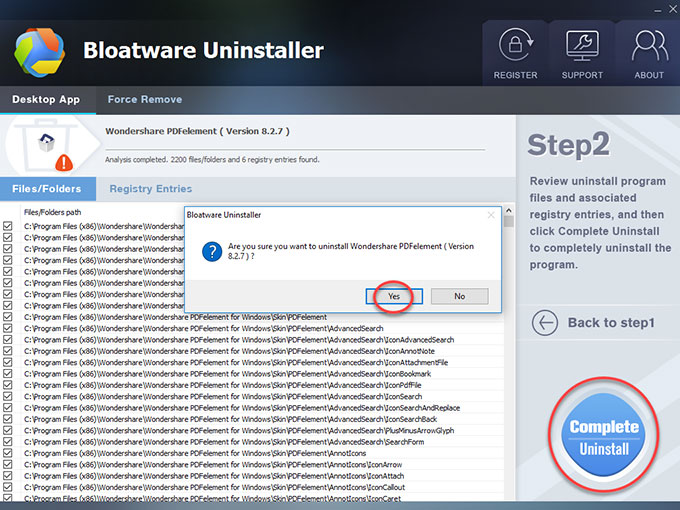
Step 3: Choose a reason for why you want to uninstall Wondershare PDFelement. And then click Continue.
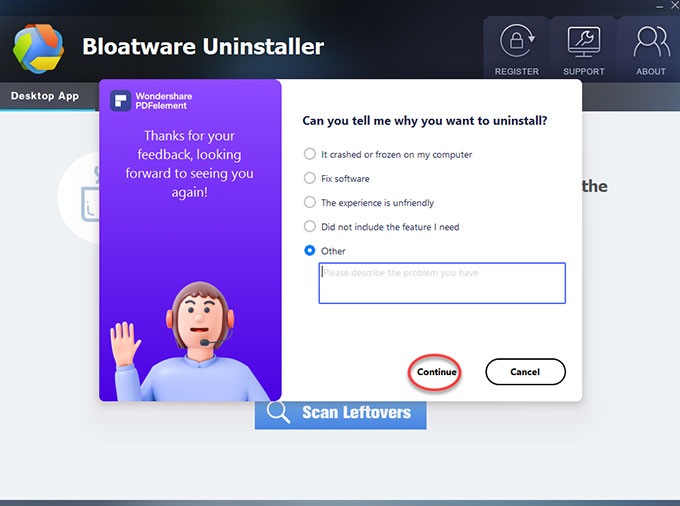
Step 4:Click Remove to be sure you want to remove Wondershare PDFelement from your PC right now.
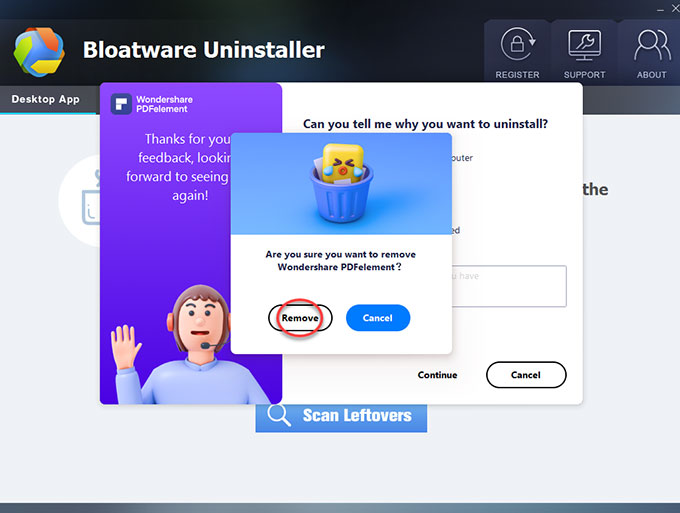
Step 5: Successfully uninstalled. Click Done > click Scan Leftovers to remove Wondershare PDFelement leftovers.
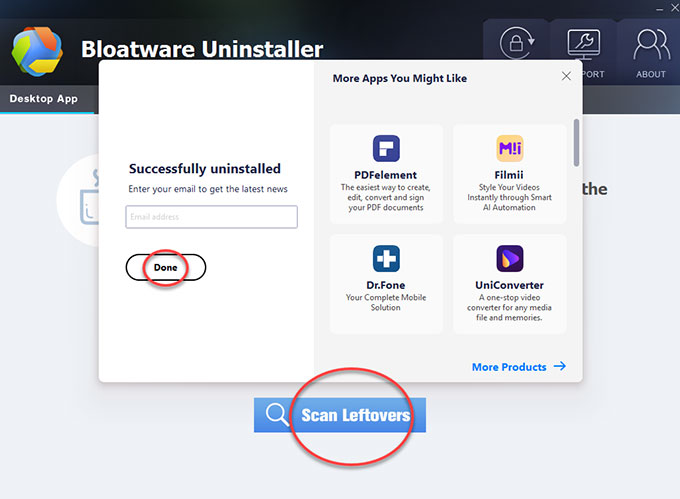
Step 6: Click Delete Leftovers > click Yes to make sure you are ready to delete all leftovers of the Wondershare PDFelement program.
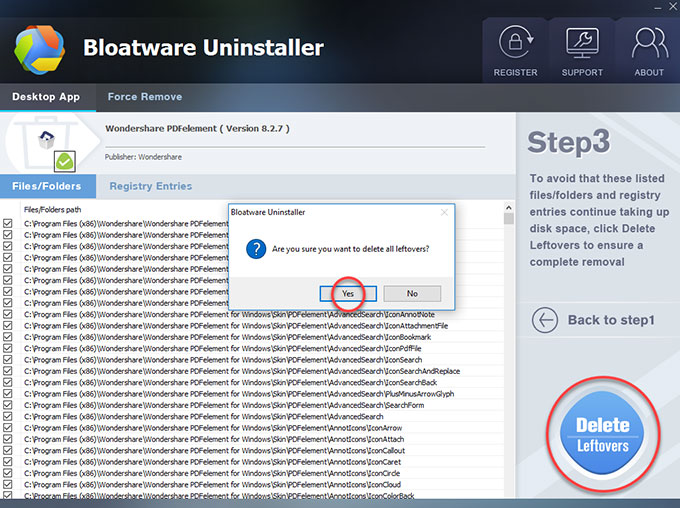
Step 7: Now, the Wondershare PDFelement program is completely uninstalled. Click OK > click Back to Step 1 to check. Finally, Restart your PC.
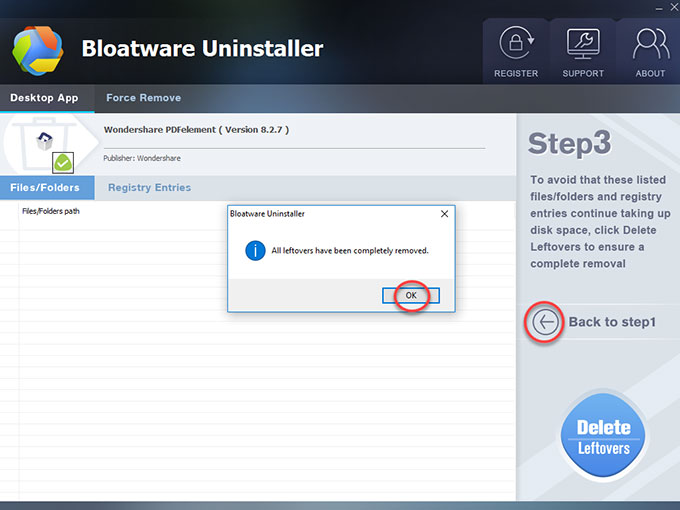
Also: Refer to a simple video guide to uninstall Wondershare PDFelement effortlessly:
Conclusion
As a complete Windows beginner, uninstall Wondershare PDFelement from your PC probably is not an easy thing. Although you get some tutorials online you also are confused with what you are going to do. If you are looking to uninstall this PDFelement program or any other temporarily unwanted program from your desktop without having to handle everything in person, then the Bloatware Uninstaller tool is a superb choice. It will thoroughly uninstall Wondershare PDFelement and all its leftover files for you. Are you interested in trying? Click the button below to get started with ease.
- 29 Jul 2021

