How to Uninstall Zortam Mp3 Media Studio More Easily?
You’re going to learn how to correctly uninstall Zortam Mp3 Media Studio on this page. If you think this is useful, share it with your friends who are also stuck in this removal.
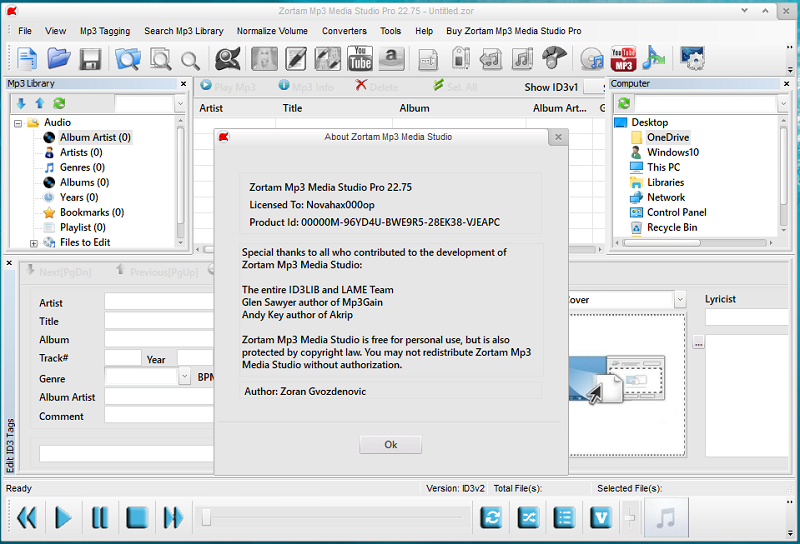
Zortam Mp3 Media Studio is a comprehensive software that catalogues and organizes your mp3 collection. It has a relatively lightweight and unobtrusive user interface that should be simple for most users to get started. Similar to Winamp, Zortam has a mp3 playlist displayed as a tree. You can access your audio tracks/mp3 files from the left side of your screen.
If you failed to uninstall Zortam Mp3 Media Studio, the reason could be that you didn’t do every step right. And wrong step could result in worse consequences than you think. Now you can refer to the following guides for the proper uninstall steps.
Step by Step to Manually Uninstall Zortam Mp3 Media Studio
This one is currently the most common version, accounted for over 75% in all installations. During the installation process, it adds registry entries for the current user account of the computer, so that each time Windows loads (the schedule varies depending on the program version), the program runs automatically. Knowing this may help you understand and better perform the steps to uninstall Zortam Mp3 Media Studio.
1. Completely shut down the program to ensure a smooth removal.
Check the System Tray in the bottom-right corner of your screen, if you see the icon of Zortam Mp3 Media Studio, right-click on it and select Exit/Quit/Close/Shut Down.
Then right-click on the Taskbar and select Task Manager to check whether there is any related processes that are running in the background. If there is, select it and click End task.
2. Open the Programs and Features.
In the bottom-left corner of your screen, right-click the Start button, and select Programs and Features. Then you will be brought to the list of currently installed programs.
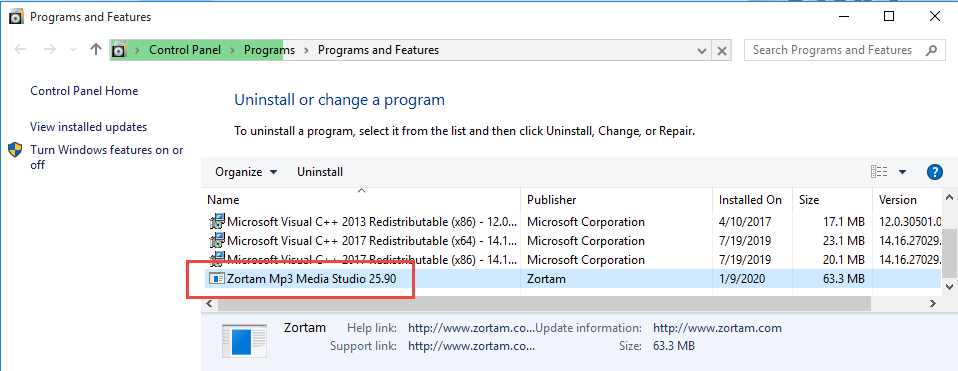
3. Activate the removal.
In the list, locate Zortam Mp3 Media Studio and double click it to start the removal. Just follow the prompts to proceed, and it will automatically finish the removal within a few minutes. But you’re not done just yet.
4. Its registry keys are still staying on your system; you need to manually hunt them down.
Windows 8: Press and hold the Windows key + C on your keyboard, and you will see the charms bar on the right. Select Search, type “regedit” in the box and select it to open the Registry Editor.
Windows 10: In the bottom-left corner of your screen, you can see a search box on the taskbar. Enter “regedit” to open the Registry Editor.
5. Delete the remaining files (registry entries) from the system.
In the Registry Editor, delete these two folders:
- HKEY_CURRENT_USER/Software/Zortam
- HKEY_LOCAL_MACHINE/SOFTWARE/Zortam
Then click Edit > Find…, and enter “Zortam Mp3 Media Studio” to check if there is any other remaining files to delete.
6. Restart your computer to take effect.
Another Option to I Easily Uninstall Zortam Mp3 Media Studio
With this tool, only three steps to fulfill the task. After that, you can check if there is any other program you want to uninstall, then use it again.
1. Get the removal tool.
After successful installation of Bloatware Uninstaller > open it.
2. Scan and start the removal.
Find Zortam Mp3 Media Studio in the list of Step 1 > Select it and press “Run Analysis” on the left to scan > keep all displayed items checked and press “Complete Uninstall”.
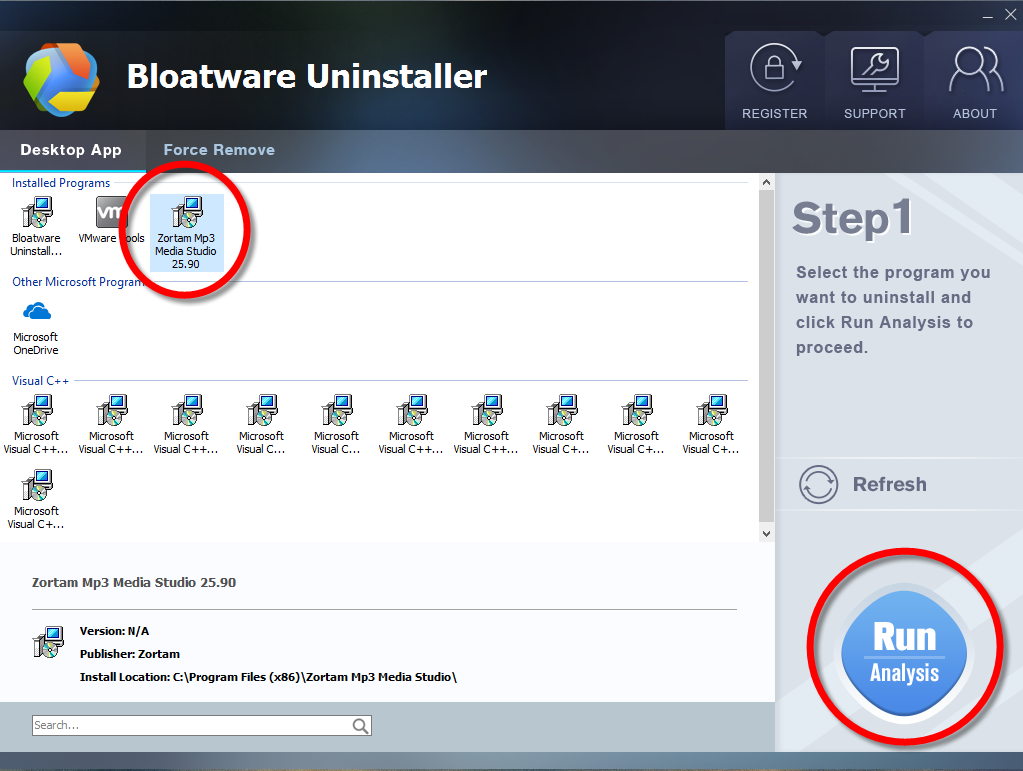
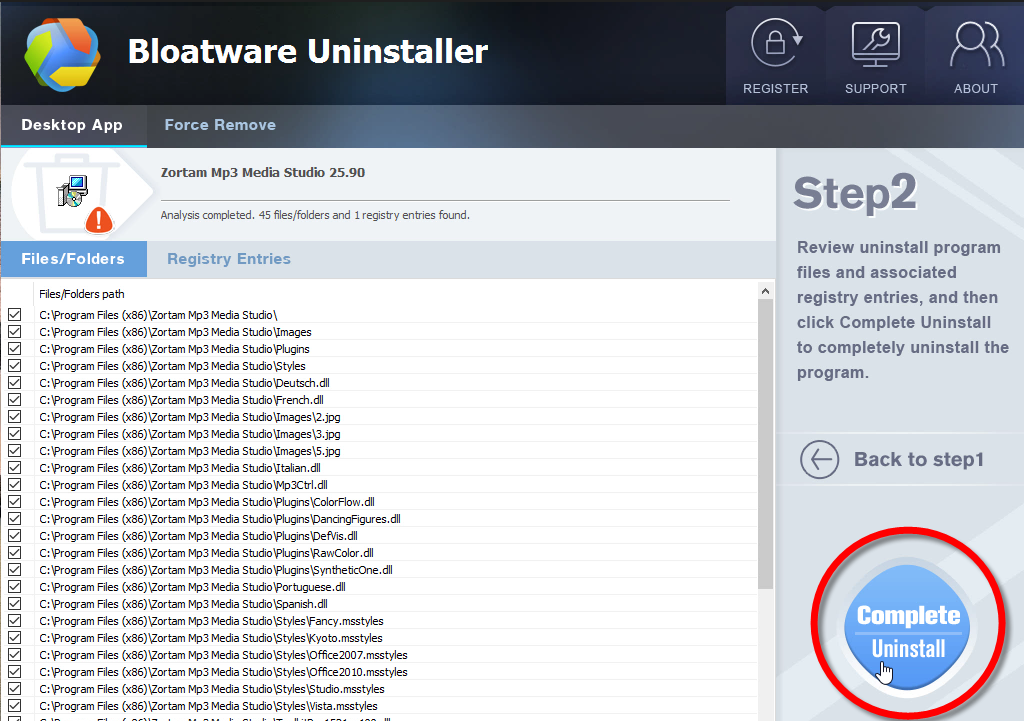
3. Remove the program’s leftovers.
Wait until this part finishes and the below green “Scan Leftovers” button turns into green > Click on it to proceed with the removal > The registry keys will be presented > keep all of them checked and click “Delete Leftovers” to completely uninstall Zortam Mp3 Media Studio.
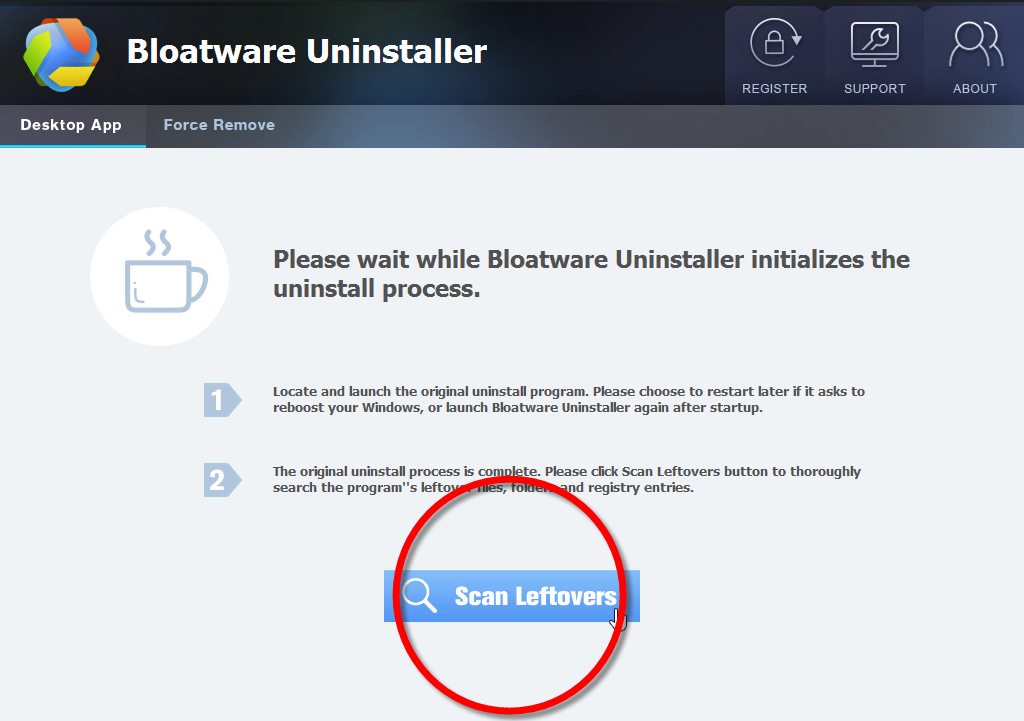
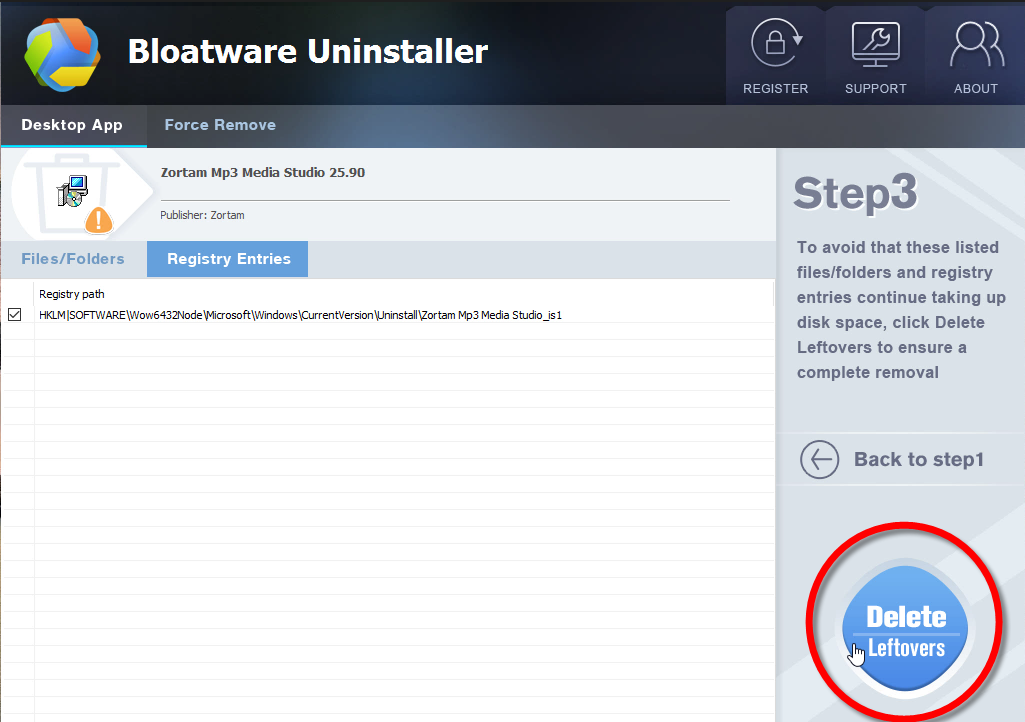
4. Check the result.
Then you can click “Back to step 1” to check whether the removal is successful.
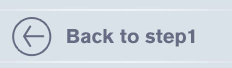
Play this video to know the whole process within one minute:
All the above guides are safe to take. Hopefully they can be fully understood. Your message is welcome for further discussion towards this subject. You can search the name of another unwanted program on the forums to find its removal solutions. System maintenance could be easier than you think as long as you’d like to spend a little time on learning 🙂
- MP3 & Audio Software
- 10 Jan 2020


