How do I Uninstall AVG PC TuneUp—Removal Tips and Solutions
There are two situation that users failed to uninstall AVG PC TuneUp from a Windows PC:
AD from AVG Support Community:
I uninstalled the AVG software via the AVG remover tool, but the AVG Tuneup is still installed in my computer!! when I click the uninstall button of AVG Tuneup in Add/Remove program nothing happened. I do so because I haven’t got a proper solution for my problem for some months from your service.
How do I remove it?
Other named russ moren:
I successfully uninstalled Free AVG antivirus, but when I go to uninstall AVG PC Tuneup via the control panel, the AVG uninstaller “hangs” at 1%. I’m having trouble with conflicts with other programs, and need to uninstall AVG Tuneup.
What do I do now?
In the issue description, we can see AD couldn’t uninstall AVG PC TuneUp from computer by using the AVG remover tool, while russ moren found AVG PC TuneUp still in the control panel after “removeing” it. What’s the matter in AVG PC TuneUp removal? How this situation occurred in daily life?
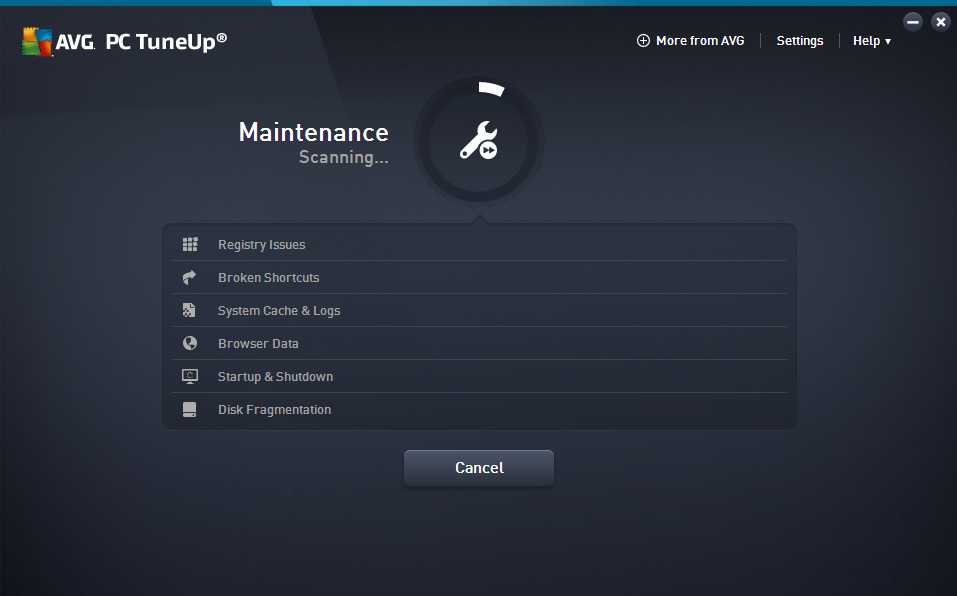
In this post, we’ll provide you the more detailed instruction with specific steps and screenshots, you will see how to completely remove or uninstall AVG Web TuneUp from your Windows PC. If you are one of them, who have been stuck in AVG PC TuneUp removal, read this page carefully to find a proper way to solve your problem.
What is AVG PC TuneUp?
AVG PC TuneUp is an optimization utility designed to optimize PC performance by cleaning junk or broken data and customize your system. AVG Web TuneUp is a browser add-on for Internet Explorer, Google Chrome and Mozilla Firefox. It offers features like Site Safety which provides safety rating for the websites, Do Not Track to block trackers from social and other websites, along with a browser cleaner to clear up browser cache. It goes on to set AVG Secure Search as the default search provider, as well as your home page and new tab page.
After AVG PC TuneUp is installed on your PC, it creates many files and extensions listed below:
- C:\Program Files\ AVG\AVG PC TuneUP\cxLibraryD12.bpl
- C:\Program Files\ AVG\AVG PC TuneUP\DelphiPluginsLib.bpl
- C:\Program Files\ AVG\AVG PC TuneUP\dxBarExtTtemsD12.bpl
- C:\Program Files\ AVG\AVG PC TuneUP\dxCoreD12.bpl
- C:\Program Files\ AVG\AVG PC TuneUP\HexEdit.bpl
- C:\Program Files\ AVG\AVG PC TuneUP\TUComponents.bpl
- C:\Program Files\ AVG\AVG PC TuneUP\authuitu-x86.dll
- C:\Program Files\ AVG\AVG PC TuneUP\avgduix.dll
- C:\Program Files\ AVG\AVG PC TuneUP\avglogx.dll
- C:\Program Files\ AVG\AVG PC TuneUP\libcef.dll
- C:\Program Files\ AVG\AVG PC TuneUP\tuavgx.dll
- C:\Program Files\ AVG\AVG PC TuneUP\TUiOSCleanerx.dll
- C:\Program Files\ AVG\AVG PC TuneUP\tuuix.dll
- …
When you decide to uninstall the program, which means you have to navigate to delete all of its associated files one by one.
Of course, it is not an easy thing to manually uninstall a program from computer. You may encounter all sorts of problems. For example:
- The program doesn’t appear in the list of the installed programs.
- Windows Add or Remove Programs can’t help to uninstall the program.
- Receive error message when uninstalling the program.
- There isn’t Uninstall or Remove button.
Perfectly Uninstall AVG PC TuneUp from Computer
We’ll offer you two effective Tips &Solutions to quickly uninstall AVG PC TuneUp from your Windows. You can choose either one to uninstall the program according to your ability.
Easily and quickly uninstall AVG PC TuneUp with Bloatware Uninstaller
To perfectly solve these problems above, you need a professional tool like Bloatware Uninstaller to run analysis AVG PC TuneUP. Watch this video tutorial to learn how you should remove AVG PC TuneUP in a quick way.
Subscribe BU Channel to watch more software removal videos
How Can I Uninstall Simpliclean from PC?—Uninstall Support
Completely Uninstall SpyHunter App – SpyHunter Removal Tips
Follow these steps to remove AVG PC TuneUP:
1. End tasks of AVG PC TuneUP
Press and hold Ctrl + Alt + Del or right-click on the menu bar at the bottom to launch the Task Manager. Select all the processes of AVG PC TuneUP and click End Task.
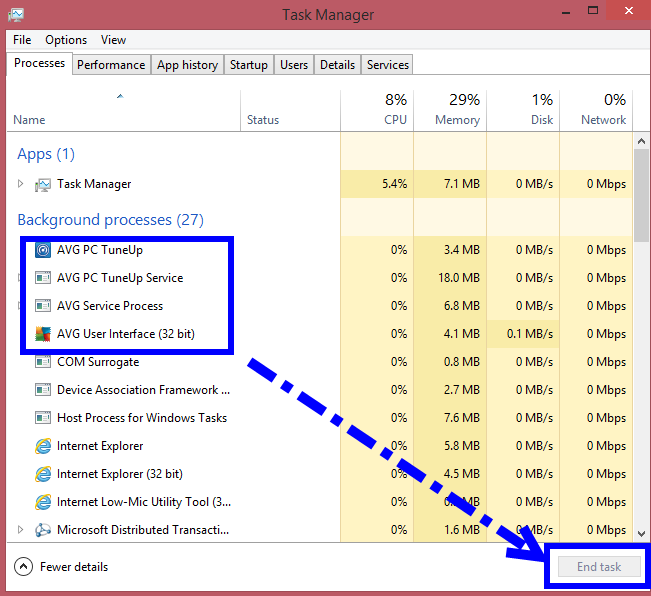
2. Run Bloatware Uninstaller and begin to uninstall
Step 1: Select AVG PC TuneUP icon in the installed programs list and let the tool Run Analysis;
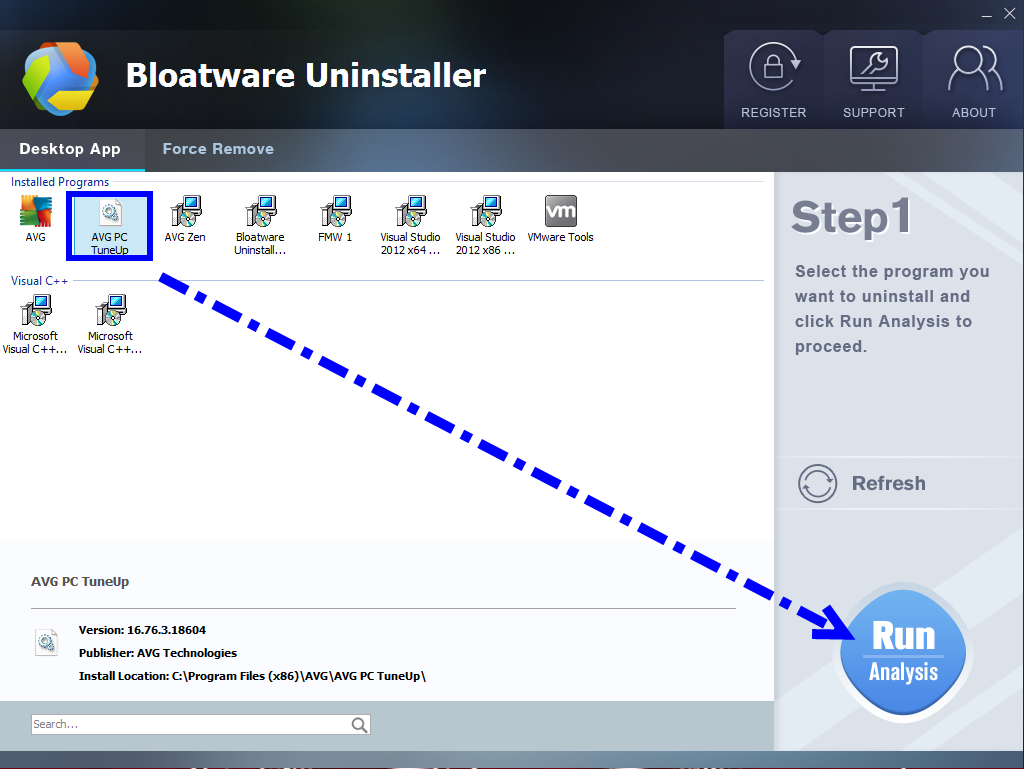
Step 2: Click Complete Uninstall, it will take a few seconds to scan all the related files/folders and registry entries of AVG PC TuneUP;
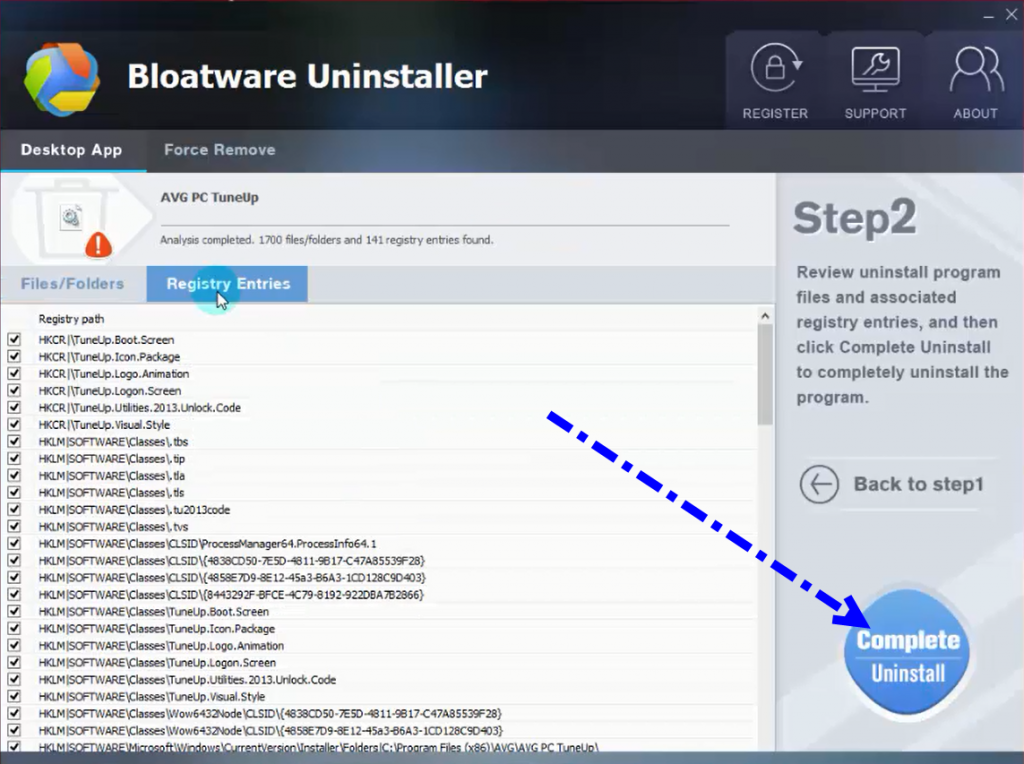
Wait a few seconds to run over the removal process, then click Scan Leftovers;
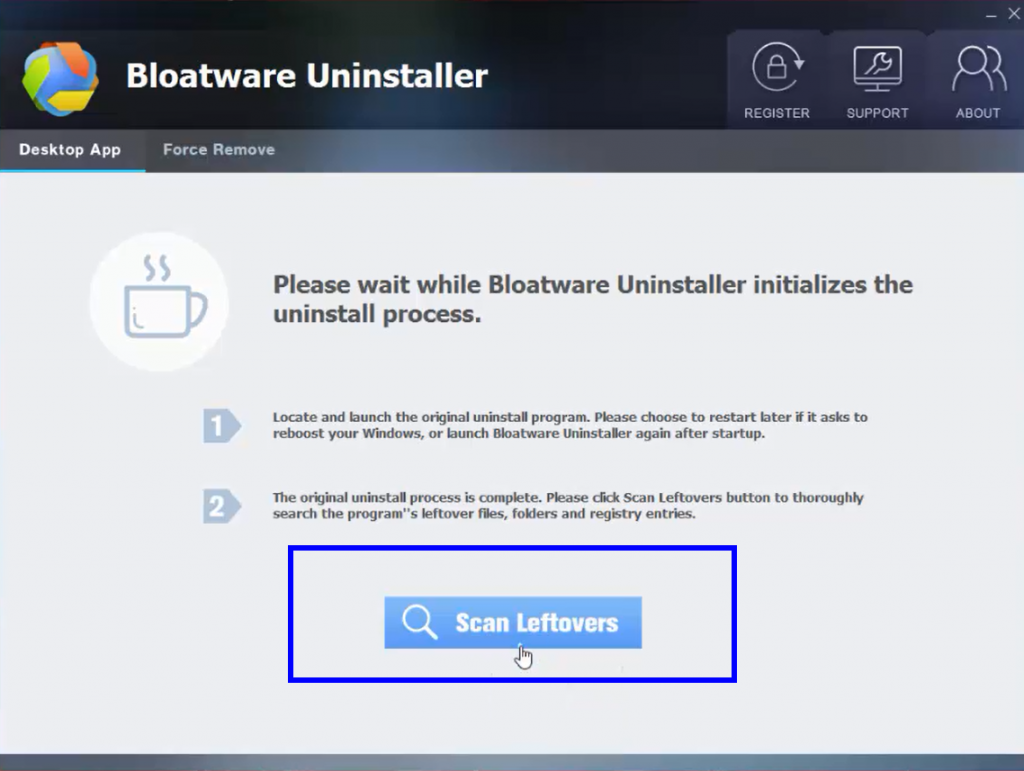
Step 3: Come to Step 3 and hit Delete Leftovers to fully remove AVG PC TuneUP.
You can choose to uninstall AVG other component’s software by the seam steps in the interface, or keep them in your computer still.
Common Method to Uninstall AVG PC TuneUp with Manual Approach
Follow these steps to uninstall AVG PC TuneUp with manual method that most of people have tried, you’ll be lucky enough than russ moren to get rid of it if possible.
- Hit Start menu by clicking the Windows logo in the bottom-left corner of the screen. Then click the DOWN ARROW;
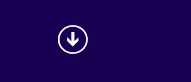
- In the app interface choose AVG PC TuneUp, right click to negative;
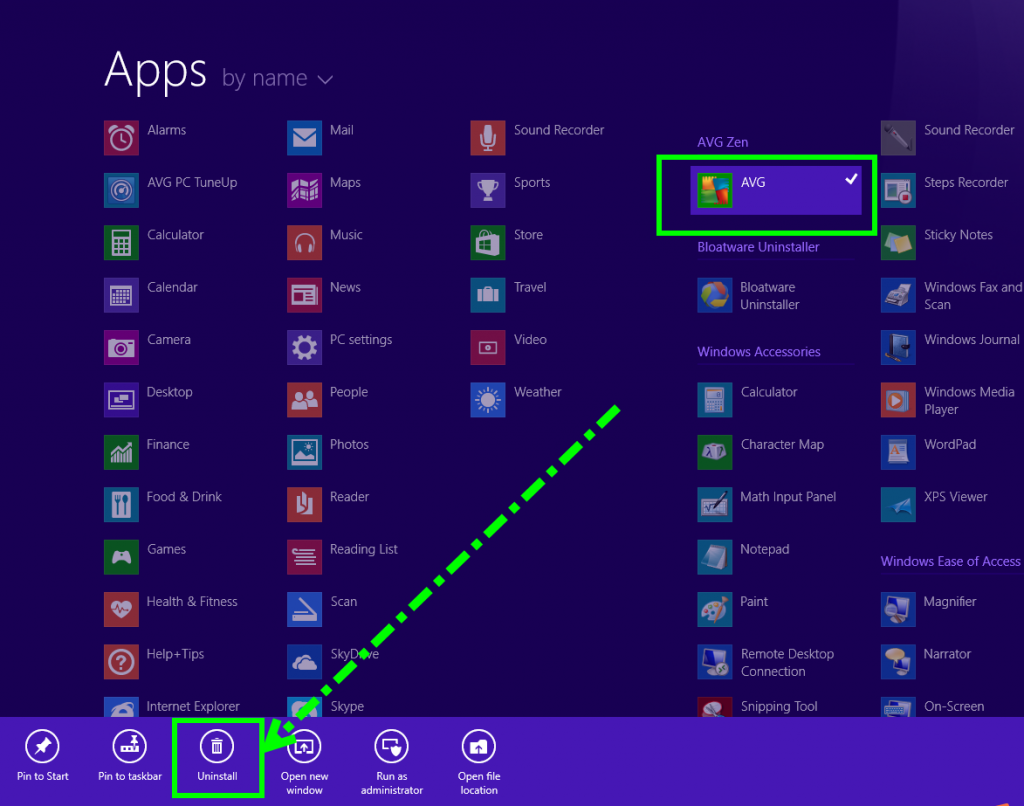
- Then go to Click Programs and Features;
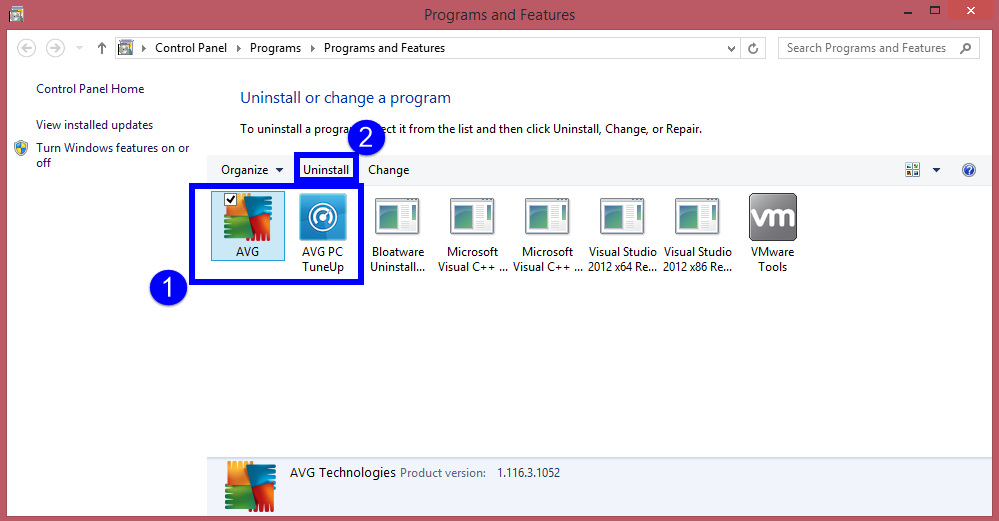
- Then you’ll in the interface of Programs and Features window, select the target (AVG PC TuneUp), then click Uninstall button;
- In the popup window click Yes, Uninstall to run removal preference;
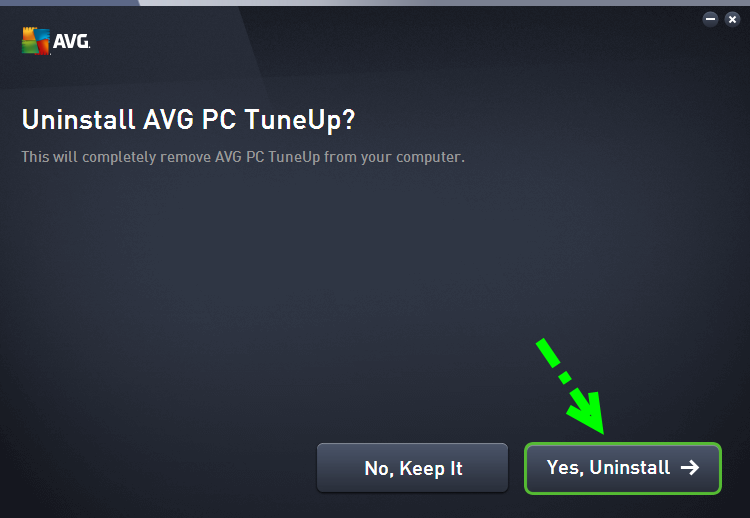
- Wait a few minutes to finish removal.
The next part is about cleaning registry files in computer:
- Press Windows +R to launch Registry Editor;
- In the window, press Ctrl +F to launch search box;
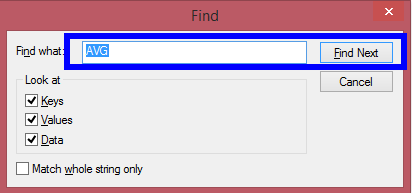
- Then type the key word AVG PC TuneUp in the box then hit Find Next;
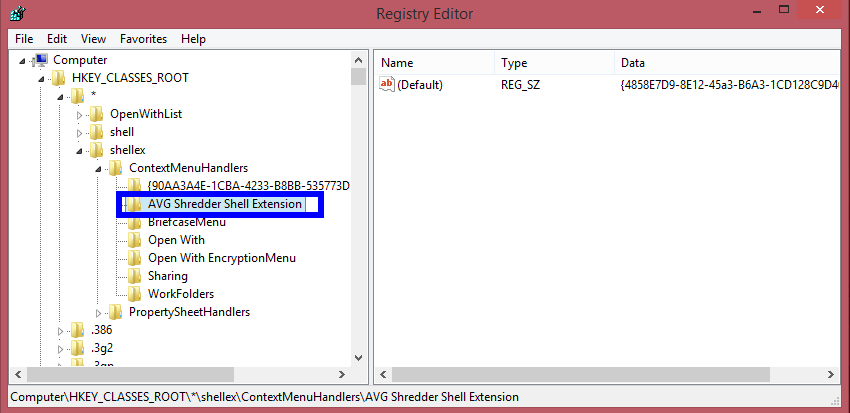
- Delete the showing results by right-clicking on it and selecting Delete.
- Until finish searching;
- Reboot your computer.
Clean the leftovers in PC
- Launch This PC of your computer;
- In the search box on the top right corner, input key word AVG PC TuneUp;
- Once something show up, delete them by right-clicking on it and selecting Delete.
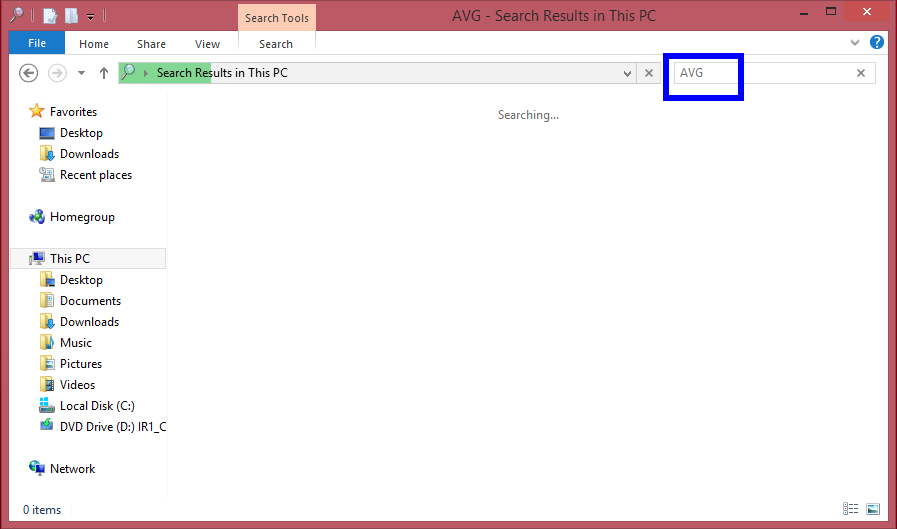
Note: Do not delete the wrong files no matter in Registry Editor or in This PC, or it will cause damage to your system or the software exist.
Conclusion
It would take more times to uninstall AVG PC TuneUp while using manual method, and with likely failure like russ moren, but the automatic one have not been frustrated, so we of course will suggest you to use this easier tool to help in daily life.


