Uninstall HP Support Solutions Framework – Bloatware Remover

Earlier this month, we introduced a removal guide for the bundled app in Hewlett-Packard computer – HP Documentation, and now, it seems like many people also wonder the way to uninstall HP Support Solutions Framework from the laptop, so today, let’s figure out what are the available ways to remove this bloatware from the HP device.
Program overview
HP Support Solutions Framework, also short for HPSSF, is a bundled program for many Hewlett-Packard computers and provides a common set of software interfaces, which used to manage and simplify access to the drivers, hardware, and BIOS settings in the operating Microsoft Windows Operating System.
Most frequent reasons to remove HPSSF
- Nearly use up the CPU usage and cause other programs cannot be operated
- Really don’t need this program on the computer
- Your HP computer is out of warranty and want to remove those useless apps and accessories
- HPSSF is corrupted or encounters a error for running, so it should be uninstalled first from the PC
Can we uninstall it from the Hewlett-Packard computer?
HP Support Solutions Framework is a useful tool but not the necessary part for the computer, so you can remove it entirely from your PC if you want to do so. So next, let’s get to the point and see how to perform the app removal correctly.
Optional ways to uninstall HP Support Solutions Framework for good
First choice: remove it with reliable bloatware remover
Sophisticated bloatware remover is a kind of useful utility that can help you clear those bundled app on a PC, it can check out all of belongings with a quit scan, and allow you to delete them thoroughly via clicking on its remove button.
To remove HP Support Solutions Framework with Bloatware Uninstaller, you can finish the whole program removal with the following simple steps:
- Install Bloatware Uninstaller first on the PC, and launch it
- Select HP Support Solutions Framework, click on Run Analysis
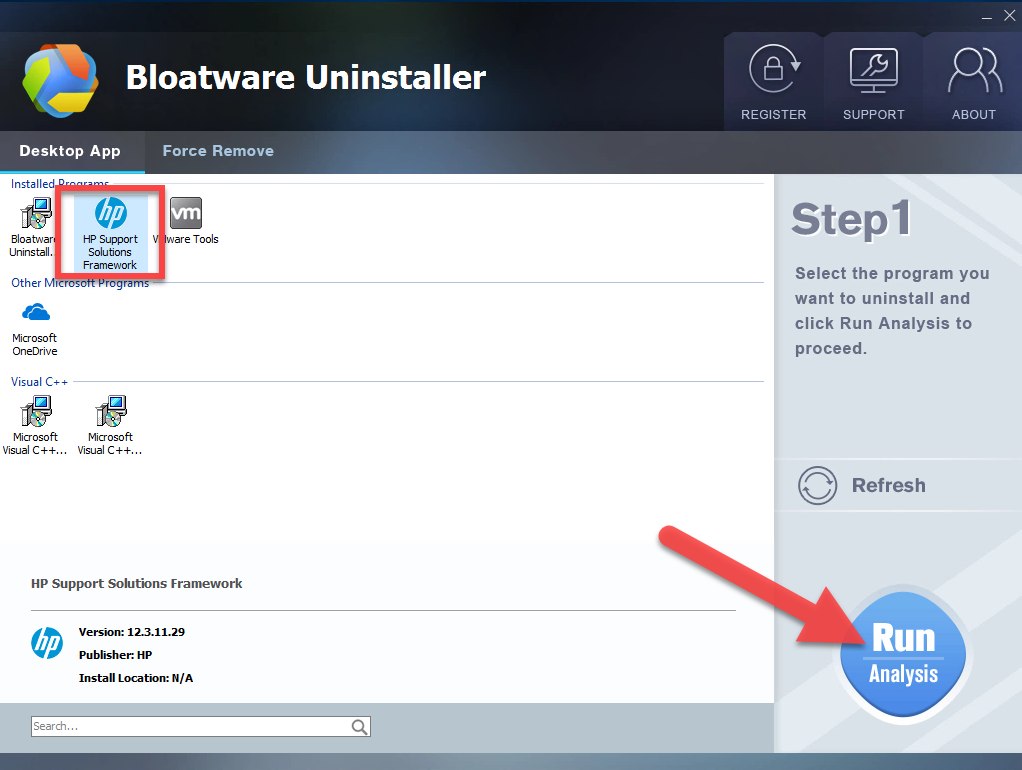
- After then, click Complete Uninstall button on the same place, and click Yes to confirm the removal
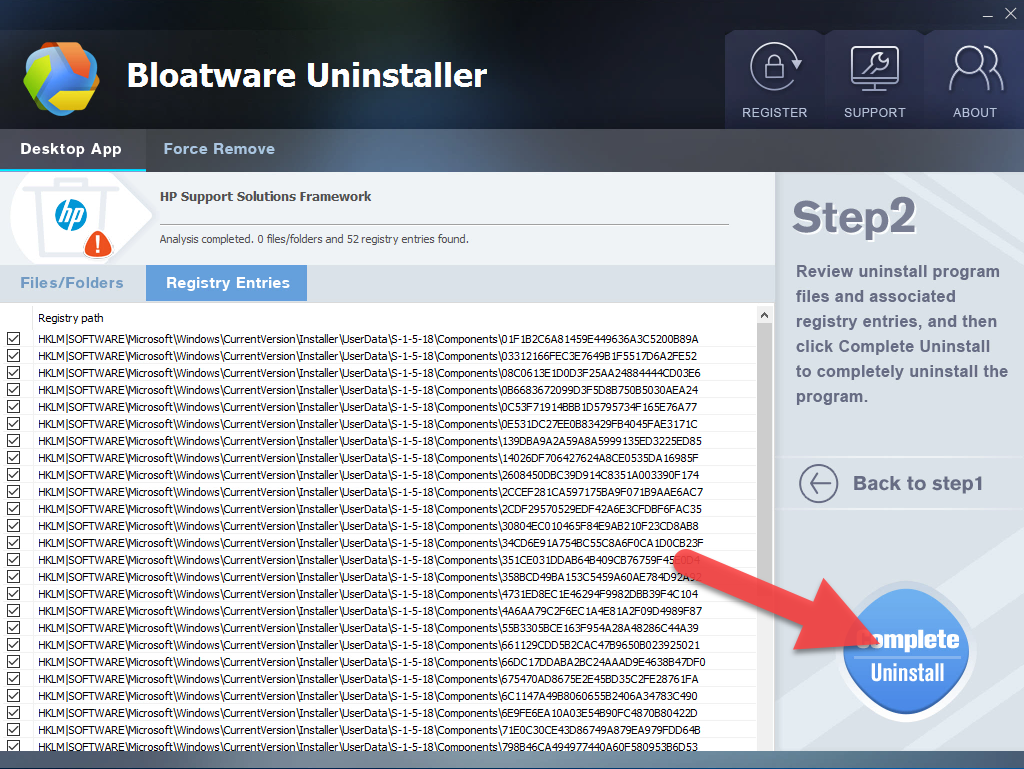
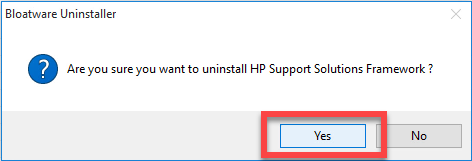
- Wait for a while when the removing process is running, and click on Scan Leftovers button at the center
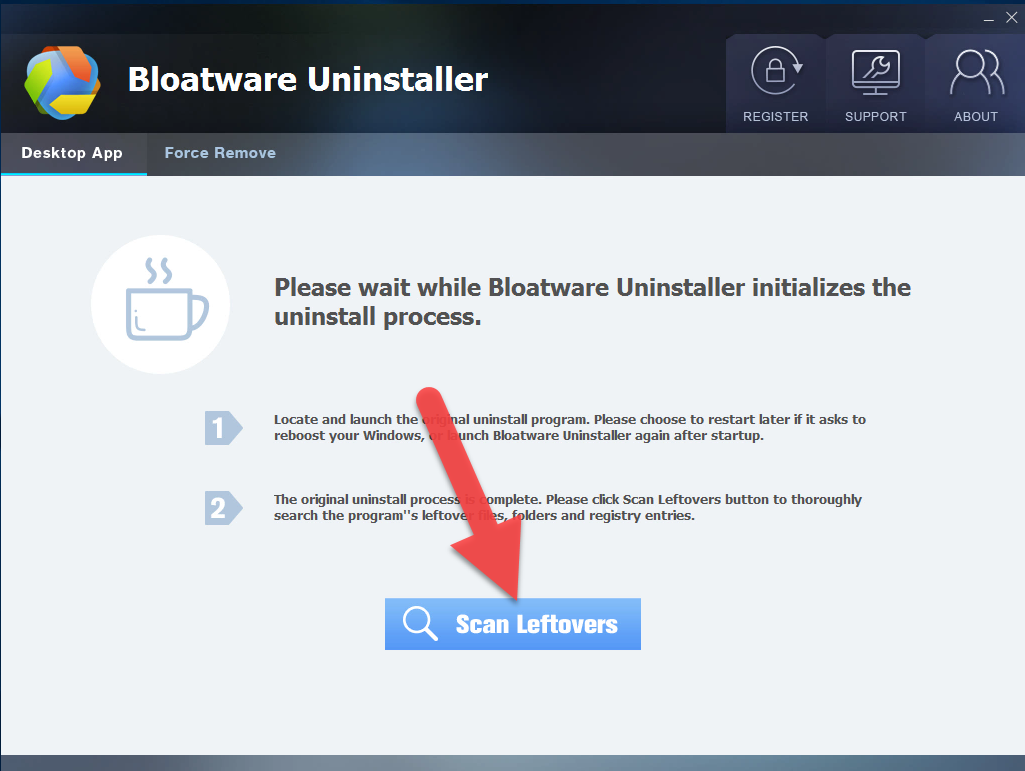
- Click Delete Leftovers to clean up all of remnants, click OK to finish the whole program removal.
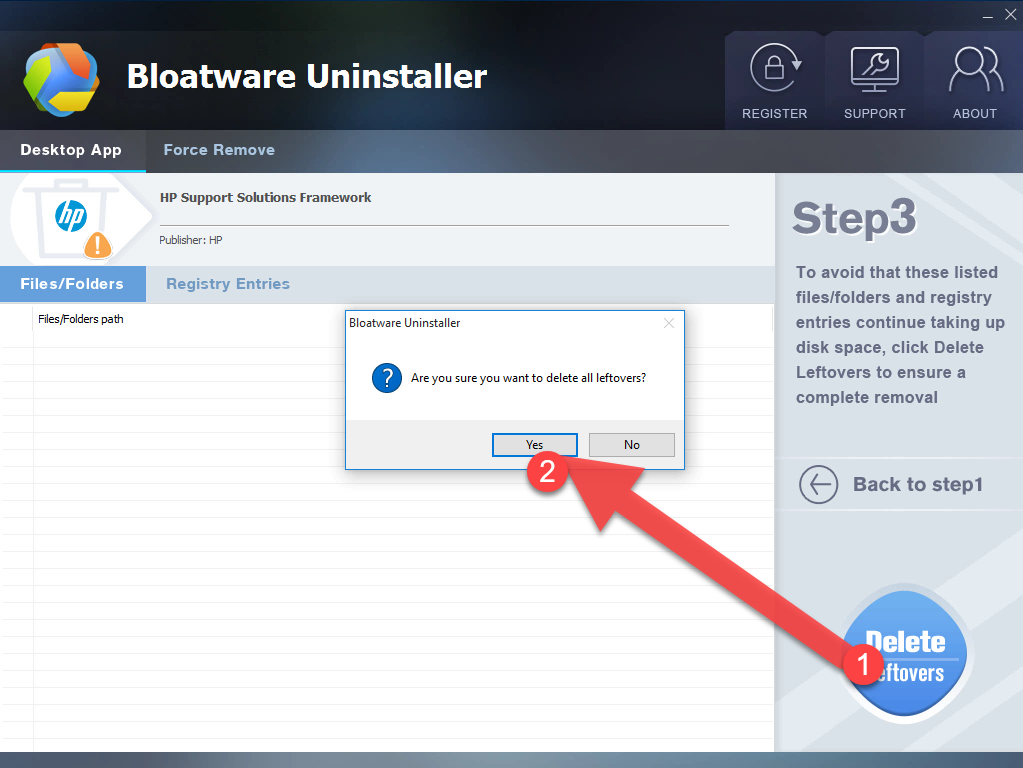
Second choice: uninstall HP Support Solutions Framework with Windows remover
It has already been a common sense that the Windows OS itself gets a removing feature in the Control Panel, which is the conventional way that many people used to uninstall program. To remove HP Support Solutions Framework from the Windows system, it is also feasible to take this feature to perform the removal, but it will requires a little bit more removing steps for completely clear its components.
- Right-click on the task-bar, and select Task Manager
- Stop the associated process of HP Support Solutions Framework on the panel
- Right-click on the Windows button to open Start menu
- Select Program and Feature (the first one), and you will access to the removing feature in Control Panel directly
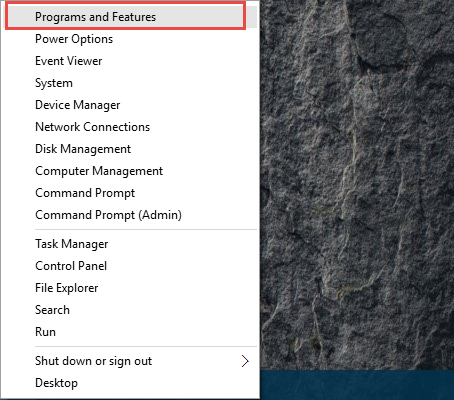
- Choose HP Support Solutions Framework on the list, and click on Uninstall
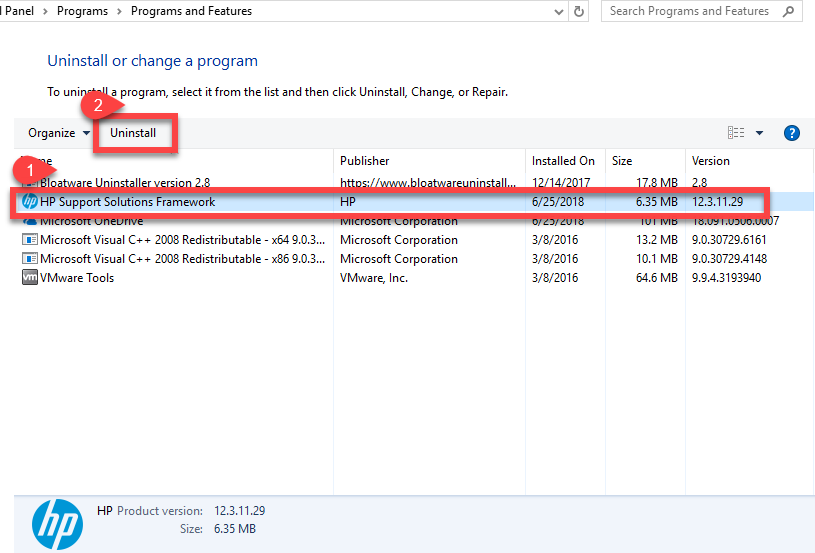
- Follow the prompts and click Yes when you are required to make sure for the uninstallation
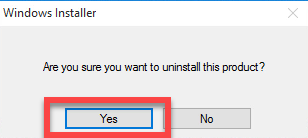
- Wait for a few minutes until the removal finished, and exit the Windows removing panel
- Reboot your PC and log-in the computer again
- Click on Windows button, and type “regedit” in the box to open regedit/Registry Editor

- Expand those registry groups on the left pane, and delete those registry entries related to the HPSSF you can found
- When all of associated files have been erased, you will be able to totally remove HP Support Solutions Framework from your PC.
Extra tips for the manual removal: if you are unable to uninstall HP Support Solutions Framework directly in this way, you might need to uninstall the HP Support Assistant first, then try again to remove the Support Framework.
Bottom line
If you want to avoid the above possible result of being not able to remove the program directly, or get a incomplete removal for the program (especially its stubborn files in the computer), taking the professional bloatware remover must be the smarter way to hep you uninstall HP Support Solutions Framework, as well as get rid of everything related to the program from the PC.
- Utilities & Operating Systems
- 26 Jun 2018


