Looking for Solution to Uninstall Lenovo Solution Center? This Might Help!
Looking for a proper way to uninstall Lenovo Solution Center on PC, and don’t know what to do? Don’t worry, this page gives the full details & information to help successfully remove Lenovo Solution Center from computer.
Overview of Lenovo Solution Center (LSC)
Lenovo Solution Center (LSC) software is installed in advance on many laptops and desktops by the company itself. It provides users with details about their system information and helps them manage updates and backups. It also gives information about the battery status, provides registration info management and the possibility to run hardware tests.
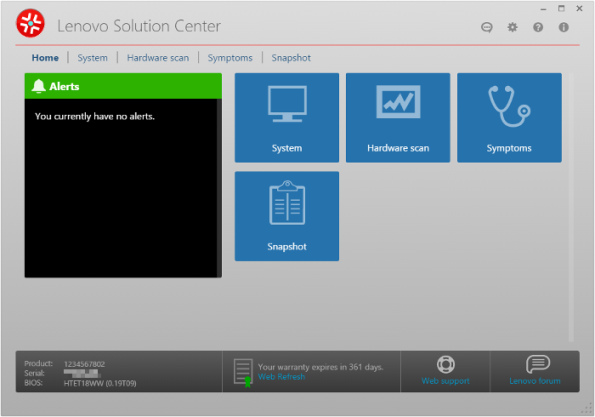
Supported Systems
- All ThinkPad
- All ThinkCentre
- All ThinkStation
- All Lenovo Essential
- All IdeaCentre
- All Lenovo Series Desktops and Laptops
Supported Operating Systems
- Windows 10 64-bit
- Windows 8.1 64-bit
- Windows 8 64-bit
- Windows 7 64-bit
Additional Information
- Please refer to the README file for the following:
- Installation Instructions
- How to run
- Summary of changes
- Limitations and considerations
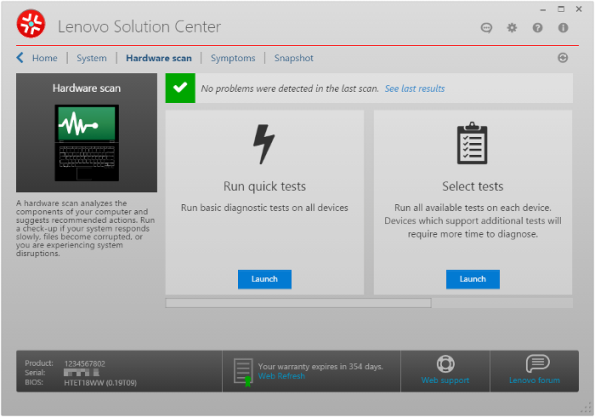
Uninstall Lenovo Solution Center via Programs and Features
In Windows system, when users want to uninstall a program, he /she can go to the Programs and Features to uninstall it. So when you want to uninstall Lenovo Solution Center, the first solution is to uninstall it via Programs and Features.
Follow these steps:
1. End task of Lenovo Solution Center
- Right click on the Hidden menu in lower right corner to show the hidden icons >> right click on the icon of Lenovo Solution Center to choose Exit.
- Or hold Ctrl + Shift + Esc keys on the keyboard to open Task Manager. Then click on the related process and click End Process (in Windows 7, Vista) or End Task (in Windows 8) button.
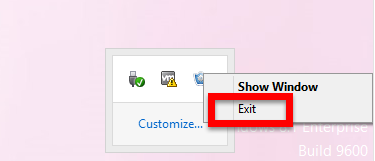
2. Uninstall Lenovo Solution Center via Programs and Features
In Windows 7 and Windows Vista:
- Click on Start at the bottom left of the screen
- Select Control Panel → Uninstall a program link.
- Find and select Lenovo Solution Center in the list, right-click it and select Uninstall
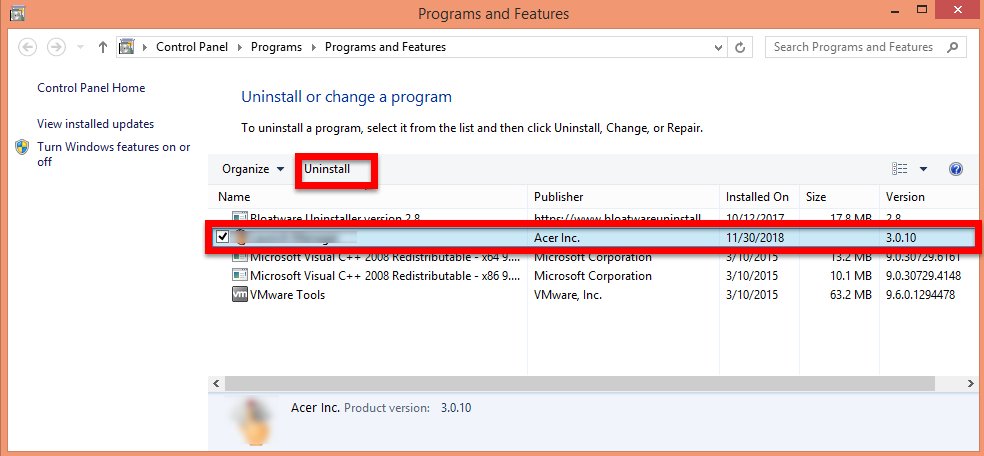
- Follow the process to finish the removal.
- Restart your computer.
In Windows 8 / 8.1:
- Click on Start at the bottom left of the screen
- Select Programs and Features
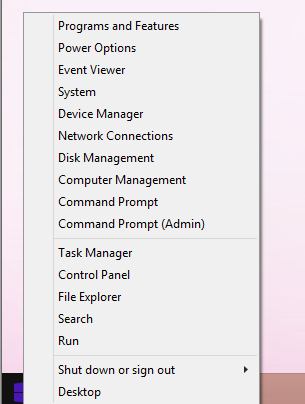
- Find and select Lenovo Solution Center in the list, right-click it and select Uninstall
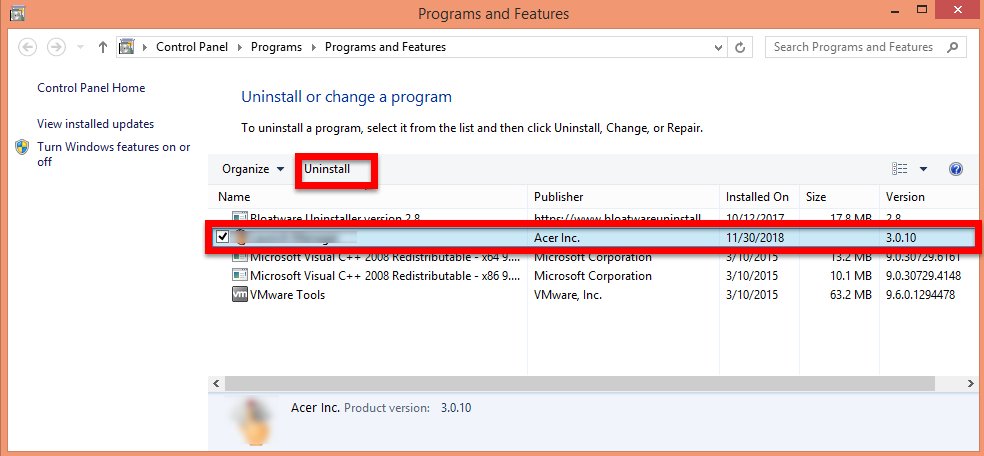
- Follow the process to finish the removal.
- Restart your computer.
In Windows 10:
- Click on Start at the bottom left of the screen
- Select Apps and Features
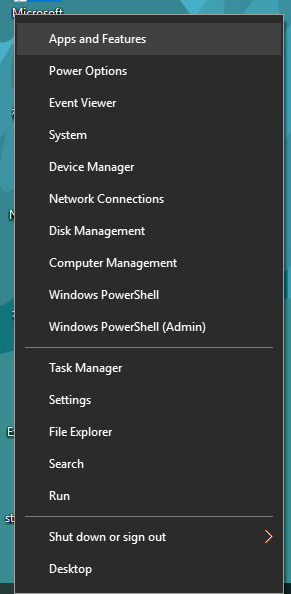
- Find and select Lenovo Solution Center in the list, right-click it and select Uninstall
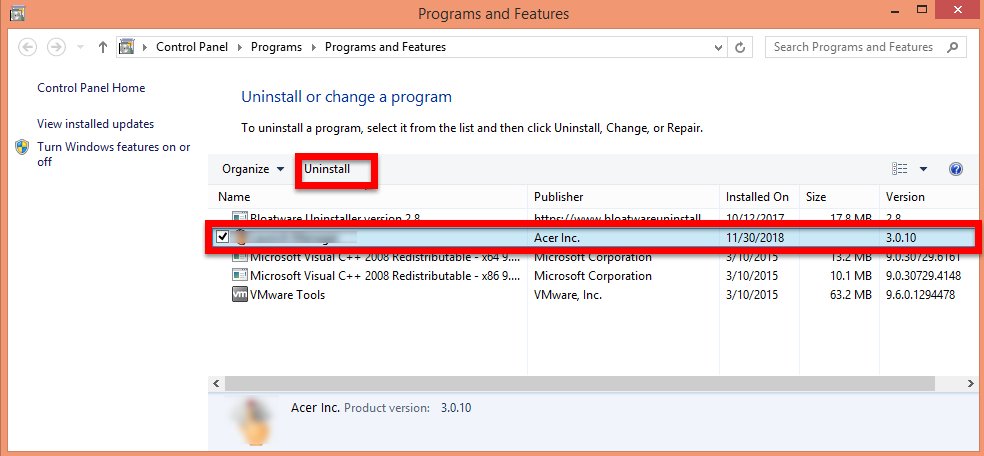
- Follow the process to finish the removal.
- Restart your computer
3. Delete the leftovers Files of Lenovo Solution Center
- Delete invalid registry entries / values:
- Click Start then select Run,
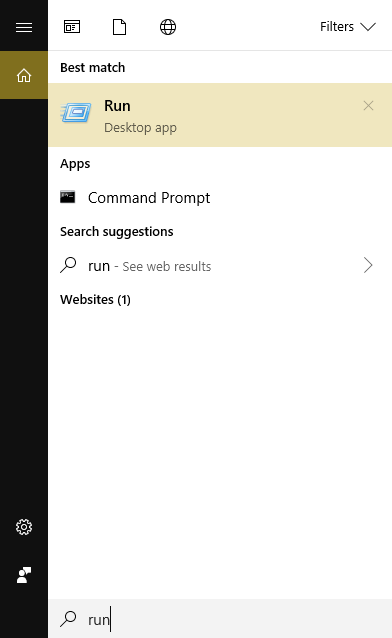
- Type in regedit in the dialog and click OK,
- Find and delete registry entries of the program, such as:
(HKEY_CURRENT_USER\Software\)
(HKEY_LOCAL_MACHINE\Software\ LenovoSolutionCenter)
(HKEY_LOCAL_MACHINE\Software\Microsoft\Windows\CurrentVersion\Run\eg ui)
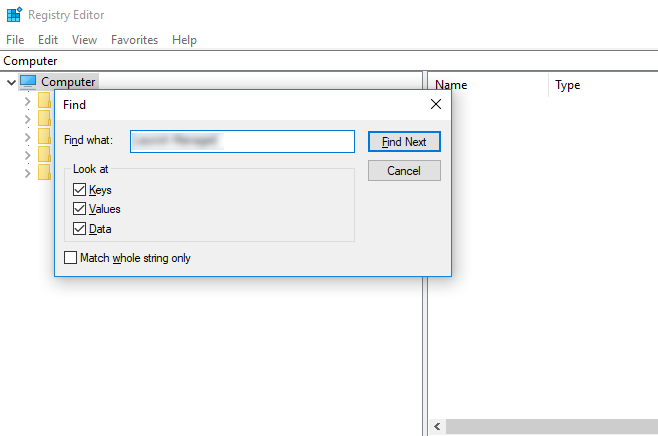

Failed to Uninstall Solution Center by Programs and Features, What to do?
Have problem to successfully uninstall Lenovo Solution Center from Programs and Features, what to do to successfully remove it without using the Programs and Features?
Lenovo Solution Center Uninstall – “Uninstall” is grayed out in Apps and Features:
“I installed the Lenovo Solution Center by mistake (I was trying to control the fan speed and read “Download and install the latest version of power manager from the Lenovo support site”).
I already have Lenovo Companion, which has all the functions of the Solution Center (so far as I know), and I fear there may be some duplication of functions/complications. This kind of problem happened with the old/new versions of the Solution Center in my old computer, and I’d like to avoid it by uninstalling the Solution Center.
However, in Apps and Features, “uninstall” is grayed out. How can I uninstall Solution Center?”
Easily Uninstall Lenovo Solution Center via Bloatware uninstaller
In order to solve the problem when fail to uninstall Lenovo Solution Center by Windows Programs and Features, we strongly recommend you to Bloatware uninstaller in daily life to easily get rid of any annoying software.
Follow these steps:
(Download & install Bloatware uninstaller from the green button)
Step 1
- Select Lenovo Solution Center on the interface, and then click the button “Run Analysis”;
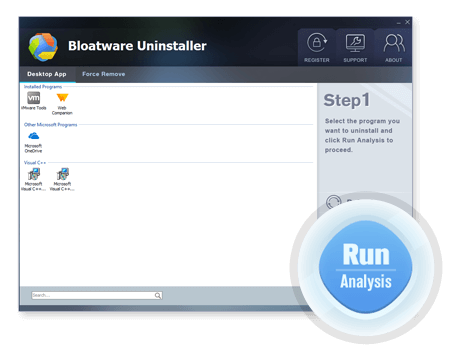
Step 2
- Click on “Complete Uninstall” after all the components are scanned out;
- Click Next, and follow the prompts to complete the removal until it Finish;
- Click on Scan Leftovers to conduct a full scan for the program leftover after it lights up.
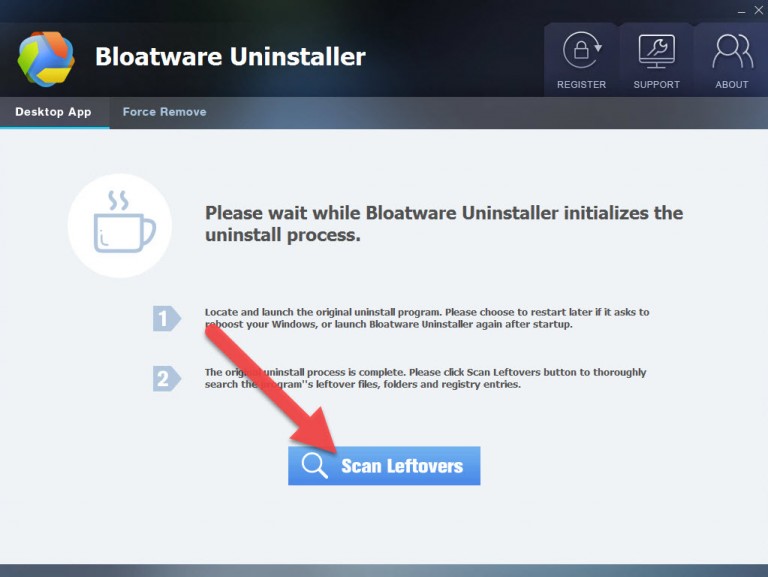
Step 3
- Click on Delete Leftovers and then Yes in the pop-up confirmation dialog;
- After all the leftovers have been removed completely, click OK to end the process;
- Back to Step 1, you will find Lenovo Solution Center is gone, as well all the leftovers;
Now, your problem of removing Lenovo Solution Center might be gone for good, read more useful tutorials by clicking the below stories:
- Lenovo Software
- 26 Dec 2018


